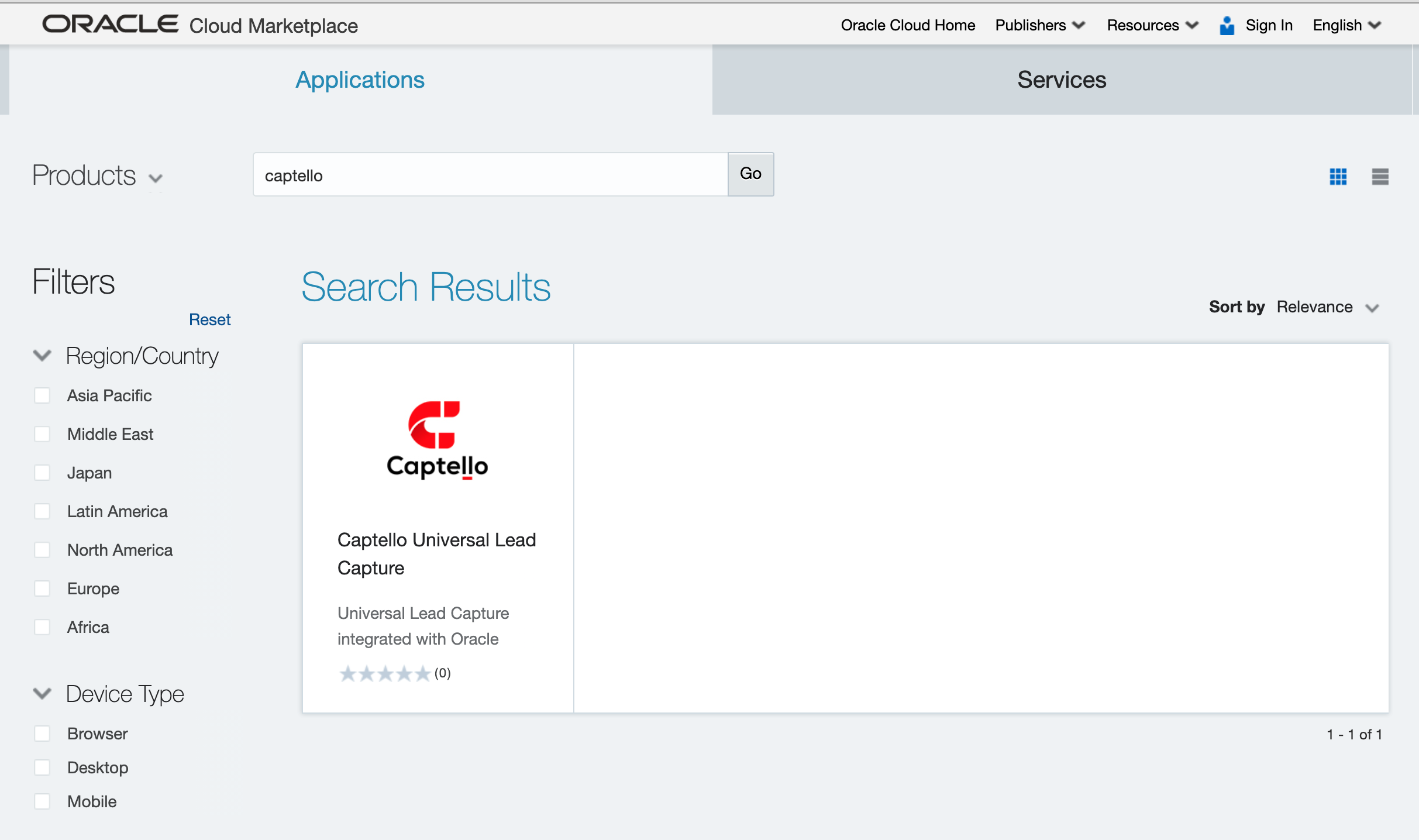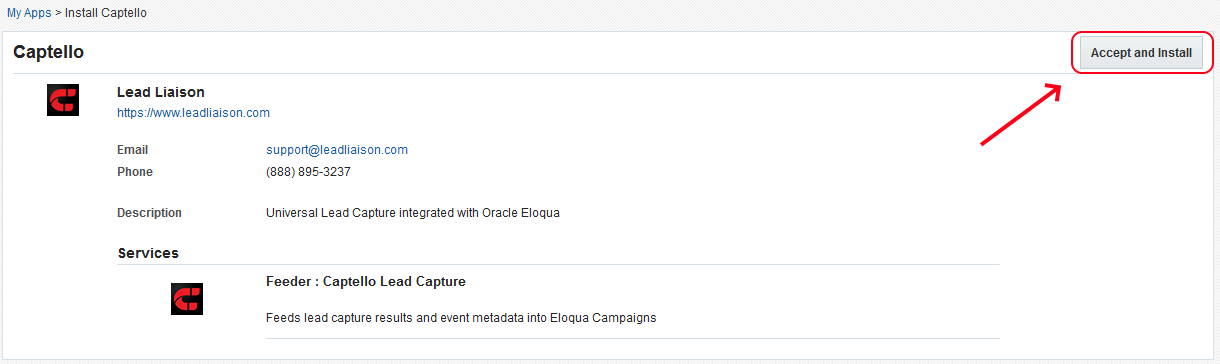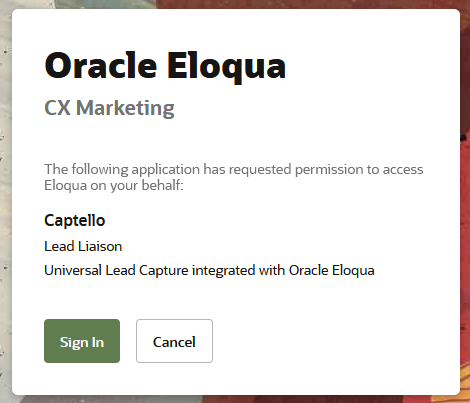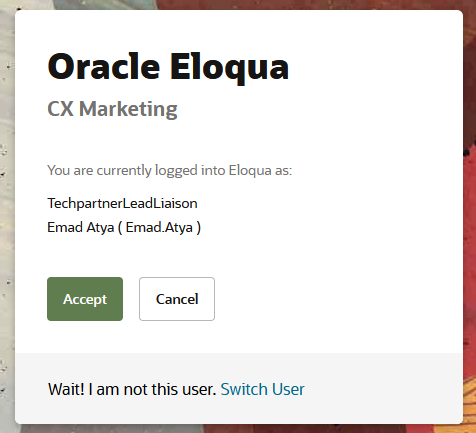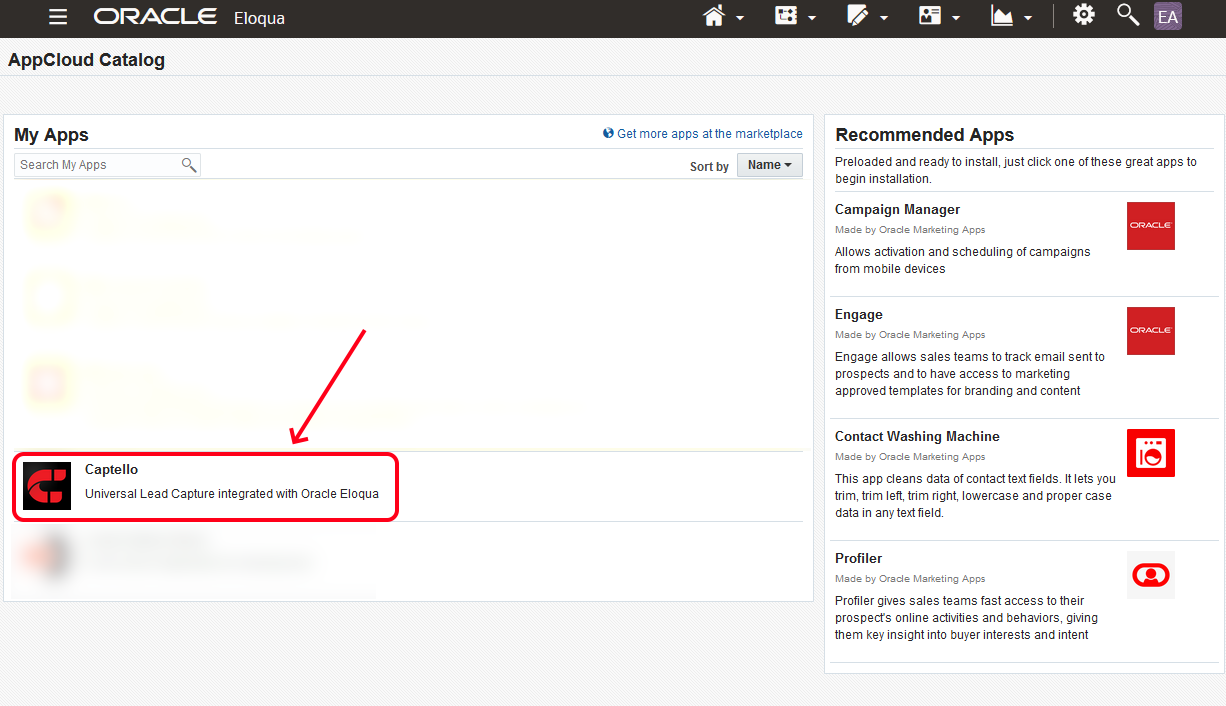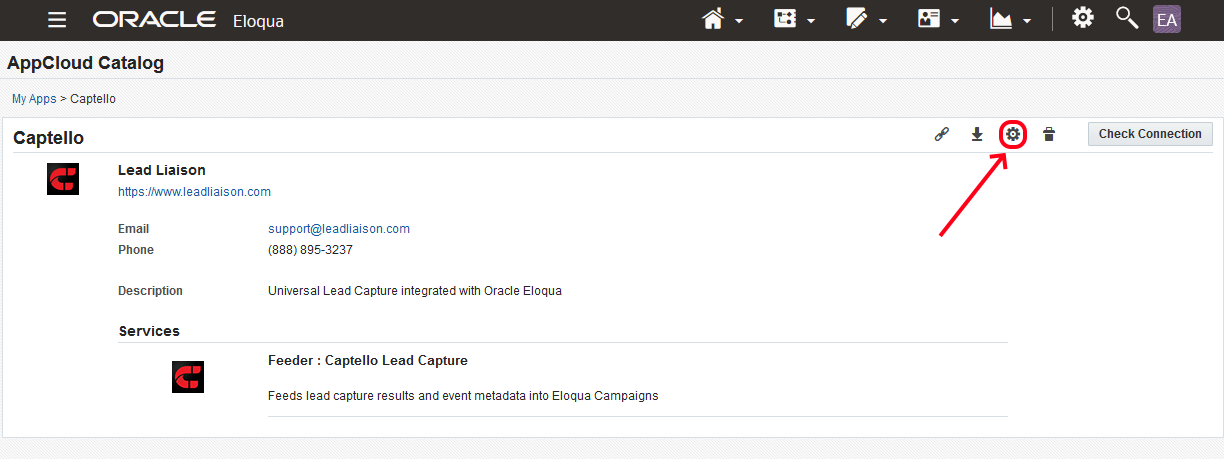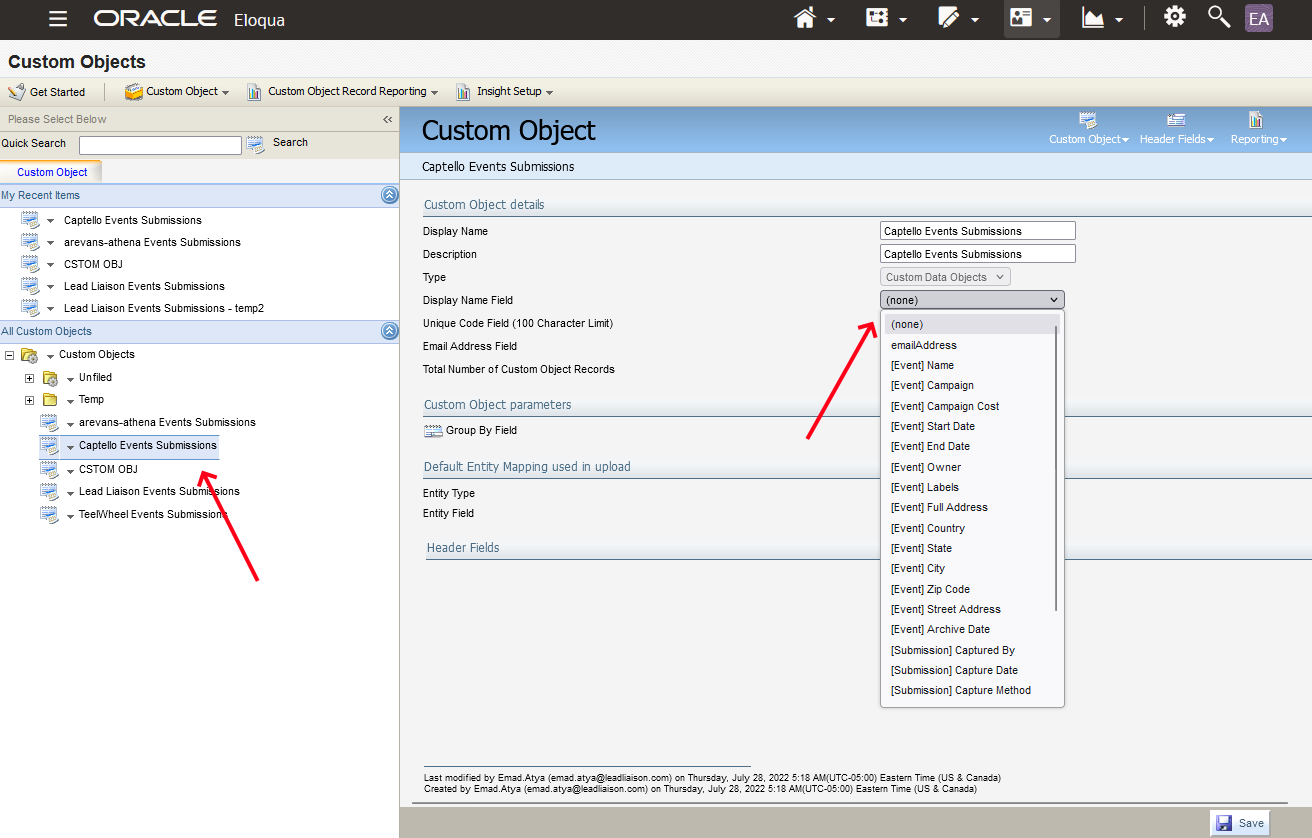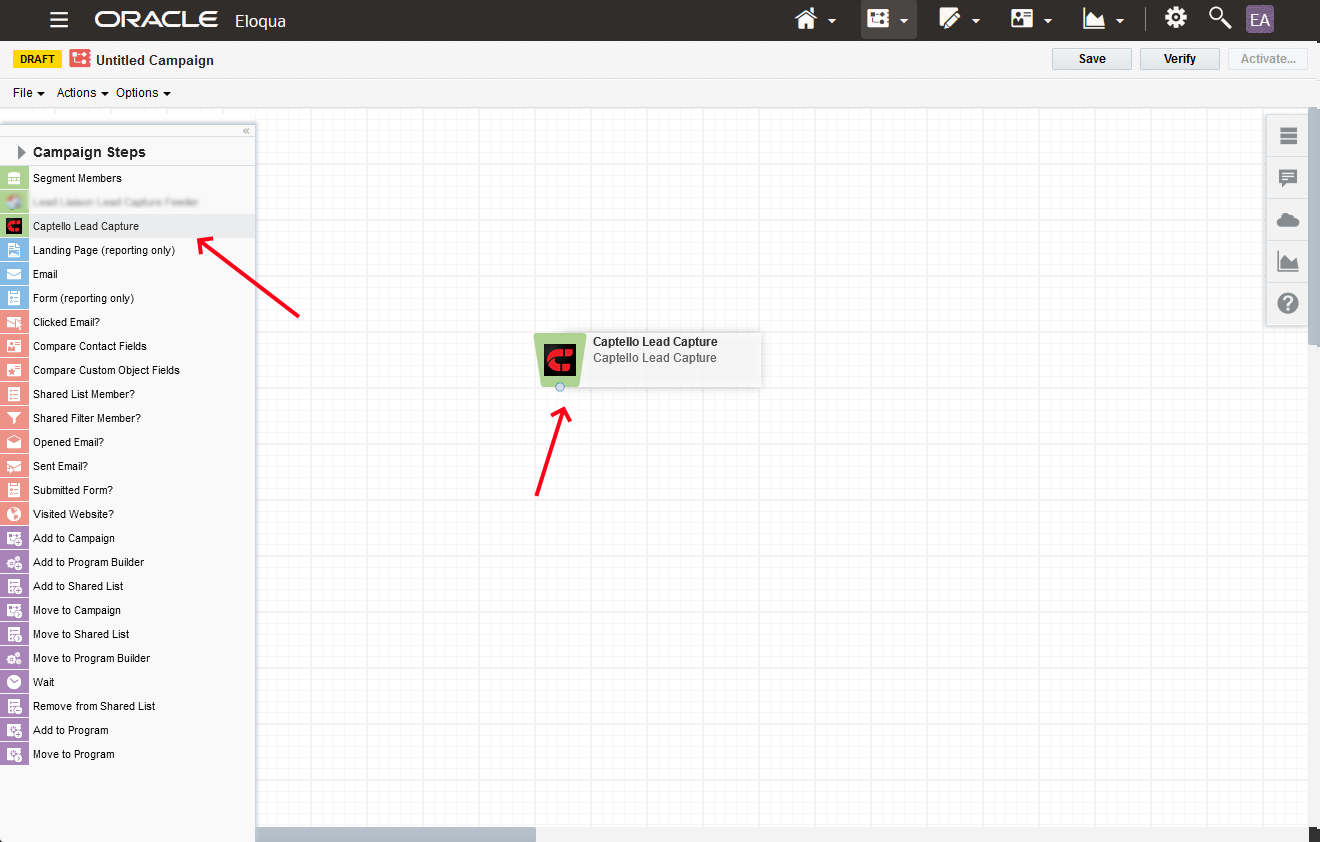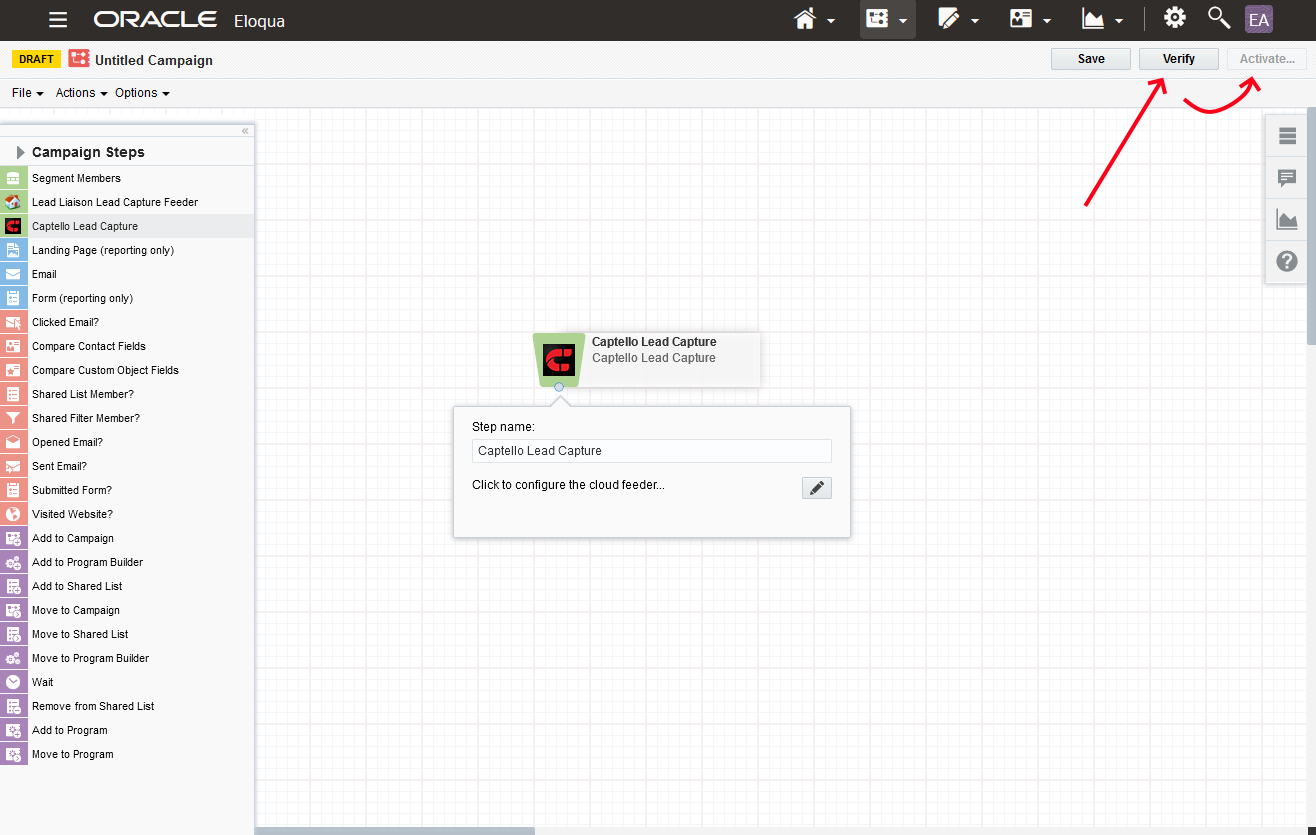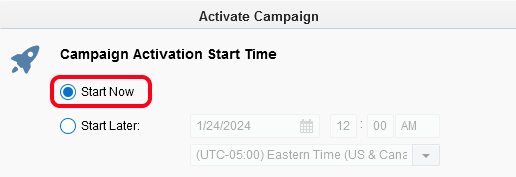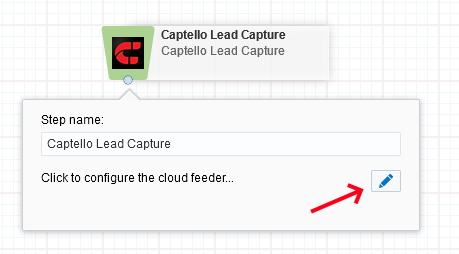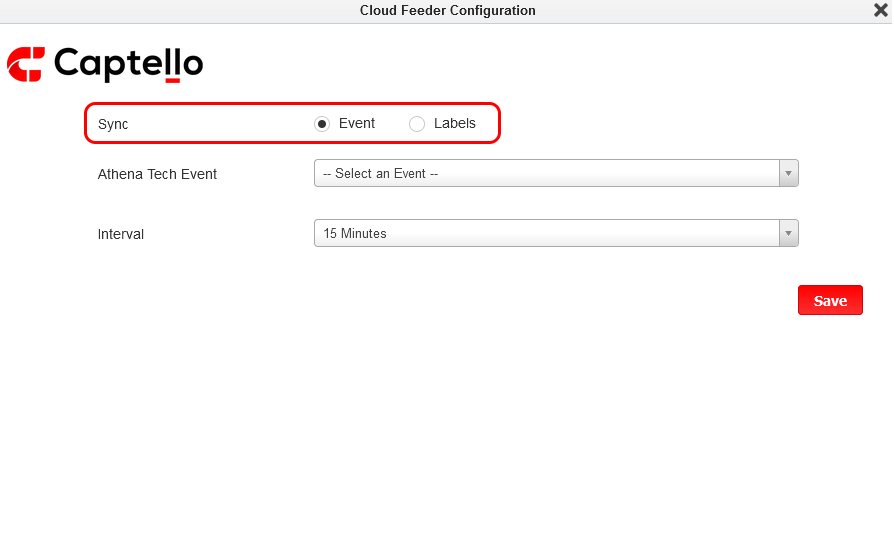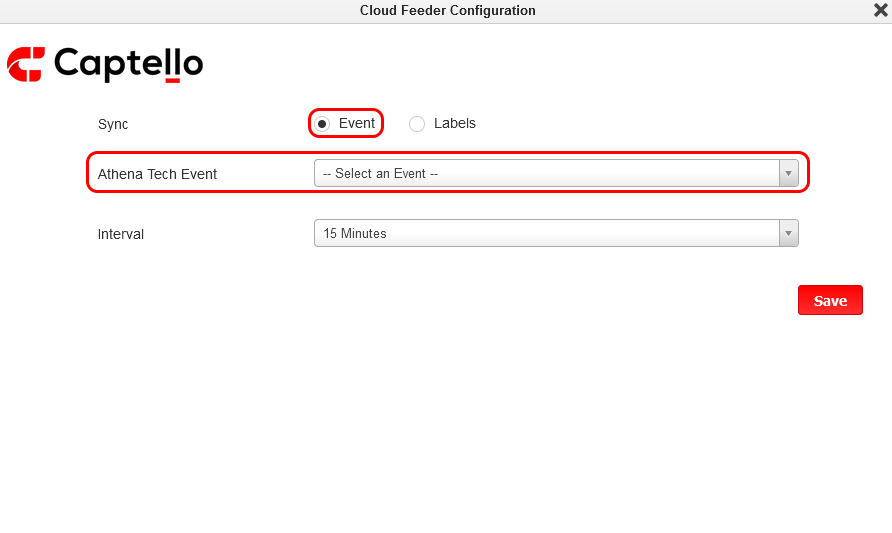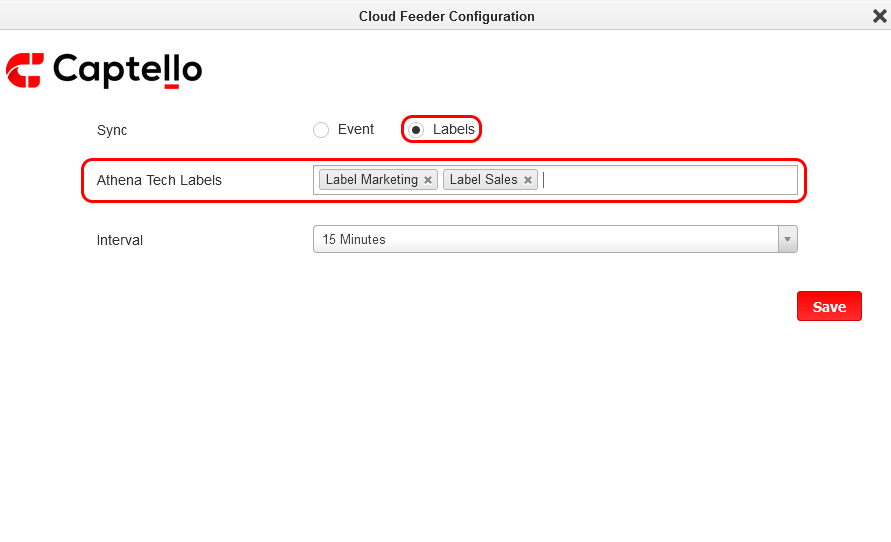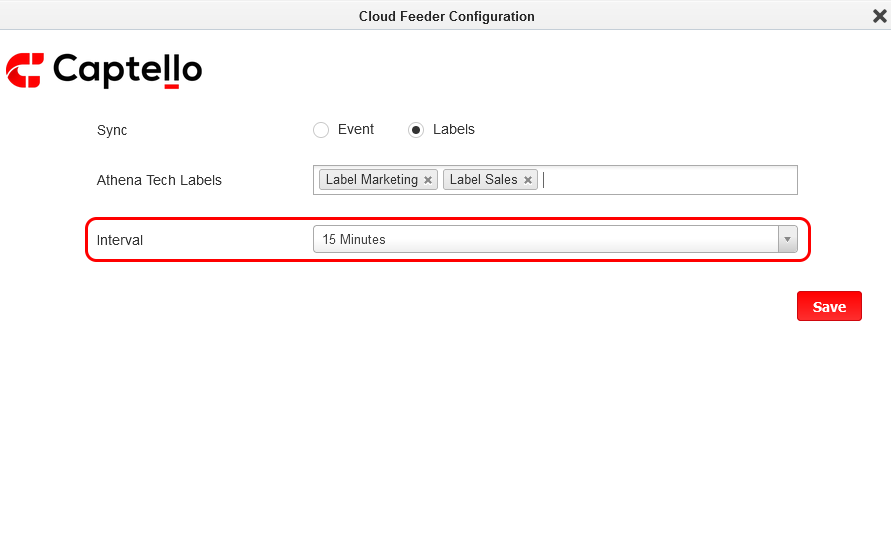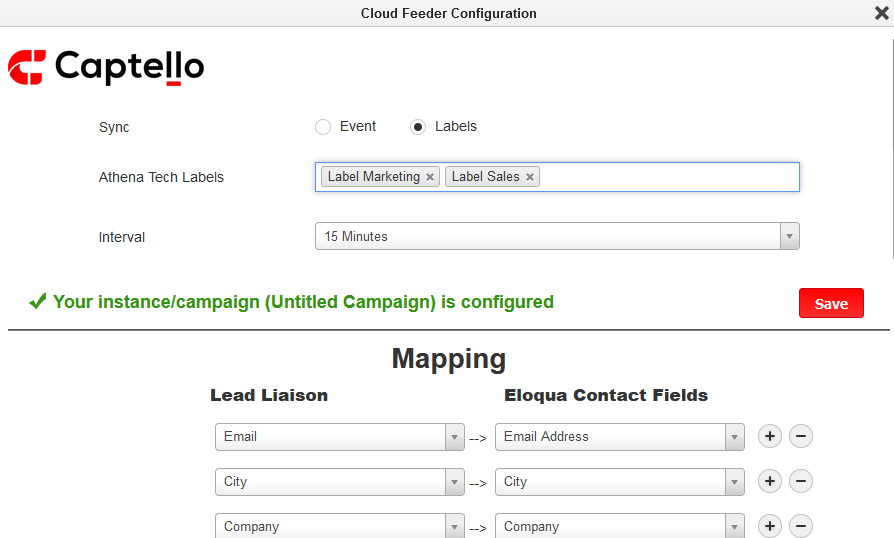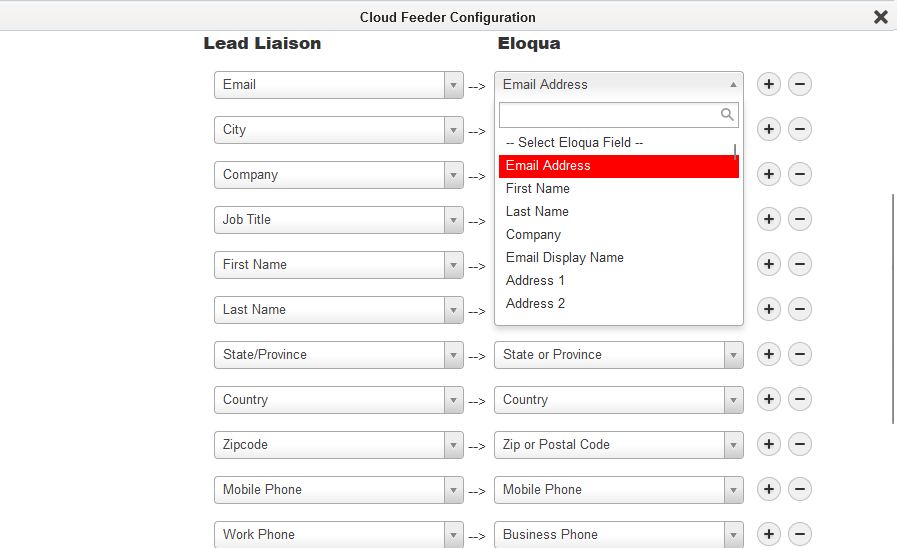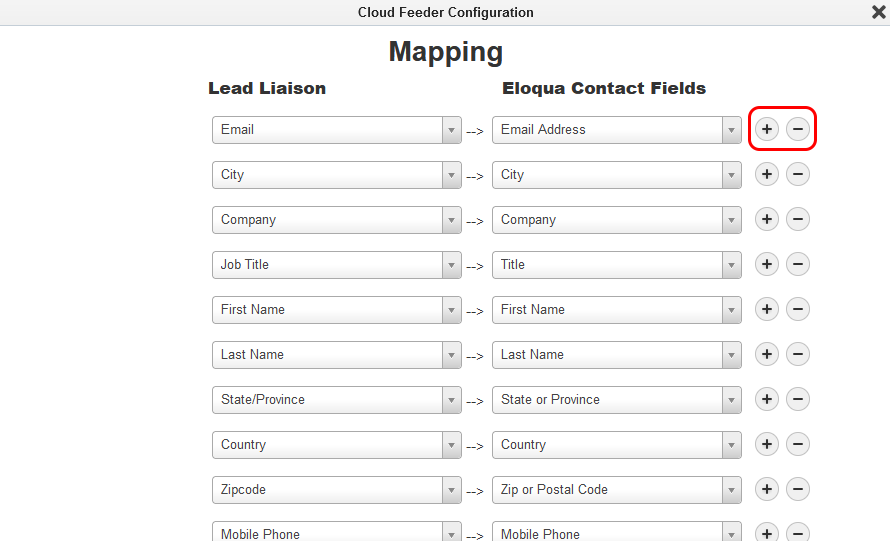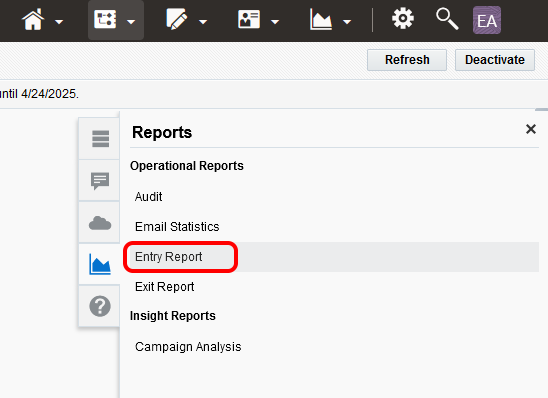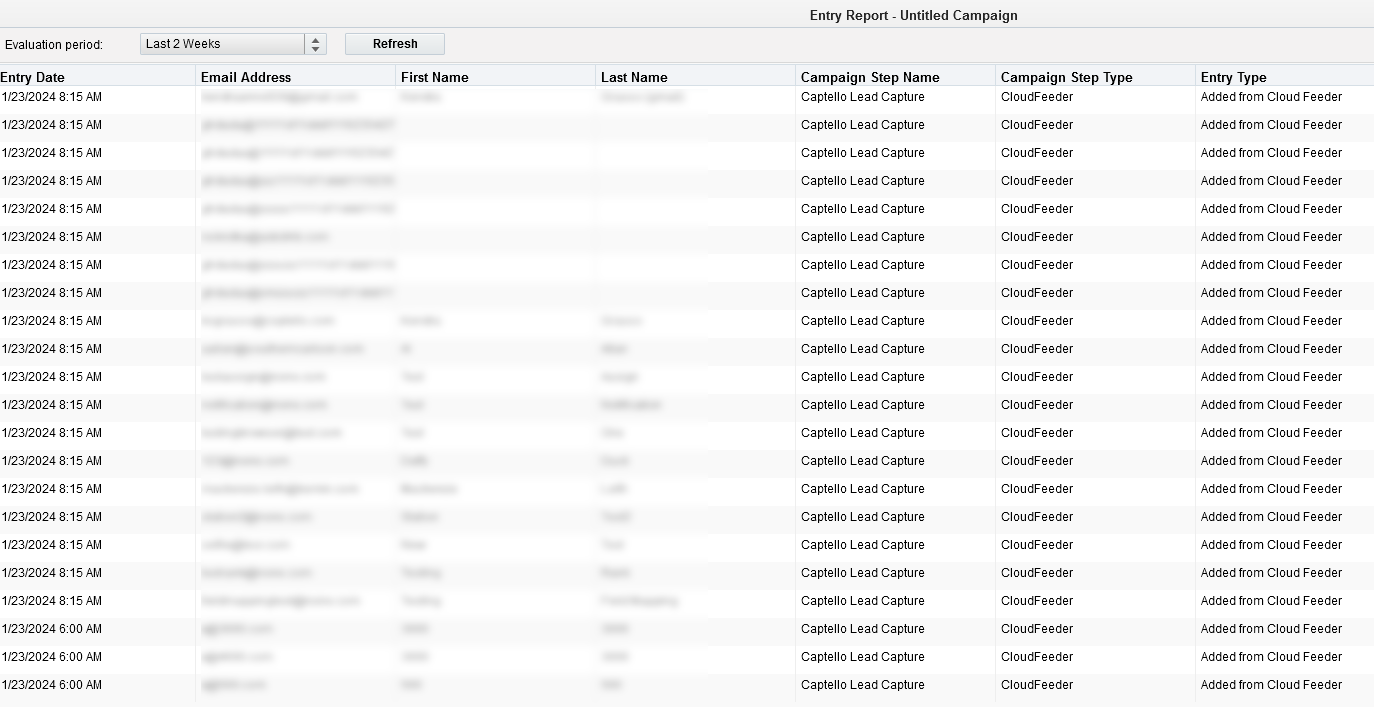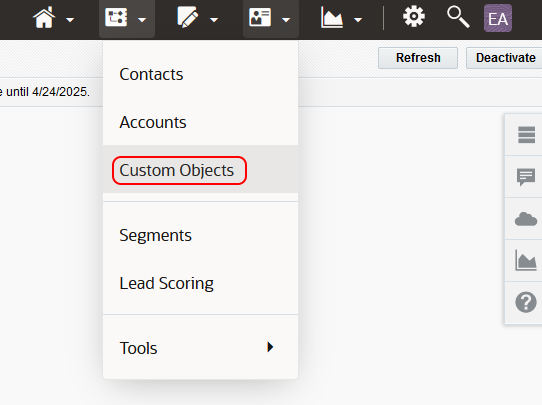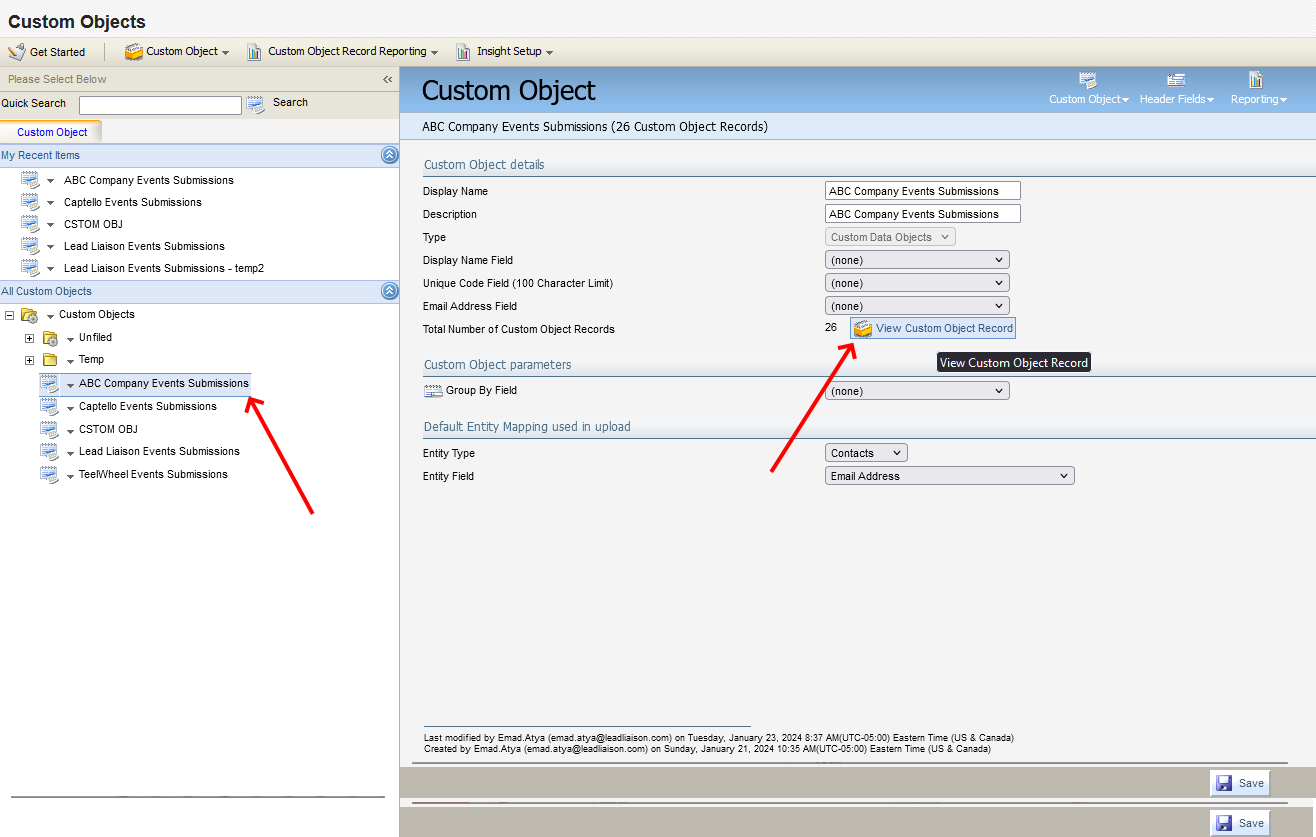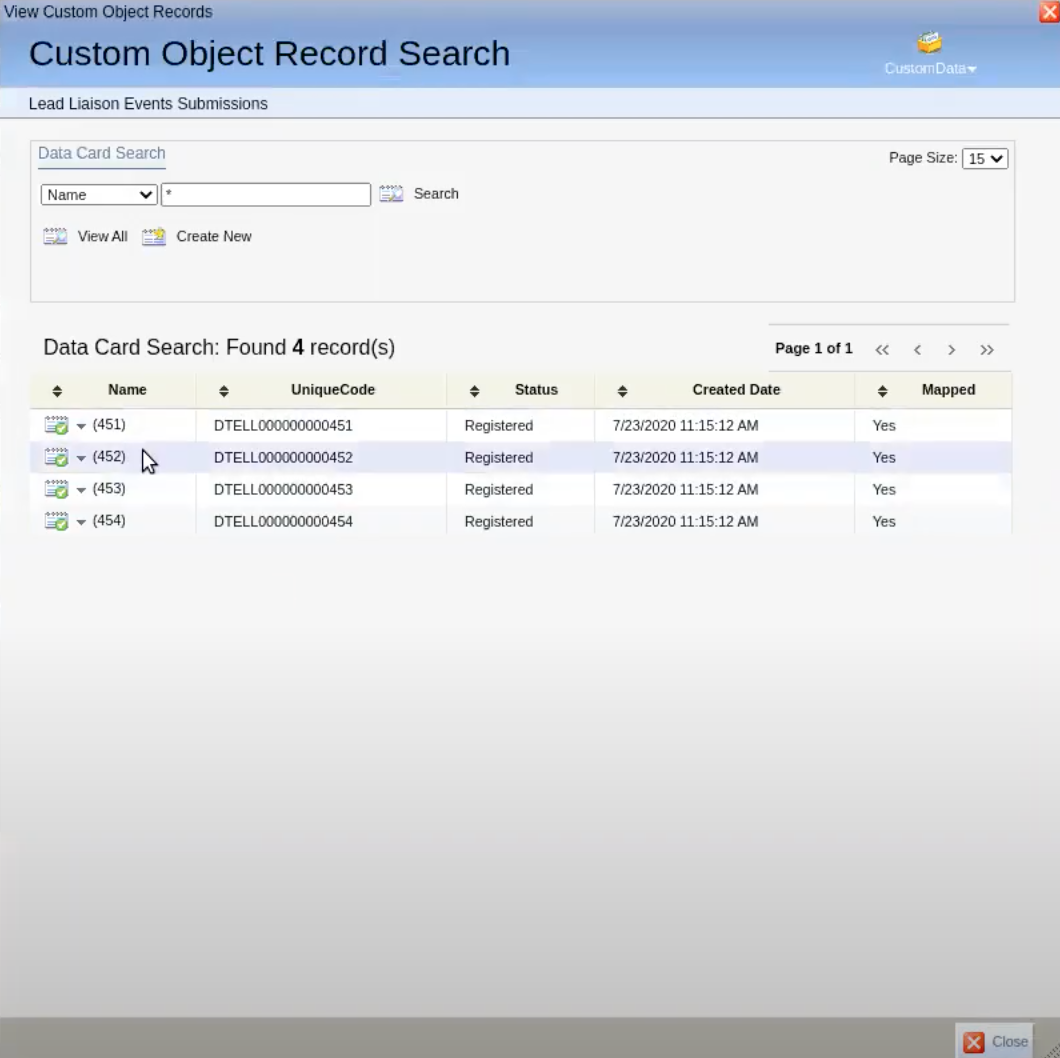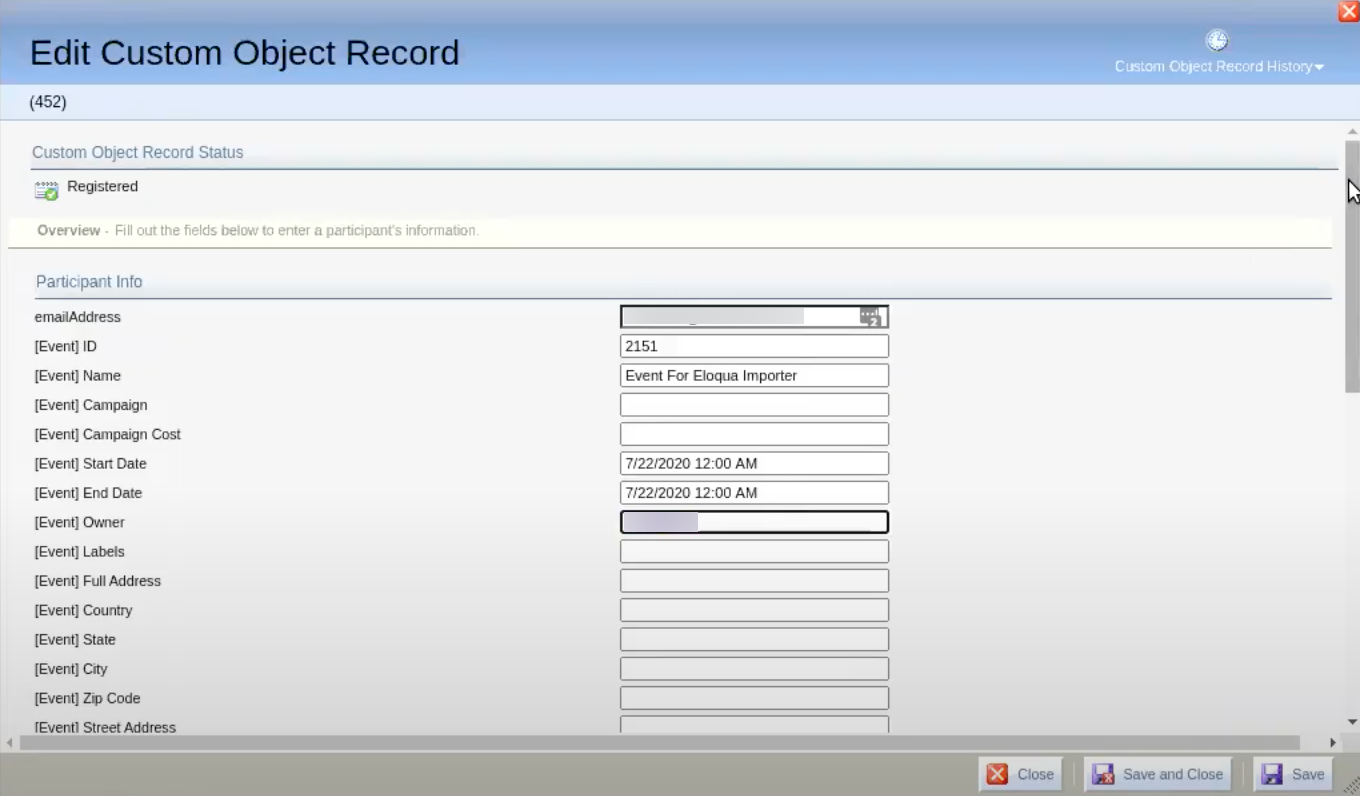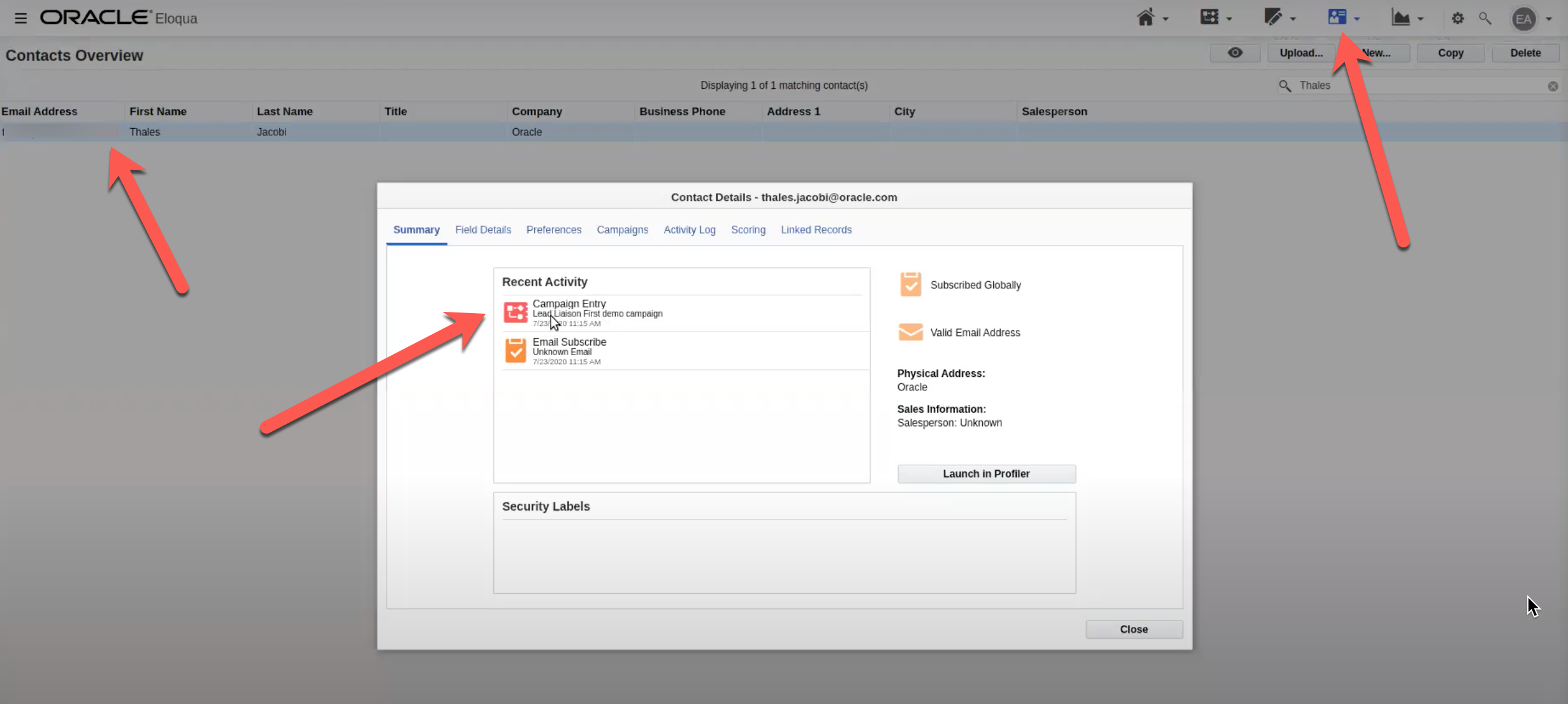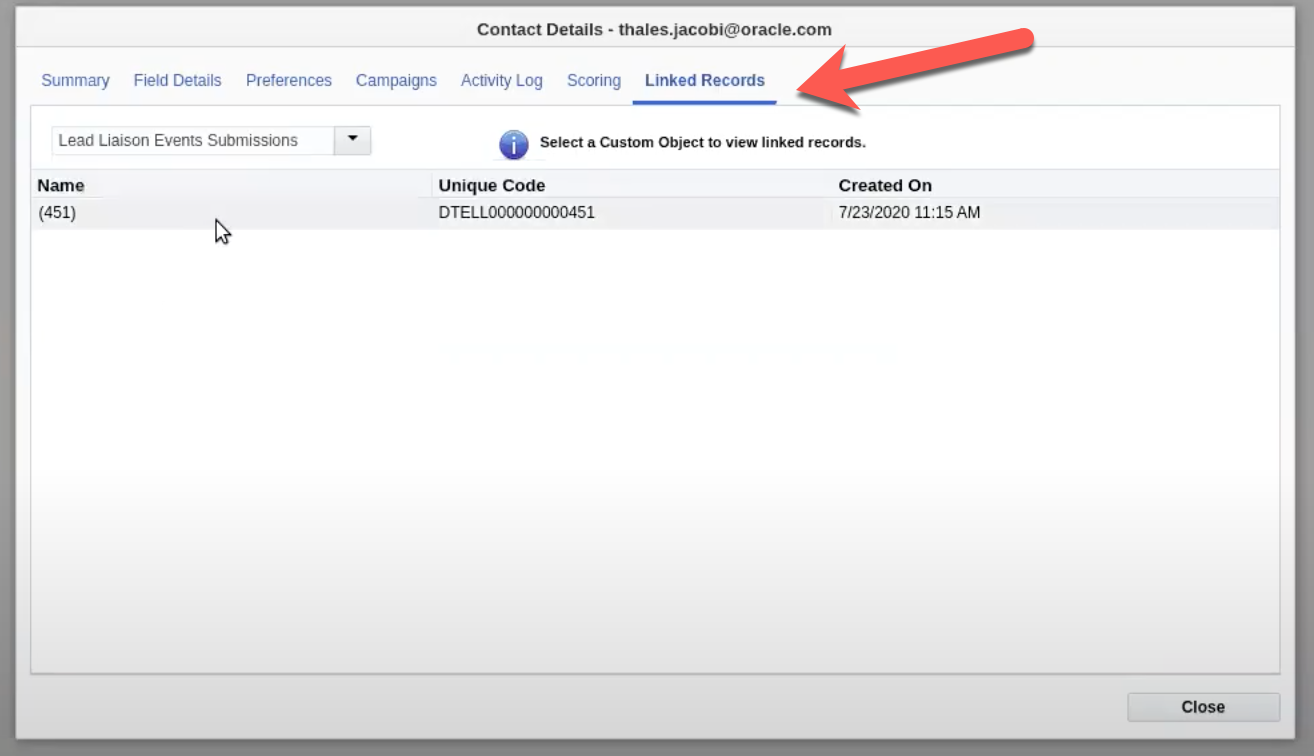Lead Liaison / Captello integrates with Oracle Eloqua to send lead capture results and event metadata into Eloqua Campaigns for further processing.
| Table of Contents |
|---|
Installing the Oracle Eloqua App
The application is available on the Oracle Cloud Marketplace.
Visit the Oracle Cloud Marketplace and search for “Captello” as shown below (or use this direct link):
Begin the installation by clicking the Accept and Install button.
Click Sign In.
Click the Accept button.
From the App Catalogue, click on Captello.
Click the Configure icon.
Follow the prompts to login to Captello/Lead Liaison.
Congrats, you’ve connected Eloqua with your account!
Captello Custom Object
Once installed a new Custom Object called Captello Events Submissions will be created. As shown in the dropdown to the right in the screenshot below, Captello can store three types of data into the Eloqua Custom Object with each record linked to an Eloqua Contact:
all Event Metadata
(Start Date, Owner, Event Name, etc.),
all Submission Metadata (
Captured By, Capture Date, Capture Method, etc.), and
up to 20 custom fields (named CustomField1, CustomField2, CustomField3, etc.).
Standard submission data (Name, Email, Phone, Address, etc) will be stored in the Custom Object with each record linked to an Eloqua Contact. Submission data .) can be mapped from Event Forms to Captello Prospect fields then from within the event builder. Then, the Captello Prospect Fields will sync to Eloqua Contact Fields based on your field mappings belowconfigured in the Cloud Feeder Configuration.
| Info |
|---|
Since Lead Liaison Captello sends Lead Liaison Prospect data to Eloqua Contacts make sure you map all Event Custom Fields your event form fields to Prospect Fields when building your Event. |
Mapping Captello Capture Form Fields to
TheEloqua’s Custom
Object’sObject Custom Fields
The created custom fields mentioned above (CustomField1 through 20CustomerField20), can be mapped to Captello form fields as shown:
Click on the desired a Captello form field and select the desired Eloqua Custom Field from the ‘Eloqua Eloqua Custom Field API Name’ Name drop-down.
Configuring Eloqua Campaigns
To start creating your Eloqua Campaign, add the Captello Lead Capture feeder to the canvas.
Drag and drop the element from the left panel to the canvas on the right as shown below:
From the top right, Verify and Activate your campaign. Make sure to activate the campaign immediately.
Make sure to activate the campaign immediately by choosing Start Now.
| Note |
|---|
Skipping this step will result in the following error in the next step: “Oops! It seems like the campaign you’re trying to edit is either invalid or not yet active. Please ensure that your campaign is activated and valid before making any edits. If you need assistance, feel free to reach out to our support team” |
Click the pencil icon to configure the Feeder.
Configure the Feeder:
- Choose whether you are going to select a specific event or event labels.
An event label is a tag that is used to put events into a group. Selecting an event label will select the group of events belonging to that label. If desired, you can select multiple labels.- If you choose ‘Event’, select the event form the event dropdown.
- If you choose ‘Labels’, select the labels from the multi-select textbox
- Choose a sync interval: Choose the time between each sync cycle. The interval can be between 15 minutes and 6 hours.
The integration will also sync any submission edits to Eloqua’s contact records when it pulls submissions at each interval.
Click Save
After clicking Save, fields to be synced will appear.
Fields on the left side are Captello Prospect Record Fields.
Fields on the right side are Eloqua Contact Record Fields.
Select a field to change its mapping.
Click on the “+” and “-” buttons to add or remove fields.
Final Result
To see Campaign results as they’re fed into Eloqua click the Campaign Entry Report as shown below. You’ll start to see data within about one minute.
In the screenshot below the Feeder pulled in four Prospects from Lead Liaison that are now Eloqua Contacts.
View Submission data by clicking the Custom Objects drop-down as shown below:
Click View Custom Object Record as shown below:
| Info |
|---|
Notice that a custom object with your Captello account name is created automatically. It will contain the submissions of the synced event. |
Click on any Submission Record to view/edit the details:
You can also view your Eloqua Contact Records and see Linked Records as shown below: