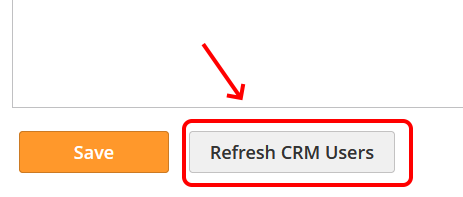...
- Go to Settings > Users > All Users
- Select Click on the 'Actions' drop-down and select 'Link CRM Users'
Automatically Creating a New Lead Liaison User
...
- Identify which Salesforce.com user you would like to have auto-created as a new Lead Liaison user
- Click the check box under the 'Link' column in the row of the user you would like Lead Liaison to auto-create
- Click the 'UpdateSave' button
| Info | ||
|---|---|---|
| ||
If you have lots of Salesforce.com users check the box at the top of the "Link" column to select all users. |
Linking a SFDC User to an Existing Lead Liaison User
...
To change the link between a SFDC user and Lead Liaison user do the following:
- Double click where it says "Double click to select user"a user's name
- Select the Lead Liaison user you would like to link/map to the SFDC user (listed in the same row)
- Click the 'UpdateSave' button
...
Retrieving New SFDC Users
...
- Automatically every evening
- Initially during the data import step of the CRM configuration wizard
- Manually by clicking the 'Refresh SFDC CRM Users' button