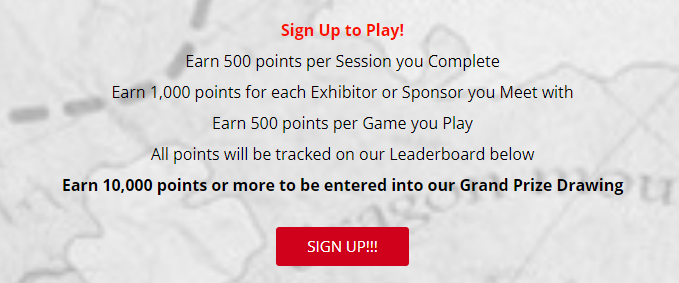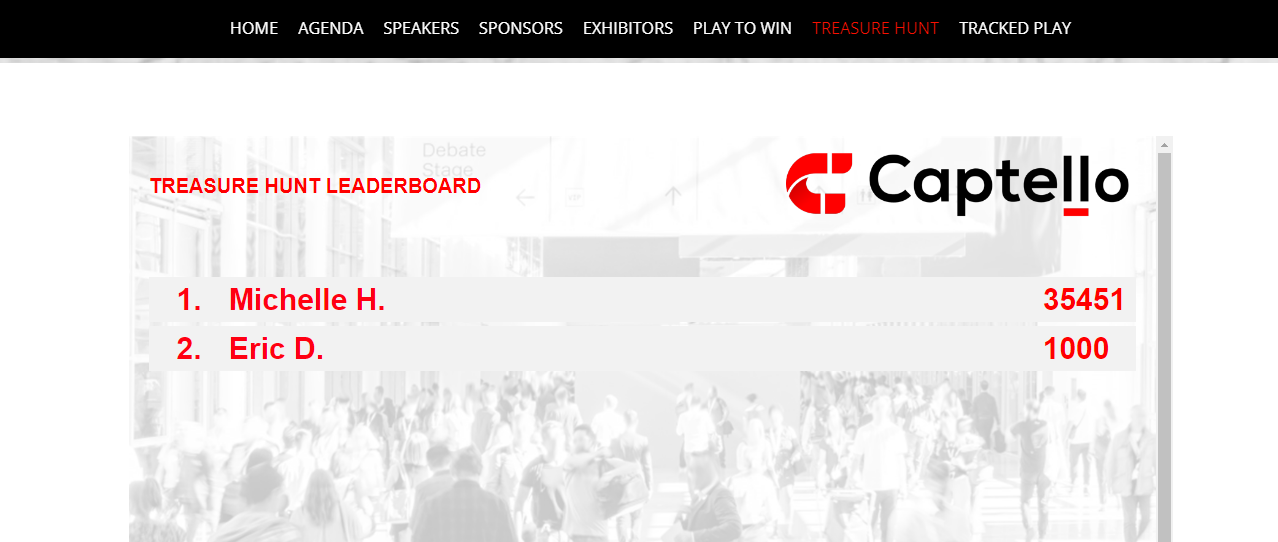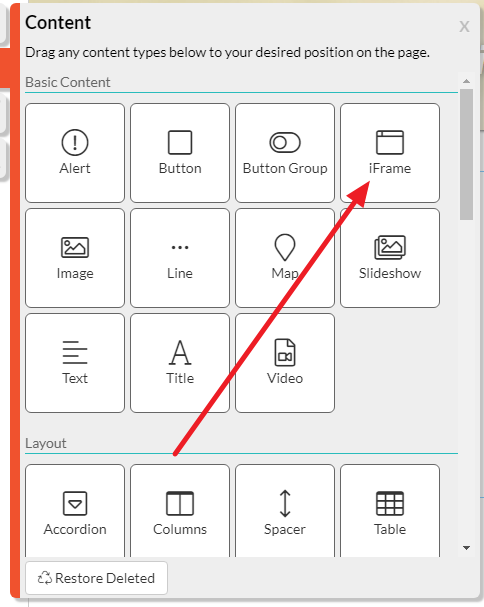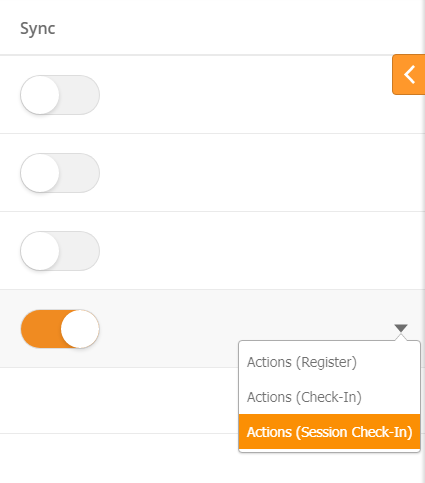| Table of Contents |
|---|
Overview
Swoogo is Swoogo is super customizable event marketing software made for event profs who plan in-person, virtual, or hybrid events. . Captello integrates with Swoogo to track registration, event check in, and session attendance. You can award points for attendance, tag Prospects based on their interests, and send targeted follow up based on sessions.
Setup
To set up Swoogo, you will need your API key and Secret Key. If you do not have user permissions to generate API credentials, please contact your Swoogo administrator for assistance.
To retrieve your API key,:
- Login to your Swoogo account.
- Click your profile icon in the top-right corner.
- Select My Profle.
- Navigate to the API Credentials tab.
- Click Generate Consumer Key and Secret.
...
Once you have an API key, you can connect Swoogo to Captello. To connect your accounts,:
- Login to Captello.
- Navigate to Setup > Integrations > Connectors.
- Scroll down to Swoogo.
- Paste in the API Key and Secret Key.
- Click Save.
...
Captello will automatically pull in Events, Sessions, and Registrants from Swoogo. To view Swoogo data,:
- Navigate to Setup > Integrations > Connectors
- Scroll down to the Swoogo connector.
- Click Manage Events.
...
Once you have setup your Swoogo account, you can create your Activation(s) inside of Captello. Once created, attendees can engage with your Activation in one of three ways:
...
When linking to an Activation, simply add the Activation URL as a link anywhere on your Swoogo site. For example, you could have a button that letting lets users sign up.
In the example above, the "SIGN UP" button leads to a Waypoint with a capture form. The Waypoint awards points toward the event's Global Leaderboard.
...
Normally Activations are connected to an Event Capture form. While these forms are great for surveys, you may not want your attendees to have to fill out another form. If this is the case, Captello can automatically identify the following information:
...
To enable Auto Identification, launch the Activation and select Without Capture. Copy the URL and append the following code to the end of the HTMLURL.
| Code Block |
|---|
&ll_3p_email=*/registrant-email/*&ll_3p_fn=*/registrant-first_name/*&ll_3p_ln=*/registrant-last_name/*&ll_3p_co=*/registrant-company/*&ll_3p_ign_act=1%22 |
...
You can embed Activations and Leaderboards into Swoogo using their iframeiFrame. In the example below, we have embedded a Leaderboard for attendees to track their pointpoints.
First, you will need to create an iframeiFrame. In Captello,
- Navigate to Events > Capture.
- Use the drop-down menu to the right of the Activation/Leaderboard and select Launch.
- Copy the URL.
- Log in to your Swoogo account.
- Open the appropriate page in the website builder.
- Click Add Content.
- Drag an iFrame element to the desired position on the page.
The iframe iFrame will appear as a blank box on the page. To add your Activation/Leaderboard,:
- Click on the blank space inside of the iFrame.
- Select iFrame Settings.
...
You can use the drag-and-drop options in Swoogo to resize the iFrame. You will need to save and refresh the page for the Activation/Leaderboard to adjust to the new portionssize.
Like with URLs, Captello can automatically identify attendees. See Auto Identifying Attendees above.
...
If you are hosting an in-person event powered by Swoogo, your exhibitors can use the Captello app to capture leads. To set up Badges:
- Open your event in Swoogo.
- Click the Manage tag.
- Click Badges and Labels.
- Click Create Badge.
...
You can award points to attendees for attending sessions and engage engaging at your event. For example, we may want to award +20pts for each unique session visit. To do this,:
- Create a Global Leaderboard for your Event.
- Navigate to Setup > Integrations > Connectors.
- Scroll down to Swoogo.
- Click Manage Events.
- Set your Event to Syncable.
- Use the drop-down menu to the far right to select Actions (Session Check-In).
- Select Change Leaderboard Points as your action.
- Select your Event's Leaderboard.
- Specify the points to add/subtract.
...