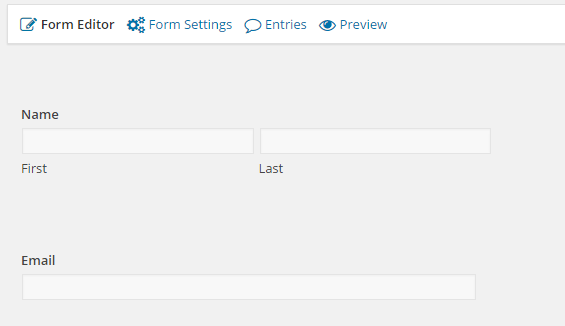...
- In the Gravity Form below in Wordpress, we've added only First Name, Last Name and Email. As a result, we've added We'll need to add "first_name", "lastnlast_name", and "email" into the Map Fields step of the Lead Liaison web form wizard as shown above on the far left column.
- In the final step, Publish Form, copy the value in the action= part (in between the quotes) under the "Replace the webform start tag with this code and you're done!" section. Note, if your form is embedded into a web page under SSL (https) then change the http to https.
...
- Select "Redirect" for Confirmation Type.
- For the "Redirect URL", use the URL copied from the last step in Step #1 above.
- Check the "Pass Field Data Via Query String" box.
- Build your query string by using the all values specified under the Field Name in Lead Liaison and use using the small tab to the right of the text field to insert the Gravity Form values as shown below.
...