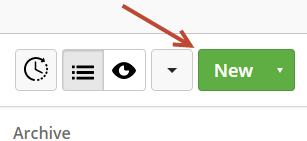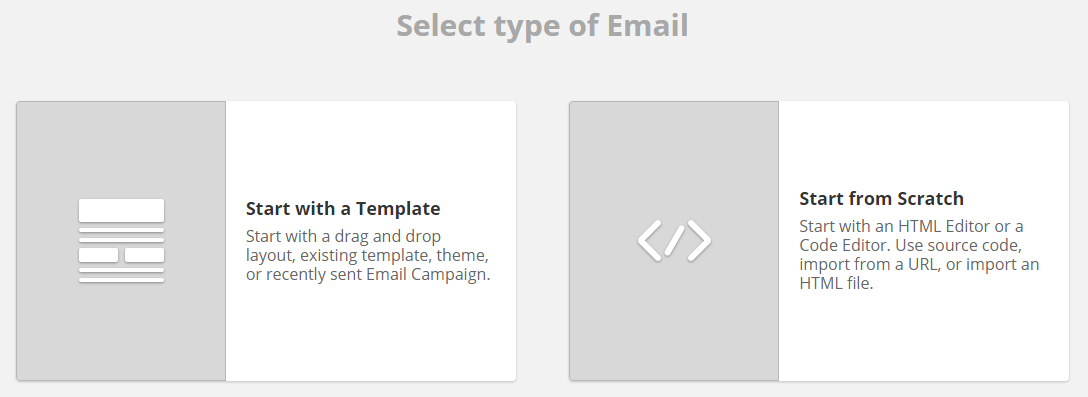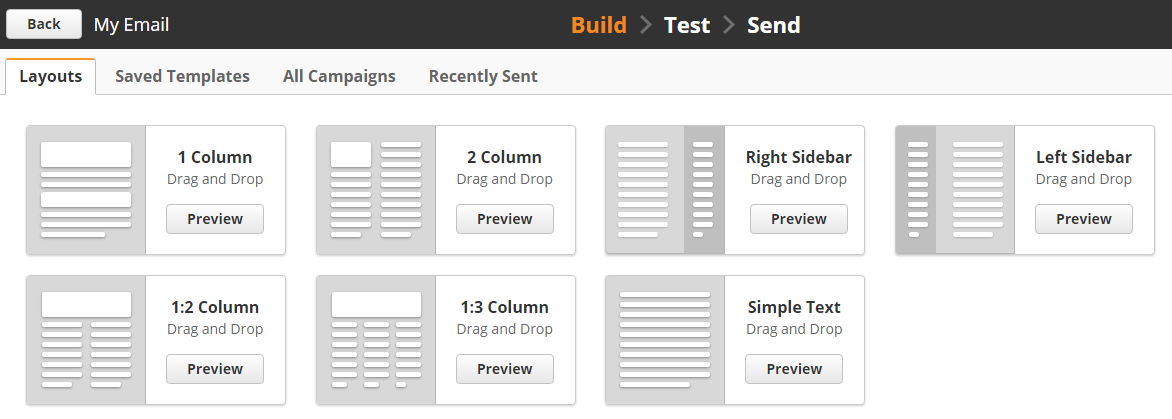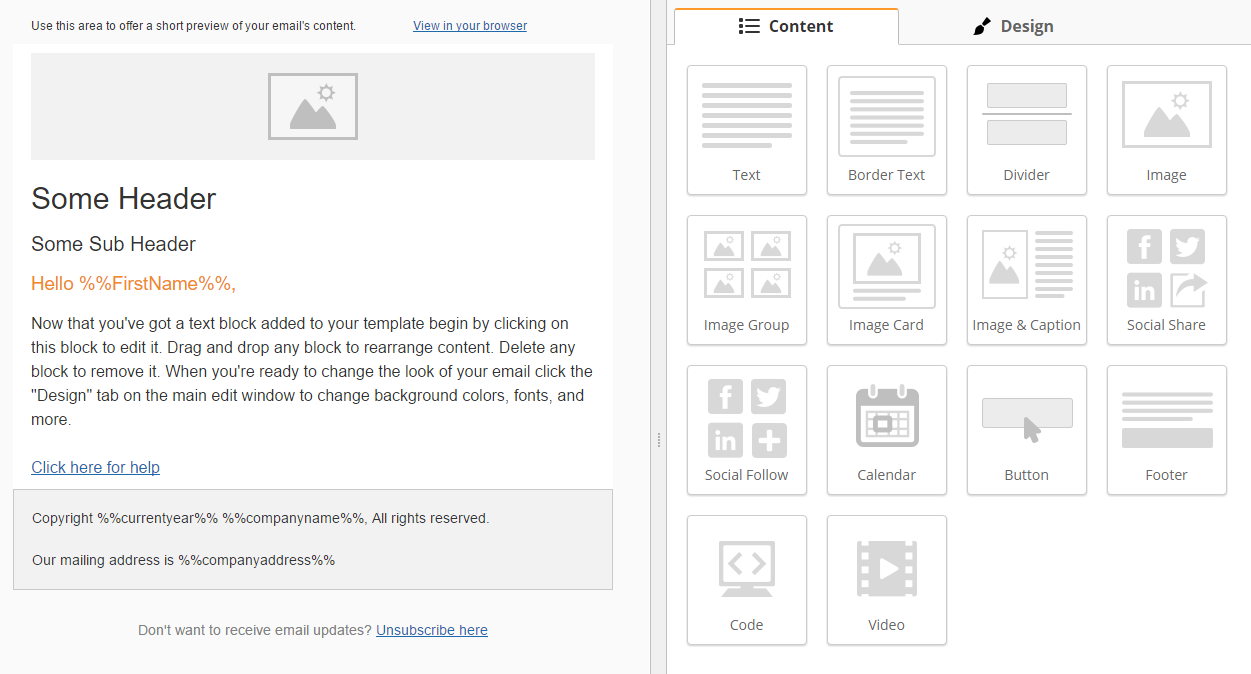| Table of Contents |
|---|
Overview
Emails can be created using Lead Liaison's visual design, by using the WYSIWYG editor, or by importing HTMLare one of the best ways to reach your clients. You can create emails within Lead Liaison to send to lists, or to send via fulfillment action or automation. To get started, create a new email.
Creating
...
a New Email
To create an email do the following:
- Navigate to Content > Emails or click the New button at the top.
- Click the New button.
- Complete the information in the popup.
- Name = Internal name for the email. This is never seen by your prospects.
- Subject = Subject of your email.
- Save To = Folder you want to save your email into.
- Campaign = Campaign you want to add the prospect into when they click a link in the email. Click the plus symbol next to the field to create a new campaign on the fly.
- Description = Optional description of the email.
...
Using the Visual Designer
- Choose Start with a Template to use the visual drag and drop designer.
- Choose a starting point, which could be any layout, saved Templates, recent email campaigns, etc.
- Drag elements from right to left. Click on the elements on the left side to bring up the respective editing panel on the right.
The visual designer lets you create an email by using drag-and-drop elements. To use the visual designer, select Start with a Template.
Using the WYSIWYG Editor
- Click Start from Scratch.
...