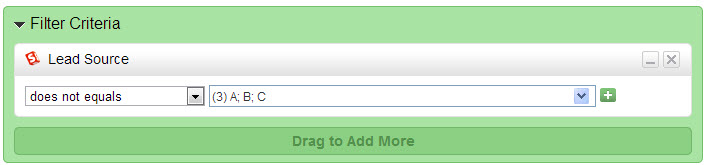...
Here are a few examples of invalid formulas:
| Formula | Reason |
|---|---|
1 AND 2 OR 3 | Cannot have AND or OR at the same level without including them in brackets |
1 AND 2 (3 OR 4) | Missing operator between 2 and grouped 3 and 4 criteria |
1 AND OR 2 | AND and OR are grouped together and not followed by a criteria |
1 XYZ 2 | Invalid text |
1 AND 2 AND (2 OR 3) OR 4 | Cannot have AND or OR at the same level |
1 AND 3 | Missing the 2nd criteria |
Helpful Tips
Here's a few tips when working with Step 1 of Automations or Segmentation:
Historical Actions
If you use a Historical Action, the system will select Prospects who have taken the action from the date before the automation was activated. This is also true for Automations set to run continuously. For example, if an Automation is activated on June 30th, the automation will only select Prospects who completed the action before June 30th. Even if the automation continues to run daily, it will not match Prospects who complete the action after June 30th.
"Does Not..."
There are four operators that have "does not" ("does not equals", "does not contain", "does not start with" and "does not end with"). Each value in any of these conditions is an OR value. For example, consider this scenario, you have a Lead Source with values of A, B, C, D and E. You setup only one , and you setup a filter for Lead Source that "does not equals" (3) A, B, C. Outcome: In this case D and E would be selected since:• D is NOT because neither D nor E are equal to A,B or C
• E is NOT equal to A, B or C.
Multiple Value Chooser
Clicking the green plus icon on any criteria or action brings up the Multiple Value Chooser window. In this window the user can enter more than one value. For select criteria (State for example) the drop down will be pre-populated. If values are not pre-populated you can enter more values by typing them in the drop down on the left and clicking the "+Add" button or by entering them in (copy/paste works as well) line by line under the "Selected Values" box on the right side. The number shown in the text field on the criteria equals the number of values entered into the Selected Values box on the right.
...
When the "Add New Value" drop down has a select list (Automations, Campaigns, Web Pages, etc.) then values cannot be typed into the "Selected Values" box to the right. The user has to type the value (URL, etc.) in the drop down box and click the "+Add" button.