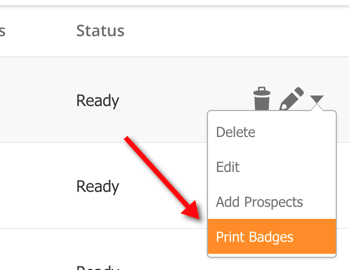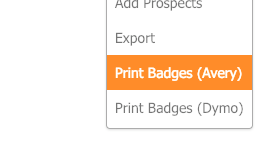...
- Navigate to Content > Events > Badges
- A list of Badge Groups will be displayed
- Hover over the Badge Group you'd like to print badges for and select Print Badges
- Choose whether to print a badge for all people or one or more individuals within your Badge Group.
...
Once your Badge Group is created you need to link your Event to your Badge Group. Follow the steps below to link your Event(s) to your badges:
- Create a new Event
- Add the Barcode Scanner element to the canvas on the left.
- Click on the Barcode Scanner icon on the left. A configuration panel will open to the right.
- Select Lead Liaison from the Barcode Provider option as shown below.
- In the Badge Group setting, select your Badge Group (see Step 1 above) as shown below.
...
- Navigate to Settings > App Setup > Events > Avery Badge Template
- Select Custom
- Click the Upload button and choose your custom .avery file
...