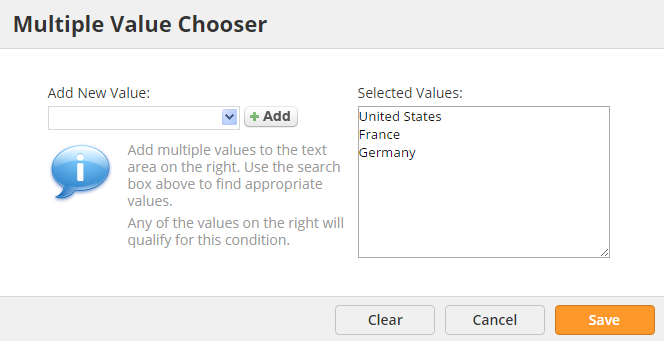...
Clicking the green plus icon on any criteria or action brings up the Multiple Value Chooser window. In this window the user can enter more than one value. For select criteria (State for example) the drop down will be pre-populated. If values are not pre-populated you can enter more values by typing them in the drop down on the left and clicking the "+Add" button or by entering them in (copy/paste works as well) line by line under the "Selected Values" box on the right side. The number shown in the text field on the criteria equals the number of values entered into the Selected Values box on the right.
When the "Add New Value" drop down has a select list (Automations, Campaigns, Web Pages, etc.) then values cannot be typed into the "Selected Values" box to the right. The user has to type the value (URL, etc.) in the drop down box and click the "+Add" button.