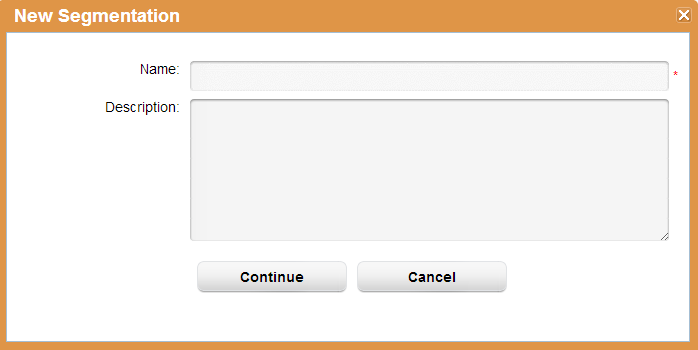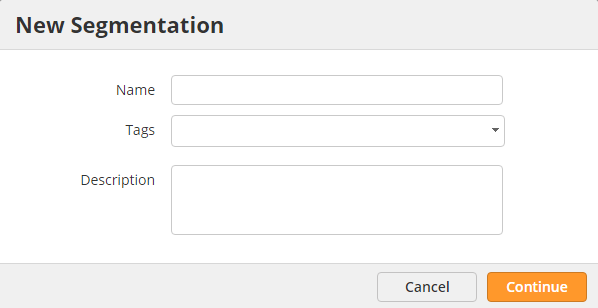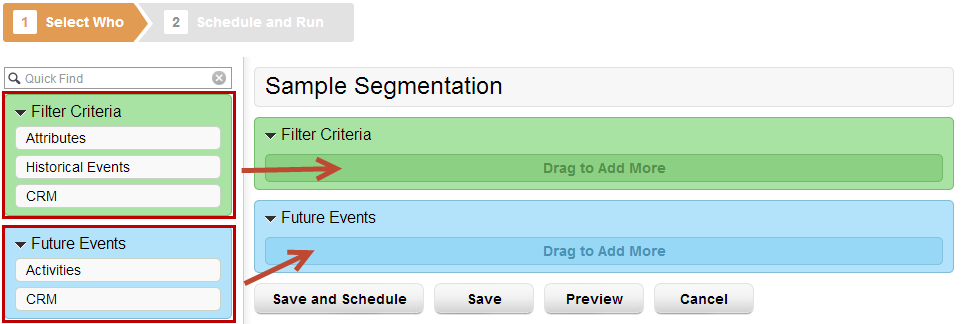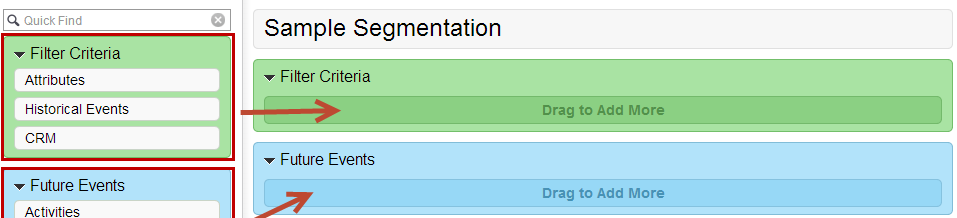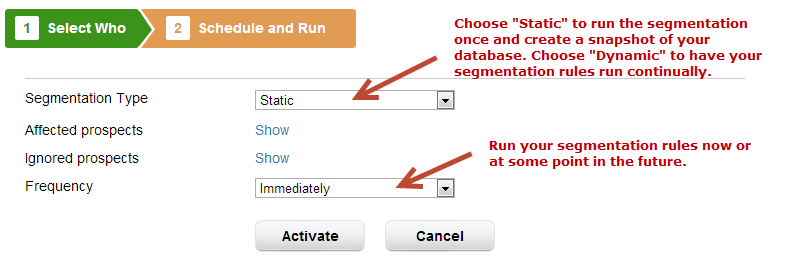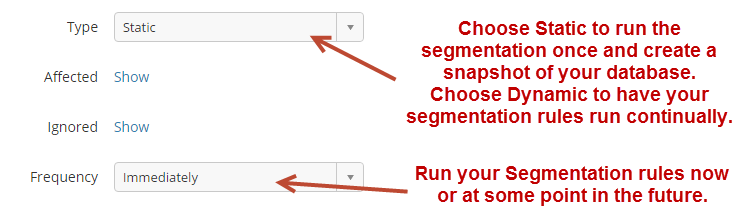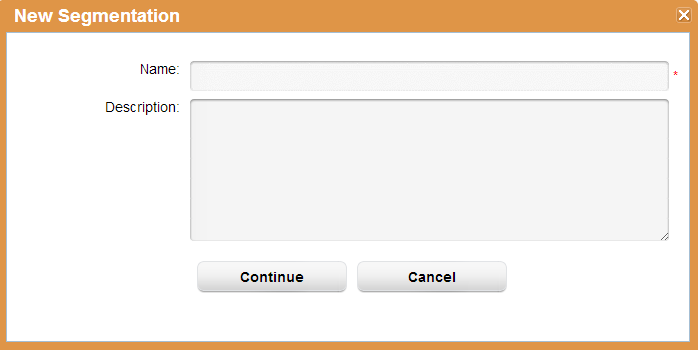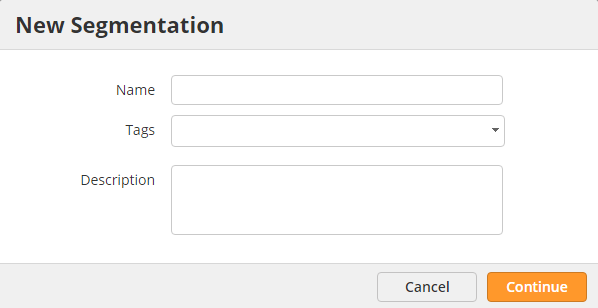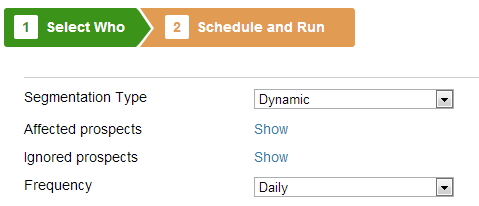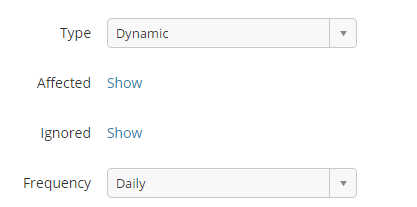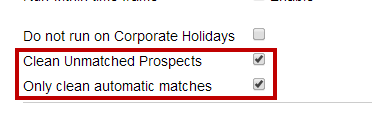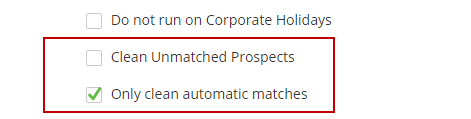...
To create a snapshot of your database via a static segmentation do the following:
- Go to Workflow New > Segmentation
- Enter the Name. The Name is the name of the list that will be created from the segmentation.
- Give the Description something that will help you remember what the list is (optional)
- A two-step process will appear. Step 1 defines your filter criteria by selecting who you are targeting. Step 2 allows you to activate the segmentation now or in the future.
- Drag green to green and blue to blue to add your filter criteria. All standard and custom fields are available to you for use in the segmentation.
- When done, click Save and Schedule Next.
- Select "Static" and "Immediately" in the options in Step 2 as shown below:
Dynamic Segmentations
...
To create a snapshot of your database via a static segmentation do the following:
- Go to Workflow > to New > Segmentation
- Enter the Name. The Name is the name of the list that will be created from the segmentation.
- Give the Description something that will help you remember what the list is (optional)
- A two-step process will appear. Step 1 defines your filter criteria by selecting who you are targetting. Step 2 allows you to activate the segementation now or in the future.
- Drag green to green and blue to blue to add your filter criteria. All standard and custom fields are available to you for use in the segmentation.
- When done, click Save and ScheduleNext.
- Select "Dynamic" in the options in Step 2 as shown below. Note, you can choose a different Frequency; however, daily is recommended as most lists do not need to be created every hour.
- To clean (remove) Prospects that no longer match your criteria select the "Clean Unmatched Prospects" check box.
- When this check box is checked another check box appears below it to "Only clean automatic matches". This setting removes Prospects who were automatically added to the Segmentation but does not remove Prospects that were manually added to the Segmentation. Manually added Prospects are Prospects added to the list using the "Add to List" option, imported into a list from email marketing or added to the list from within a CRM or from the Prospect Profile page. When this setting is unchecked all Prospects, including manually added Prospects, will be removed from the list if they do not match the Segmentation criteria.
| Info | ||
|---|---|---|
| ||
|
...
Dynamic Segmentations have a setting to clean the Segmentation on a nightly basis; however, some situations require the list to be cleaned more frequently. To support this requirement, Lead Liaison allows any Static or Dynamic List to be cleaned at any time. To clean a Static or Dynamic Segmentation do the following:
- Go to Manage > Lists or Manage > Segmentation.
- If you went to Manage > Lists then filter the "Type" column by the type of Segmentation (Static/Dynamic) you are looking to clean; otherwise, proceed to the next step.
- Prospects > Segmentations.
- Under the "Actions" column, select "Clean Now".
- A popup similar to the one below will appear.
- Skip Prospects that were not added automatically (manually added to the list, added using "Add to List" action or imported into the list from email marketing) = Does not remove Prospects from the list if they were added manually.
- Clean everybody using segmentation criteria = Removes every Prospect in the list that does not match the criteria, regardless if they were added manually or automatically.
...
Manually Refreshing Segmentations
Refreshing a Segmentation runs the query (list of segmentation rules) again. Most Segmentations will refresh on a daily basis; however, there may be times when you want to force a refresh (about to send out an email after recent updates/additions to your data). To refresh your Segmentation do the following:
- Go to Manage > Segmentation. to Prospects > Segmentations
- Under the "Actions" column, select "Refresh Now".
...