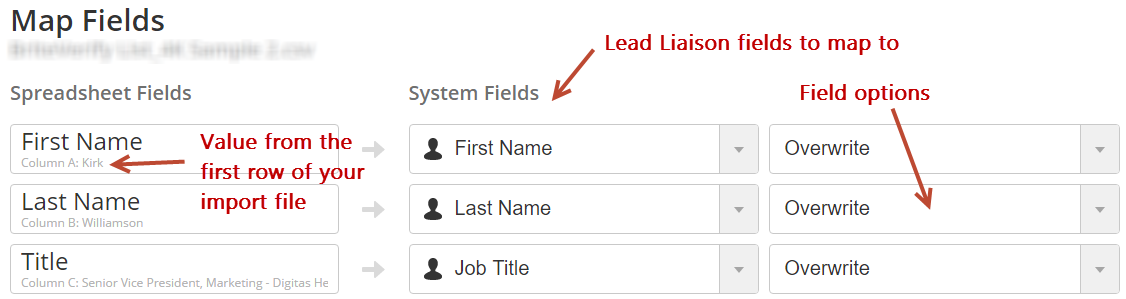| Table of Contents |
|---|
File Format
...
- Import options per field:
- For Multi-Picklist Values:
- Ignore: Ignores the imported field data.
- Overwrite: Overwrites the data in the list and Prospect data if the imported data is not empty.
- Merge: Applies only to multi-picklist fields. Imported data will be used to update a Prospect's info without deleting existing information. For example, if the field is "Favorite Colors" and the Prospect's field has "Red, Blue and Green" and the imported data is "Brown, Green", then the resulting field data will be "Red, Blue, Green and Brown". Use a semicolon (; to separate multiple fields on your imported data.
- For Everything Else:
- Ignore: Ignores the imported field data.
- Overwrite: Overwrites the data in the list and Prospect data if the imported data is not empty.
- Update if empty: Overwrites the data in the list and Prospect data if the imported data is not empty and the Prospect's existing field data is empty.
- For Multi-Picklist Values:
Unique Identifier
This is where you can select a unique identifier for matching imported Prospects to existing database. The system will first look for an email address to match identical Prospects. If no matching email is found, then the system will use the settings defined here:
Please note that in this case, system will NOT use Full Name (or First Name and Last Name) if the email address is not provided. Instead, it will use the unique identifier specified here to match Prospects.
| Info |
|---|
You can add a Prospect into an Organization during the import process by mapping a field to the Organization field. The system will add the Prospect to an existing Organization if the Organization Name or Domain match. If there is no match, the system will create a new Organization. |
...