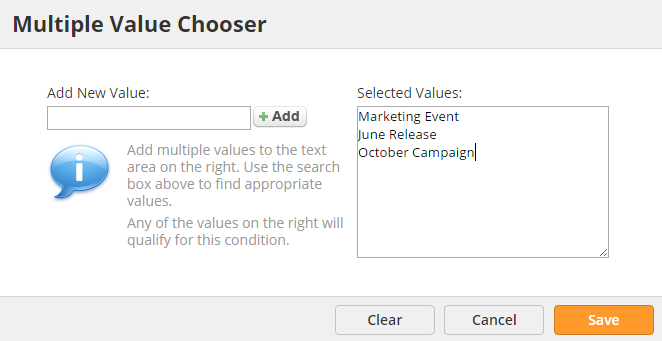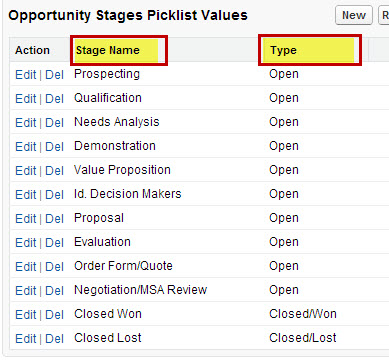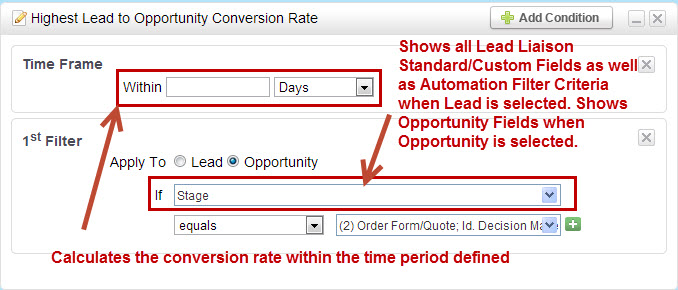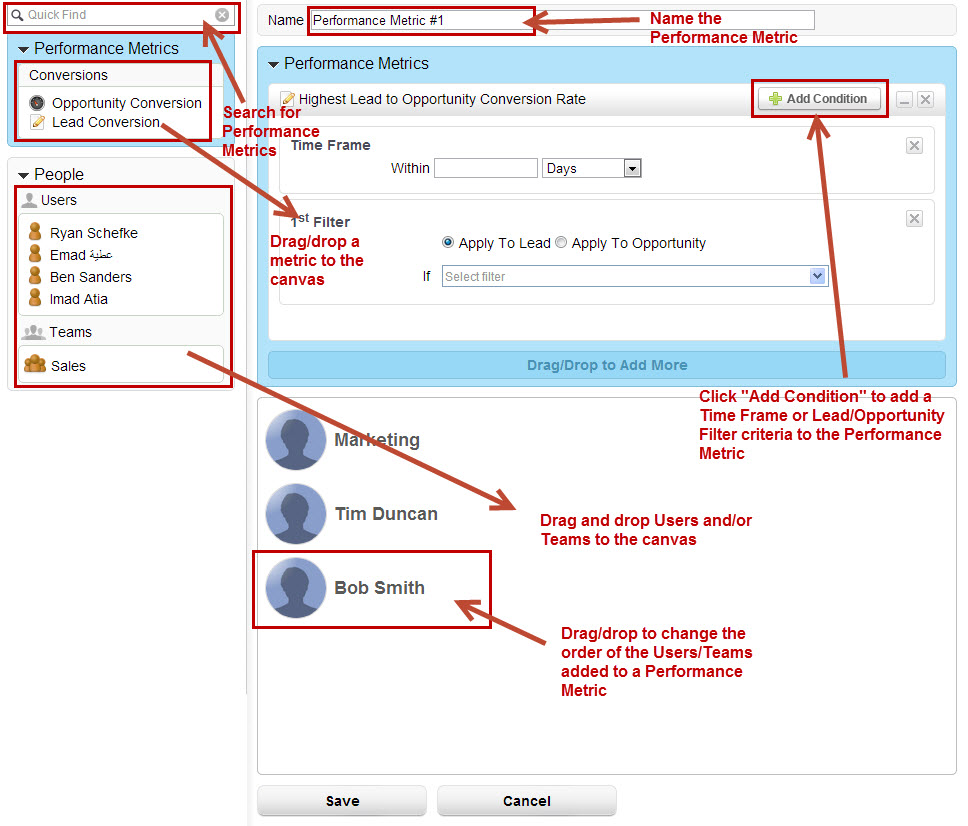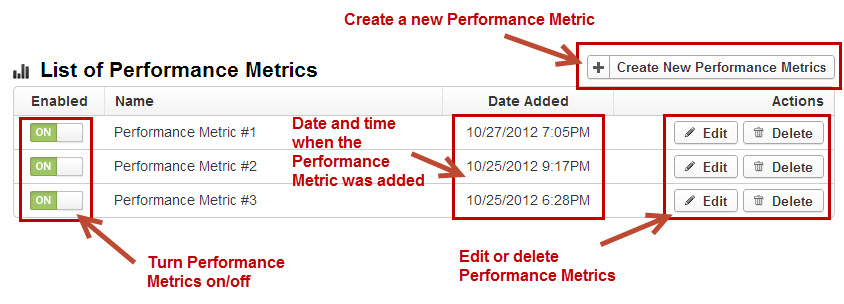Performance Metrics
Performance Metrics
Performance Metrics provide a way for organizations to distribute leads based on the best performing sales reps (Users). For example, send a lead to the sales person with the most opportunities closed greater than $10,000 in the past 30 days. Lead Liaison offers the Performance Metrics below. More Performance Metrics may be added in the future as the software has been designed to scale to accommodate additional metrics.
- Opportunity Conversion = Highest opportunity to won conversion rate. The formula is calculated as follows: Total # of opportunities with opportunity filters applied and "Type = Closed/Won" / Total # of opportunities with opportunity filters applied
- Lead Conversion = Highest lead to opportunity conversion rate. The formula is calculated as follows: Total # of opportunities with opportunity filters applied / Total # of leads with lead filters applied
Calculations
Calculations on Performance Metrics are done initially when the Performance Metric is saved. After the initial save, Performance Metrics are calculated once per day.
Let's look at the following scenario to better understand how Performance Metrics work. Suppose a Performance Metric has 4 Users and 2 conversions (Opportunity Conversion and/or Lead Conversion). Assume the following calculations:
Conversion #1:
User 1 -> 90%
User 2 -> 90%
User 3 -> 30%
User 4 -> 90%
Since the conversion rate between user 1, 2 and 4 are the same we calculate Conversion #2 for User 1, 2 and 4.
User 1 -> 20%
User 2 -> 60%
User 4 -> 60%
Therefore, the priority for distributing leads is as follows:
User 2 -> order = 1
User 4 -> order = 1
User 1 -> order = 2
User 3 -> order = 3
Ties in Priority
If there is a tie in priority then a lead is distributed in Round Robin fashion only to users who are tied in priority until the priority changes. Priorities may change once the Performance Metric is re-calculated; however, as long as there is a tie Round Robin distribution will occur.
Lead Liaison Users Vs. CRM Users
If a Lead Liaison User is not linked to a CRM User then conversions for the Lead Liaison User will always equal zero. Users not linked to your CRM will always be at the bottom of the distribution queue. Round Robin distribution will occur even if the conversion rate equals zero.
Opportunity Conversion
The Opportunity Conversion metric measures how successful a user (sales person) is at converting opportunities into closed/won status.
Default Criteria
When no sub-filters are applied to this conversion metric the system selects all opportunities with the User as the Lead Owner and all opportunities with Type = Closed/Won. The result is the number of Closed/Won opportunities divided by total opportunities.
Adding Sub-Criteria to a Conversion
Click "Add Condition" to add sub-filters to the conversion. Only one "Time Frame" sub-filter may be added (marked grey once added); however, multiple "Filter" criteria may be added.
When adding a sub-filter for an Opportunity Conversion metric Lead Liaison allows several opportunity fields to be selected to further refine the criteria. The following opportunity fields may be selected:
- Amount
- Close Date
- Closed
- Deleted
- Lead Source
- Name
- Next Step
- Opportunity Type
- Probability (%)
- Stage
- Won
To add more than one value to a filter click the green plus which will open the multi-value chooser as shown below:
Lead Conversion
The Lead Conversion metric measures how successful a user (sales person) is at converting leads into opportunities.
Adding Sub-Criteria to a Conversion
Click "Add Condition" to add sub-filters to the conversion. Only one "Time Frame" sub-filter may be added (marked grey once added); however, multiple "Filter" criteria may be added.
Default Lead Criteria and Opportunity Criteria
When no sub-filters are applied to this conversion metric the system selects all leads with the User as the Lead Owner and all Opportunities, regardless of stage or type.
Opportunity Criteria with Salesforce.com
When using Salesforce.com and you're applying a sub-filter to an Opportunity the system allows you to select all Opportunity Types as well as Opportunity Stage. See the screen shot below from Salesforce.com to get an example of the differences between the two. In this case, selecting "If Stage = Closed Won" would be the same as selecting "Won" from the drop down. Keep in mind that selecting "Closed" from the drop down selects all closed opportunities (Closed/Won and Closed/Lost).
Maximum Flexibility
When adding a sub-filter for the Lead Conversion metric all Lead Liaison Standard Fields, Custom Fields as well Filter Criteria (in Step 1 of Automation) are available to further refine criteria.
Building Performance Metrics
To build a Performance Metric do the following:
- Go to Settings > App Setup > Lead Distribution > Metrics > New Metric
There are two components of a Performance Metric. The Performance Metric itself and the Users and/or Teams who the Performance Metric applies to. On the Performance Metric builder, drag/drop the desired Performance Metric and Users/Teams to the canvas on the right. Performance Metrics are added to the blue section while Users/Teams are added to the grey section.
More than one conversion metric may be added to the Performance Metric. Lead Liaison calculates Performance Metrics from top to bottom. The order of Users/Teams may also be changed (drag/drop); however, the order has no bearing on the results of the Performance Metric.
Managing Performance Metrics
Performance Metrics can be individually turned on/off. When a Performance Metric is turned off it will not be included/ignored when distributing leads. This option allows organizations to build various Performance Metrics and selectively enable/disable them based on business needs. To turn a Performance Metric on/off do the following:
- Go to Settings > App Setup > Lead Distribution > Metrics
- Turn each Performance Metric on/off as needed
Notes
- If you're using a CRM and new Custom Fields are added on the Opportunity object and you'd like to use the new Custom Fields right away in your conversion metrics then run Step 3 of the CRM Configuration Wizard. Running Step 3 will import the new Opportunity Custom Fields. If you do not run Step 3 then the new Opportunity Custom Fields will be imported into Lead Liaison in a nightly import process.
- Performance Metrics are calculated nightly at 6:20 AM Central US time.
© 2021 Lead Liaison, LLC. All rights reserved.
13101 Preston Road Ste 110 – 159 Dallas, TX 75240 | T 888.895.3237 | F 630.566.8107 www.leadliaison.com | Privacy Policy