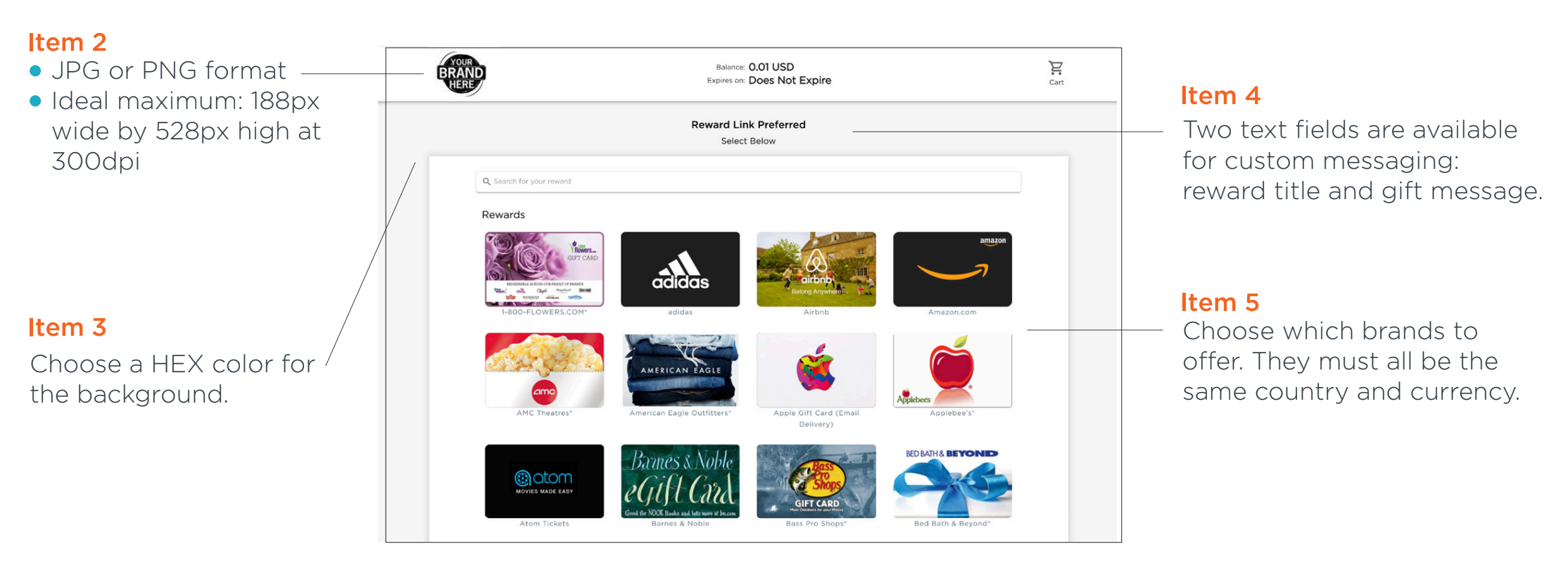Lead Liaison can automatically send gift cards to Prospects through Automations, Fulfillment Actions, and Bulk Actions. Using our Send Gift Card action, you can effortlessly send your Prospects prizes, rewards, and thank you gifts.
To start sending gift cards, you will need to load a minimum of 100 Purchase Credits (PC) to your account. Once your account has a balance over 100 PCs, you can use the Send Gift Card action in your campaigns You can also add a credit card for on-demand Billing to automatically add new purchase credits when your account runs out.
The minimum number of PCs may vary depending on your license. Please contact your account representative if you have any questions. |
Lead Liaison can notify you when your purchase credits are running low. To add an email for notification, please contact Lead Liaison Support.
The Gift Card Security Profile determines whether or not a User can add a new Send Gift Card action.
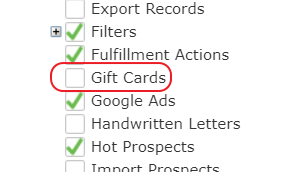
You can view all gift card activity under Setup > App Setup > Gift Cards. From here you can narrow down transactions by date and export or print.
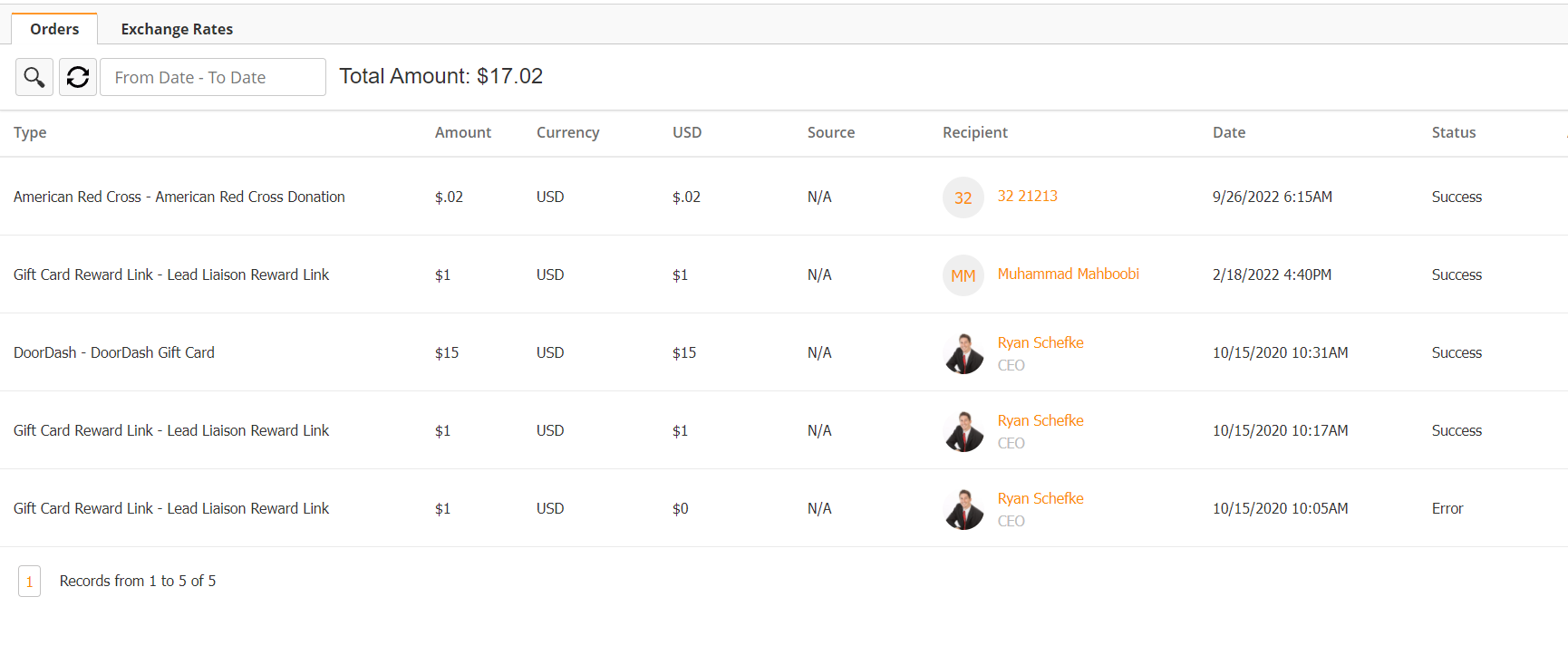
Under the Status column, you can see if a Gift Card has failed sending. This may happen for a variety of reasons, including incorrect phone numbers.
Under the Source column you can see what caused the Gift Card to be sent, be it a Fulfillment action, Automation, or Manual send from someone's profile.
If you want to send gift cards via email, you will need to create an email with the gift card Personalization Field. To create a gift card email:
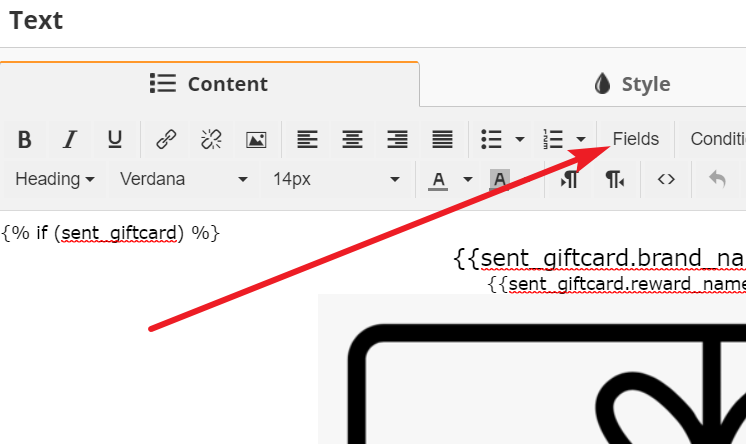
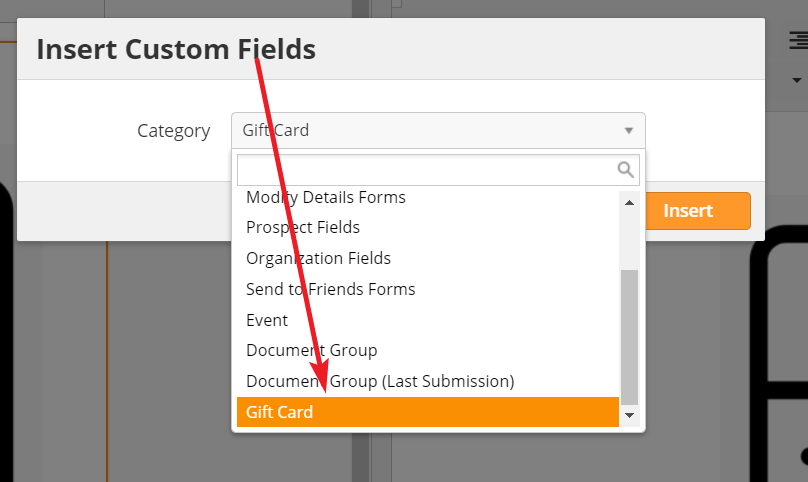
When you add this Personalization Field, the system will insert the gift card template below. Do not alter this template. It will use the settings from the Send Gift Card action to fill in the appropriate gift card data. If you'd like to add more content to your email, use a separate Text element.
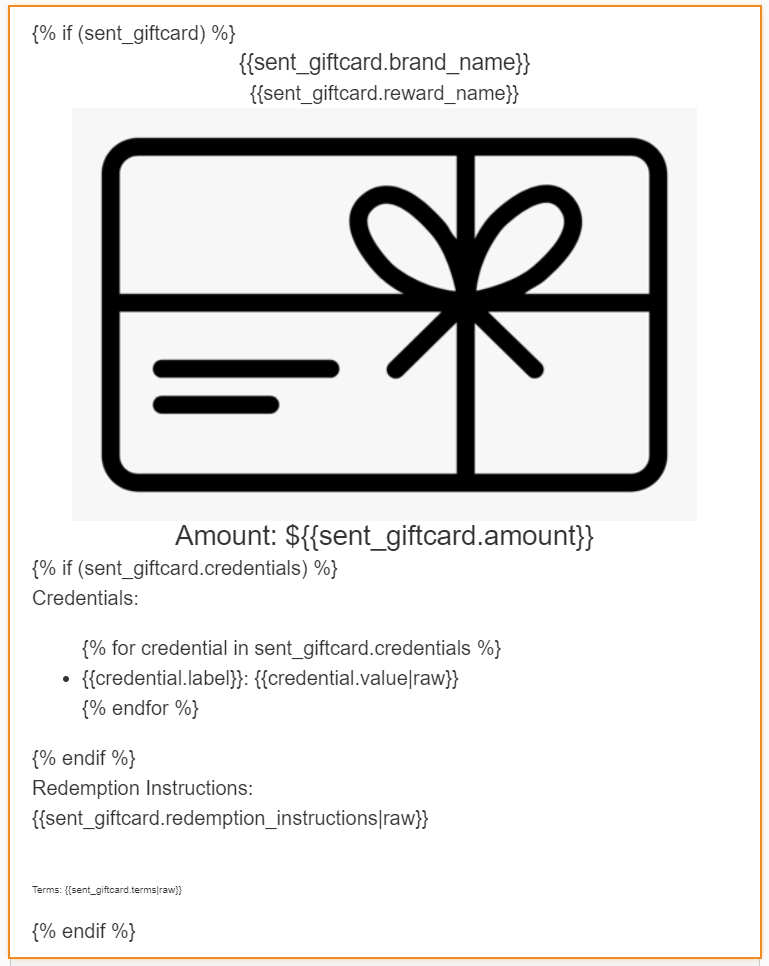
When the email is sent via a Send Gift Card action, it will appear like the examples below with the appropriate image, instructions, and credentials.
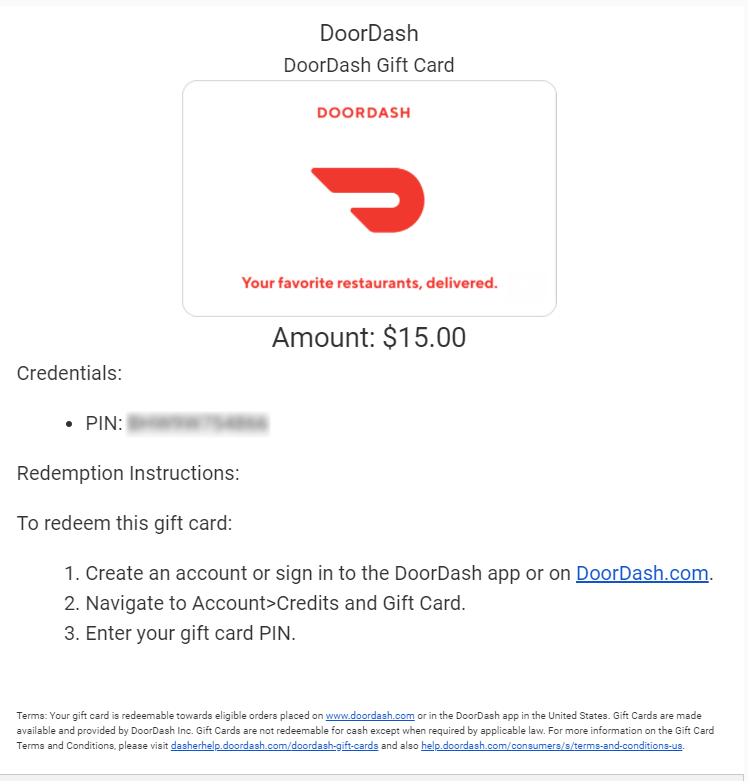
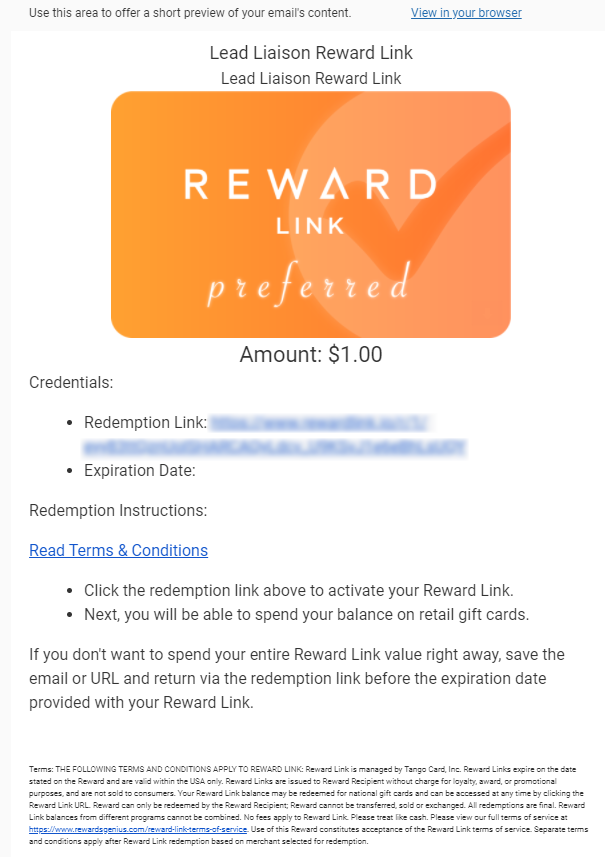
If the email is sent through the Send Email action instead of the Send Gift Card action, the data will not populate and the email will appear empty. Only use the Send Gift Card action when using gift cards. |
If you have multiple Gift Card emails, you can choose a default one from the Account > Settings page. Your selected email campaign will be pre-selected by default in the Send Gift Card action.
You can send out Gift Cards from automations or fulfillments using Send Gift Card action.
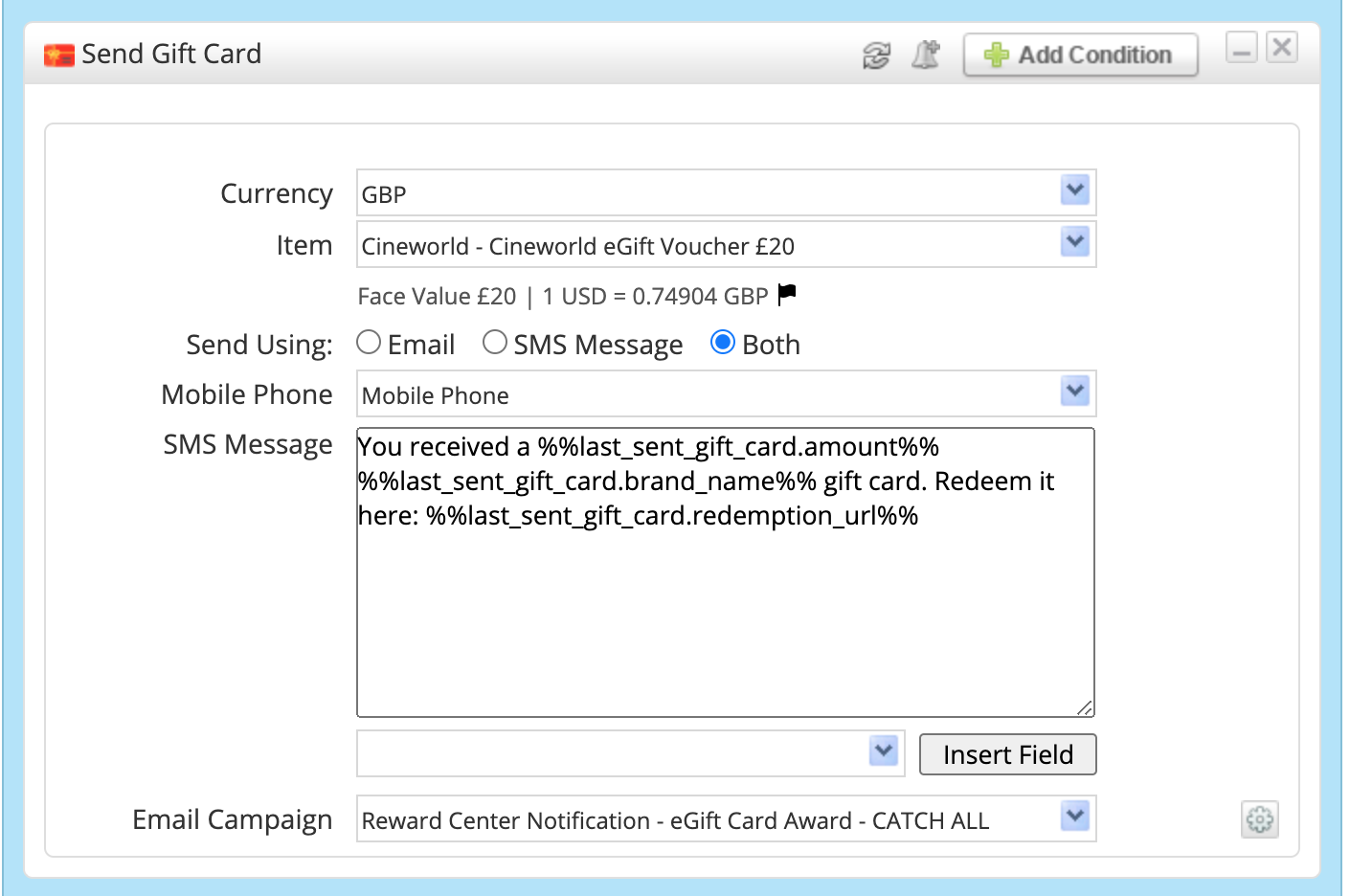
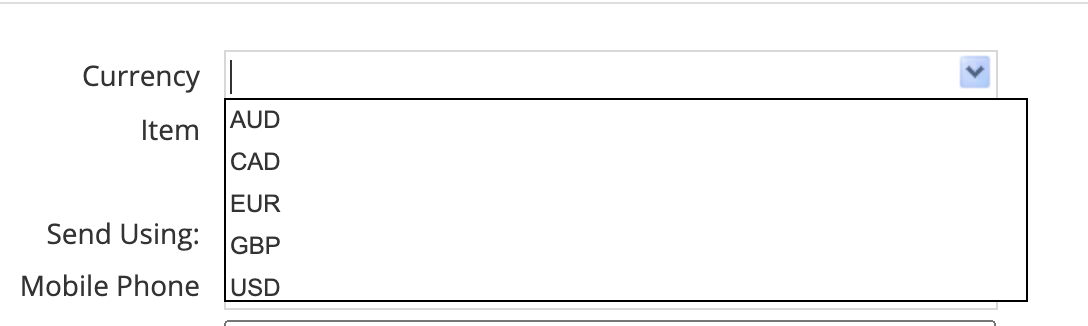

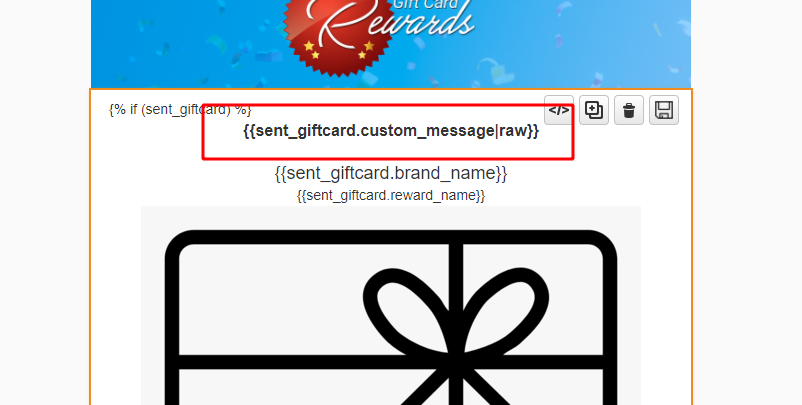
Merge tokens will not work recursively. So you can not use something like 'Here is your Gift Card %%FirstName%%' as your Custom Email Message. |
You can also send a gift card directly from any prospects profile.
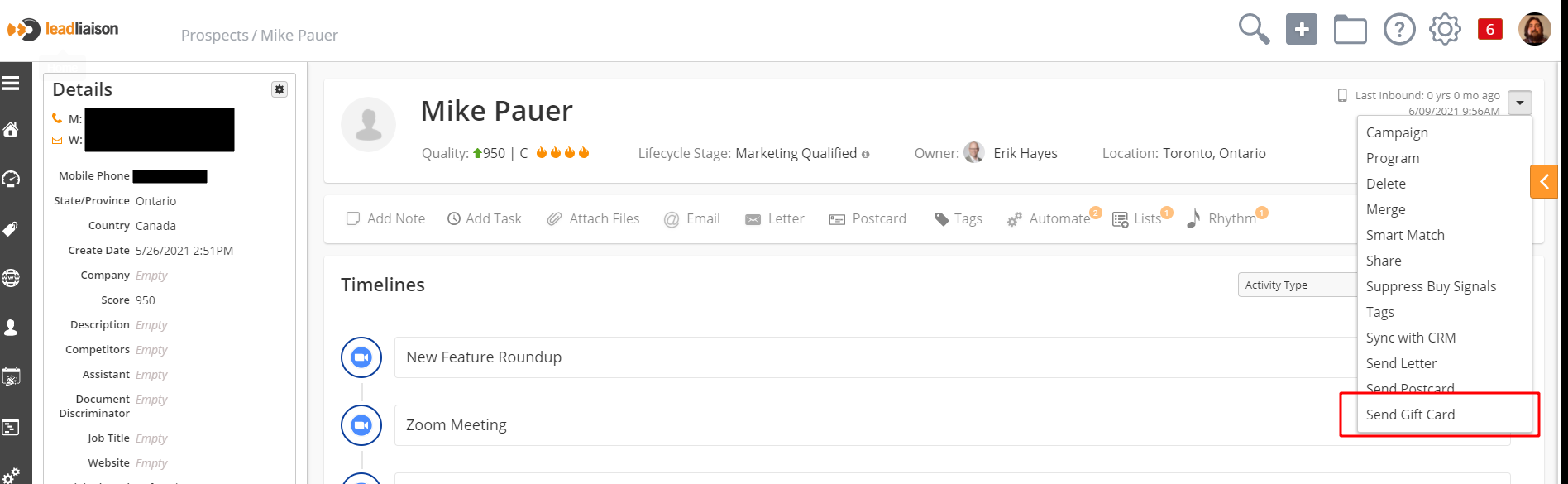
Selecting the Send Gift Card action will open up this popup window
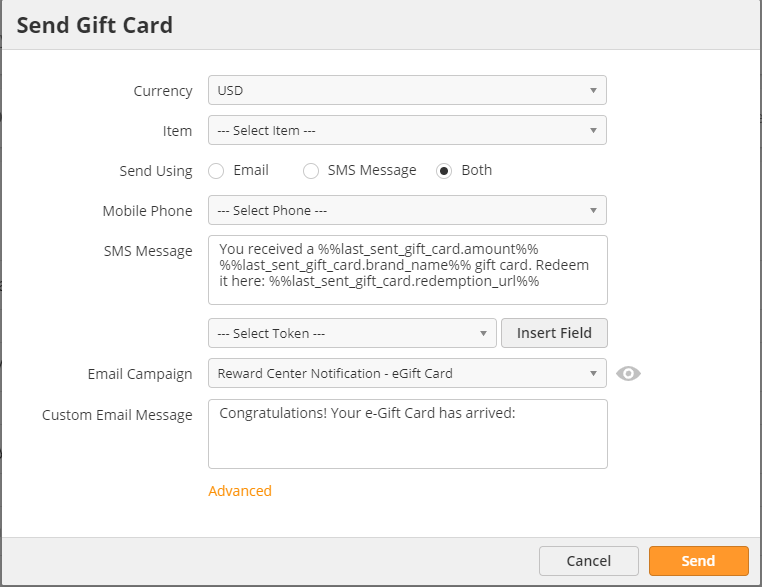
If a recipient has lost their gift card email, you can resend from Setup > App Setup > Gift Cards. Locate the appropriate card and use the action menu to the far right to select Resend.
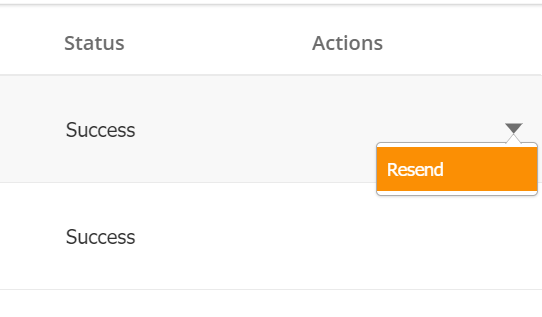
Instead of sending a gift card for a specific provider, you can give your Prospects credit to the Gift Card Reward Center. When using the Send Gift Card action, select Gift Card Rewards Link as the provider. You may credit the Prospect up to $2000 USD.
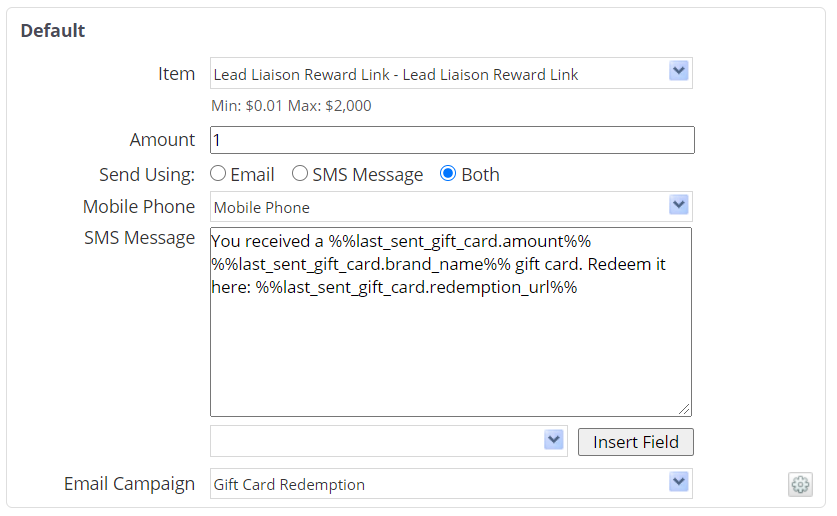
Once Prospects receive their emails, they can click on a personalized link. Once in the Rewards Center, they can use their credit to buy whatever gift cards they would like. They can use it all on one gift card or spread it across several providers. Once they have made their selections and checked out, they will receive their gift cards via email.
The Reward Catalog offers over 250 different gift cards. You can view all available brands, countries, rewards, reward types, values, denominations, and currencies in the Reward Center Catalog on this spreadsheet. Preview below:

While most of our Reward Cards do not expire, Visa and MasterCard Prepaid Cards do expire - at the time we process an order the expiration clock begins. The recipient has 4 months to redeem their value towards a Digital or Physical Card. Once redeemed, they have 7-12 months to use their value anywhere Visa/MasterCard is accepted depending on the currency. |
It is possible to customize the Reward Center Catalog for your use. Please contact your Client Success Manager or Sales Manager for further information and pricing.
Allow at least 7 business days to receive your custom branded Reward Center. |
To perform the customization, we will require the following: