Website Visitor Converter forms is a new way to engage and track leads, and to control access to your content.
Download the plugin from the WordPress.org website: https://wordpress.org/plugins/website-visitor-converter-by-lead-liaison/
After installing and activating the plugin, you will see a new configuration option on your administration dashboard called WVC Forms.
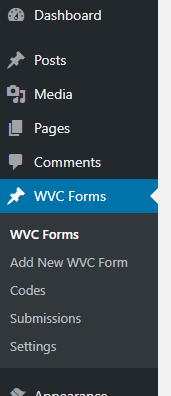
Clicking that will take you to an overview of the forms you currently have created, be it draft or published.
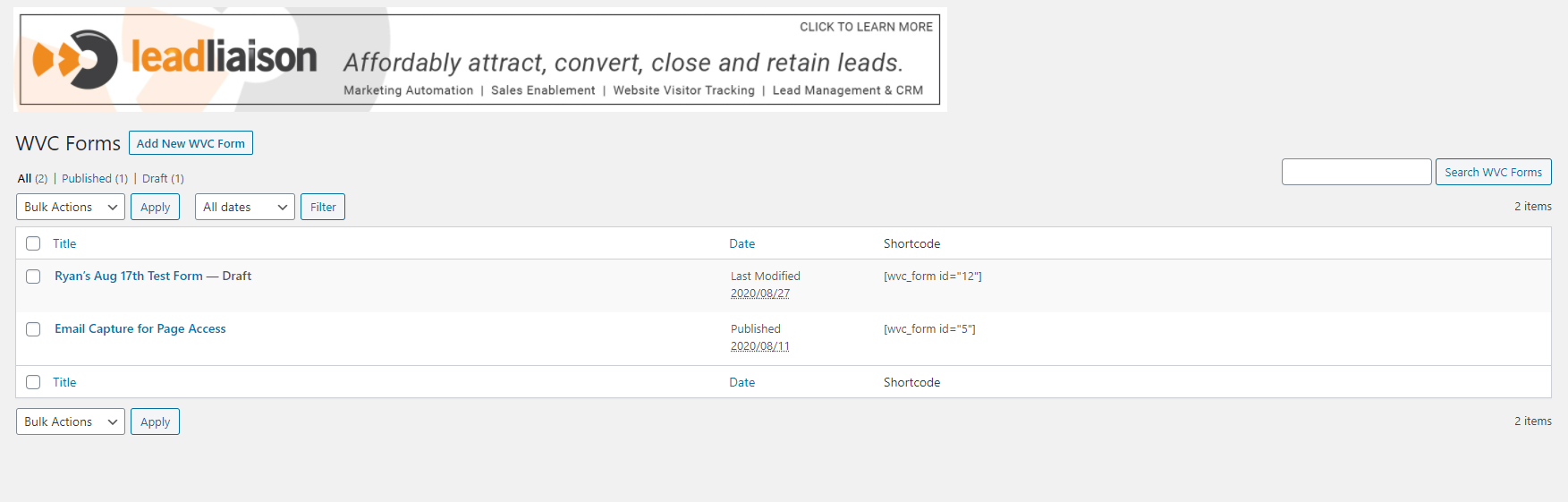
This page will show you the Title of the form, the date of last action on the form, and the short code you can insert into your page to have the form load.
To create a new form, you can click here, or on the Add New WVC Form button from the previous page.

This will bring up the new form screen.
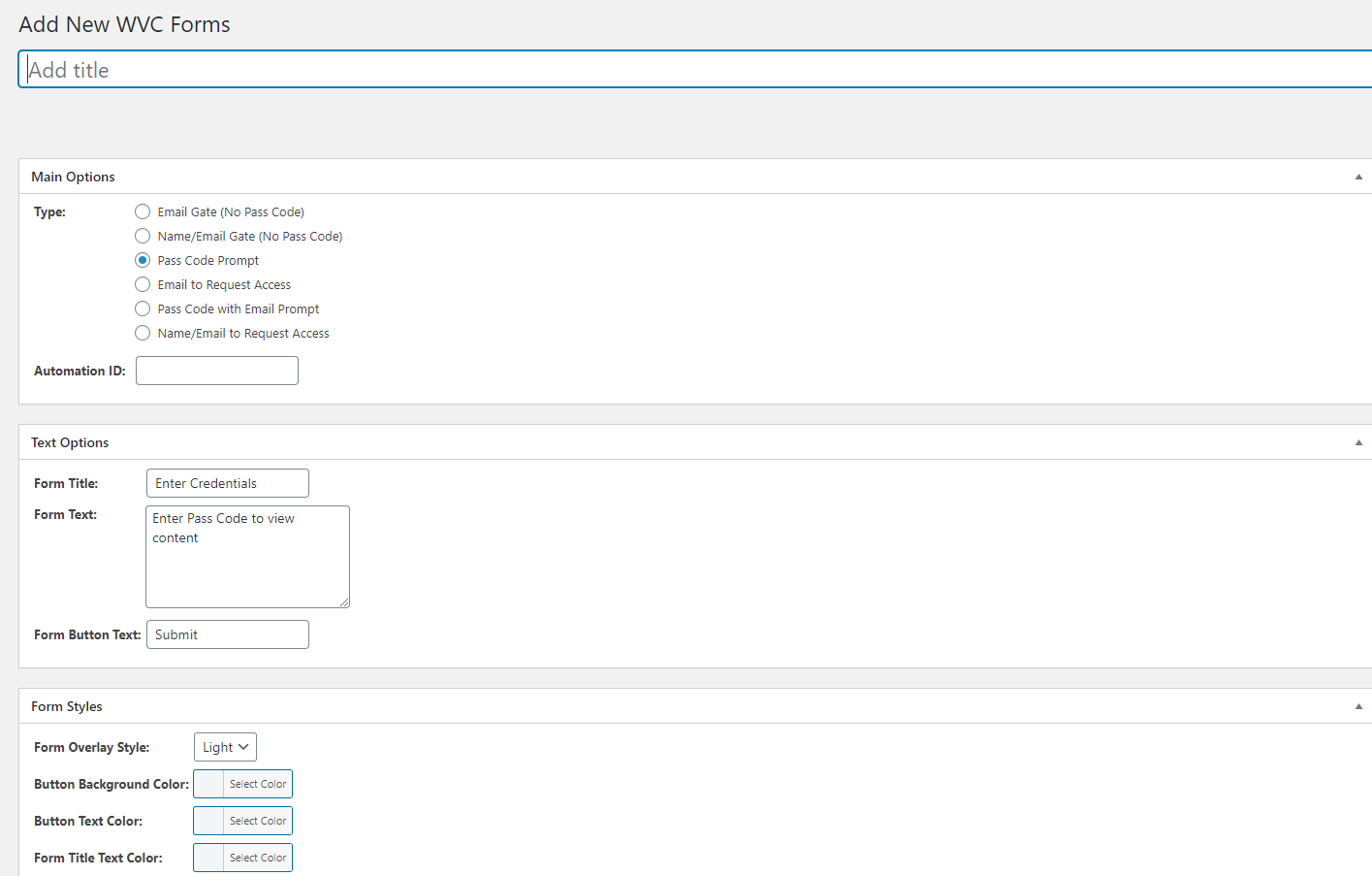
Give the form a title you will recognize
Select the type of form you want
Email Gate - requires them to provide a valid email address to access the page.
Name/Email Gate - requires them to provide both a name, and valid email address to access the page.
Pass Code Prompt - lets you specify that a numerical passcode is required to access the page. Options for the passcode will be discussed below.
Email to request access - After a prompt for email, will send a message with the required passcode.
Passcode with email prompt - combines both the required passcode, and the required email address options.
Name/Email to request access - After a prompt for email and name, will send a message with the required passcode.
Automation ID - if you fill out this box and use any of the form types that provides an email address, will add that prospect to your automation workflow.
3. Text options for the form allows you to configure the display of the popup prompt asking for the information
4. Form styles allow you to customize how the form itself will look on the page when it pops up
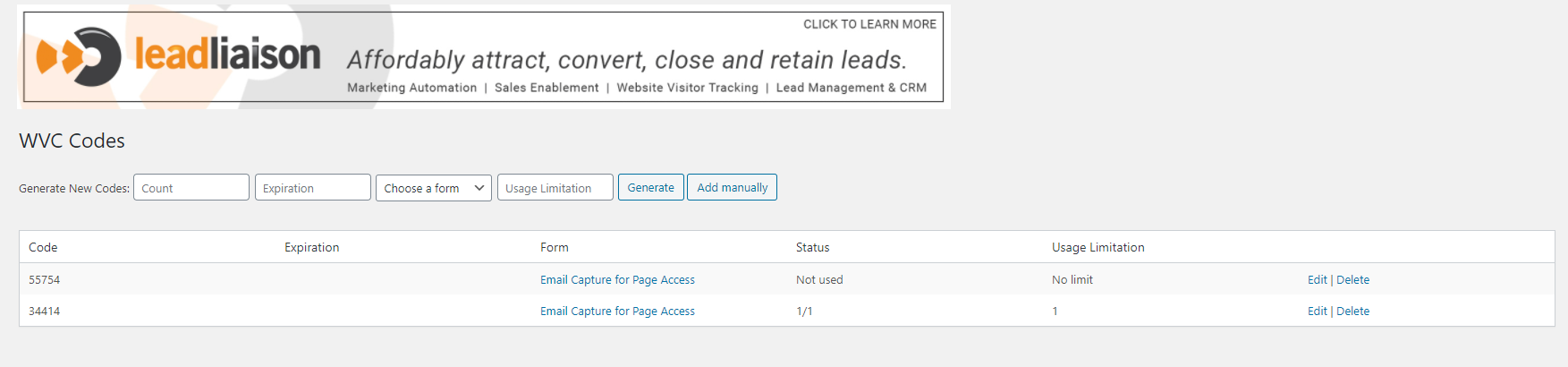
From this page you can view the currently issued codes, along with the following information:
Which form the code is valid for
Status of used or not
How many times the coded has been used
Options to edit or delete the code
You can also use the top area to generate a new code either manually or automatically. Automatic will use the dropdowns to the left in order to specify what the code is for. Clicking Manual will bring up the following options
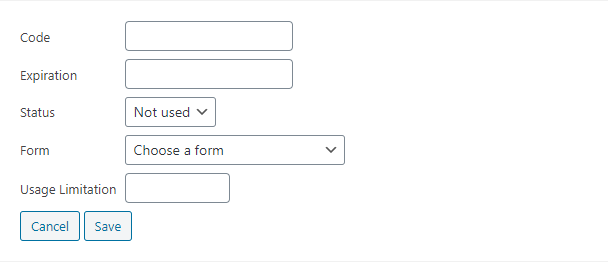
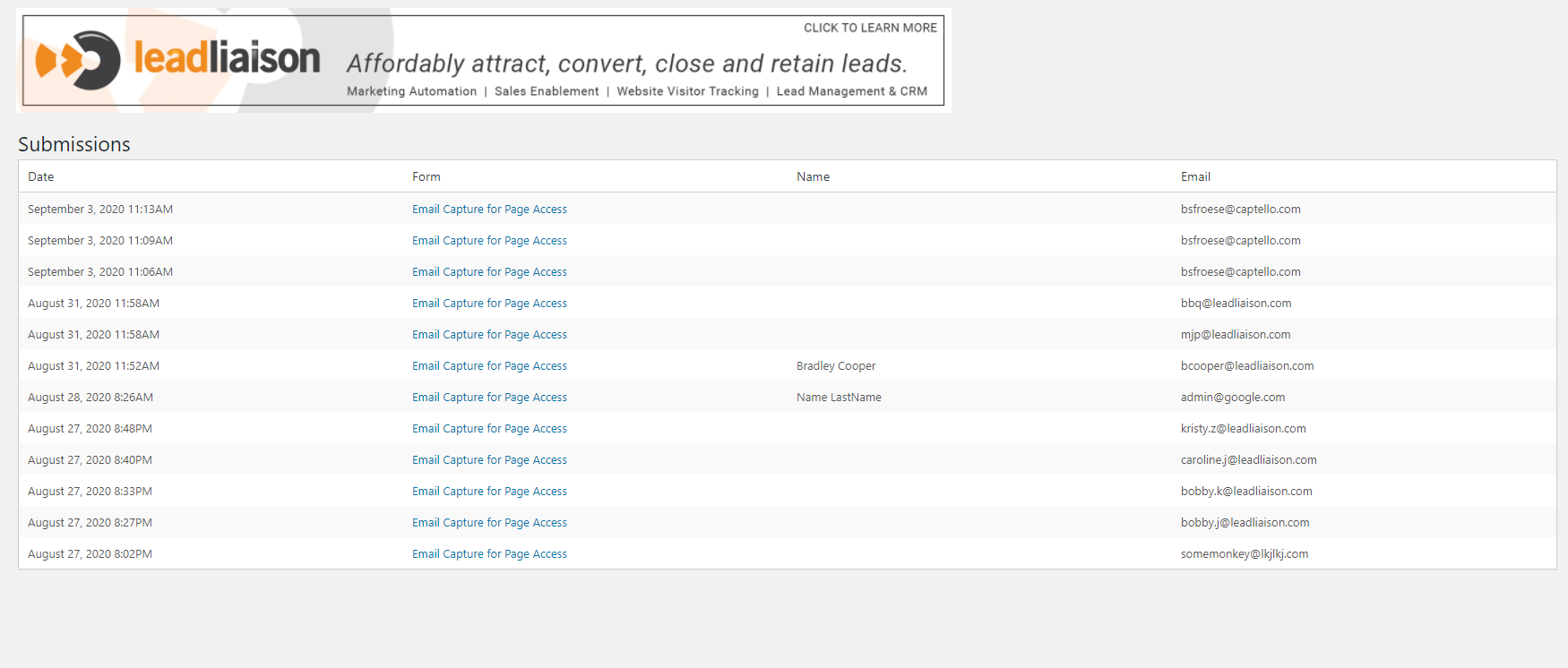
This page will show you a log of every submission that has happened, along with which Form, and the information they submitted.
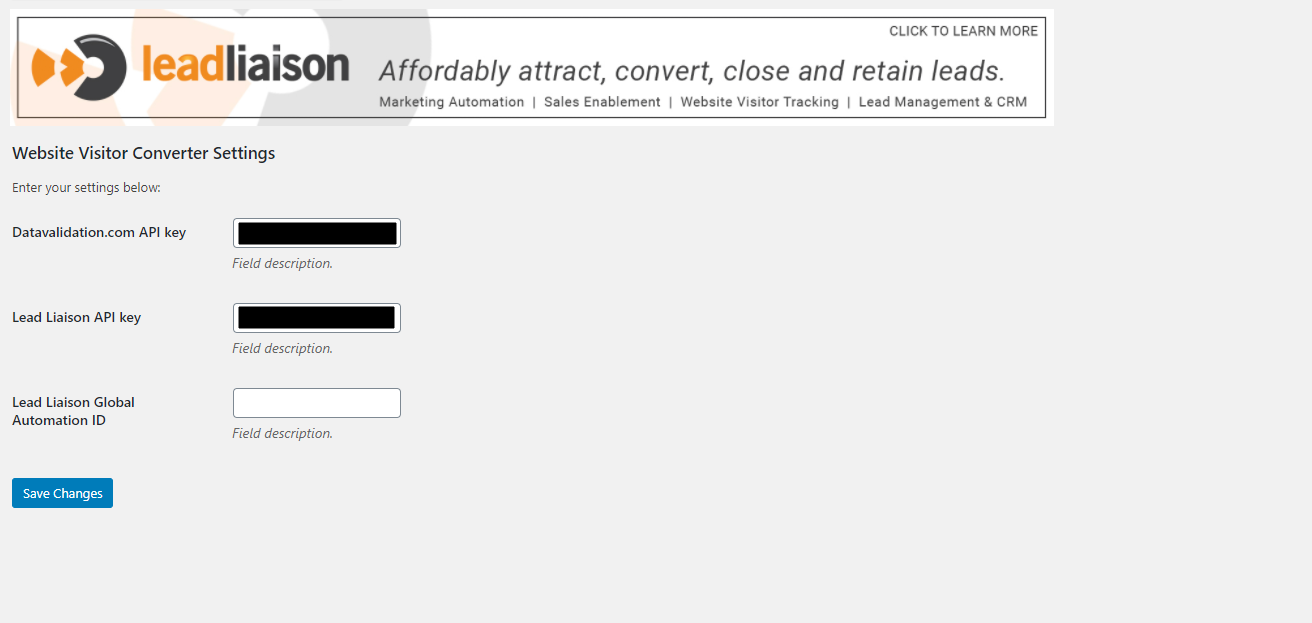
From this page you can configure a handful of options for the plugin.
Datavalidation.com API key - If you have an account with them for email validation you can input your API key here. If it’s left blank, validation will not occur.
Lead Liaison API Key, Your API key with us, to allow access to the automations provided in the Automation ID fields. You create a new API, or find your old one here:
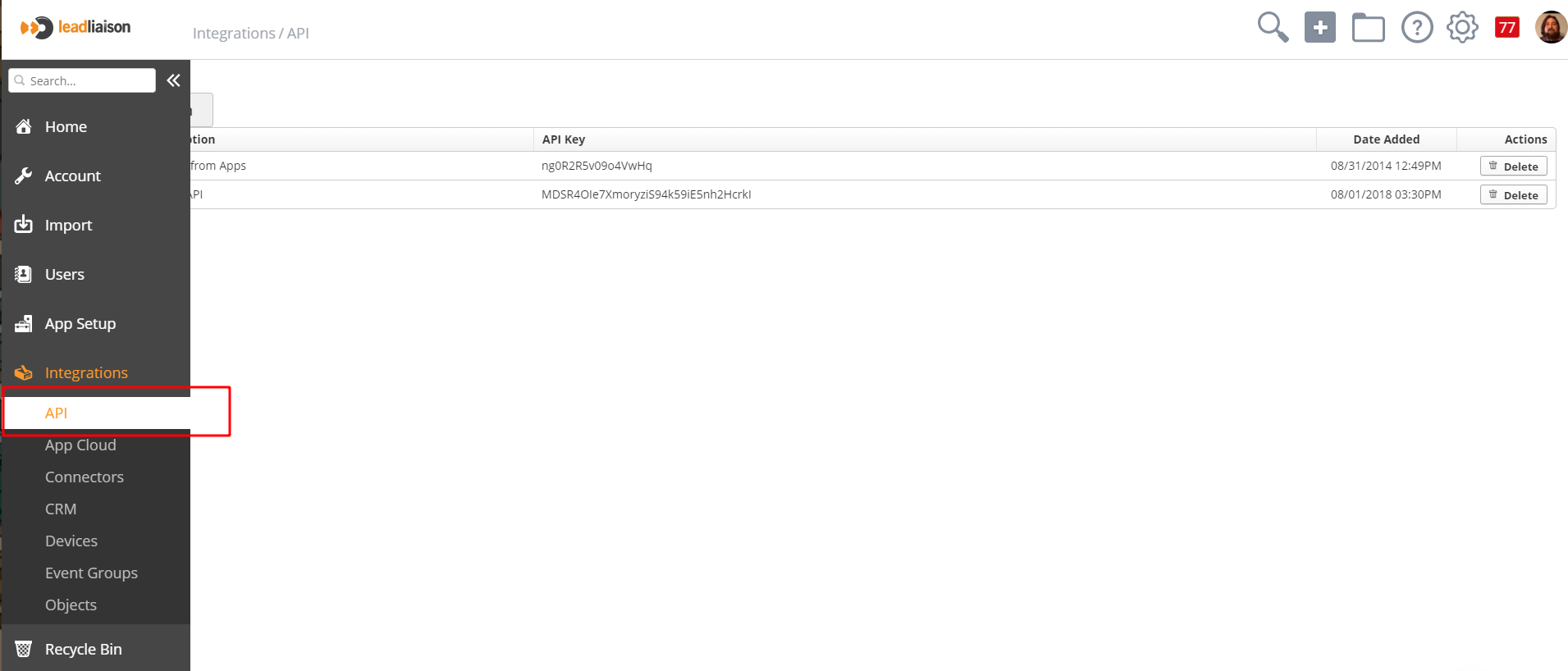
Lead Liaison Global Automation ID - A default automation that will be used for any form. If you configure the automation parameter on a specific form, it will take precedence.