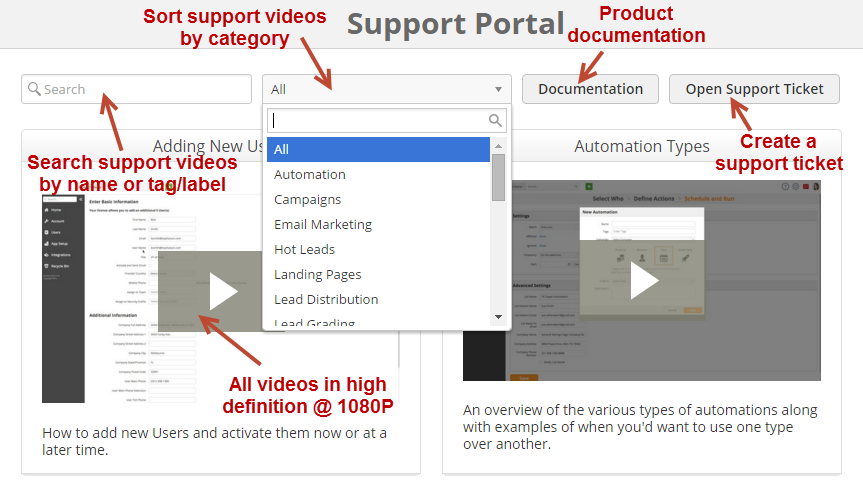Lead Liaison provides support through a ticketing system. There are several advantages to creating a support ticket. When you create a ticket your inquiry will have:
Tickets can be created in three ways:
The Support Portal is a single area where users can watch support videos, submit a support ticket, or view documentation.
We're able to respond to your inquiry much faster when detailed information is provided. Please include the following where applicable:
There are two ways to create a video that you can send to support.
This solution is free of charge and super easy to use. We use it internally within Lead Liaison. Here's the best way to use it:
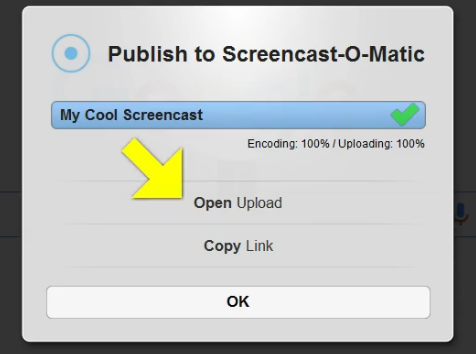
Another way to send in a video is to record the screen with your mobile phone. Upload your video to a file sharing service such as Dropbox or Google Drive, and include the link to the video with your support ticket.
If you're using Windows 10 there's a built in screen recording tool.
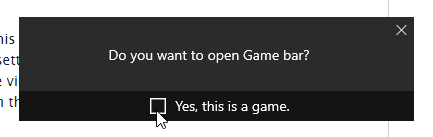
To access the Support Portal click the question mark on the top right of the application as shown below:
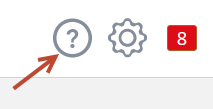
The diagram below illustrates the various areas of the Support Portal.