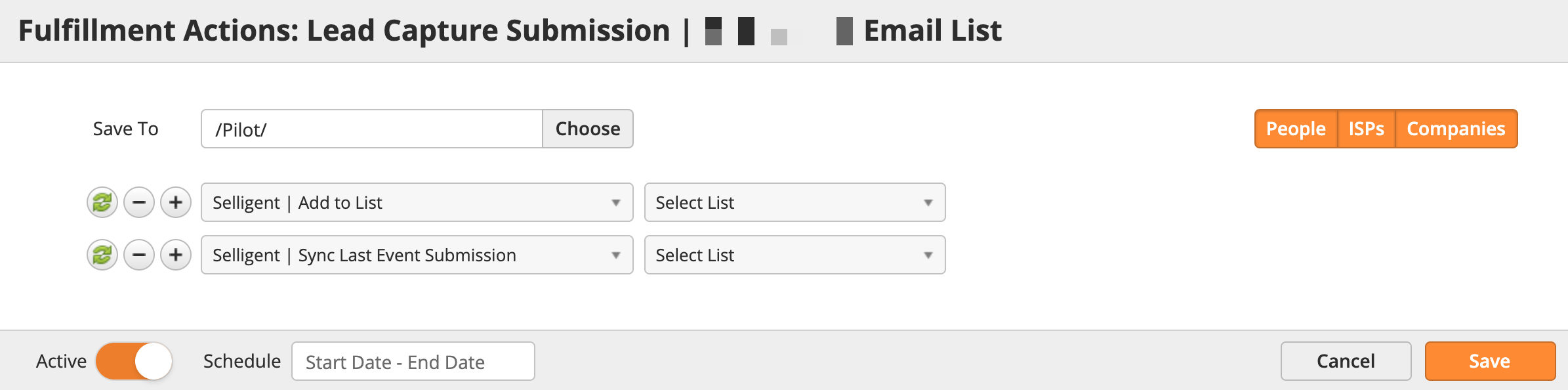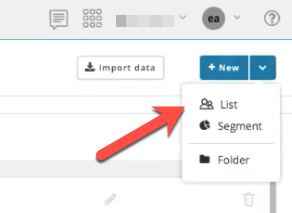
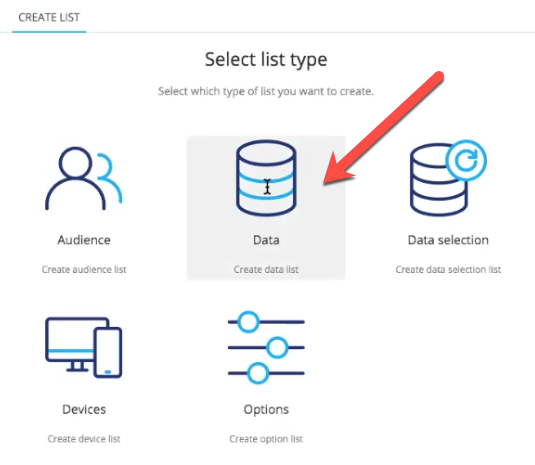
Lead Liaison integrates with Selligent. The Connector can check for existing contacts in an Audience List, create a new contact if it does not exist, then send capture information to Data Lists. The following guide shows how to set up and use the Selligent integration.
To set up the Selligent Connector do the following:
Navigate to Setup > Integrations > Connectors > Selligent.
Enter your API Key, Secret, Site, and Organization found in your Selligent instance.
Click the Save button.
As shown in the screenshot below, here are other important configurations to consider:
Sync = Syncs all lists and objects required in Lead Liaison.
Configure List Mapping = Selects an Audience List in Selligent to export to.
More than one Selligent Audience List can be added. When exporting data you can choose which list to send data into.
More than one Selligent Audience List can be added. When exporting data you can choose which list to send data into.
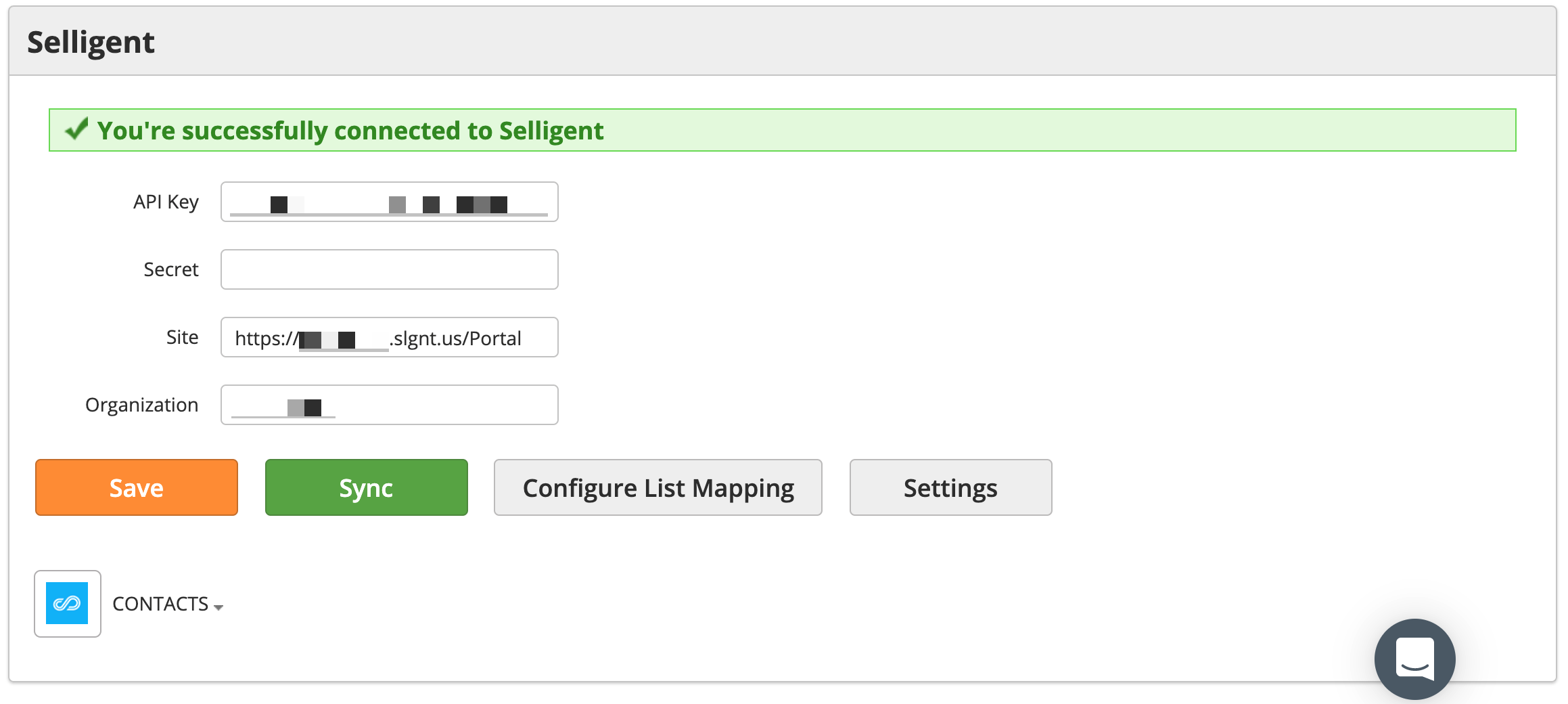
Once your Audience List has been selected map your Lead Liaison fields to your Selligent fields to define data flow.
Click the Audience List as shown below.
Select Mapping from the pull down.
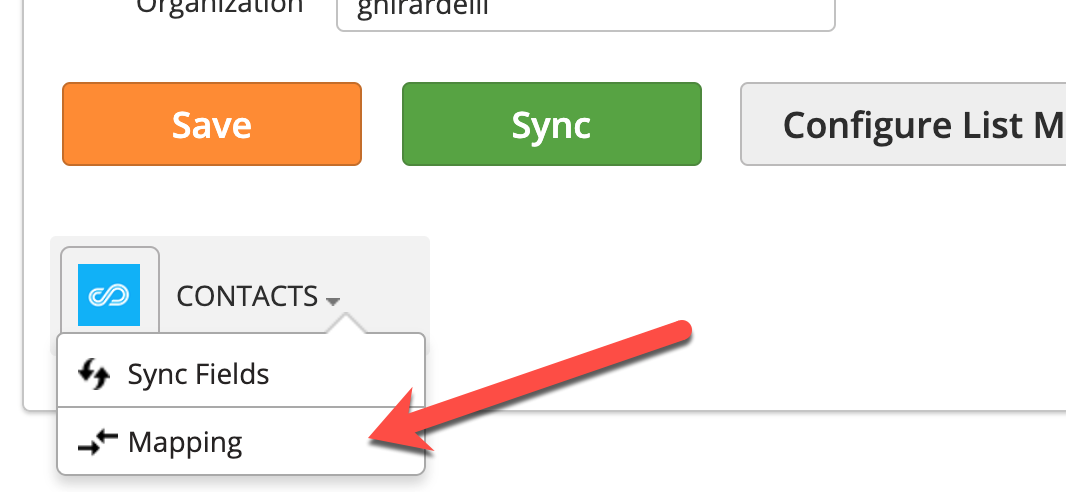
In the Field Mapping screen, as shown below, Lead Liaison fields are on the left side while Selligent fields are on the right. Data flows one way, from Lead Liaison into Selligent, according to your mapping. Exported data or lead capture submission data will be sent into your Audience List based on the selected list and mapping.
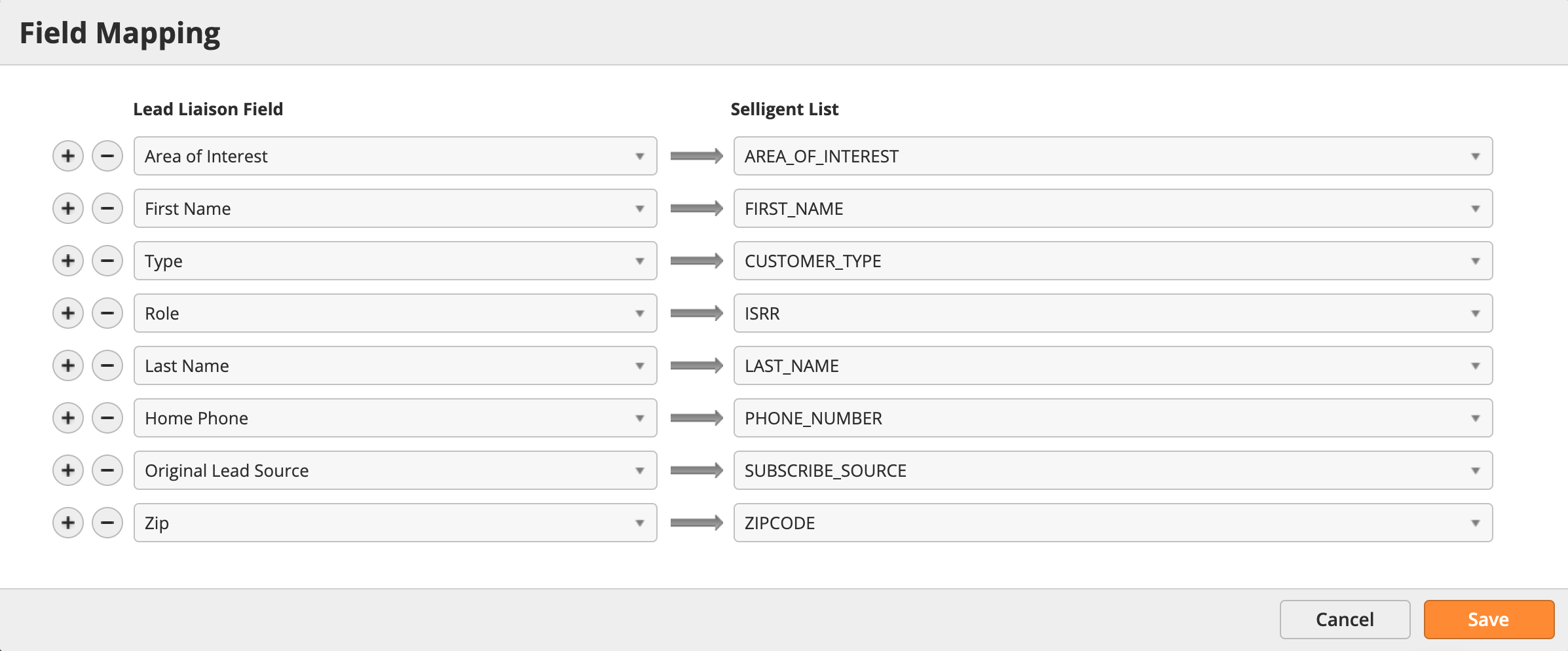
After your Audience Lists have been created in Selligent and added into Lead Liaison, and if you’re sending form capture data into Selligent, then set up your Selligent Data Lists. Your set up might vary based on your use case. In the example below we’re showing a retail store with multiple stores. Consumer data is captured in their store.
With each capture, a new person is created in the Audience List, and their submission and store visited is captured in Selligent. This process allows marketing teams to segment and communicate with customers based on stores they’ve visited, last visit date/time, among other criteria.
To configure your Data Lists, do the following:
In Selligent Marketing Cloud, click the rubix cube icon then click the Selligent Marketing Cloud button.
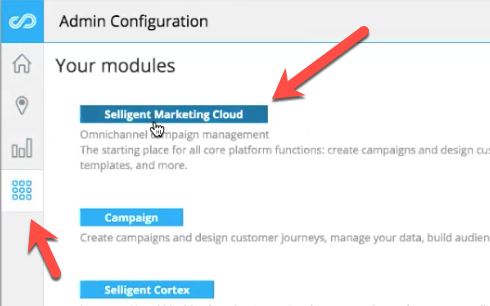
Create two New Lists of type Data. In this example we used:
COMPANY Stores = Where Lead Liaison will automatically add new stores as they are created in Lead Liaison (referred to as “Stations”). This list should be created once.
Store Visits = Where Lead Liaison will log every store visit.
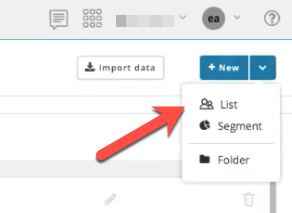 | 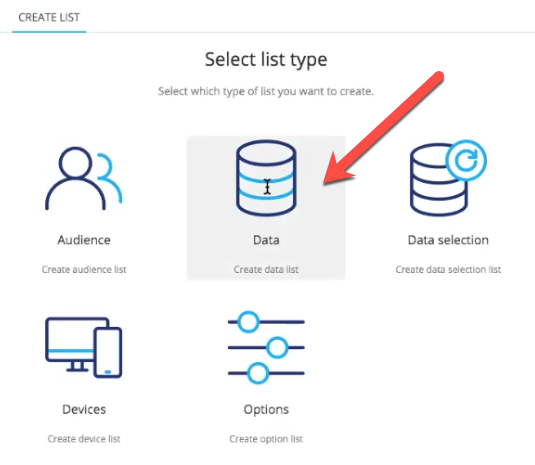 |
The COMPANY Stores Data List is mapped to the Station Configuration Settings in Lead Liaison and contains the following:
ID = The primary key for the store within Selligent. This is automatically generated by Selligent.
STORE_NAME = Name of the Lead Liaison Station displayed as “EVENT NAME | Station”.
LL_STORE_ID = ID of the Station in Lead Liaison.
In the Lead Liaison Connector click the Settings button. For Station Configuration choose:
List = Name of your COMPANY Stores Data List in Selligent.
Station ID = Select ID, which is the primary key for the store saved in Selligent.
Station Name = Select STORE_NAME.
LL Station ID = Select LL_STORE_ID.
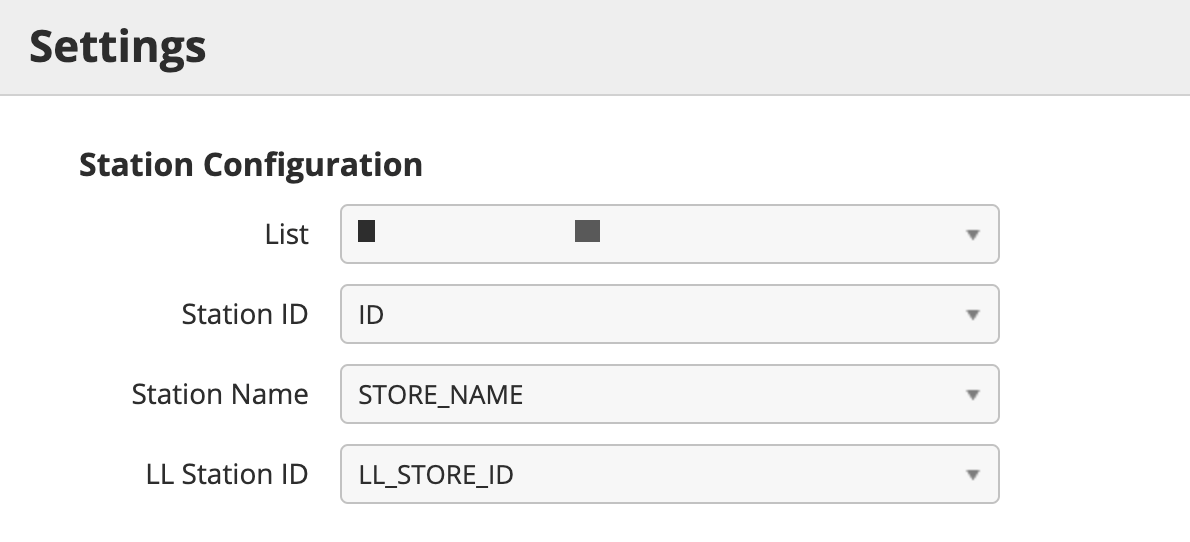
The Stores Visits Data List is mapped to the Visits Configuration Settings in Lead Liaison and contains the following:
ID = The primary key for the store within Selligent.
USERID = The contact ID in your Audience List.
STORE_ID = The ID of the store in your COMPANY Stores Data List.
STORE_VISIT_DATE_STRING = Stores Lead Liaison date/time values.
STORE_VISIT_DATETIME = A DateTime field in Selligent that formats the date time (as shown in the Value field in the screenshot below).
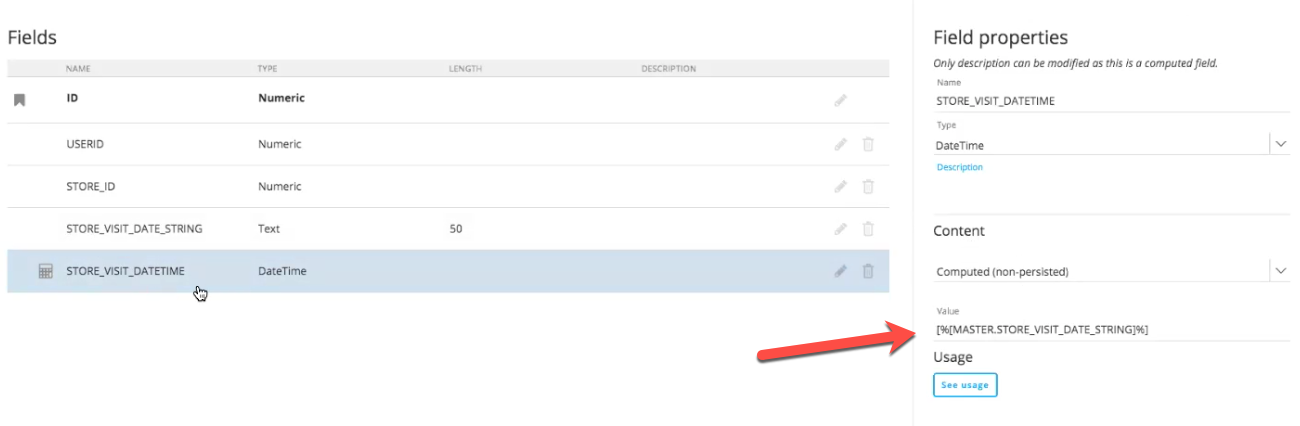
In the Lead Liaison Connector click the Settings button. For Visits Configuration choose:
List = Name of your COMPANY Stores Data List in Selligent.
Visit ID = Map to ID.
Store ID = Map to STORE_ID.
User ID = Map to USERID.
Visit Datetime = Map to STORE_VISIT_DATE_STRING.
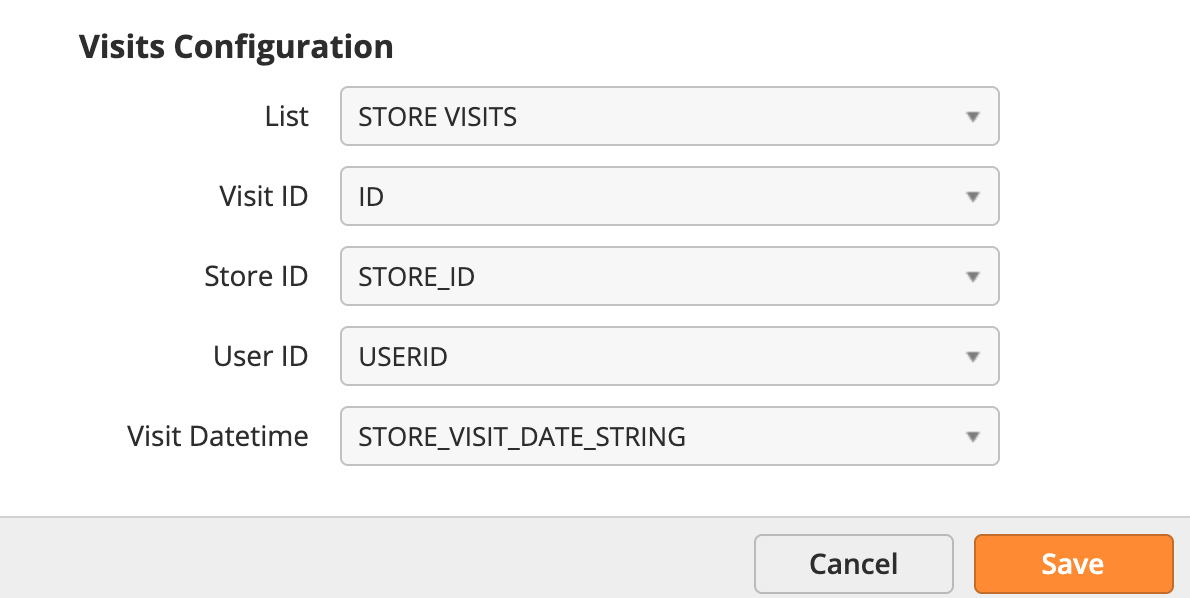
All store visit data will be logged into your COMPANY Stores Data List under the Data tab as shown in the example below. Note that the Store Name column is the name of your Lead Liaison capture form separated with a pipe and followed by the name of the Lead Liaison Station.
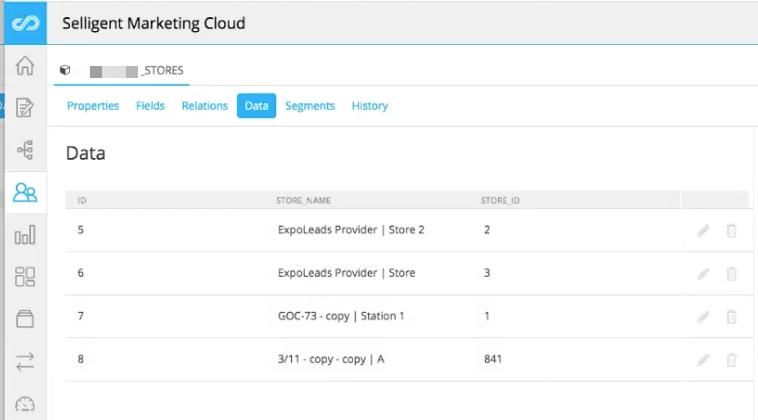
Data is sent to Selligent using automation. Fulfillment Actions and Automation actions are both supported. Add a Fulfillment Action to your lead capture form and choose one of the following actions:
Selligent | Add to List = Adds a contact into a specified Selligent Audience List.
Selligent | Sync Last Event Submission = Syncs lead capture form data into an Audience List and records store visit information into your COMPANY Store Data List.