The Lead Analyzer is a central repository, sort of a holding area, for leads that need to be worked in accordance with your desired workflow. This system is ideal for working leads after a trade show or leads that are not quite ready for the sales pipeline. Leads are added to the Lead Analyzer using a Fulfillment Action, as explained below, and updated using a drag/drop interface.
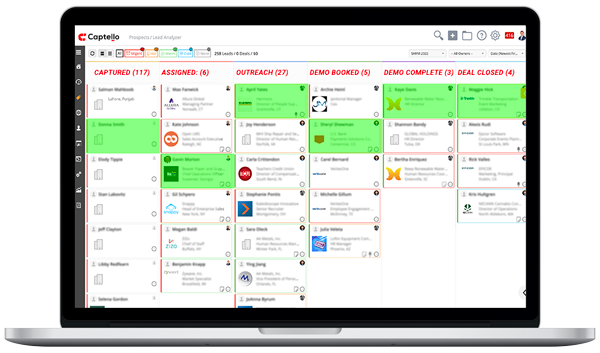
To create your new lead analyzer, go to Setup > App Setup > Lead Analyzer and click on the green NEW button at the top right as shown here:
Here you need to enter the following information:
Name: This is the name or title of your lead analyzer in the system.
Description: Here you can add an internal description for the analyzer.
View Type
General - General lead analyzer will include leads added from any source. It can be from an event or marketing campaign etc.
Event Capture - This allows you to select a specific event to be used with the lead analyzer. When this type is selected, you will see an additional Ratings filter at the top of the Analyzer page.
If you click on the dropdown at the far right, it will display these options for the created Analyzer:
Let’s look at the available options:
Edit - allows you to edit the lead analyzer to make any changes. You cannot change the stages from here though.
Delete - allows you to delete the lead analyzer.
Stages - allows you to change the stages in the analyzer as well as add new ones or delete any existing ones. You can also add a Fulfillment Action for the individual stage that will trigger when a lead transitions into the specific stage.
Set as default - this adds the lead analyzer to your default view.
Launch - you can use this option to launch your lead analyzer and view the leads.
The following Fulfillment Actions are also available:
Actions (Added) - any actions set here will trigger when lead is added to the analyzer.
Actions (Stage Changed) - any actions set here will trigger when lead is moved from one stage to another within one analyzer.
Actions (Archived) - any actions set here will trigger when lead is archived.
Actions (Deal Created) - any actions set here will trigger when a Deal is created from within the lead analyzer.
Leads can be added to the Analyzer in one of the following ways:
From the Prospect profile page, you can access the Analyzer by clicking on the three dots as shown below:
If the lead is not already assigned to any analyzer, you’ll see this prompt:
Next, you can click on the “Assign to Lead Analyzer” button and it will give the option to select an analyzer and the stage to add to:
There is an Add to Lead Analyzer action that can be used to send leads to the analyzer.
You can use this action in Fulfillment Actions, Bulk Actions and Automations.
Once you’ve setup the analyzer and its stages, you can access it from under the Sales menu here:
Your Lead Analyzer page would look like this:
1 = Use this button to refresh your analyzer to view any new data.
2 = You can change the view from here. You can select from Card View or List View.
3 = This is the ratings for your captured leads. You can view the no. of leads for each rating and also filter the view by selecting any specific rating type.
4 = Here you can view the total no. of leads, deals and revenue for your analyzer.
5 = Click on View Deals to view a list of all the deals linked to the specific analyzer.
6 = You can select and switch between your analyzers from this dropdown.
7 = You can select any specific lead owner from this dropdown menu. Or just select “All Owners” to view leads from all owners in the analyzer.
8 = Use this dropdown to filter the leads based on Date, Name, Email or State.
The following details are available on each card:
Prospect Name
Company name and logo
City/State of the Prospect
Form submission notes and audio notes that can be played right from the card
You can take actions on the leads in your analyzer by clicking on the 3 dots at bottom right corner of the lead details card:
This will pop-up a menu containing different actions that can be applied to the leads:
Any deals created from within the Analyzer will contribute towards the revenue calculation for that particular Analyzer.
Deals can be created from the Actions menu as shown above or you can also drag the details card to reveal the Create Deal option at the bottom of the Analyzer page as shown here:
You can also Archive a lead by dropping it into the Archive section.
Archiving a lead will not delete the Prospect record, it will just remove the lead from the Analyzer view. You can activate the lead again from the Prospect profile if/when needed.