Like Fulfillment Actions, Bulk Actions are simple, single-step automated actions. However, instead of being triggered by the Prospect engaging with your content, you can manually apply Bulk Actions to the Prospects of your choice.
You can create a Bulk Action from the Bulk Actions page or from the All Prospects/List Membership pages.
To create a new Bulk Action,
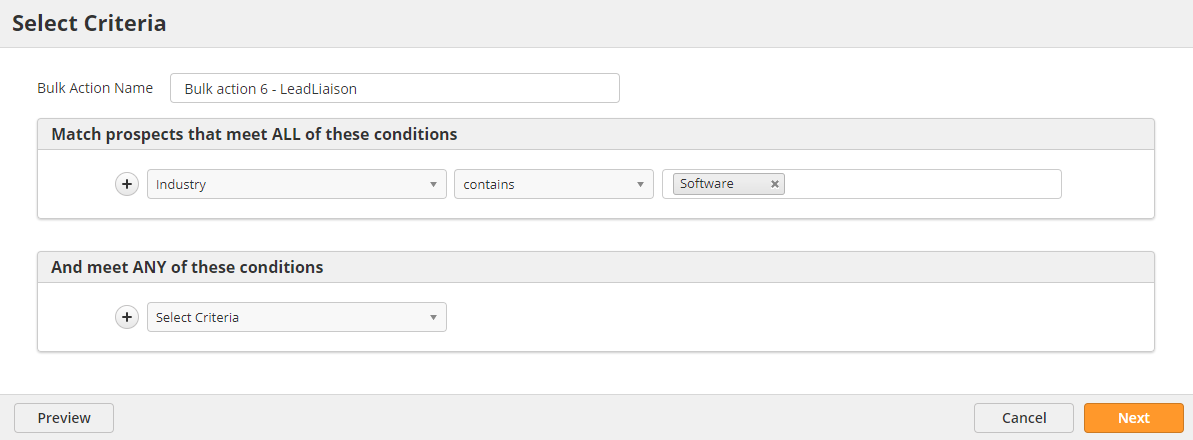
Now, choose your actions.
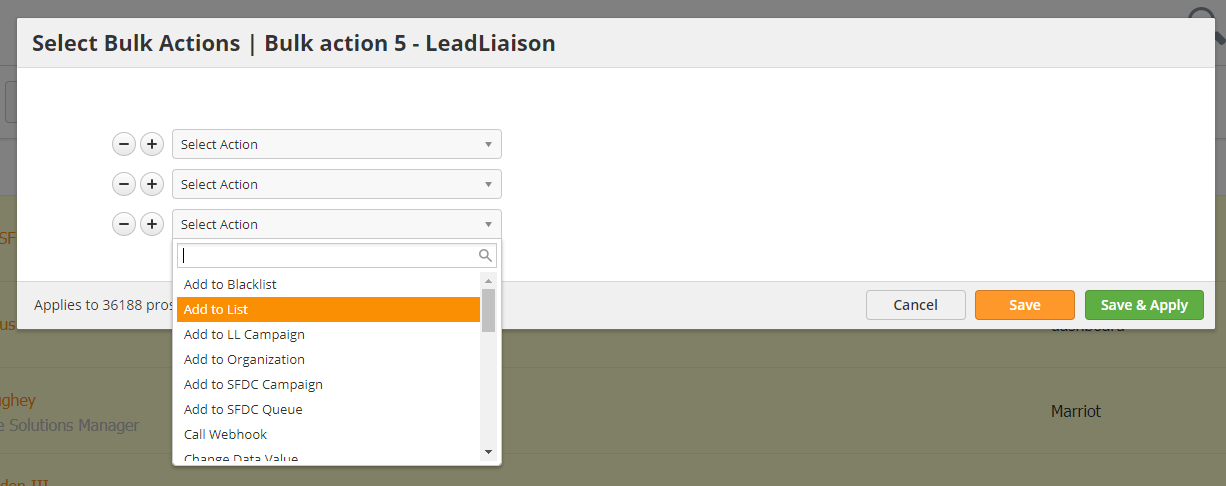
To create a new Bulk Action,
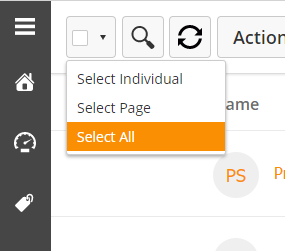
If you select all Prospects, you will not have a checkbox to deselect individuals. If you would like to narrow down which Prospects are selected, you can add a filter using the filter icon in the top-right corner of the screen. |
Once you have selected your Prospects,
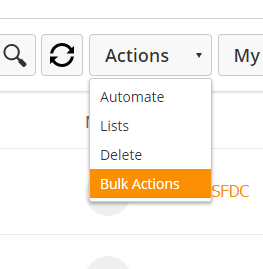
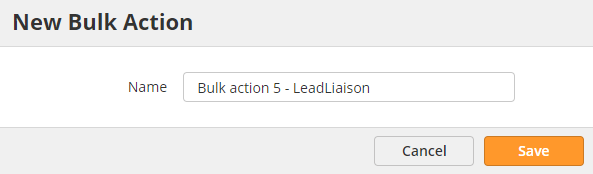
Now, choose your actions.
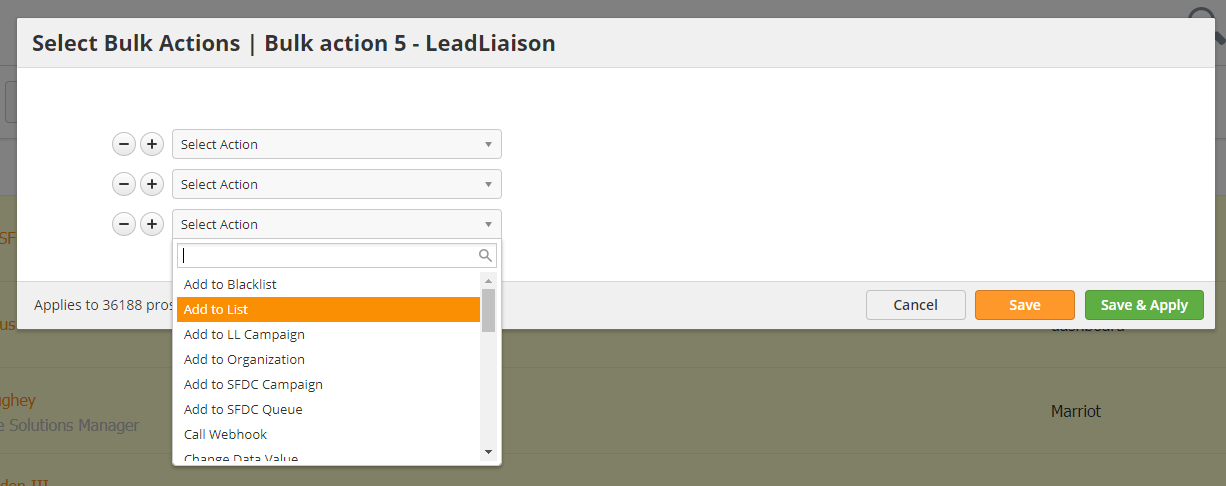
Unlike Prospects, the bulk actions on Deals or Organizations does not log and appear on the bulk actions page.
The actions you can perform are limited to a handful of actions which we will go over.
To perform a Bulk Action on Deals or Organizations first select the checkbox in the top left corner
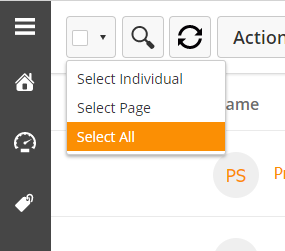
Then select one of the 3 options.
You can tell when one is selected, as not only does the checkbox to the left become selected, but the line itself shades in yellow.

Once you have all the Deals or Organizations selected you want the action to apply to, you can then click the Action button
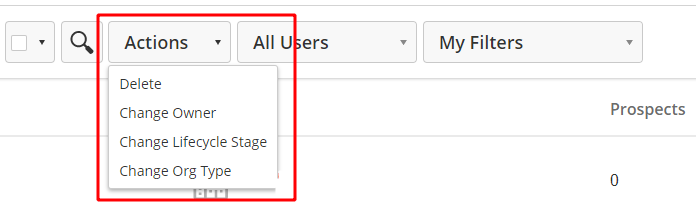
Before you hit apply, check in the bottom right corner of the window that came up to make sure the number of Deals or Organizations it will apply to, matches the number you expected.
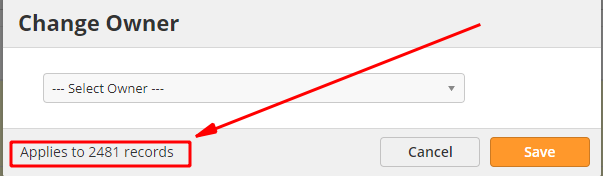
You can manage Bulk Actions by navigating to Prospects > Bulk Actions. From this page, you can check on a Bulk Action's status, its percentage to completion, and run Bulk Action drafts.
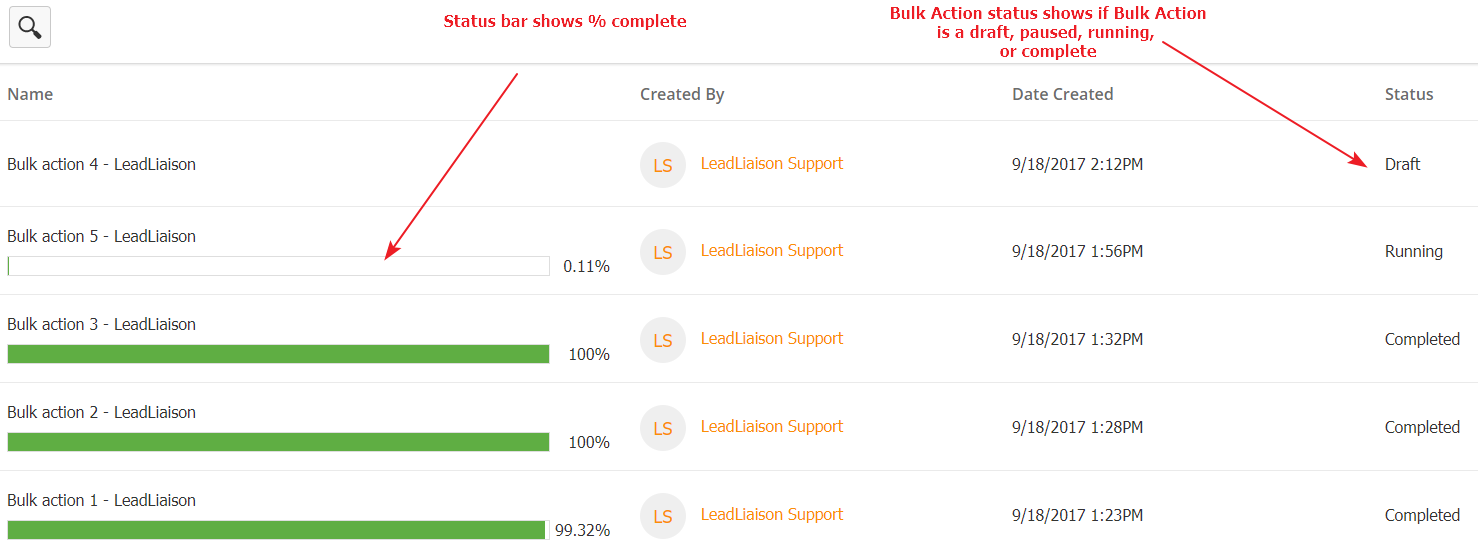
The completion bar to the left shows how far the action is from completing. In the case of actions applying to thousands of Prospects, it might take some time to complete.
The Status column shows the Bulk Action's status.
Before a Bulk Action runs, you can edit it by using the action menu to the far right.
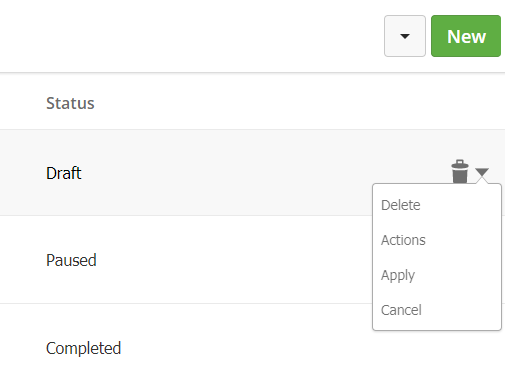
Click Actions to edit the Bulk Action. Click Apply to run the Bulk Action. Click Delete to delete it without running.
While a Bulk Action is running, you can use the action menu to pause it. Likewise, you can use it to resume a paused Bulk Action. When a Bulk Action is paused, you can edit the actions, but changes will only apply to Prospects that have not already been run through the Bulk Action.