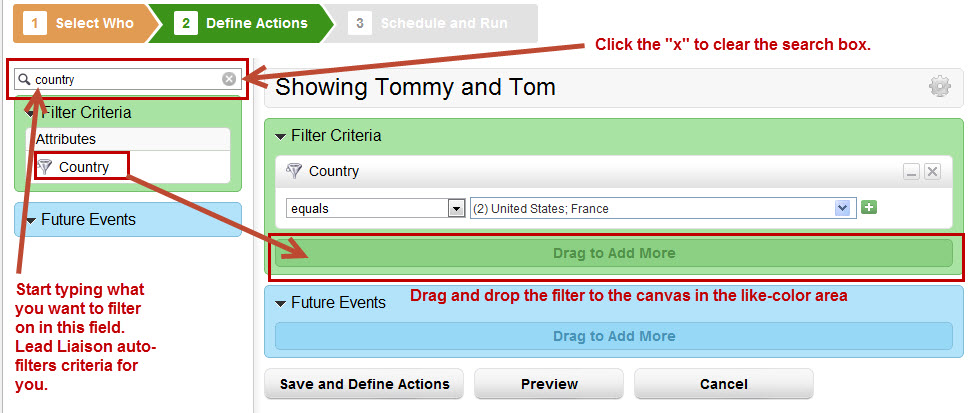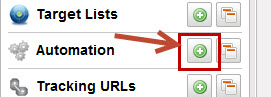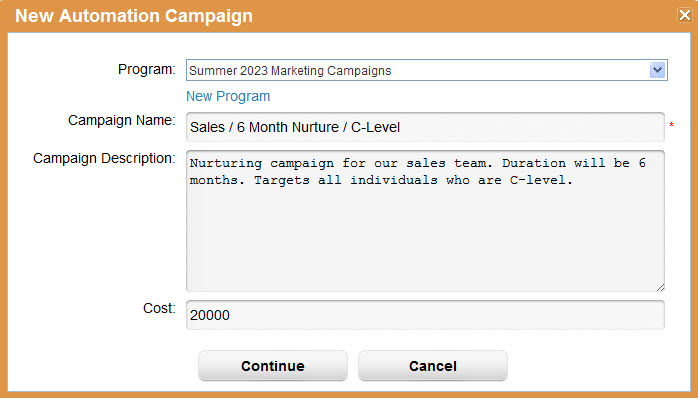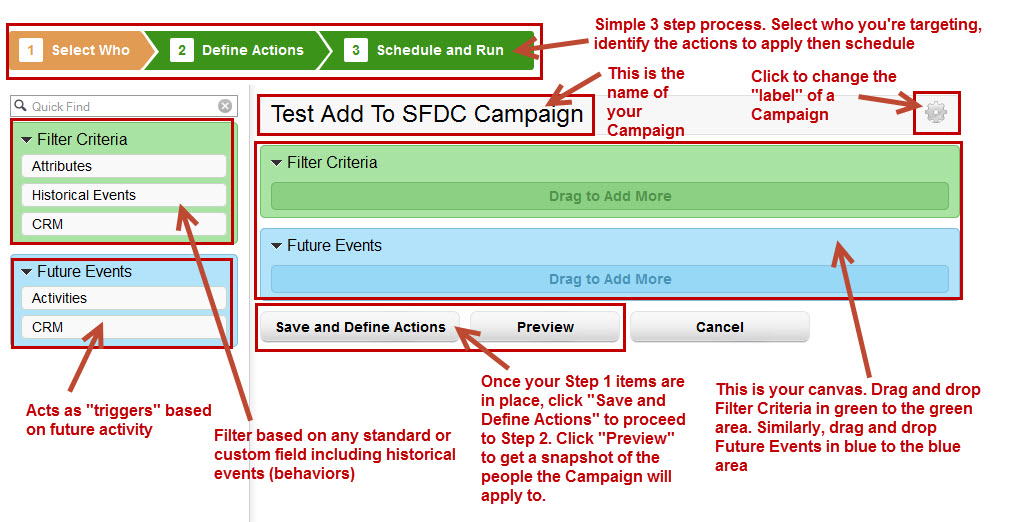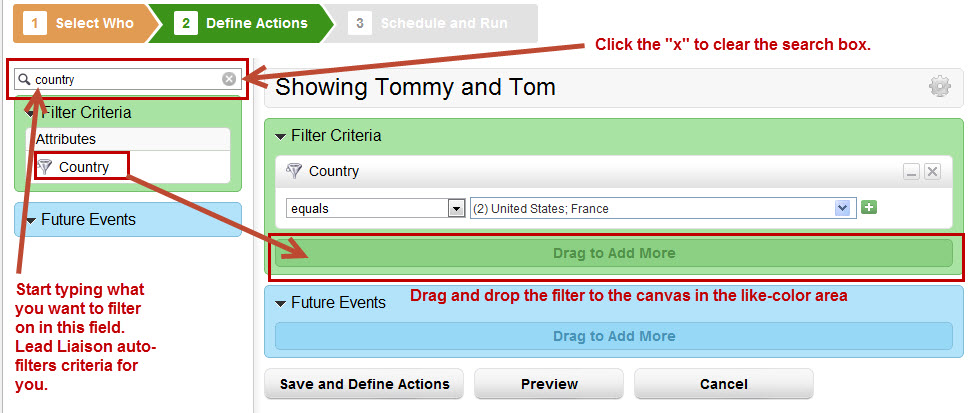Creating Automation Campaigns
To begin your marketing campaign go to Design > Automation and click the green plus button. This will create a new Automation campaign.
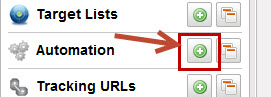
A popup similar to the one below will be displayed prompting you to enter information about your marketing campaign. Below is a description of each of the fields in the popup:
- Program = The name of the Program your Campaign will be part of. Programs are a collection of Campaigns. If necessary, click the New Program link underneath the Program field to create a new Program. For example, you might enter "Summer 2023 Marketing Campaigns" as your Program name. The reason for this hierarchy is to make ROI reporting simple and provide an abstracted layer for marketers to better understand marketing spend vs. return.
You must select an existing Program from the Program field drop down. If a Program does not exist click the "New Program" link and create one. |
- Campaign Name = This is the name of your marketing campaign. For example, you might use "Sales / 6 Month Nurture / C-Level" as the Campaign name. Make the Campaign name something that you can easily identify and search for at a later date. The name will also be used in Campaign ROI reporting.
- Campaign Description = Give the Campaign a description.
- Cost = Enter the cost of your marketing campaign. For example, if you're nurturing a list of contacts you created from a Trade Show and your company spent $20,000 USD on the Trade Show enter "20000" in the Cost field. The Cost value is used for ROI reporting. For customers connected to a CRM such as Salesforce.com, Lead Liaison pulls in Closed-Won opportunities and ties revenue back to marketing campaigns.
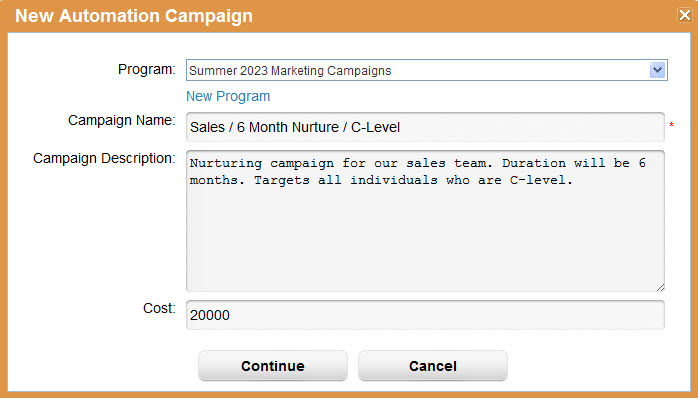
Next, continue through the three (3) step wizard to build your marketing campaign.
You can click on any of the Steps (1, 2 or 3) in the design wizard to move forward or backward in your campaign design. Current steps are displayed in orange. Incomplete steps are in light grey. Completed steps are in green. |
Automation Campaign Canvas
Once you complete the "New Automation Campaign" popup you'll be taken to the three (3) step design wizard. Drag items from the section on the left to the same-color section on the right. A detailed description of each area of the canvas is described below:
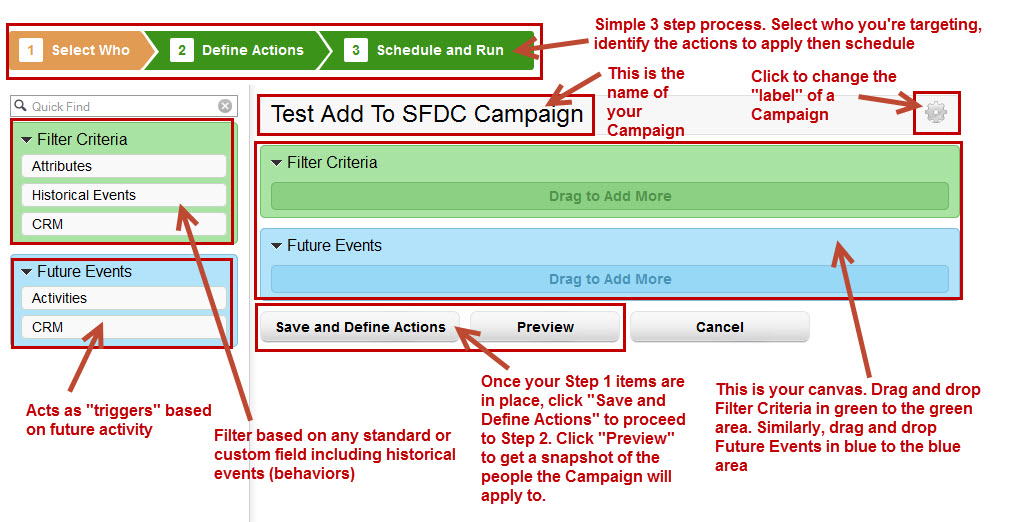
Drag and drop elements on the left to the right side canvas and use search to simplify your life per the graphic below: