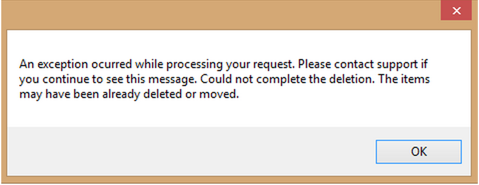This User's Guide is intended to help users configure and use Lead Liaison's Send & Track™ program.
Lead Liaison provides a plug-in to Microsoft Outlook called "Send & Track™". Send & Track™ seamlessly integrates into Outlook. Using Send & Track™ allows sales and marketers to send a message to any number of recipients (not just one), embed hyperlinks to your corporate website, and track recipients click patterns as they enter, and step through, your site after clicking a hyperlink. Sales and marketing will know if the recipient followed through with the message and what they were interested in. This saves considerable time filtering out only interested recipients More importantly, you will know when the recipient took action on the message. If they took action, they might be at their desk and it's a good time to follow up.
Considerable time can be saved by using Send & Track™. Our research shows that some companies manually enter a lead into their CRM, manually look up information on the company the lead works for using various heterogeneous tools, then sends them a message. When the message is sent it goes into a black hole and sales and marketing "hopes" they will hear back from the lead. Take control of the process by using Send & Track™ which will automate the entire process of entering the lead and company profile information into your CRM while tracking future activity. This represents a fully automated lead lifecycle management process from start to finish resulting in considerable time savings. Sales and marketers no longer have to manually enter information into their CRM, spend precious time calling the lead to find out if they have checked out the e-mail you provided, and guess when the recipient is available and interested.
The name of the recipient will show up in Lead Liaison's web application, the desktop application. If the name of the person is not available their e-mail address will show up. The subject of the e-mail and source of the lead (Send & Track™ in this case) is also provided. This allows sales and marketing individuals to easily and personally identify the prospect for prompt follow up.
Send & Track™ for Google Chrome provides real-time alerts. These real-time browser alerts notifies the user of important activity, such as sales email link clicks and opens.
Customers can optionally choose to auto-sync any visitor to their corporate website that come from a Send & Track™ message. The lead, along with their company profile such as industry, revenue, location, description, and more, is automatically pushed into the CRM saving valuable time and improving efficiency in the lead management process. If the visitor is already in your CRM system or they were auto-synced an activity history will be recorded for them. The activity history shows a Send & Track™ e-mail was sent to them and all future activity including pages visited, business profiles, lead scoring and more will be auto-synced with the user.
A primary design goal of Send & Track™ was to minimize the impact to how a user sends an e-mail today using Microsoft Outlook. A small button is added to the Outlook Send Message process, the button contains two components. On the right side there is a button to insert a hyperlink. Hyperlinks can be inserted on any number of words in the e-mails. Alternatively, users may type out the absolute URL (http://www...). On the left side there is a button to send the message. Users click this button instead of the traditional Send button, which is the only change in the process, nothing else is different. Prior to the e-mail getting sent the Send & Track™ engine will automatically scan the body of the e-mail, convert all links for your trackable domain names to allow detection of the recipient, and parse the message out to anyone in the To:, Cc:, and Bcc: fields. As a result, any visitors from the message, whether in the To:, Cc:, or Bcc: field who visits your corporate website will be tracked.
Send & Track™ will send an individual email to each recipient when there are more than one recipients in the To: Cc: or Bcc: fields. For example, if there were three email addresses or names in the To: field Send & Track™ would send the email message to each recipient, individually, and encode each link with tracking code specific to the individual. This allows Lead Liaison to individually track each users activity. |
This section describes the settings for Send & Track™.
Send & Track™'s settings can be accessed from within Microsoft Outlook by clicking the "Lead Liaison" menu item.
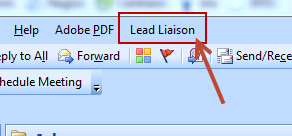
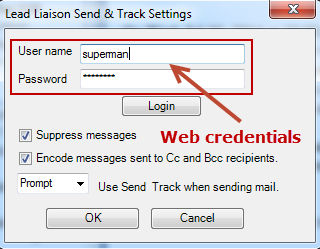
To have messages automatically encoded everytime you send a message using the regular Outlook Send button do the following:
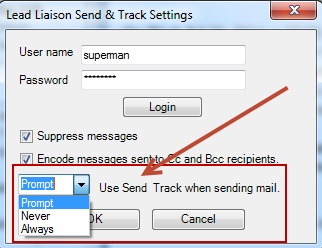
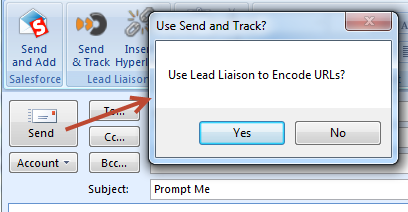
All log activity for errors and status is kept in a log file under the users directory. The log file is a text file named "Lead Liaison Send and Track.log". The log file location will look similar to this: C:\Users\[username]\AppData\Local\Temp where [username] is the computer's logged in user ID. Provide the log file to Lead Liaison's support department to help troubleshoot issues.
http://www.isunshare.com/windows-10/6-ways-to-open-event-viewer-in-windows-10.html
http://www.howtogeek.com/school/using-windows-admin-tools-like-a-pro/lesson3/
http://windows.microsoft.com/en-us/windows/open-event-viewer#1TC=windows-7
Send & Track™ allows users to embed track-able hyperlinks (website links / URLs) into email messages. For example, let's say you're emailing Tom Smith. Suppose "Tom Smith" is in your Microsoft Outlook address book with the email address "tsmith@company.com". When embedding website links into your email and sending to Tom using Send & Track™ the Send & Track™ program will encode your companies website links and not external links by adding special tracking code to the end of the links. When Tom receives the email message, clicks on a link and gets redirected to the link on our corporate website - Lead Liaison's tracking engine identifies the visitor as Tom Smith even though Tom never filled out a web form. What's cool about this process is that all of Tom's past website visits, his current visit, as well as all future visits, will be tracked. This is one way to opt-in leads into Lead Liaison's revenue generation engine.
Contacts do not have to be in your Outlook address book to use Send & Track™. If a contact shows up in the address field as “Sue Smith <sue.smith@company.com>” then the name “Sue Smith” will show up in real-time lead tracking (Visitors, Streamer™). If a contact shows up in the address field as “sue.smith@company.com” then only the email address will be used.
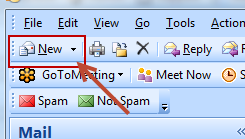
Insert a website link:
Insert as many website links as you want (at least one). There are a few ways to create website links in Microsoft Outlook. Fortunately, we've made it super easy for you to create a website link by adding an "Insert Hyperlink" button. The button is located to the right of the "Send & Track™" button. |
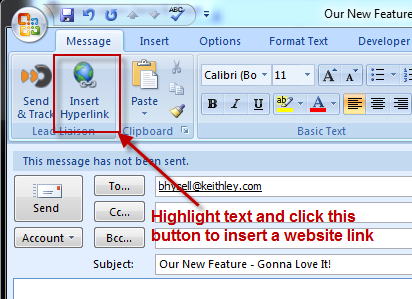
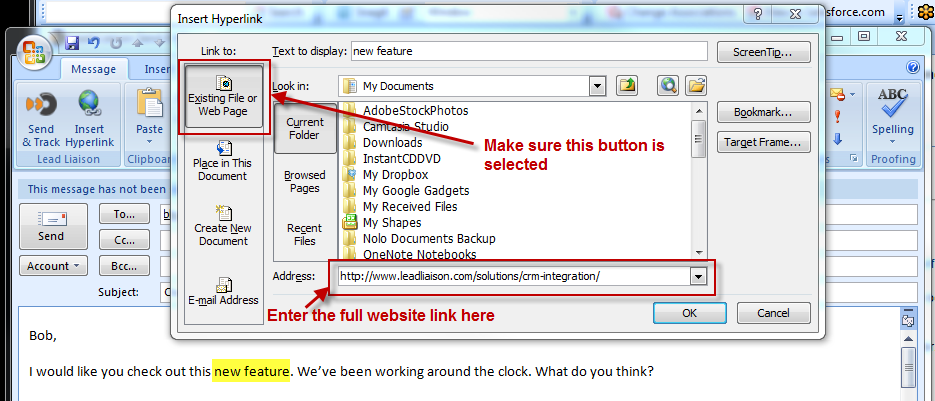
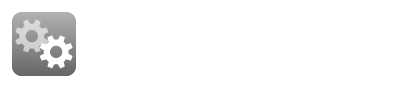
As shown in the video, links that won't get encoded are highlighted in red below. All other links; whether http, https, subdomain or not, will get encoded:
Full http URL, not linked: http://www.leadliaison.com
Full http URL, linked: http://www.leadliaison.com
No www in URL, not linked: http://leadliaison.com
No www in URL, linked: http://leadliaison.com
Full https URL, not linked: https://www.leadliaison.com
Full https URL, linked: https://www.leadliaison.com
No www in URL, https, not linked: https://leadliaison.com
No www in URL, https, linked: https://leadliaison.com
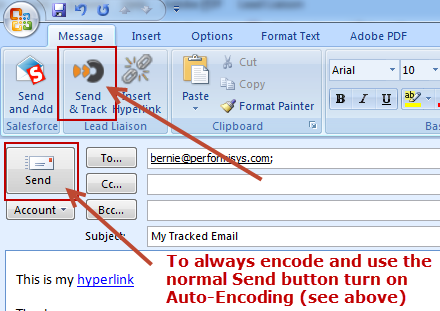
Congratulations, you have sent and tracked your first email using Lead Liaison's Send & Track™ program! |