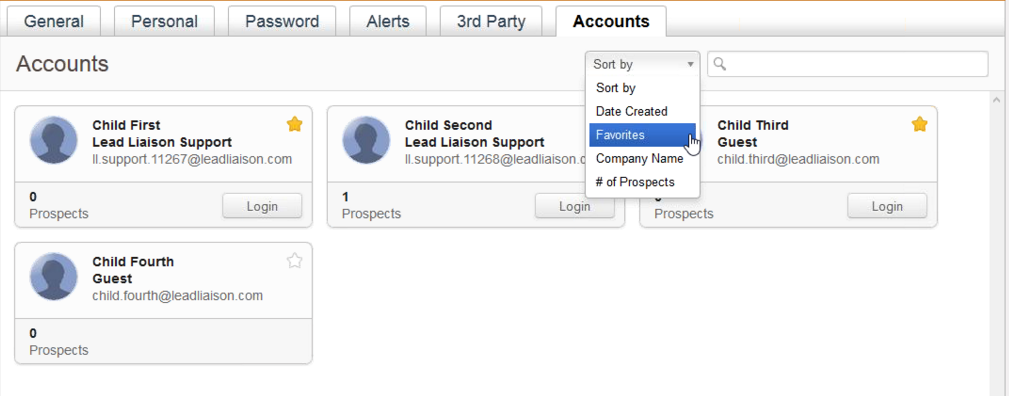For companies that require sub-accounts, Lead Liaison provides a Parent/Child Account structure. A Parent Account can have an unlimited number of Child Accounts associated with the Parent. This model is ideal for Marketing Agencies that need to manage multiple customer accounts.
Your Lead Liaison Representative will need to modify your account structure to enable your account as a Parent Account. Child Accounts will also need to be changed by your Lead Liaison Representative and added as a Child to your account. Once one or more Child Accounts have been assigned to your account the Child Account can begin granting login access on a user-by-user basis for the Parent Account.
Unless otherwise approved by the Parent and/or Child Account, the Child Account will be able to selectively delegate which Child Account users the Parent Account can login as. When a Parent Account has a Child Account assigned to it, users of the Parent Account can login as any authorized Child Account user. We suggest having the Admin of the Child Account create a new user for you on their Child Account. Lead Liaison allows new users with the same email address; however, the username must be unique.
Lead Liaison permits the same email address used across multiple accounts as long as the username is unique. |
To see which users have access to Child Accounts and what credentials they're using do the following:
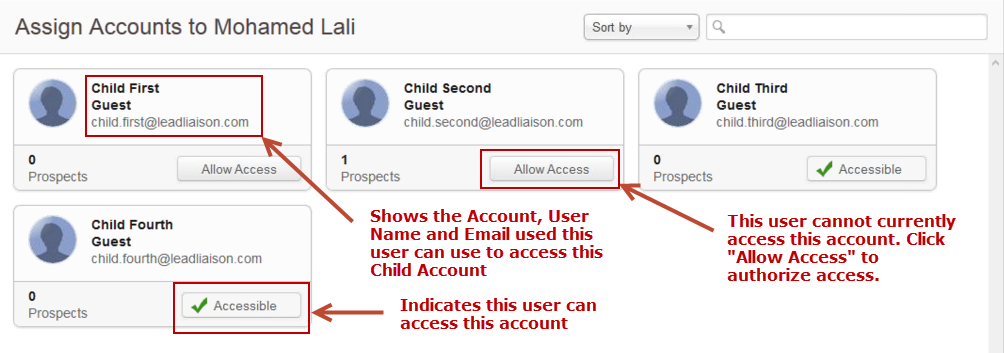

To authorize a user to access a child account do the following:
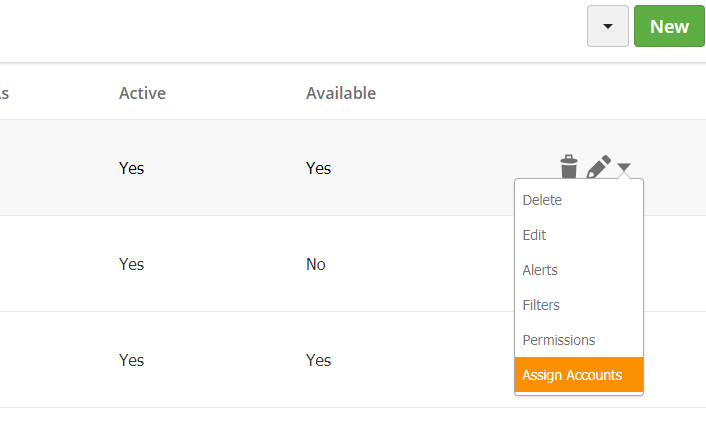
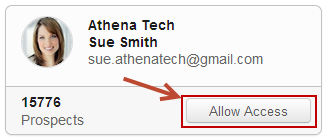
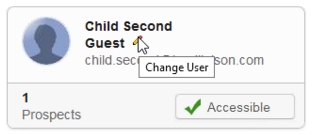
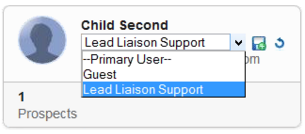
There are two ways to login to a Child Account once it's accessible to you. First, through the Accounts tab and second, from clicking your user account on the top right of the screen. To access Child Accounts from the top right of your screen the Child Account must be marked as a favorite.
To view all Child Accounts do the following:
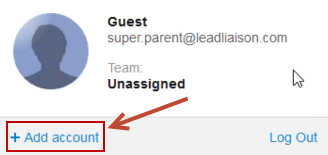
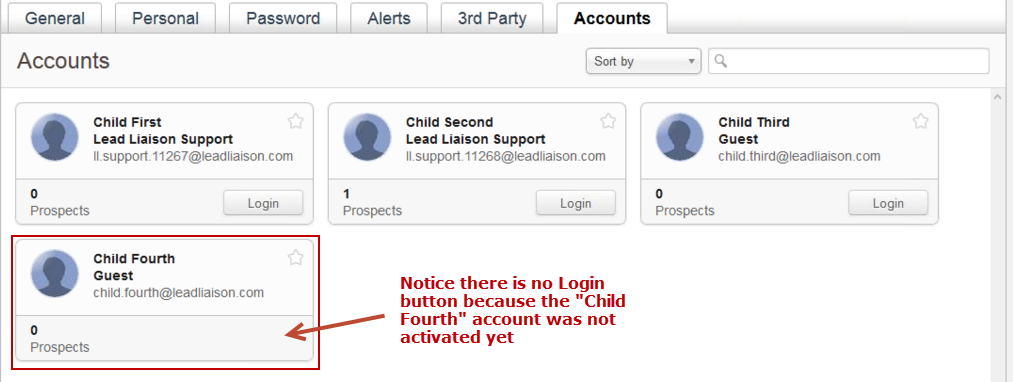
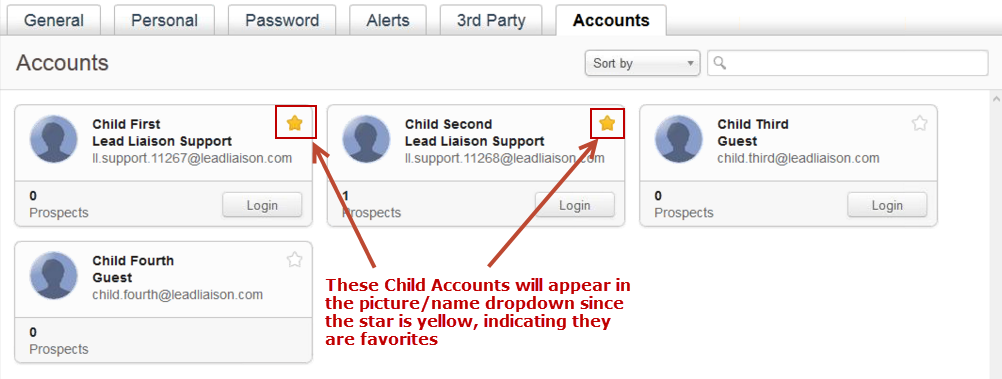
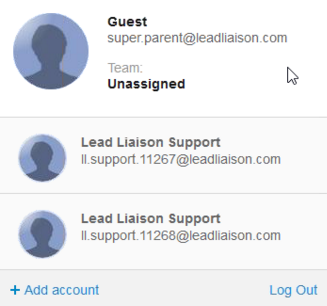
Users with Admin rights can access all Child Accounts. |
Make sure you are logged in as a user on the Parent Account before you switch to different Child Accounts. Otherwise, logging in as a user on the Child Account will not allow switching between multiple Child Accounts or back to the Parent Account. |
Logging out will log the user out of all accounts, not just the Child Account or Parent Account. |
For a user that has access to Child Accounts, they can sort and search all Child Accounts easily using the Sort by dropdown and the search box to the right of the dropdown as shown in the screenshot below. This is an easy way to make sure your company is staying within the licensing rights of your Parent Account or each Child Account. Sorting by "# of Prospects" in the dropdown might help.