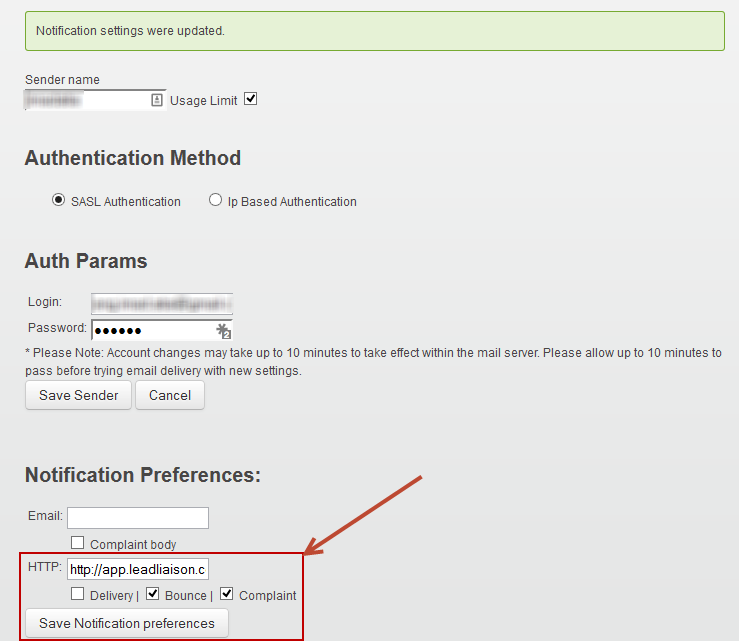Additional fees apply for using a 3rd Party SMTP service. |
In addition to sending email through Lead Liaison's professional-grade email marketing infrastructure, Lead Liaison also supports sending email through approved 3rd party SMTP service. The following services are supported:
When sending email through a 3rd party SMTP service customers are responsible for setting up and paying for their license directly with the 3rd party SMTP provider. Lead Liaison will use the credentials for your 3rd party SMTP account to provision and setup support in our infrastructure. Using a 3rd party SMTP service allows email to be delivered on a campaign by campaign basis (one-off emails or complete workflows) through a 3rd party instead of Lead Liaison. One or more 3rd party services may be used.
Follow the instructions below to setup your 3rd party SMTP service.
The following Lead Liaison services will still work when email is sent through the 3rd party SMTP service. The only distinct difference is that mail is ultimately delivered by the 3rd party, instead of Lead Liaison. Most of the above services have strict compliance rules about sending mail to people that only want to receive it and have provided their permission to do so. Customers that abuse the 3rd party services still risk getting banned from Lead Liaison.
Bounces and spam complaints are sent back to Lead Liaison's endpoint through an HTTP Post (Webhook). Lead Liaison's endpoint post-processes the notification, saves the information into the database and updates your instance appropriately. |
To switch a campaign to send through a supported 3rd party SMTP service do the following:
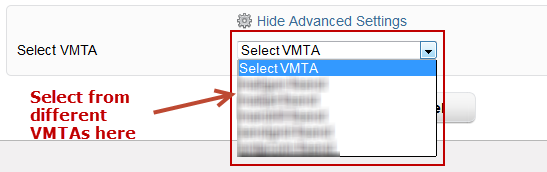
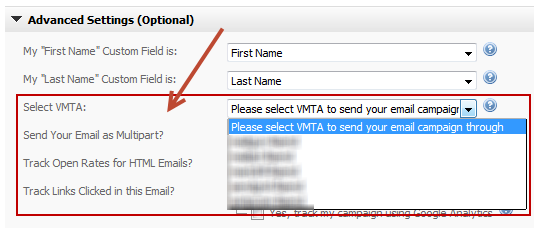
Make sure to setup authentication of your company's domain when sending mail through a 3rd party. When sending through Lead Liaison, authentication (DKIM, SPF Records, DomainKeys, etc.) is automatically handled for you. However, when sending through a 3rd party you're responsible for domain authentication. Domain authentication is not mandatory but strongly advised. Domain authentication should be setup on each sending domain used with the 3rd party. |
https://process.leadliaison.com/services/ll-em-events-tracker.php |
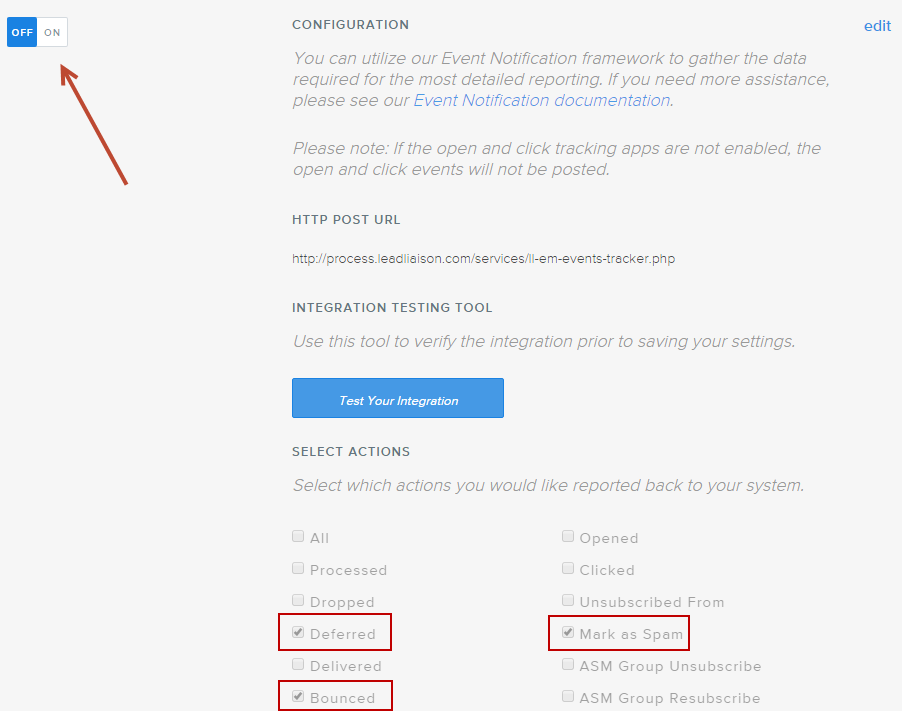
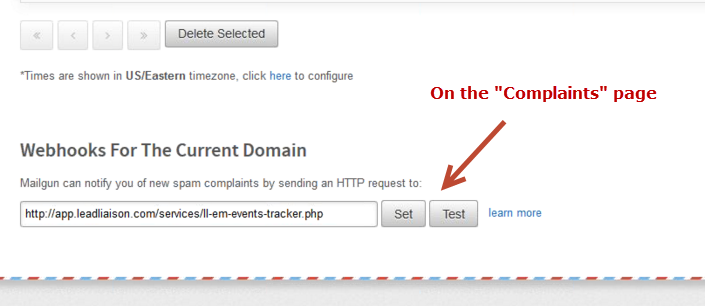

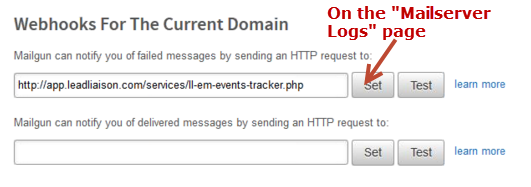
Outbound > Subaccounts and create a new Subaccount. Give it a unique name, something like "YourCompany-LL"
Settings > Sending Domains and add your mail domain. Make sure SPF and DKIM are configured and validated.
Settings > Sending Defaults, make sure the defaults are what you want. We suggest the defaults as shown below.
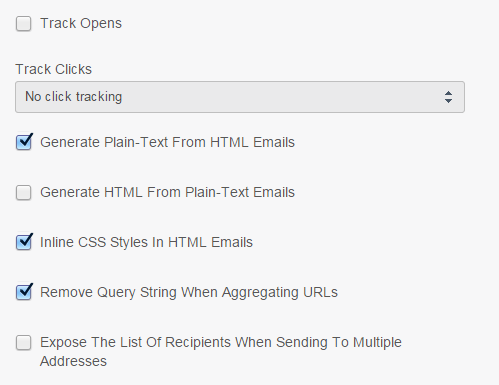
Settings > SMTP & API Info, create a unique API key for Lead Liaison email.
If your Mandrill account is used to send other email and not just email via Lead Liaison then do not set any Triggers on your webhook. Create a rule instead. Follow these steps if you're using Mandrill for your email and Lead Liaison email:
Using a subaccount will help you filter and track Lead Liaison-specific traffic, while also using a unique API key for Lead Liaison will control the webhook and rules activity. |
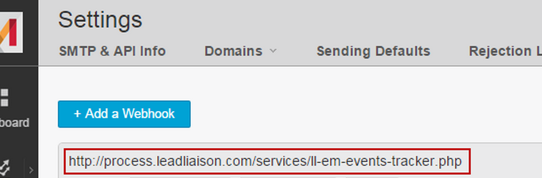
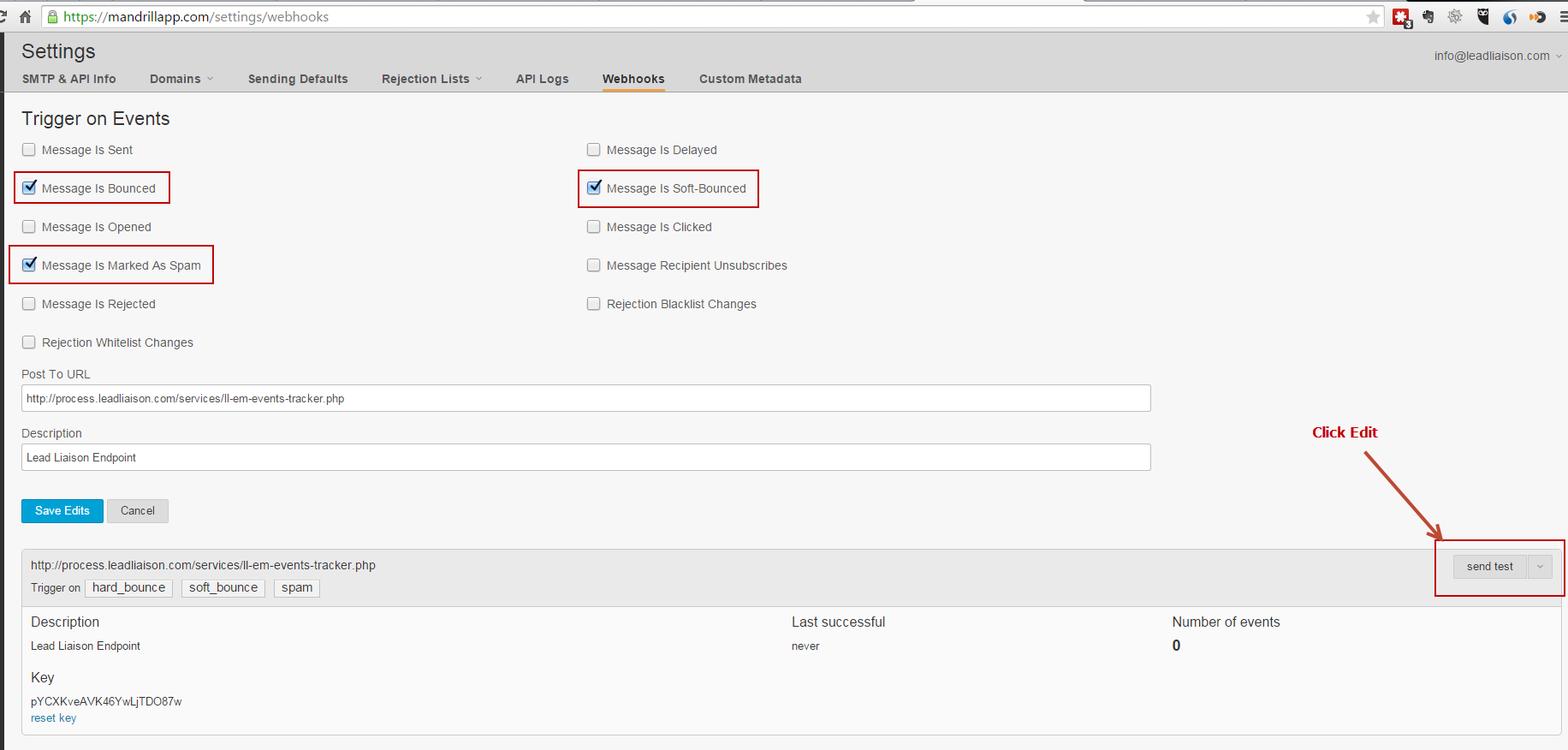
Mandrill is mainly a transactional email relay service. Before you can send from Mandrill, you'll need to make sure you connect your Mandrill account to Mailchimp and/or add Mandrill as an add-on service to your Mailchimp paid account. Follow these steps to add Mandrill from your Mailchimp account:
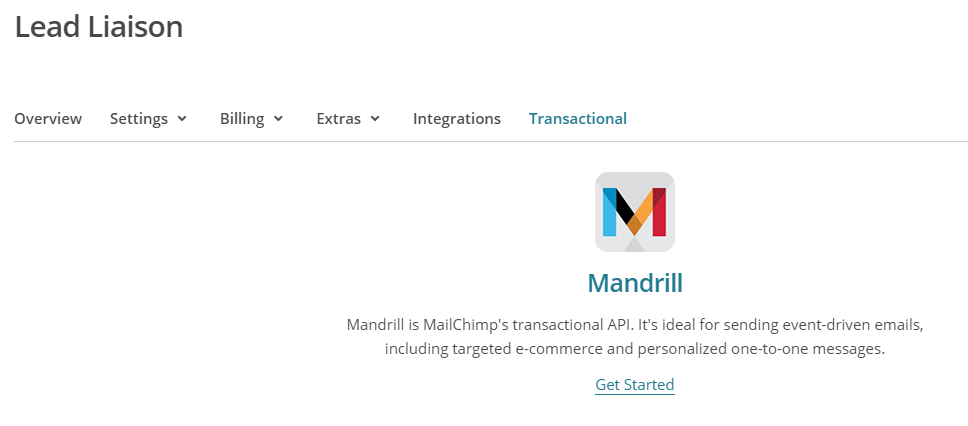
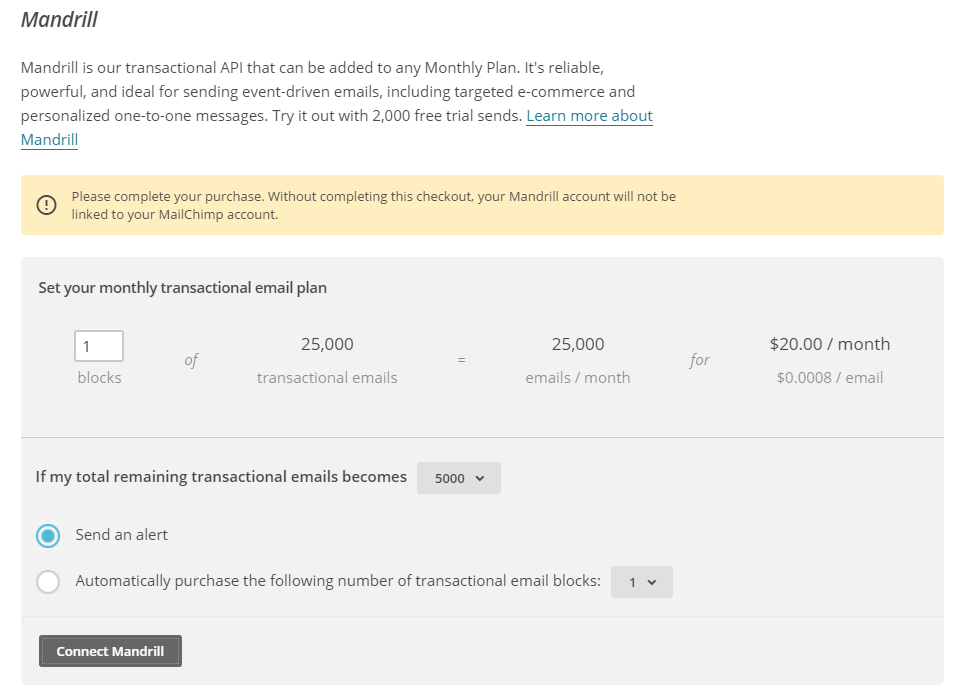
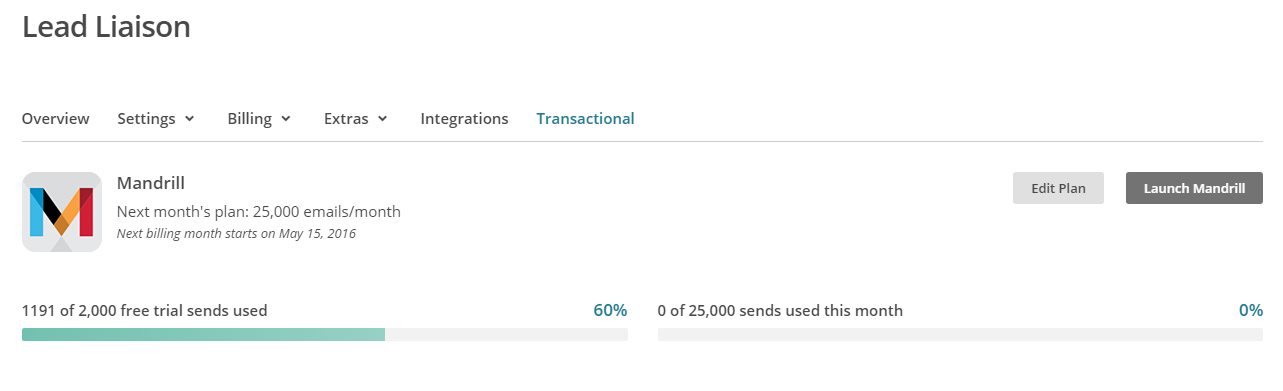
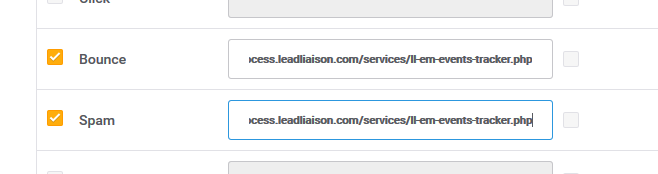
You will also have to verify the sender emails or domains. The sender here means the email or the domain of the email address used to send the email campaign from.
To verify the email/domain go under My Account > Sender & Domains > Sending Parameters and set the Domain List or the Sender List.
Make sure all the email addresses you are using to send emails from are verified or their domains are verified.
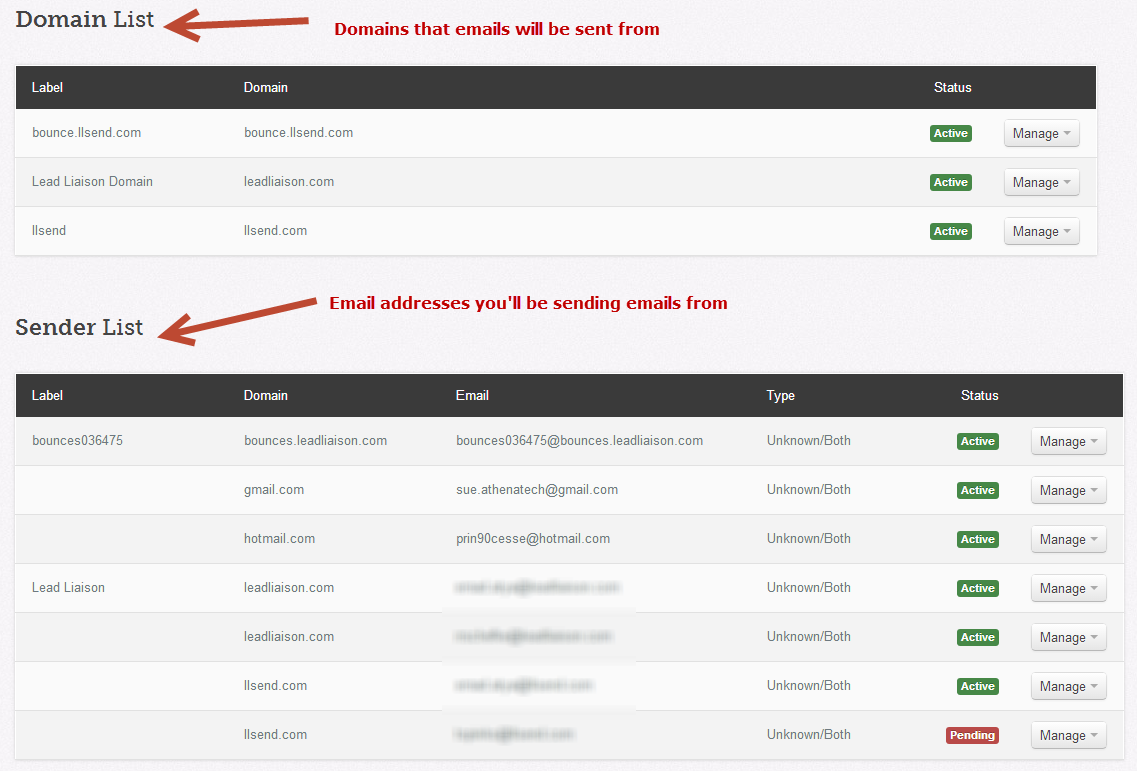
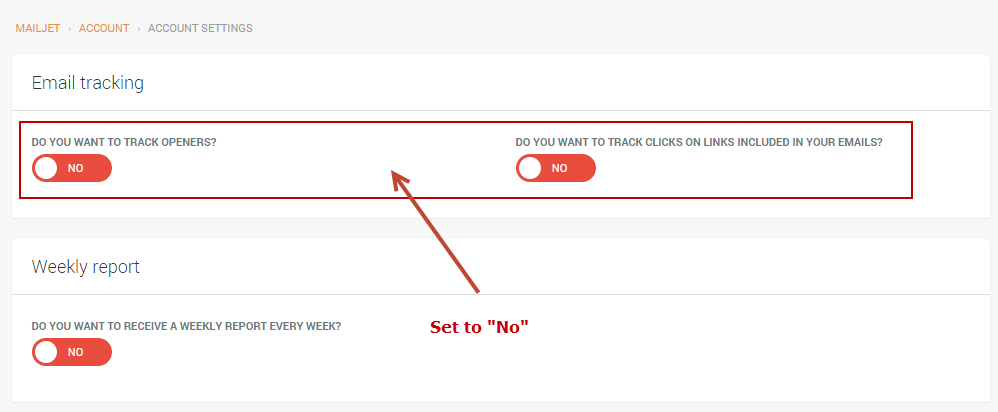
To configure SMTP.com with Lead Liaison for bounce and spam reporting events do the following: