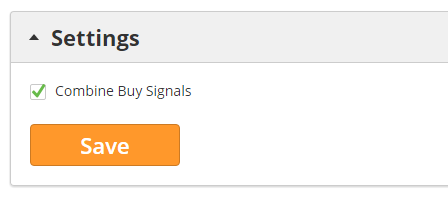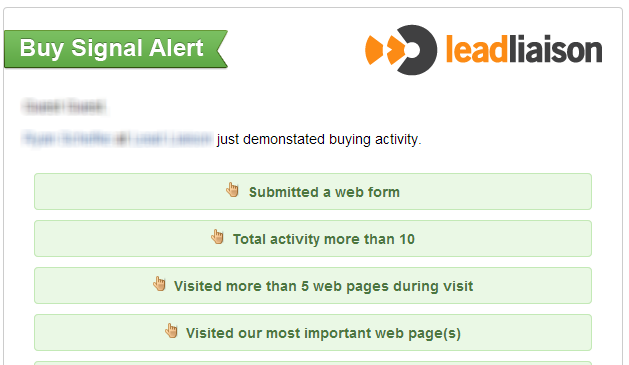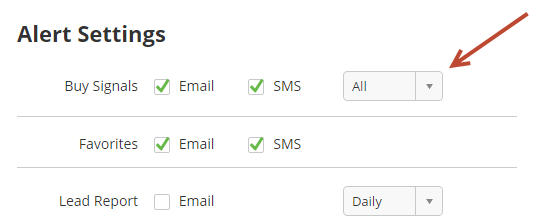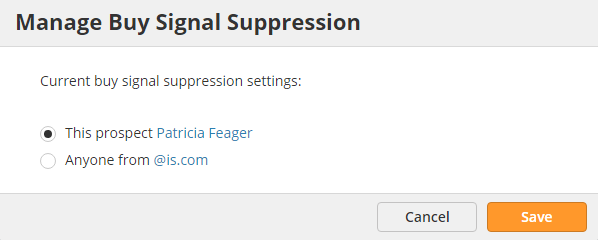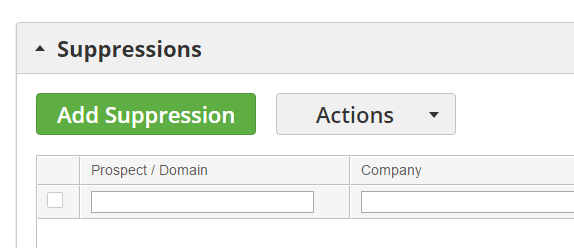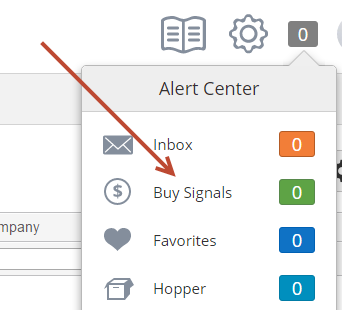Overview
Buy signals are an out-of-the box way to automatically alert sales of hot leads without having to setup complex lead scoring models. Staying true to the real-time capabilities of our platform, SMS (text message) and/or email alerts can be sent to sales when a buy signal is detected. To further simplify setup, we've grouped together the most common buy signals for you. Configuration is simple and usually takes less than one minute to setup.
Buy signals and buy signal alerts are automatically enabled when your account is activated. Most customers tune their buy signal settings by changing criteria and/or disabling select buy signals after collecting feedback from their sales and marketing teams. |
How Buy Signals Work
Below is a list of important items to keep in mind when working with buy signals.
- Buy signal alerts apply to leads with a lead owner only and are sent to the lead owner only.
- Buy signal alerts are enabled for each user by default, out of the box. They are enabled for Known Leads only; however, this could be changed from Known to All at the user level.
- Each buy signal rule is enabled/disabled by your company's Lead Liaison admin and cannot be changed per user. However, the user can choose to completely turn off buy signal alerts.
- Users may choose to receive buy signal alerts via SMS (text message) and/or email.
- If a buy signal is triggered then an alert will be sent within a five minute window.
- Every time a lead you own demonstrates a buy signal +1 shows up in your Alert Center and the specific buy signal is logged in your Inbox.
Combining Buy Signals
The default behavior of Buy Signals is to send an alert for each Buy Signal event. However, if Buy Signals occur too frequently then their frequency can be reduced. Under Settings > App Setup > Buy Signals there is a setting called "Combine Buy Signals". When this setting is turned on, a Prospect's Buy Signal events over the past 60 minutes will be combined into a single email alert.
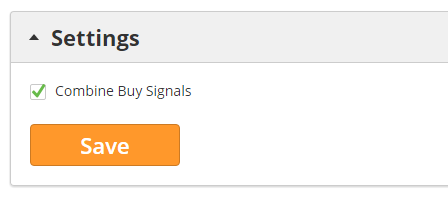
Below is a snippet from an email alert sent when the "Combine Buy Signals" setting is turned on.
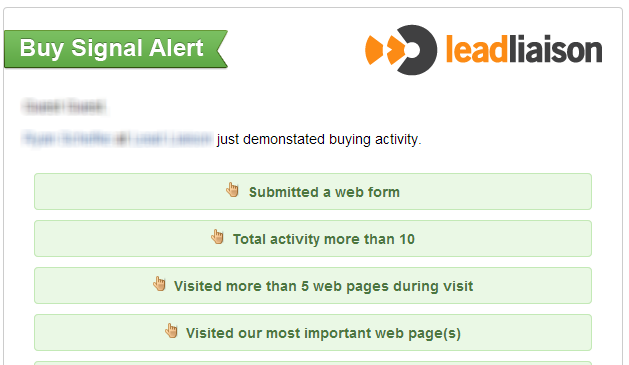
Types of Buy Signals
We currently provide seven different types of buy signals.
- Time Sensitive Email Click Through = When using Lead Liaison's platform to deliver emails to your database we monitor responses. If a recipient clicks a link in your email, which sends them to your company's website, then we'll track it. It's important we take time into consideration. If a lead clicks through your email once there's no real indication the lead is interested in buying; however, if they click through your email three times within the past month they might be interested. They're probably keeping your email in their inbox and keeping you top of mind. If the behavior fits within your buy signal parameters a buy signal will be triggered.
- Time Sensitive Website Visits = Similar to Time Sensitive Email Click Through, we take time into account when monitoring buyers interest. We monitor multiple website visits within a set period of time and trigger a buy signal from your specific parameters.
- Web Form Submission = If a web form is submitted then a buy signal will be triggered. The web form could be submitted from a web form that exists on your website or one you've created using our web form tool.
- Total Activity = We can trigger a buy signal based off of a leads Total Activity. Total activity is the sum of all inbound (filling out a web form) and outbound activity (sending an email). See our section on Activities to better understand this feature. Total Activity is a measure of how active the lead is. A high Total Activity number is usually indicative of a buy signal.
- Inbound Activity = Uses all inbound marketing activity and excludes outbound activity. Essentially, outbound activities that come from your company, such as "Email Sent" are not counted as Inbound Activity; whereas "Email Open" or "Web Form Submission" are examples of inbound activity (coming from the prospect/customer).
- Total Web Page Visits = A buy signal can be triggered based on total number of pages viewed during a website visit. If you feel someone is interested if they've visited four or five pages then you can specify this threshold in the Total Web Page Visits buy signal.
- Most Important Web Pages Visited = Perhaps you have a pricing page or products page on your company's website. If a prospective buyer visits one of these pages then there's a good chance they're interested in buying. Specify the full page URL here to trigger a buy signal. To enter a page URL, type any of the words in the URL. For example, type "price" and we'll automatically select your pricing page, such as http://www.yourdomain.com/price-page, since the word "price" is in the URL.
- Visited a Landing Page = When a lead visits a landing page it's usually a sign they're interested in learning more about the particular subject or solution. It might help to trigger a buy signal based off of this event.
- Submitted a Captello™ form = Sends an alert when a form is submitted from the Captello™ mobile application.
Adding/Removing Buy Signals
Access your company's global buy signal rules by going to:
- Settings > App Setup > Signals
|
Default values
- 2 emails in 1 month
- 2 website visits in 1 week
- Visited more than 5 web pages
- Total activity more than 10
Maximum values
- 6 emails in 6 months
- 6 website visits in 6 weeks
- Visited more than 10 web pages
Frequency
Buy Signal Type | Frequency |
|---|
Time Sensitive Email Click Through | Executes once per lead. |
Time Sensitive Website Visits | Executes once per lead. |
Web Form Submission | Executes more than once on each website visit. |
Total Activity | Executes once per lead. |
| Inbound Activity | Executes once per lead. |
Total Web Page Visits | Executes once on each website visit. |
Most Important Web Pages Visited | Executes more than once on each website visit. |
Visited a Landing Page | Executes more than once on each website visit. |
Adding/Removing Buy Signal Alerts
Access your personal buy signal alert settings by going to:
- Home, which is located at the top of the menu or click the Lead Liaison logo.
- then click the 'Setup alerts' link under the "User Profile" section.
|
The Email/SMS boxes allow you to choose which Buy Signal types you want to receive. Buy Signals can be sent via email or SMS. Under the Options column, there's a drop down to select Known or All. Known leads is anybody with an email address. All is Known and unknown (anonymous people without an email address).
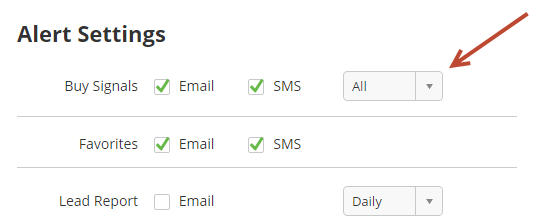
Suppressing Buy Signals
Buy Signals can be suppressed per prospect (John Smith) or per domain (@domain.com).
Add a Buy Signal Suppression to a Prospect
Go to the Prospect Profile for the individual you wish to suppress. To do this, click the prospect's name anywhere in the application or search for the prospect by name. Click the drop-down at the top right corner of the Prospect Profile page and select "Suppress Buy Signals" link as shown below:
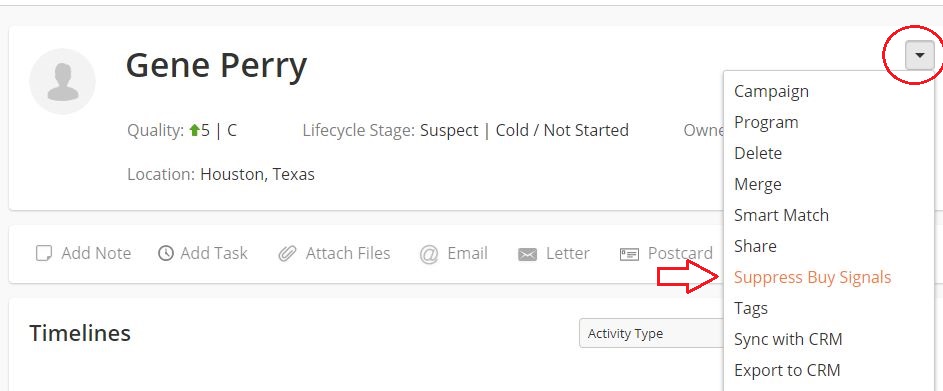
Select one of two options, either suppress the prospect or the prospect's domain:
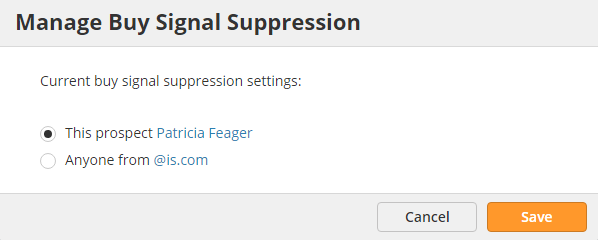
Managing Buy Signal Suppressions
To manage Buy Signal suppressions go to Settings > App Setup > Buy Signals and reference the Suppressions box. In this section you can remove existing suppressions or add a new domain suppression. For example, suppose you never wanted your company to receive any Buy Signals for your own company. In this case, click the "Add Suppression" button on the top of the table.
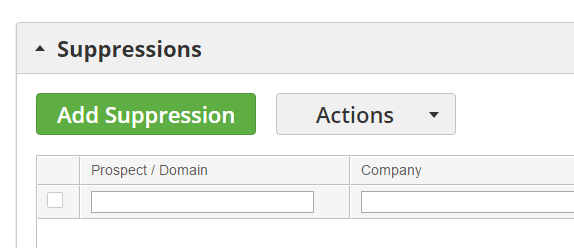
Buy Signal Log
A log of all buy signals is stored to help you keep track of hot leads. Access your buy signal log in the following location:
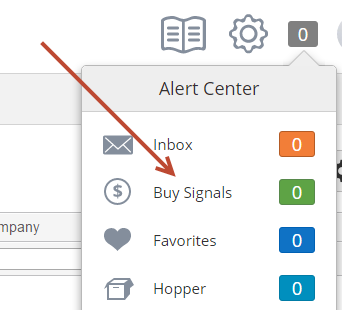
Below is a description of each Buy Signal log in the grid.
- Buy Signal = The specific buy signal that was triggered.
- Lead = The name of the person demonstrating the buy signal.
- Email = The email address of the person demonstrating the buy signal.
- Company = The name of the company demonstrating the buy signal.
- Date/Time = The date and time the buy signal was executed.
- Actions = Click the "View Profile" link to view the lead profile for the person demonstrating the buy signal.
|