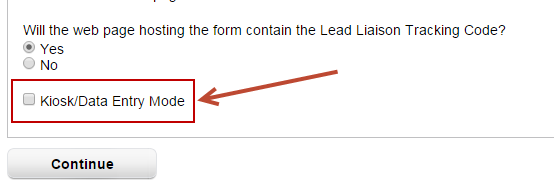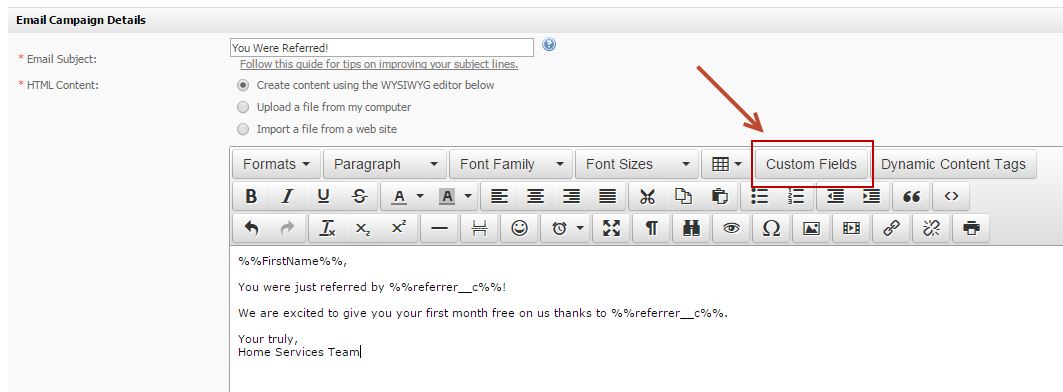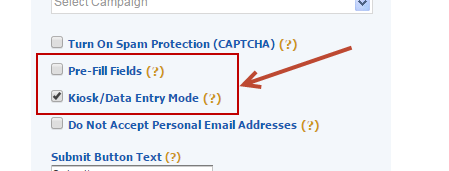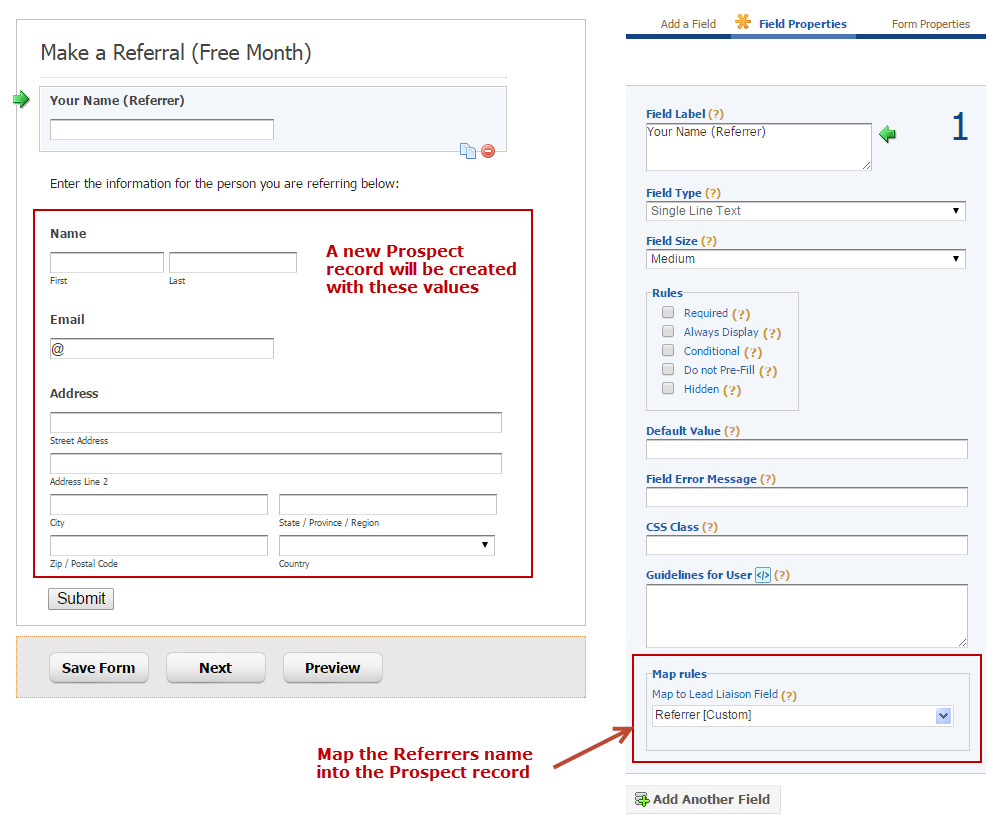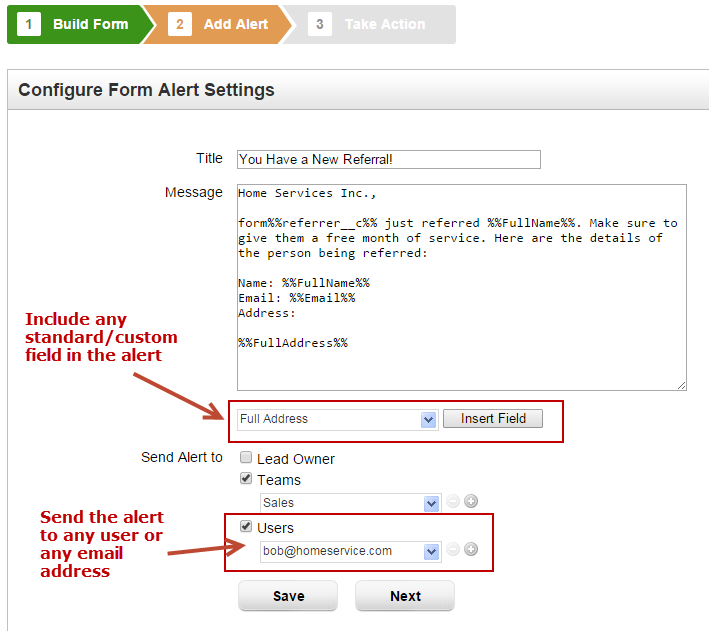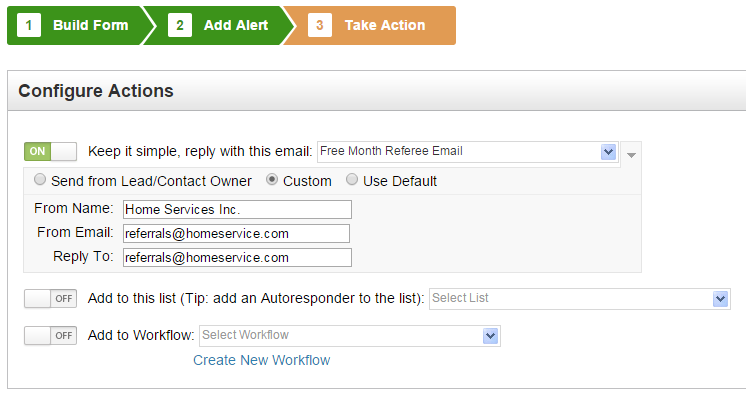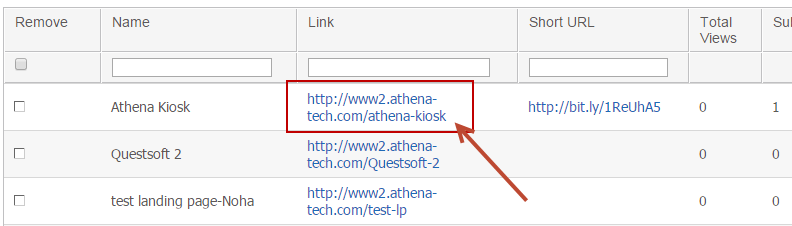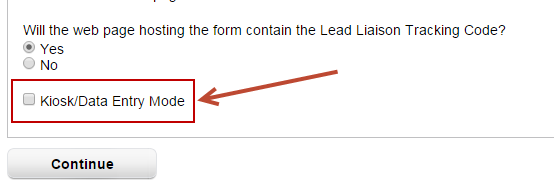Overview
Lead Liaison's web forms have a unique feature that makes it easy to set up a referral process. For example, a home services business might want to set up a referral campaign that offers their clients 10% off their next months service for every referral they make that becomes a customer. To make this happen, it's important not to cookie the web browser as the person submitting the form (the referrer). Lead Liaison's "Kiosk/Data Entry Mode" will not cookie the browser. A referral form can be built using the following methods:
- Standalone Lead Liaison form
- Lead Liaison form embedded into a landing page
- External form that Lead Liaison scans
In the example below, we'll visually build a form in Lead Liaison and add it into a landing page, which was also built in Lead Liaison.
Create a Custom Field for the Referrer
For each person that is referred, we want to know who referred them. This person is called the Referrer. When we save the Referrer on the Prospect record we can generate an internal alert to let your company know who referred the Prospect and send an email to the person being referred to let them know who referred them by inserting this value as a mail merge into the email. Create a new custom field to store the Referrer:
- Go to Settings > Fields
- Add a new custom field as type String called "Referrer"
Set up your Email to the Person being Referred (Referee)
We'll create the email message that we'll send to the Referee that lets them know someone referred them.
- Go to Create > Emails
- Our email will look something similar to the one below. Make sure to include the proper mail merge fields by clicking the Custom Fields button as shown below:
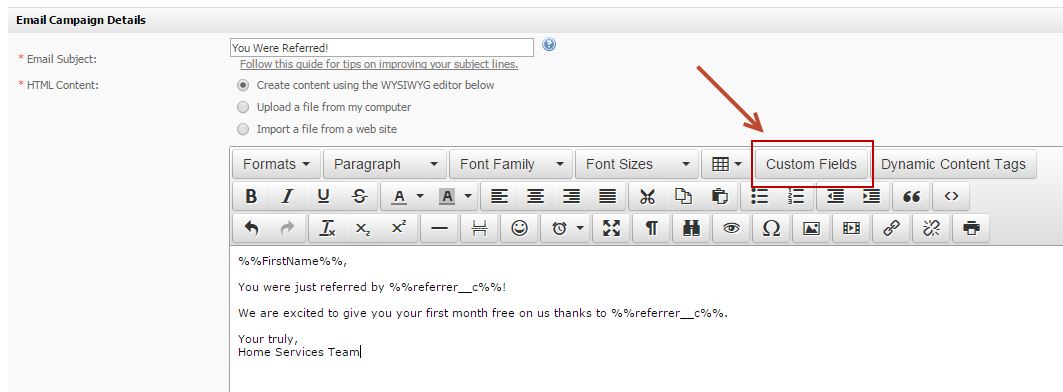
Configure the Web Form
- Build a web form by going to Create > Web Forms
- Click the Form Properties tab and enable Kiosk/Data Entry Mode
- Uncheck Pre-Fill Fields since each new user shouldn't see the previous submission data
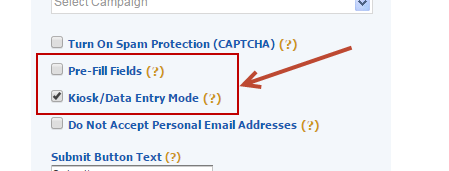
- Add the following fields into the form. A new Prospect will be created in your database as the person being referred. Make sure to map each field, including the Referrer field.
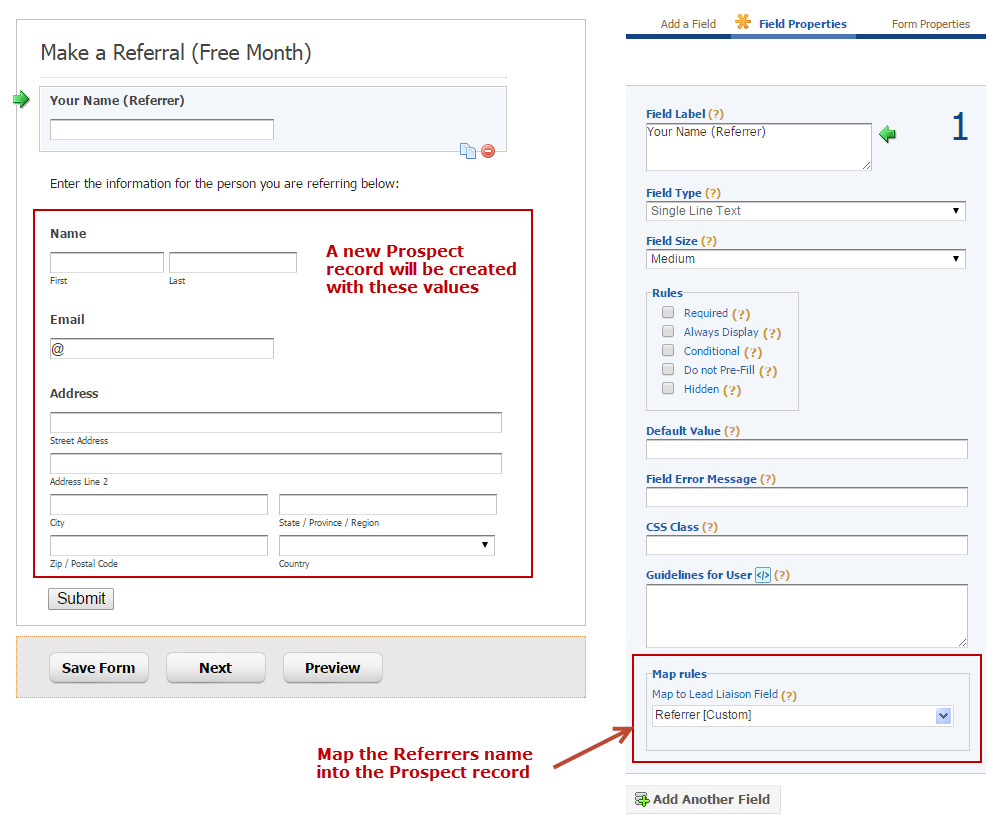
- In Step 2 of the Web Form Wizard, setup an internal alert to notify you of the referral.
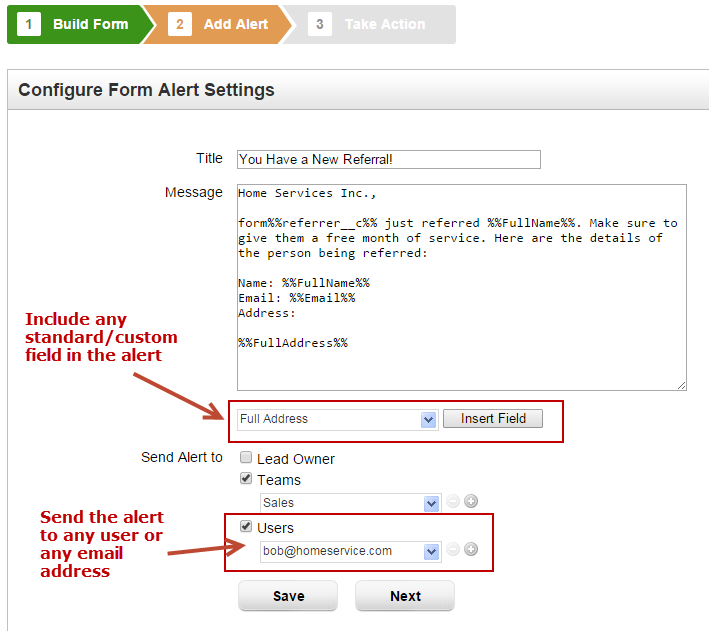
- In Step 3 of the Web Form Wizard, reply to the form submission with an email to the Referee:
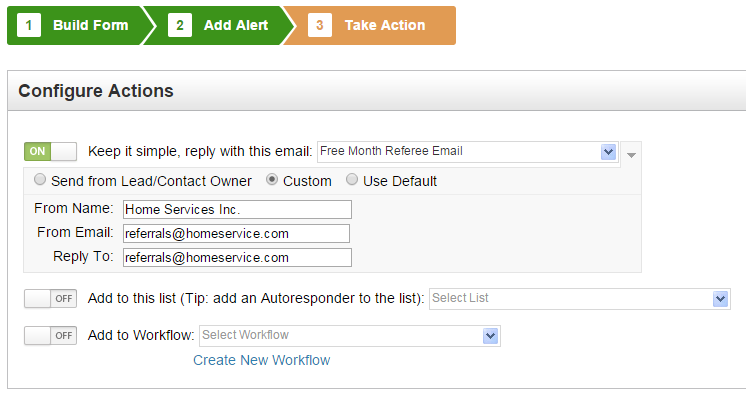
Configure the Landing Page
- Build a landing page by going to Create > Landing Page
- Add the web form above to the landing page
- Use the URL of the landing page and load it into your kiosk! Go to Content > Pages > Landing Pages and grab the link
- All done!
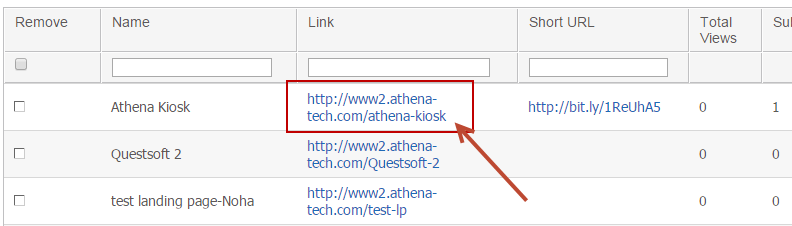
Setting up an External Form
Instead of using a Lead Liaison landing page and create a form within Lead Liaison you could use one of your existing web forms. If you choose to do it this way, here's how you can scan your existing form:
- Build a web form by going to Create > Web Form
- Choose "Existing form on my website"
- In Step 1 make sure to enable Kiosk/Data Entry Mode