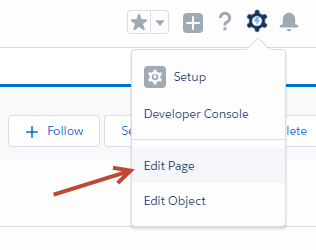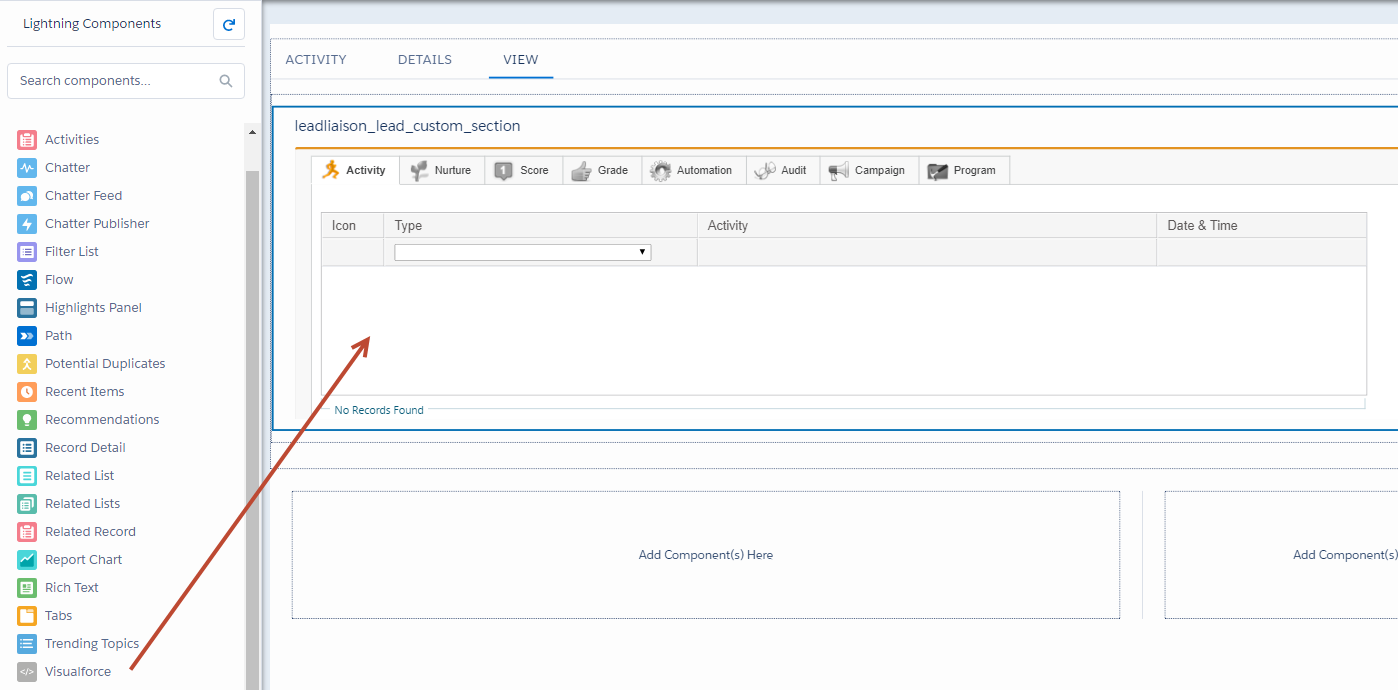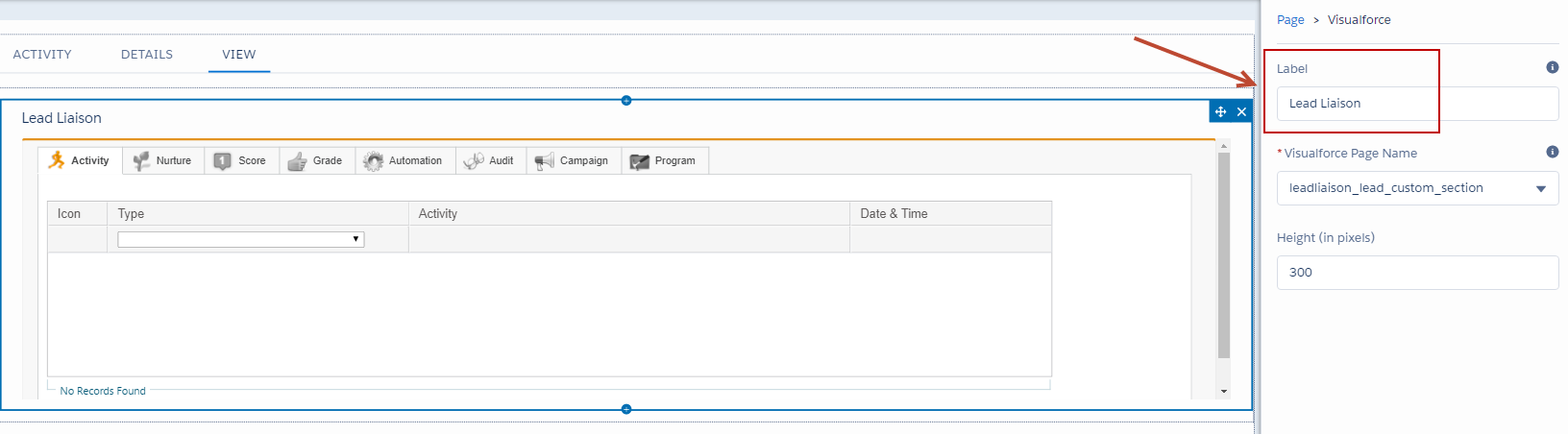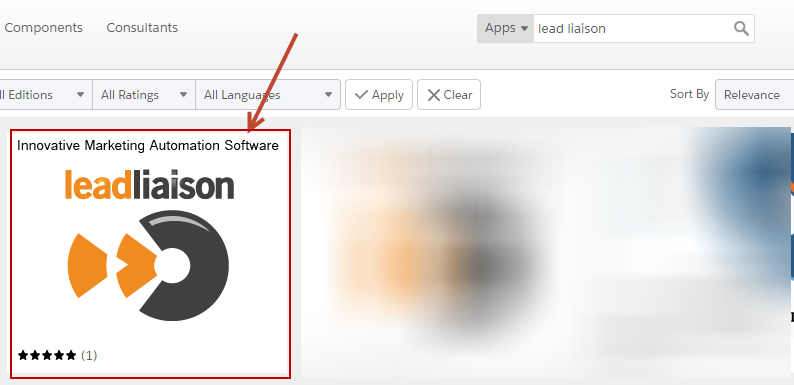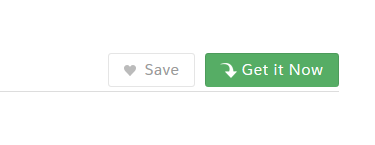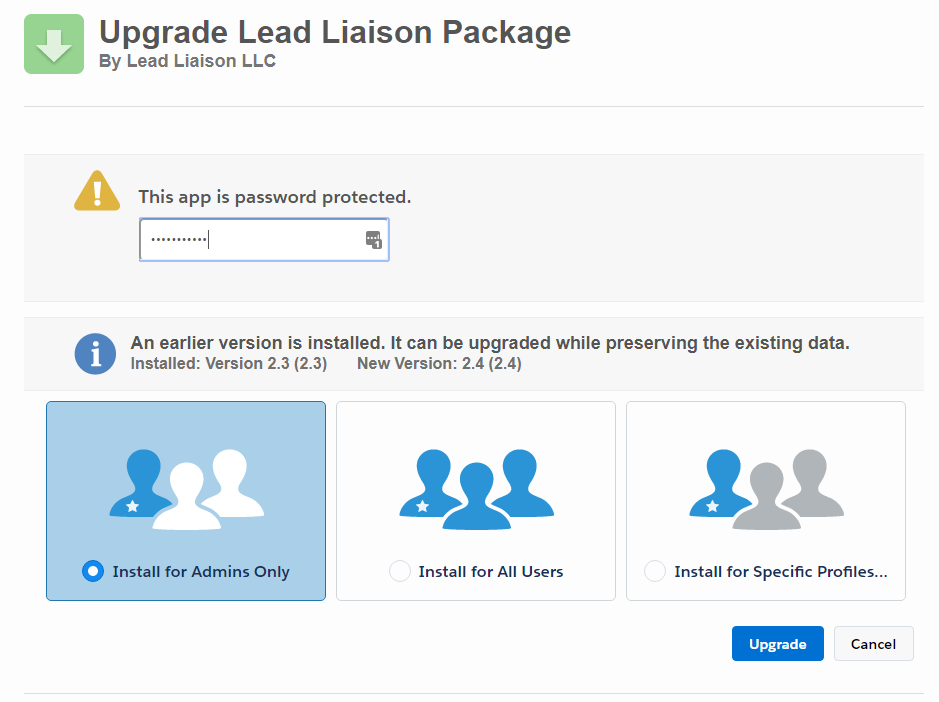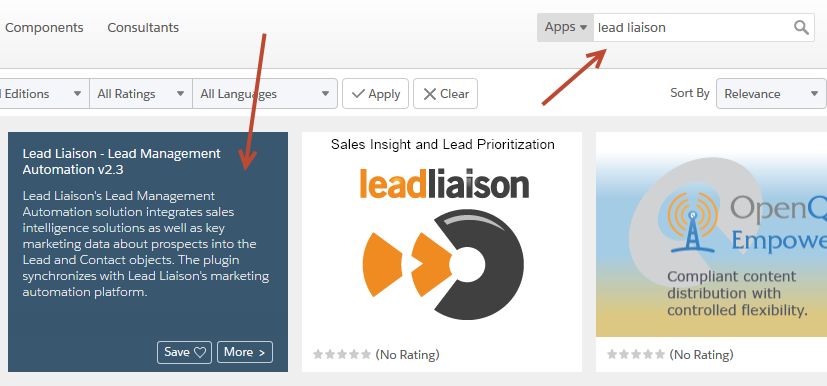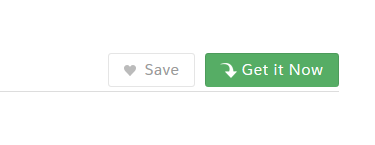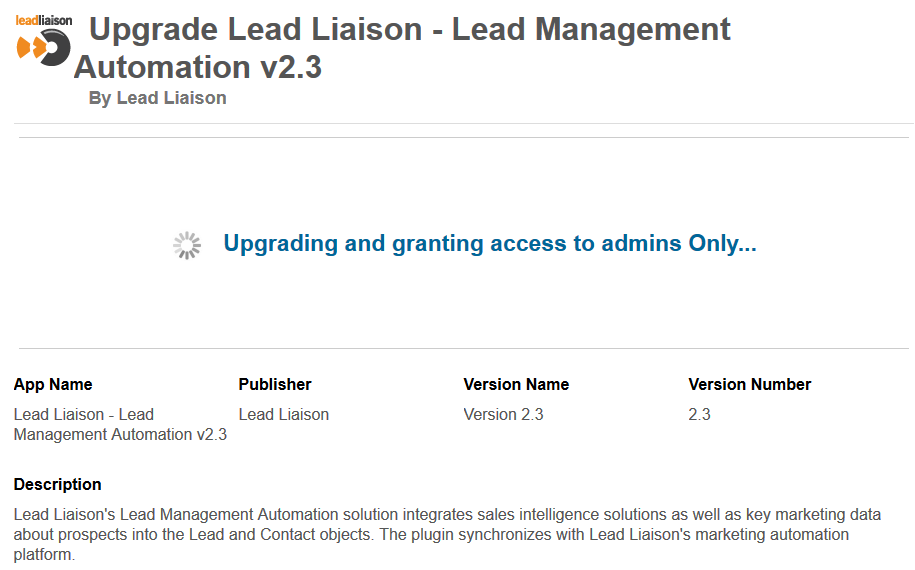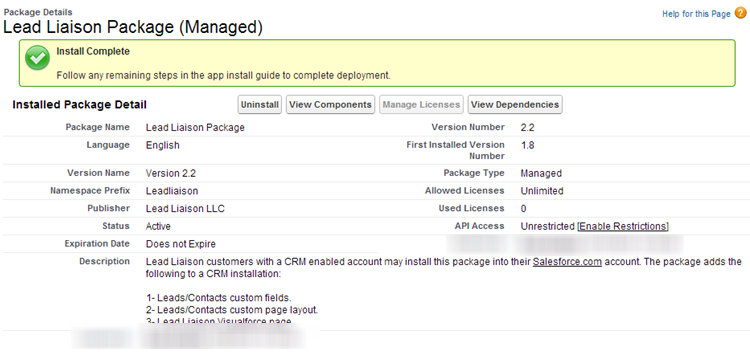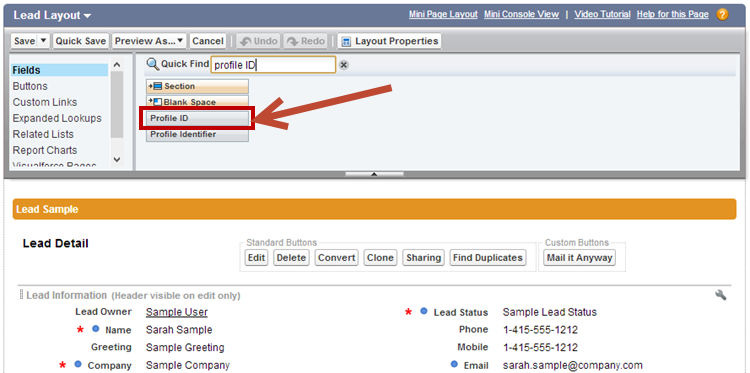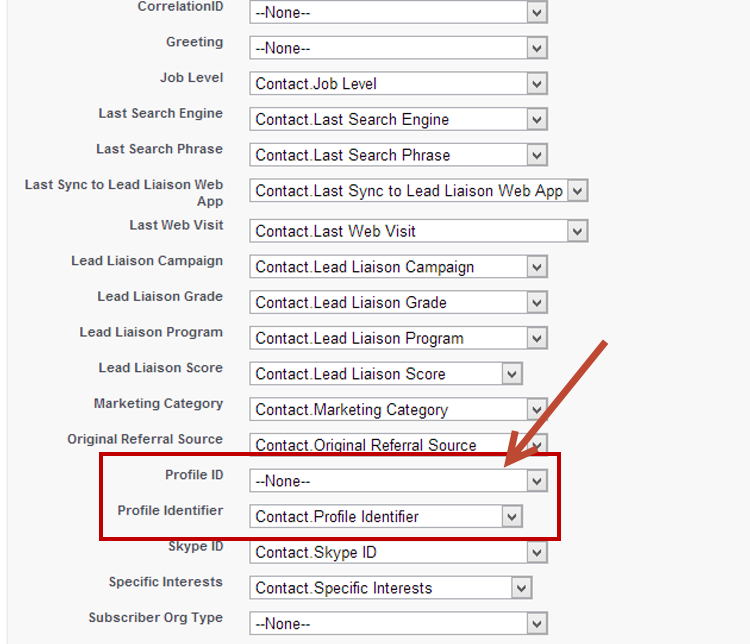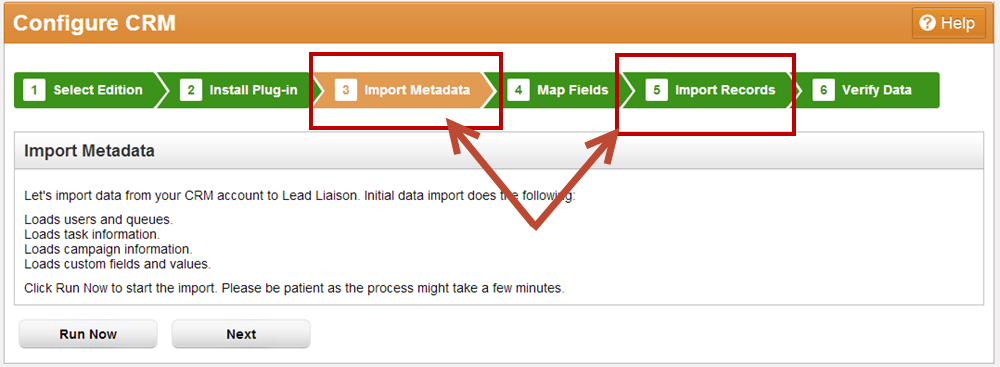Upgrading Salesforce.com Plugin
Upgrading Lead Liaison's Salesforce.com plugin is easy. Proceed to the AppExchange and search for "Lead Liaison". Click the "Get It Now" button and install the package. Salesforce.com will automatically detect your previous version and prompt you with any brand new components installed as part of the new package. Follow the prompts and your plugin will be upgraded.
Contact Lead Liaison's support department for any special instructions when upgrading your version of the Plugin. |
Upgrading Page Layout to Lightning
If you already had Lead Liaison installed into your Org prior to version 2.4, then upgraded to version 2.4 or later no changes are required. New clients will need to add the new Visualforce object that supports Lightning by following these steps:
- Edit the Lead and Contact Pages. Navigate to your Lead/Contact page, click the gear and choose Edit Page.
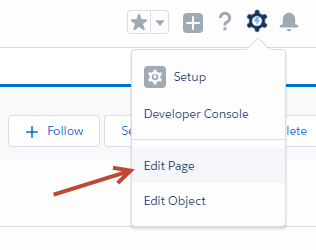
- Drag and drop the Visualforce Lightning Component into your layout.
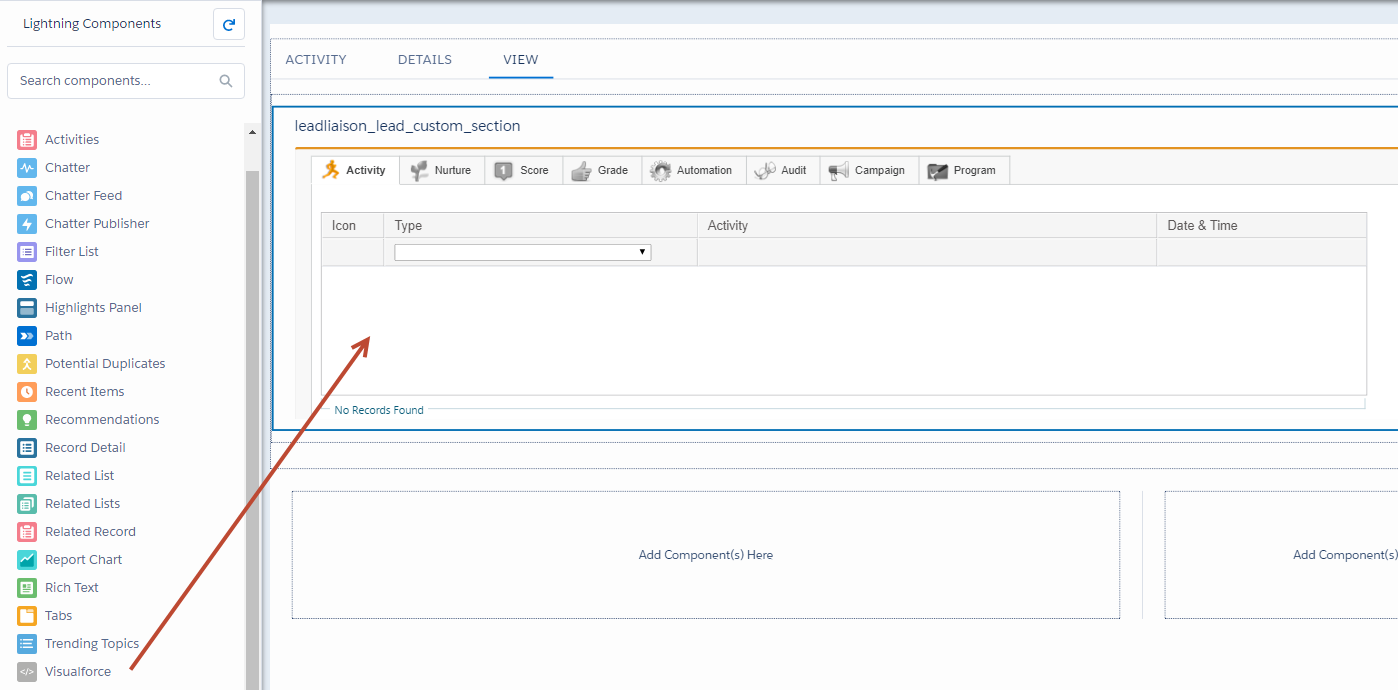
- Select the Lead Liaison Visualforce Page Name, called leadliaison_lead_custom_section and leadliaison_contact_custom_section respectively, as shown below. Change the Label value to Lead Liaison.
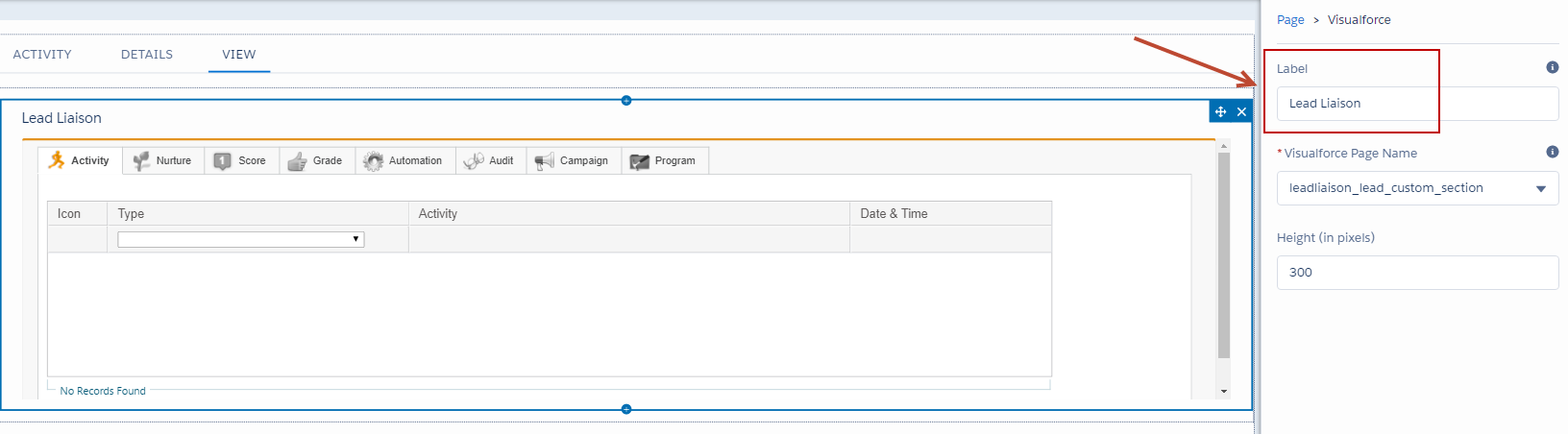
Version Upgrades
Version 2.4
Version 2.4 adds the following enhancements:
- Salesforce.com Lightning support
Upgrading from Version 2.3 to Version 2.4
- Navigate to the AppExchange and search for "lead liaison". Install Lead Management Automation v2.4.
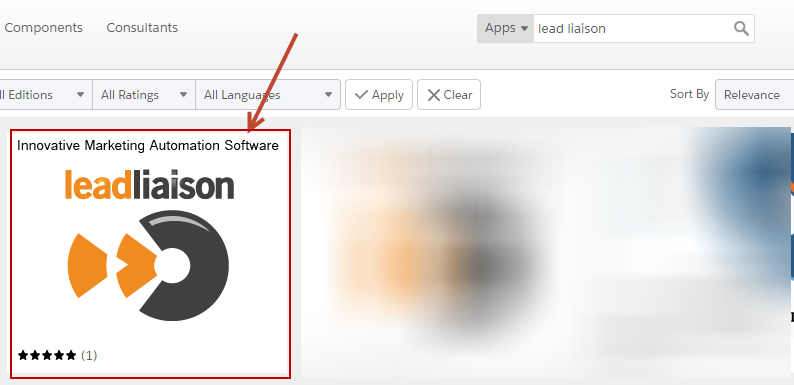
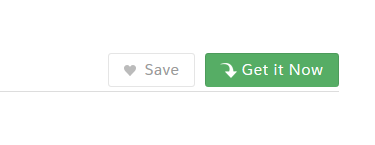
- Enter the password for the package. Contact your Lead Liaison Representative for the password if you do not already have it.
- Follow the prompts to complete the upgrade. The upgrade will occur in place and will not affect the existing integration.
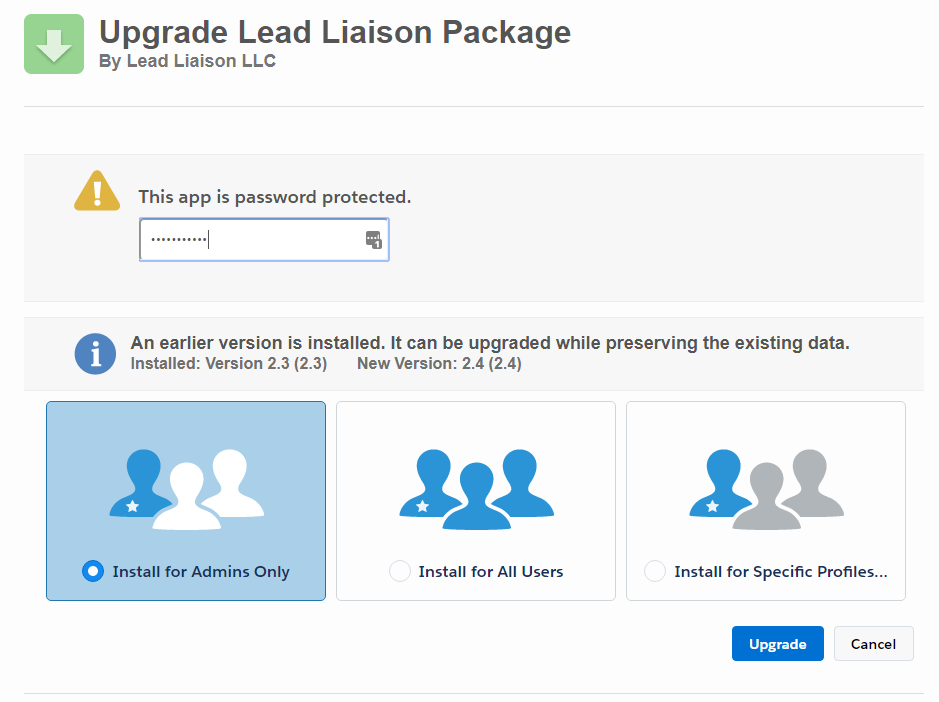
Version 2.3
Version 2.3 adds the following enhancements:
- Support for Salesforce.com Person Accounts.
- Load Lead Liaison Activities (and other references) by email address if the email address exists in Lead Liaison but has not been synced to Salesforce.com yet.
- Bug fixes.
Upgrading from Version 2.2 to Version 2.3
- Navigate to the AppExchange and search for "lead liaison". Install Lead Management Automation v2.3.
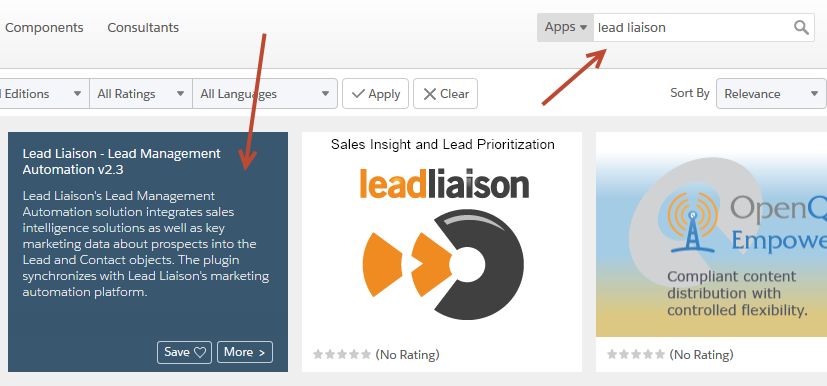
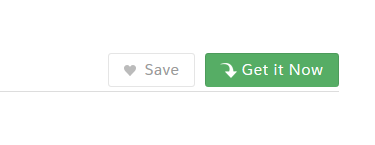
- Enter the password for the package. Contact your Revenue Performance Specialist for the password if you do not already have it.
- Follow the prompts to complete the upgrade. The upgrade will occur in place and will not affect the existing integration.
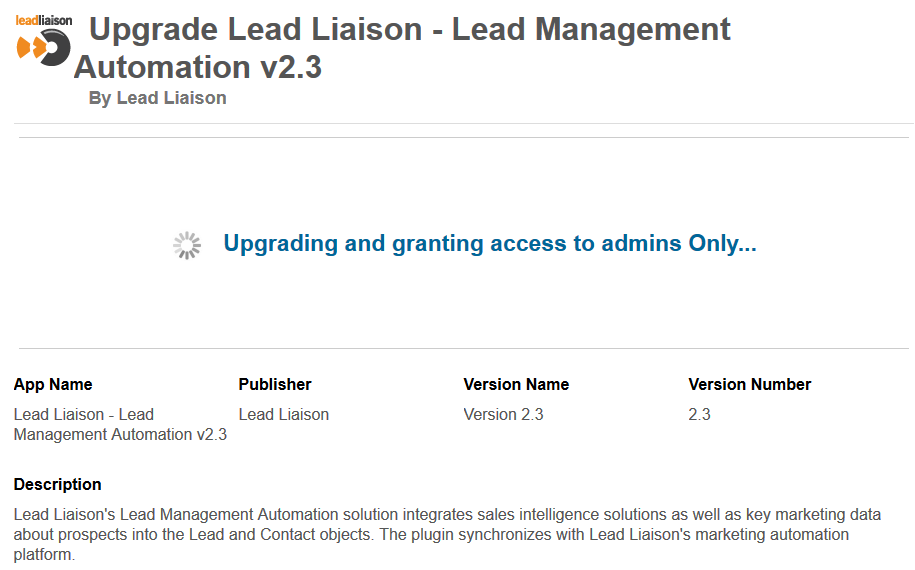
Version 2.2
Version 2.2 adds the following enhancements:
- All Prospect tabs including the Automation, Audit, Campaign and Program tabs have been added into Salesforce.com.
- A new Profile ID field has been added to the layout. The Profile ID field makes it easy to bring up the Prospect record in Lead Liaison. When clicked, and if logged into Lead Liaison, the Prospect Profile page will come up.
- Security enhancements.
Upgrading from Version 2.1 to Version 2.2
- Install the plugin from the AppExchange. Proceed to the AppExchange and search for "Lead Liaison". Click the "Get It Now" button and install the package.
- You'll need a password to unlock the package. Contact your Revenue Performance Specialist for the password if you do not already have it.

- One the package is installed you'll see a prompt similar to the one below.
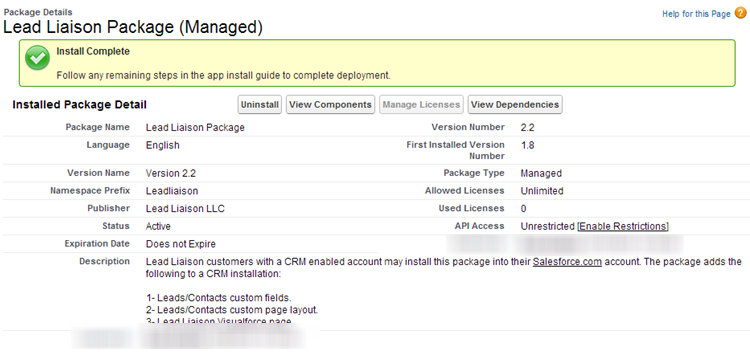
- Add the new custom field (Profile ID) to the Lead and Contact Layout.
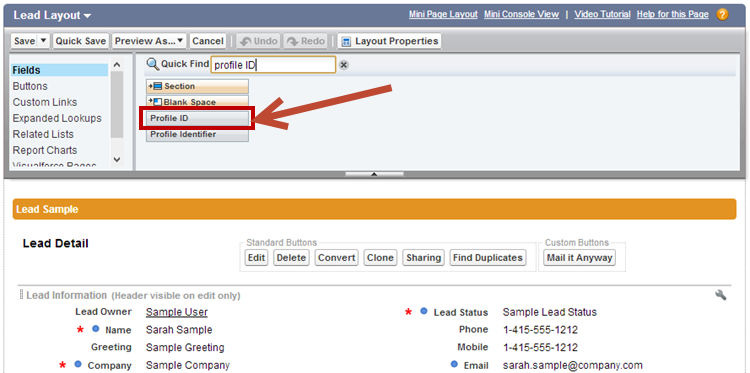
- Map the Lead Custom Field to the Contact Custom Field.
Map only the "Profile Identifier" field. Do not map the "Profile ID" field. Lead Liaison adds the Profile Identifier field automatically. This field is a formula that builds the hyperlink for the Profile ID. By mapping the Profile Identifier Salesforce.com will automatically map the Profile ID value for you. |
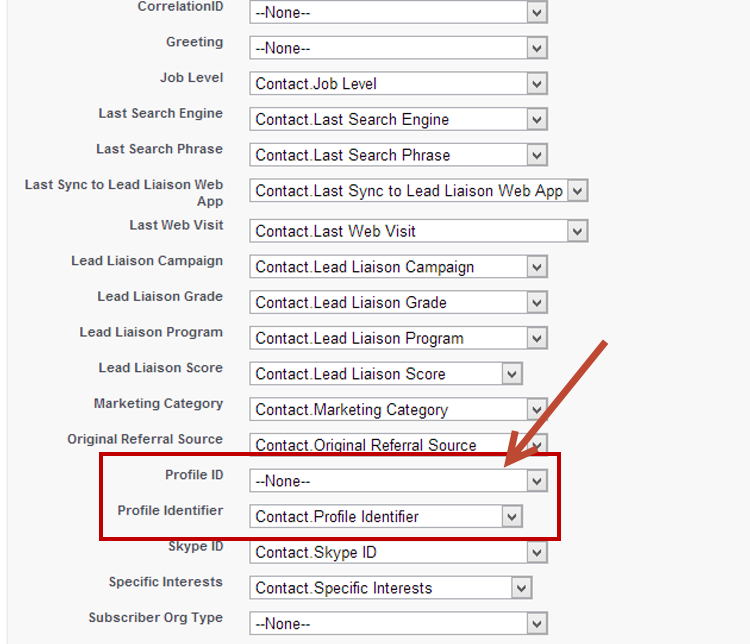
- Validate the installation. Run Step 3 and Step 5 of the CRM Configuration Wizard. To get to the CRM Configuration Wizard go to Settings > Administration > CRM (left-hand side).
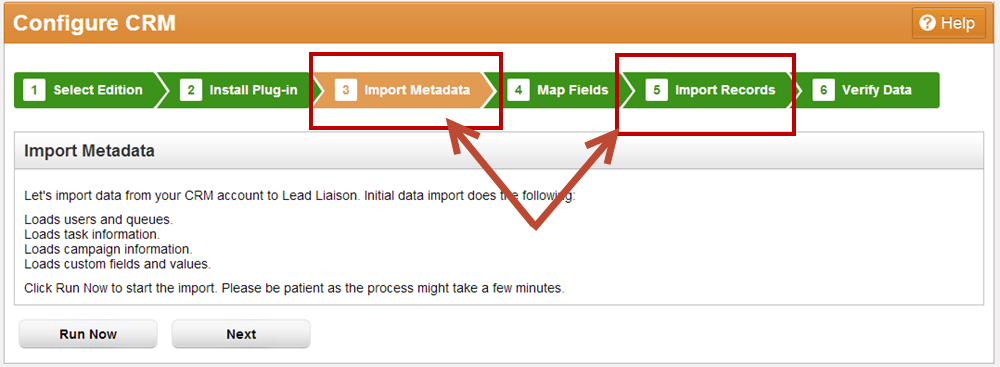
Note that only updated CRM records will show the new Profile ID field. All new Leads or Contacts as well as any existing Leads or Contacts that have any information in the Lead Liaison Marketing Data section updated will show the new Profile ID value. It may take up to 5 minutes for the Profile ID value to appear on the record after it's been updated. |