
Admins can set up Teams across their organization. Each user can be part of multiple teams. If a user is part of multiple Teams then the rights/permissions for each Team are inherited. For example, if permissions for feature X is off in Team A but on in Team B and the user is part of both Team A and Team B then the user will have access to feature X since it was on in Team B.
This section covers adding, deleting, and editing Teams.
To add a Team do the following:
Go to Setup > Users > Teams

Click on the New button
Enter the name of the new team.

The new team is now visible.
Navigate to Users > All Users.
Click on the profile of the user you want to assign.
Scroll down to the "Assign to Team" section.
Select the desired team from the dropdown list.
Go to the All Users page.
Click the small selection box to choose individual users or select the entire page.
Click on Actions and choose Add to Team as shown
To delete a Team do the following:
Go to Setup > Users > Teams
Click the gear and select Delete next to the Team you want to remove

To edit a Team name do the following:
Go to Setup> Users > Teams
Under the gear click Edit

Enter the new name of the Team and add/change a photo for the Team. See the screenshot below:

To notify a Team name do the following:
Go to Setup> Users > Teams
Under the gear click Alert

Customize the notification preferences for the team

Click Save
To assign a security profile to a Team do the following:
Go to Setup> Users > Teams
Under the gear click Assign permissions

Click on the Security Profile field to choose the intended security profile

Click Save
To unassign a security profile from a Team do the following:
Go to Setup> Users > Teams
Under the gear click Unassign permissions

Click on the Security Profile field to choose the intended security profile to be removed

Click Save
To assign a label or labels to a Team do the following:
Go to Setup> Users > Teams
Under the gear click Capture form labels

Click on the Labels field to choose the intended label or labels

Click Save
From the Event Designer:
Go to the Properties tab
Go to Team Access
Choose the intended team to assign them access to this event.
Click Save.

The team members will then be moved to Below User Access as shown: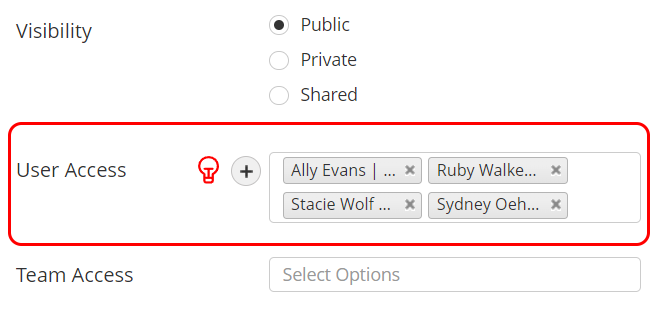
To remove a user from a Team do the following:
Go to Setup> Users > Teams
Search for the intended team.
Click on the number below the Users column.

Click on The check box to select all users or click in the dropdown to select individuals.
Click on Actions > Delete

Confirm your selection.

Note: Removing a user from a team does not remove them directly from the capture forms they are assigned access to. Since they are saved below User Access. They must be removed from the User Access of the intended capture form as well. |