The number of Salesforce.com daily API calls used depends on the level of updates to records in your Salesforce.com instance. On average, around 1,500 daily API calls are required. Make sure your Salesforce.com license supports these API requests. Based on a large sample set of 50 clients, daily API calls to Salesforce.com range from 1,000 to 1,700 calls per day.
All fields and events synchronized between Salesforce.com and Lead Liaison are updated approximately every 5 minutes. Up to 400 updates per object (Lead, Contact, and Account) are possible. Updates in excess of 400 will be queued for the next sync interval.
Lead Liaison uses the SFDC email to match with Lead Liaison records on initial import. When there is a match, we use the SFDC record ID and link it with the Lead Liaison Prospect ID. If there are duplicate SFDC records (based on email address) then Lead Liaison uses the duplicate management settings in your account.
When a Prospect is created for the first time in Lead Liaison from a SFDC record or when a SFDC record is linked with a Lead Liaison Prospect (same email), then Lead Liaison will send data back to SFDC, updating the Profile ID and Last Sync to Lead Liaison Web App fields, as shown below. For new Prospects, this happens on initial batch, when your SFDC account is first connected, and on subsequent creation of new SFDC Leads/Contacts. Both of these scenarios will create a new Lead Liaison Prospect and push data back into SFDC to update these two fields.
When synced, the Profile ID and Last Sync to Lead Liaison Web App will get updated on the next sync interval (~ 5 minutes after initial sync).
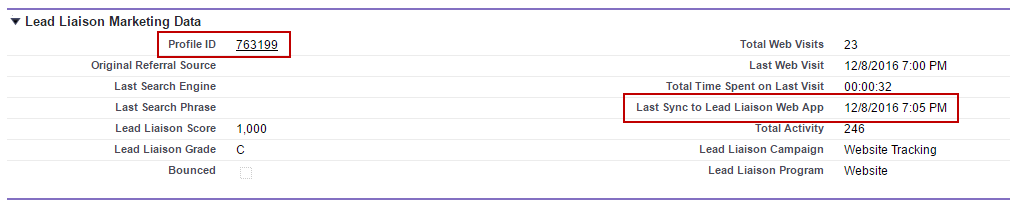
When syncing data in the activity, nurture, score, etc. tabs (as shown in the screenshot below), Lead Liaison will match the SFDC record to a Lead Liaison Prospect based on the SFDC record ID, which indicates the record is linked to a Lead Liaison Prospect, and display the information in a Visualforce component inside Salesforce.com.
If no match is found, then Lead Liaison will look for a match based on the email address of the SFDC record and show data in the Visualforce section. This does not imply the two records are synced together. This Visualforce data, as shown below, will show up on all records in Salesforce.com, including duplicates, that have the same email address as the Lead Liaison Prospect.
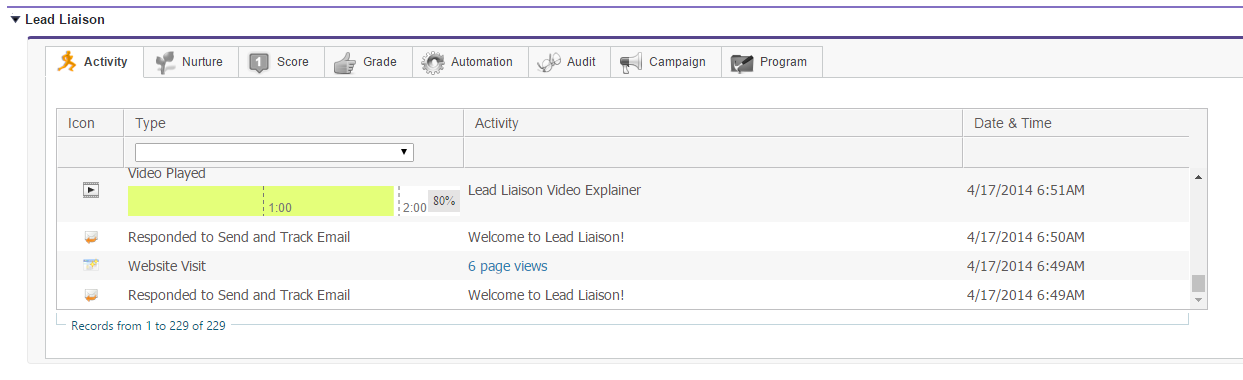
If a field has a value in SFDC and a value in Lead Liaison at sync time then SFDC will be considered the master. Consider the following scenario:
In the above scenario, if field values were empty in SFDC (such as State) but the same field value is not empty in Lead Liaison then Lead Liaison will populate the value in SFDC when the prospect's record is synced to SFDC |
Dates & Times
All dates and times in SFDC are on Greenwich Mean Time (GMT). Lead Liaison uses GMT since each user who is accessing Lead Liaison may be in different time zones. The Activity History section (as shown below) is built as a Visual Force page in SFDC and data is read from Lead Liaison's servers.
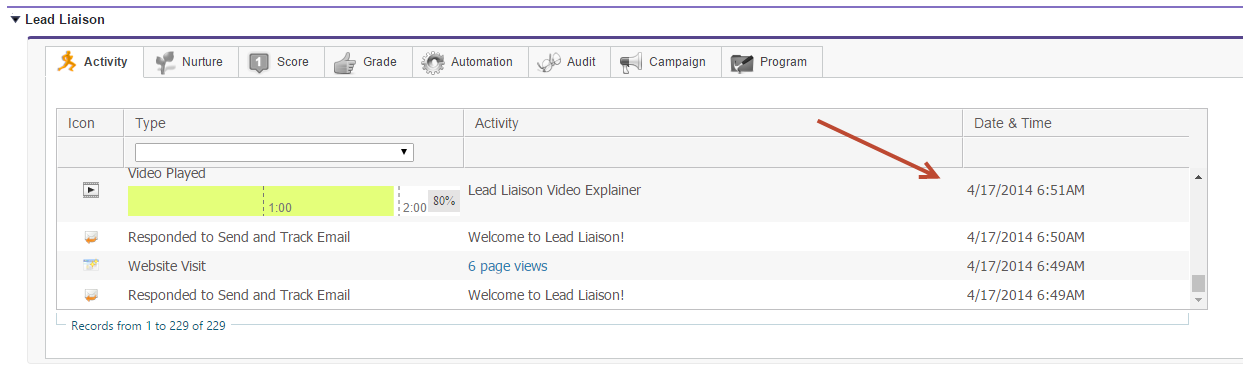
When a field is updated in Lead Liaison only that field will get pushed into Salesforce.com, depending on sync settings. All other fields will not get pushed into Salesforce.com. For example, changing field A will not push data from field B, C, D, etc. into Salesforce.com, only data in field A will be sent to Salesforce.com.
If a field in SFDC was once populated and was subsequently cleared then Lead Liaison will not be updated. For example, consider a field called "Revenue". If a Lead existed in SFDC with a value of $1,000,000 in the revenue field and the same field in Lead Liaison was synced with the same value. If the Revenue field in SFDC was made empty (value erased), then this would not update the same Revenue field in Lead Liaison. However, if the Revenue field in SFDC was changed to some other non-empty value, such as $1, then this would update the Lead Liaison field with $1. In summary, changing SFDC fields from non-empty to empty will not update the respective Lead Liaison field; however, changing SFDC fields from a non-empty value to another non-empty value will update the respective Lead Liaison field.
A Sync Lead to SFDC action is available as an automation action. When syncing a large batch of prospects into Salesforce.com, keep in mind the system will sync 200 records per API call. This sync engine runs every 5 minutes. For example, if your criteria selected 10,000 people, and the Sync Lead to SFDC action was applied on all prospects, it would take 50 syncs, with each sync happening every 5 minutes, before all 10,000 records were synced. That means it would take 250 minutes, or a little over 4 hours to sync all of your records into Salesforce.com.
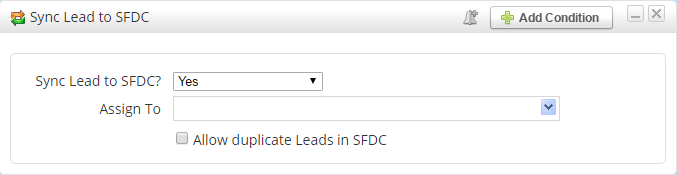
Lead Liaison will automatically notify select people via email when a sync connection breaks. A warning prompt will also be displayed within the application. Here are some specifics on the notification system:
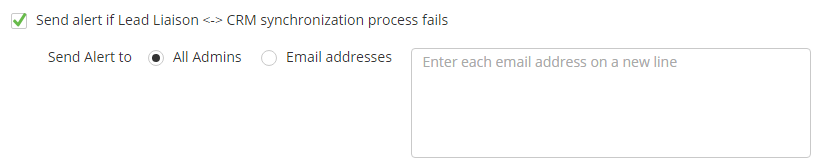
Email notifications will be sent daily thereafter until credentials are updated.
If any other error in the sync connection is caught (for example, CRM backend is not responding) then we will notify you according to the settings on the General Settings page and Lead Liaison marks your account as "notified" for that day for that specific error. If the issue still remains 24 hours later we will notify you once again until the issue is rectified. In this case, your sync connection will not be disrupted.
All errors will also be sent to Lead Liaison's engineering team for rapid response and handling.
Should a sync error occur for any of the following reasons below the error message will contain valuable debugging information.
The notification message will contain the following debug information:
Lead Liaison will show a warning message in red similar to the one below when a sync connection is broken. The message will show only if a user logs into Lead Liaison while the sync connection as failed. If the issue happens while the user is already logged into Lead Liaison then we will not show the message until the user logs out and logs back in again.
If the failure reason is because of invalid or expired credentials then the message will disappear once the user enters valid CRM credentials into the Connectors section.

Lead Liaison will check for invalid CRM credentials every time a bi-directional sync takes place. The message below is emailed to every user with Admin rights on your account when Lead Liaison detects invalid credentials. Credentials can become invalid if
CustomerName, You are receiving this message since you have administrative rights for your Lead Liaison account. This is a notification from Lead Liaison that your CRM credentials are invalid and should be updated. Please contact Lead Liaison support at support@leadliaison.com if you need help updating your CRM credentials. Thanks, |
Data integrity is important when using Lead Liaison with Salesforce.com. Lead Liaison uses the email address as the unique identifier. If there are multiple email addresses for a lead or contact then Lead Liaison will use the record of the oldest "Last Modified By" value from the CRM system.
To remove a sync from Prospect 1 with Email A and associate it, along with the Prospect's activity, with Prospect 2 also with Email A do one of the following two things:
The Lead Liaison user must be a CRM user to use option #2 above. |
There could be a situation where a record in Salesforce.com has its email address updated to a record where the email address already exists. A duplicate (based on email address) would be created in Salesforce.com unbenounced to the user, or without proper duplication management processes in place. Prior to the change, each record in Salesforce.com would be synced to a unique Prospect record in Lead Liaison. Once the email address is changed in Salesforce.com, Lead Liaison manages the process as follows:
Suppose SFDC record with Email B is updated to Email A, as shown in red below, thereby creating a duplicate SFDC record.
Lead Liaison removes the sync connection between the new SFDC Email A and Lead Liaison Prospect with Email B.
Lead Liaison will re-run the sync process to take Lead Liaison Prospect A and merge/sync it with one of the SFDC Email A records based on your sync rules, as shown in blue below.
The end result is Prospect A and B in Lead Liaison will still exist, with A synced to correct SFDC record based on rules.
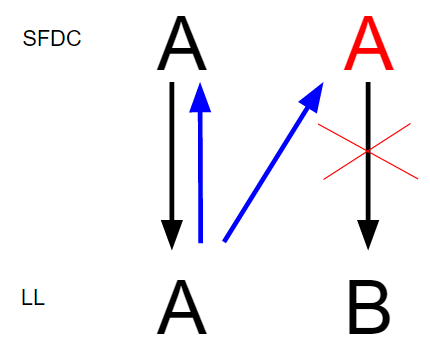
If a Salesforce.com Lead/Contact is synced to a Lead Liaison Prospect and the synced Salesforce.com Lead/Contact is deleted during a merge process and the Salesforce.com Lead/Contact that is not synced is kept during a merge process then the sync connection between the Lead/Contact and Lead Liaison will be disconnected. To re-establish the sync connection between the contact and Lead Liaison update any field on the new Salesforce.com Lead/Contact which will trigger the sync and restore all activity along with the sync connection. |
Salesforce.com allows the creation of duplicate Lead/Contacts. Duplicate leads can be created in Salesforce.com if you're using tools like Salesforce.com's Web-to-Lead technology. The Salesforce.com Web-to-Lead technology does not update existing leads, it will always create new leads even if email addresses are the same. To overcome this issue businesses either use 3rd party de-duping tools or they manually merge Leads/Contacts. When merging leads together keep in mind the following scenario:
We recommend a data integrity solution to help de-dupe your Salesforce.com Leads and Contacts.
This link takes the user to the SFDC profile page for the SFDC Lead/Contact.
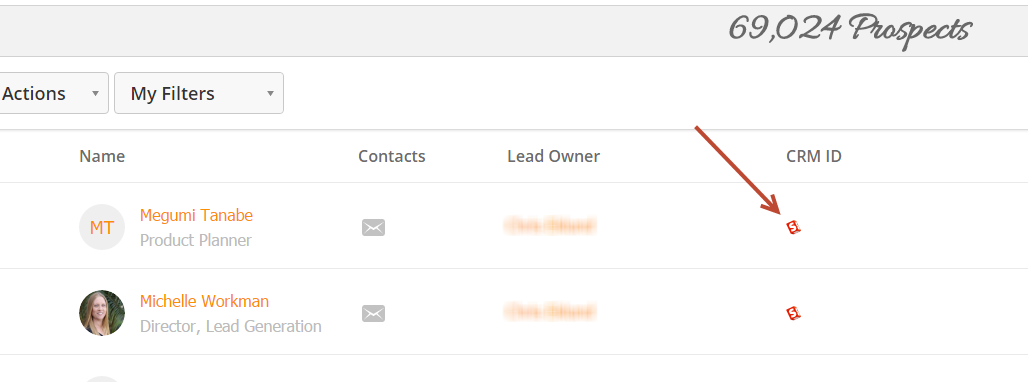
The link will show this error in the following cases:

Custom fields in SFDC need to be mapped to custom fields in Lead Liaison. To do that, a custom field must first be created in Lead Liaison. Once the custom field is created in Lead Liaison it must be mapped to the equivalent custom field in SFDC.
Only create and map custom fields in Lead Liaison for the custom fields in SFDC that you plan to use. There is no need to create a Lead Liaison custom field for each SFDC custom field. For example, if you plan to use only 10 custom fields in SFDC for scoring, grading, nurturing, segmentation, distribution, etc. then create 10 custom fields in Lead Liaison. We suggest using the same name for the custom field in both Lead Liaison and Salesforce.com to make mapping easier. |
To change field mappings do the following:
The screenshot below demonstrates a few important sync features:
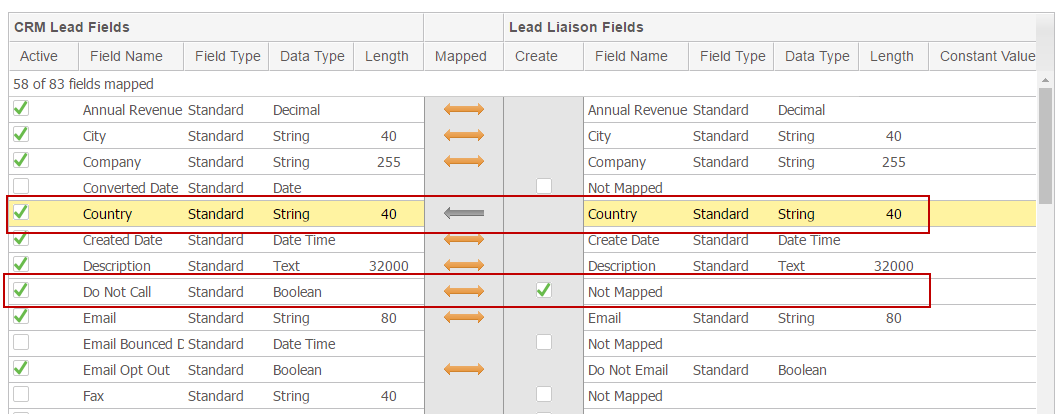
For the sync process to work properly the configuration wizard must run through Step #5. Only changing the configuration credentials will lead to sync issues.