Lead Liaison provides comprehensive support for Salesforce.com (SFDC) Campaigns within our Automation capabilities. Marketers can use SFDC Campaign information when creating lead nurturing, lead scoring, lead grading programs or when building static or dynamic Segmentations. This added capability gives marketers unparalleled control over SFDC Campaign management allowing marketing and sales to effectively collaborate. Below is summary of Lead Liaison's support for SFDC Campaigns including new filters and actions.
The screenshot below provides a visual for the SFDC Campaign filters. The operator value is selected on the left. For the "Member of SFDC Campaign" filter the SFDC Campaigns are automatically ingested into the drop down for easy auto-search and selection by the user. Multiple SFDC Campaigns may be selected by clicking the green plus sign to the right of the drop down. Similarly, SFDC Campaign Statuses are ingested into the "SFDC Campaign Status" filter for selection.
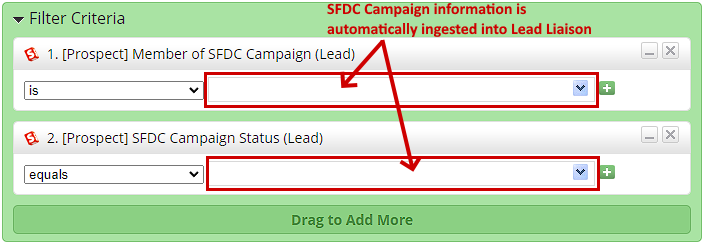
Future Events are like "triggers" that "fire" when executed. Lead Liaison can monitor the change of SFDC Campaign Status on any or all Campaigns. When a status changes, Lead Liaison will execute the action(s) defined in Step 2 of the wizard. Here's a screenshot of the "SFDC Campaign Status Changed" Future Event/Trigger.
In the example directly below you'll see the operator value as "equals". In the field to the right, enter in a SFDC Campaign Status, such as "Invited". Lead Liaison will monitor Salesforce.com looking for leads that have a change in Campaign Status to the new value defined, in this case "Invited". To monitor specific SFDC Campaigns, and not all Campaigns, add the "Member of SFDC Campaign" filter criteria to your automation program.

To trigger a set of actions anytime a SFDC Campaign Status changes use the "not empty" operator and leave the field on the right side blank. Again, to only trigger actions for a specific SFDC Campaign add the "Member of SFDC Campaign" filter criteria to your automation program.

Marketers may need to automatically add prospects to SFDC Campaigns or change the SFDC Campaign Status of individuals in a Campaign. Lead Liaison provides capabilities to address these needs with an "Add to SFDC Campaign" and "Change Status in SFDC Campaign" action.
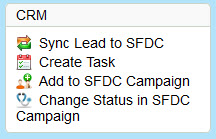
If no value is selected in the "Status" field then the default SFDC Campaign status configured will be used. |
In addition to fulfillment actions, you can use the action 'Add to SFDC Campaign' by enabling its option from the Capture Form properties as shown: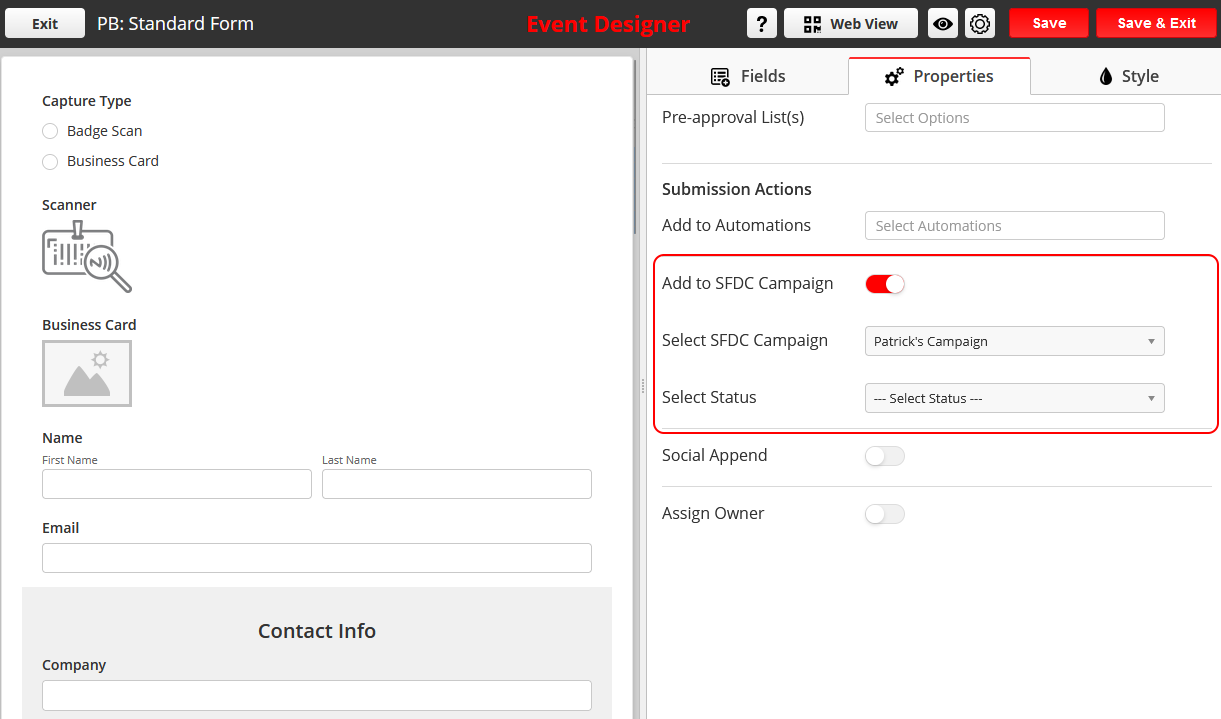
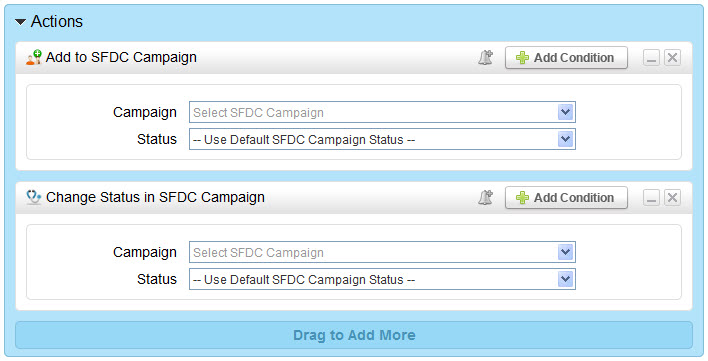
Lead Liaison has two (2) synchronization processes that run on Salesforce.com Campaigns. The two (2) processes are described below:
If you need to import a recently created SFDC Campaign and/or a recently changed SFDC Campaign Status for use within Lead Liaison Automation and you don't want to wait for the daily sync process to run then manually import the updated information into Lead Liaison. To manually import, run Step 3 of the CRM Configuration Wizard. To access the CRM Configuration Wizard go to:
|