Emails are one of the best ways to reach your clients. You can create emails within Lead Liaison to send to lists, or to send via fulfillment action or automation. To get started, create a new email.
To create an email do the following:
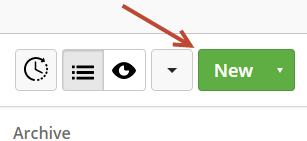
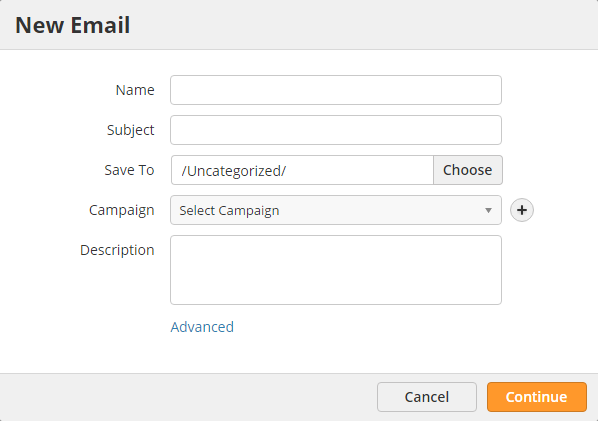
The visual designer lets you create an email by using drag-and-drop elements. To use the visual designer, select Start with a Template.
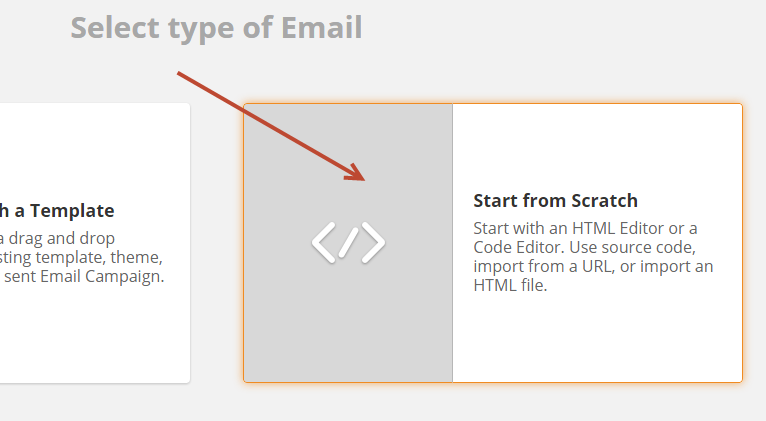
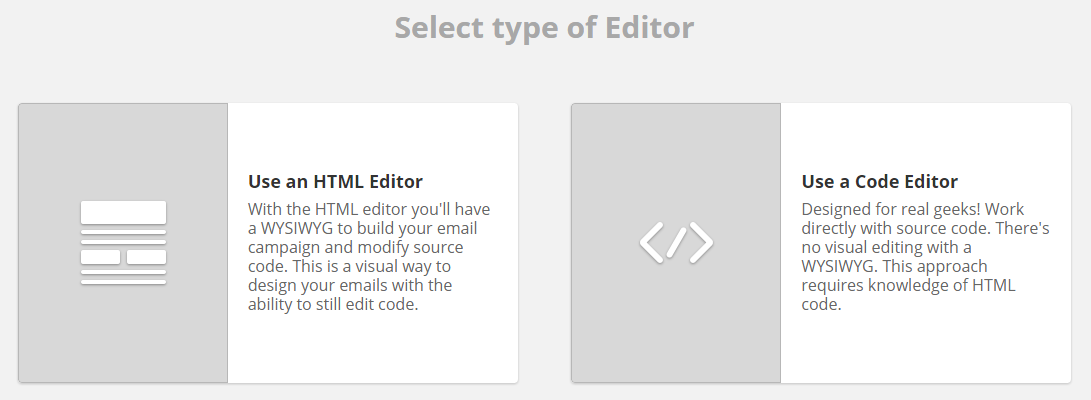
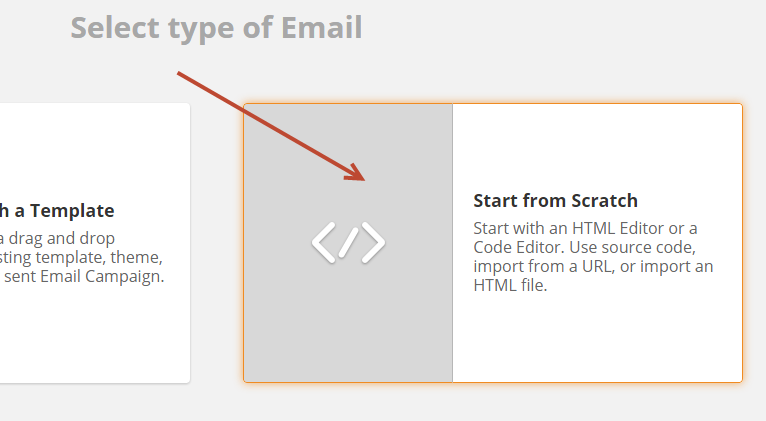
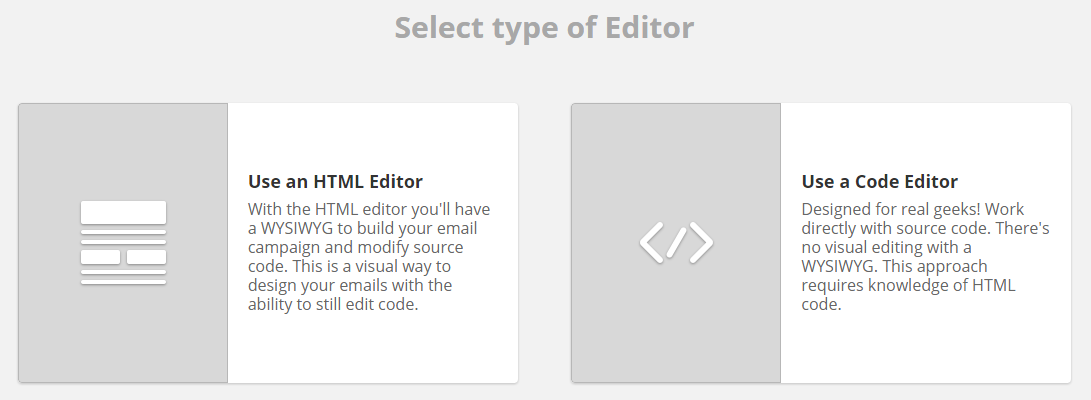
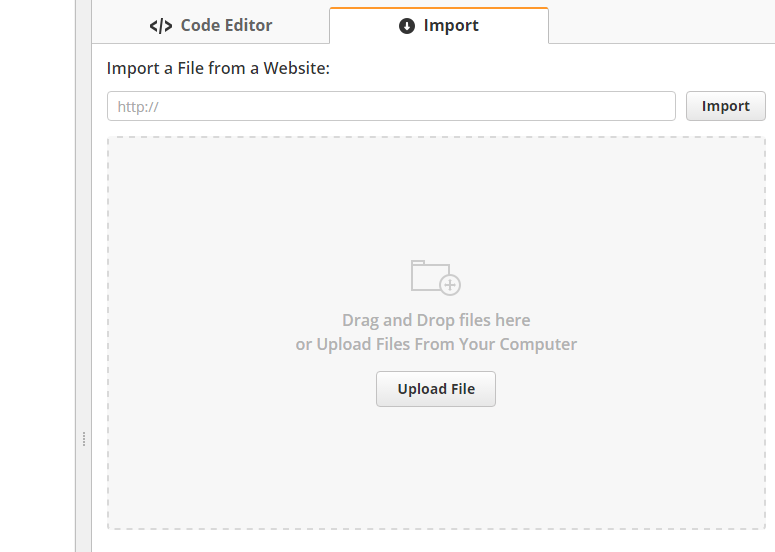
Importing HTML from a 3rd Party Tool
When importing HTML/CSS from a 3rd party tool, such as MailChimp, it might be necessary to inline your CSS before adding the code into Lead Liaison. Use many of the free tools available to convert your HTML to inline CSS. Here are three tools to use:
Once you have created your email, you can either send it as a one-off email to a list or use it in a Fulfillment Action or Automation.
If you want to send this as a one-off email to a list, click the Next button in the top-right corner of the screen.
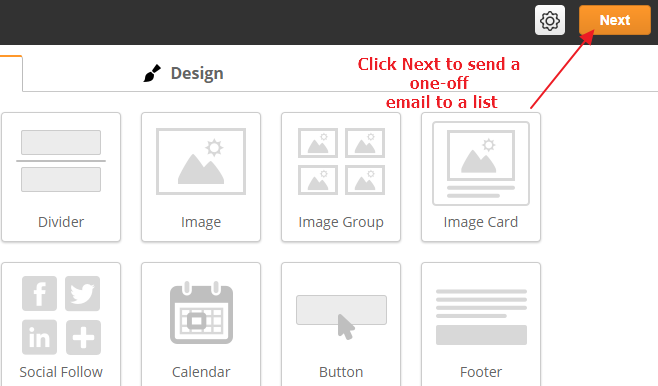
Learn more about sending emails here.
You can use Fulfillment Actions and Automations to automatically send your emails to prospects. For example, you might want to send an email in response to filling out a form. You might also want to build an email drip campaign for prospect nurturing.
If you want to use this email in a Fulfillment Action or Automation, simply click the Exit button and Save and Exit.
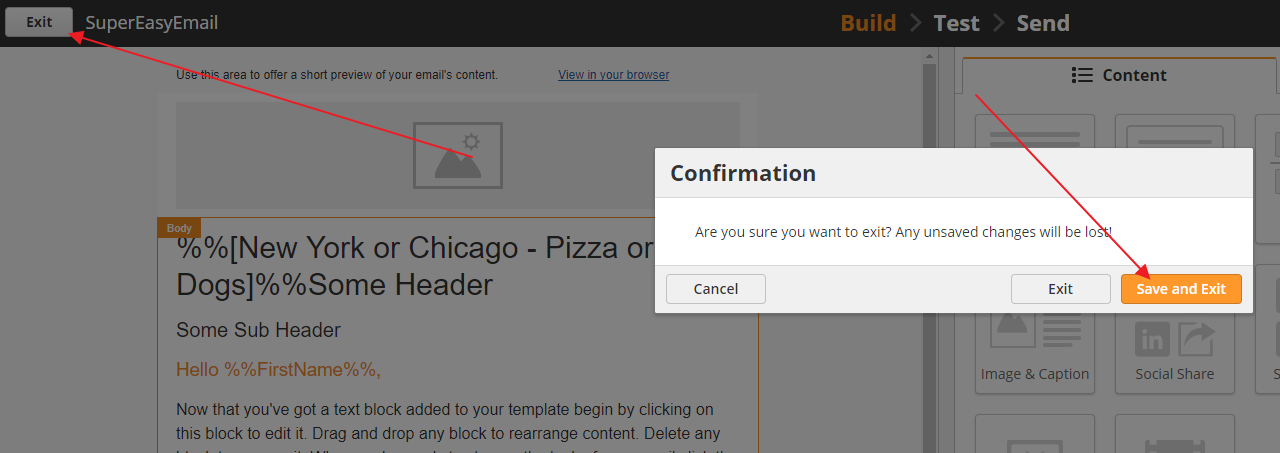
Once the email is saved, it will appear in the drop-down menu for the Send Email action in Fulfillment Actions and Automations. Learn more about Fulfillment Actions and Automations from here.