With DataSpring, you can access contact information for thousands of leads and organizations. Using search criteria, you can find the perfect contacts for prospecting and Sales Enablement.
Depending on your license, you will either need to add a credit card to your account or add a certain amount of Purchase Credits. If you add a credit card, Lead Liaison will bill monthly, and you can access a detailed invoice in the account.
To check your rates for revealing new Prospects/Companies, or to check your monthly quota, please check your license or contact your Lead Liaison/Captello representative. |
You can limit how many reveals users can perform per month for both Contacts and Companies. To set limits, navigate to Settings > App Setup > Data Enrichment. You can set a default limit for all users as well as limits for individual users.
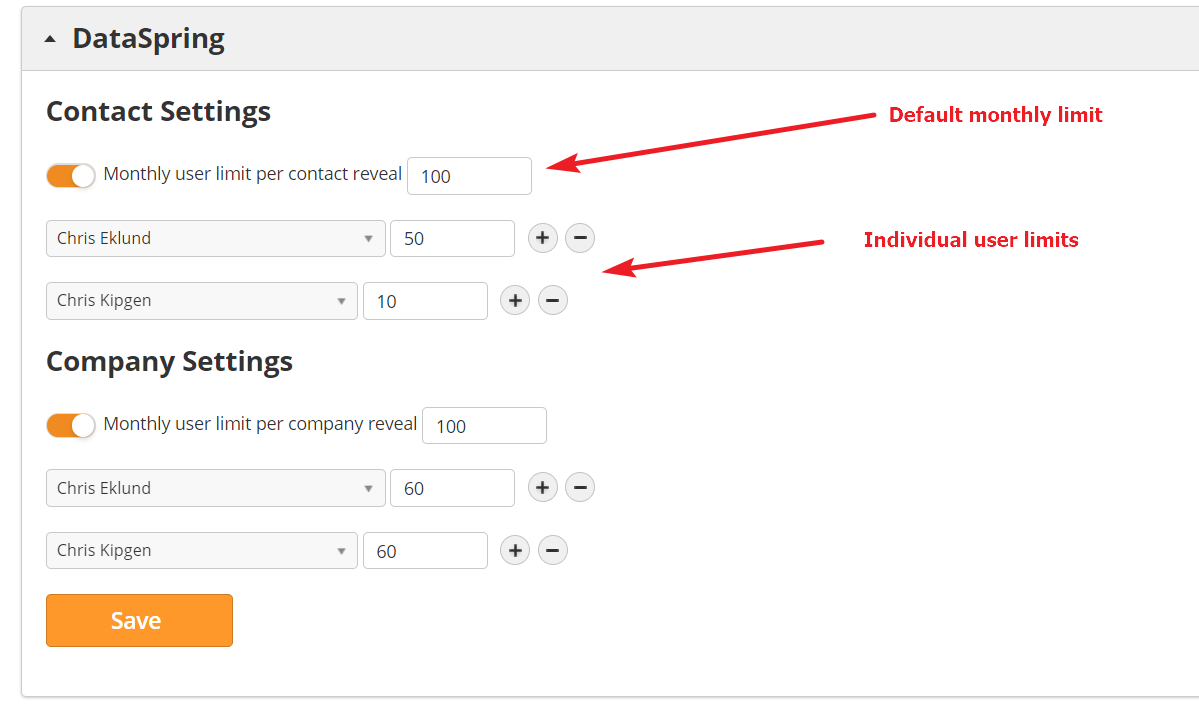
To begin finding contacts through DataSpring, click on the yellow tab on the right side of the screen. Once the DataSpring menu is open, you can click the arrow again to expand the menu to full screen, or click the “X” to close the menu.
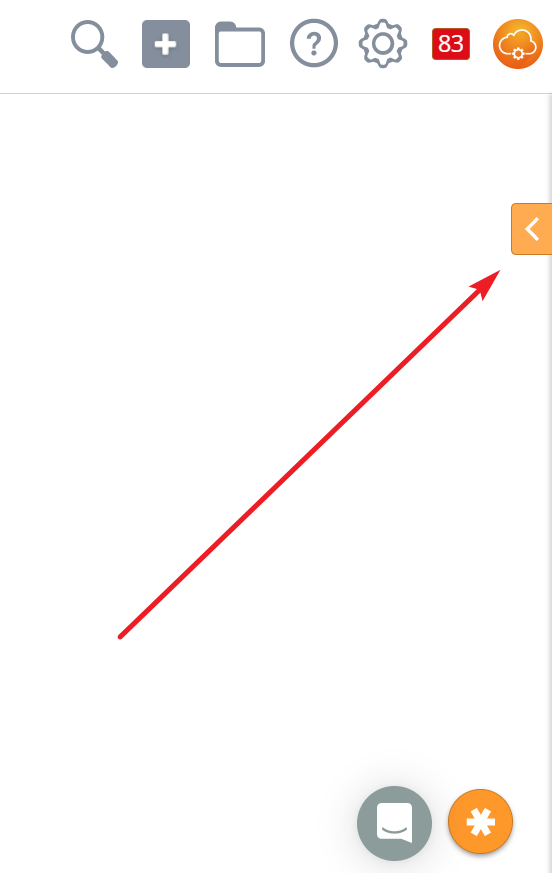
With the menu open, select Organizations to pull in new Organization info. Select Prospects to pull in new Prospect info.

Once you have made a selection, enter your search criteria. You can search through a variety of filters. In the example below, we are searching for Chief Technical Officers in Texas.
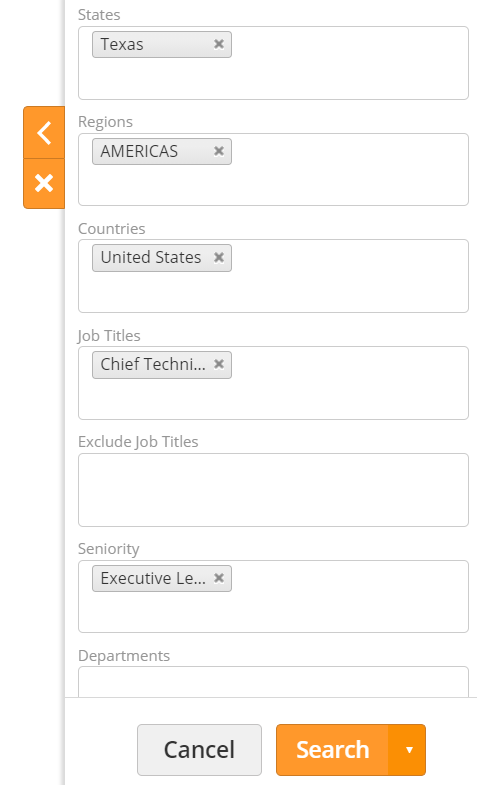
Some fields ask you to pick the quality of the data. Notably, email and phone quality are our confidence in the accuracy of the information. For example, an email with 'High' confidence will most likely be accurate. An email with 'Low' confidence may be inaccurate due to its age and other factors. |
Select either an Individual, the page, or all results. The system will create new Prospect records for each selected match. If a Prospect already exists with the same email, it will enhance the existing record instead.
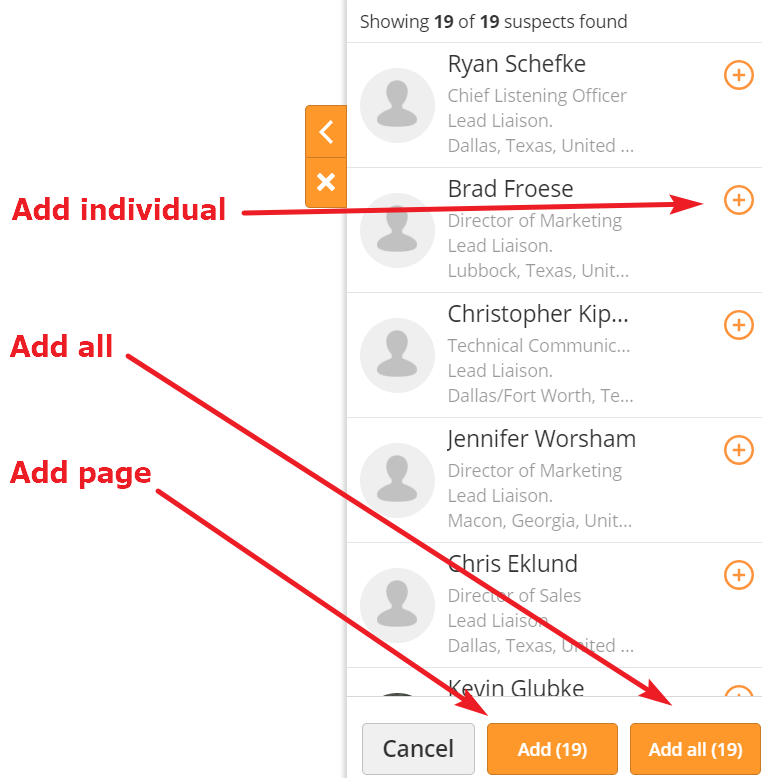
When adding a new Prospect via DataSpring, the system will check for duplicates using the email address.
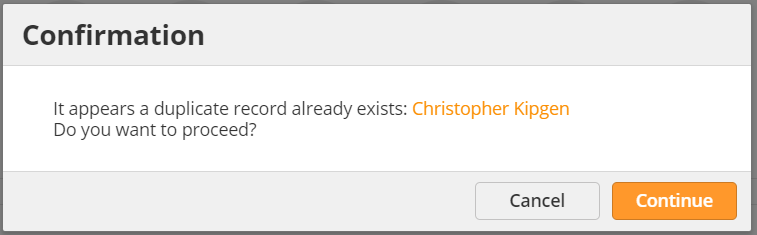
If you click continue, the system will enhance the existing record with data from DataSpring. Otherwise you can click the Prospect’s name to view the existing record.
You may already have targeted accounts and domains to pursue. You can use a Domain List or your Named Accounts to quickly find relevant Prospects.
To connect a Domain List or Named Accounts List, right click on the Domains field in DataSpring and select either Domain List or Named Accounts.
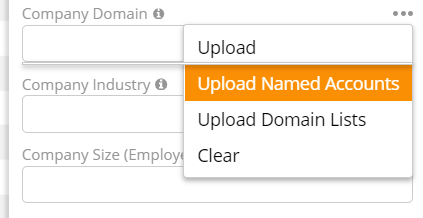
To set your Named Accounts, navigate to Personal Settings > Personal, and scroll down the Named Accounts section. |
You can review transactions to see what data has been imported and by which user. To view logs for DataSpring, navigate to Reports > System > Dataspring.
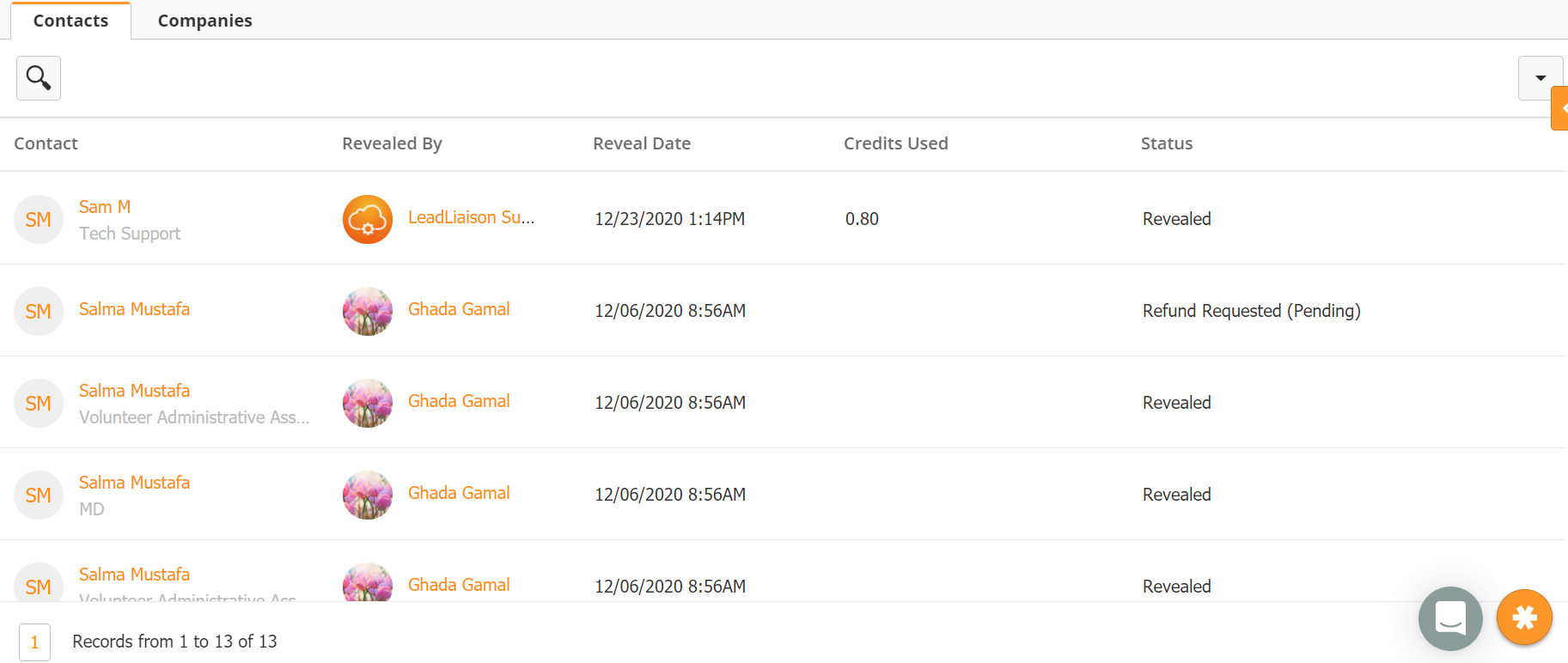
While we make our best effort to ensure accurate data, occasionally a contact may have moved to a new position, or the data may otherwise be unusable. In these rare cases, you can request a refund. From the DataSpring logs, use the dropdown menu on the far right to request a refund.
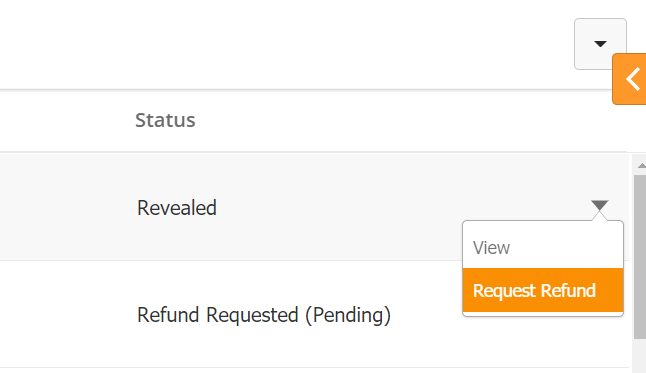
The system will prompt you to give request reason. Please include as much information as possible to expedite your request.
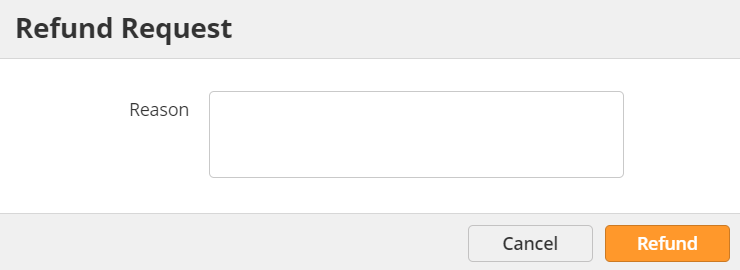
Once you have requested the refund, you can check your refund status in the DataSpring logs. There are three statuses:
Pending – Lead Liaison is reviewing your request.
Denied – Lead Liaison has determined the information is valid, or you otherwise do not qualify for a refund.
Approved – Lead Liaison has confirmed the information is invalid, or you otherwise qualify for a refund.