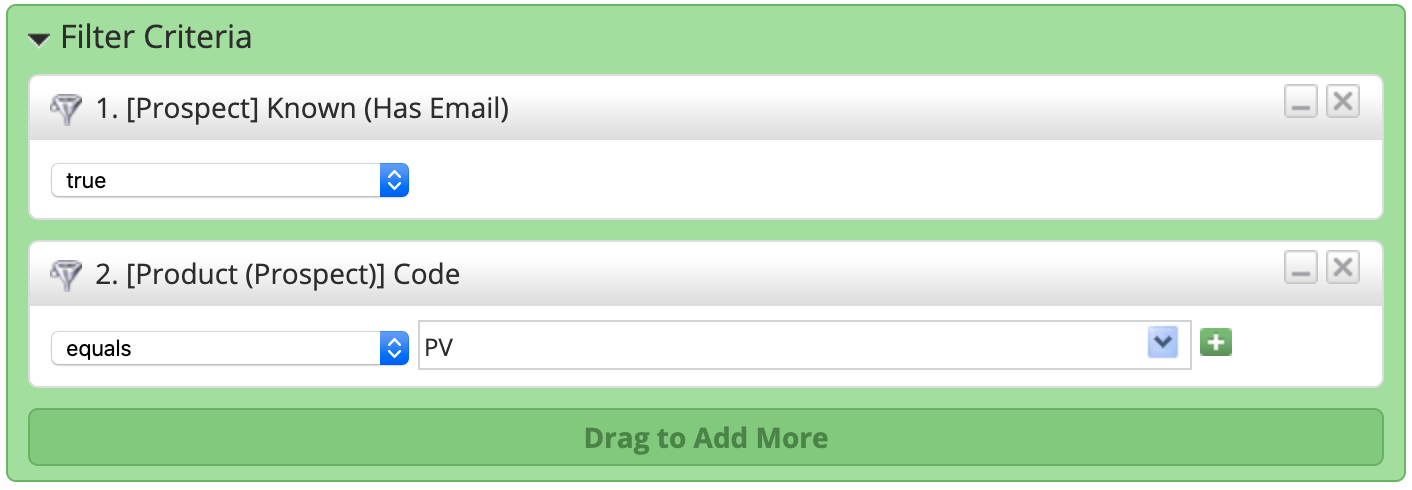Products are any product or service that you’d like to track in OneFocus. Products are associated with Deals.
Creating Products
To create your Products do the following:
Navigate to Setup > App Setup > CRM > Products
Click the New button
In the Add New Product window enter your product details:
Code = Any code used to remember your product.
Name = Name of your product.
Description = Description of your product.
Price = Price of your product. The price you enter should be based off of the Billing Period. For example, in the screenshot below ProspectVision is $250 per month, but requires an annual term. Payment Terms are not part of Products.
Price Type = Specify if this product has a one-time charge or recurring charge.
Term = Total term of the product.
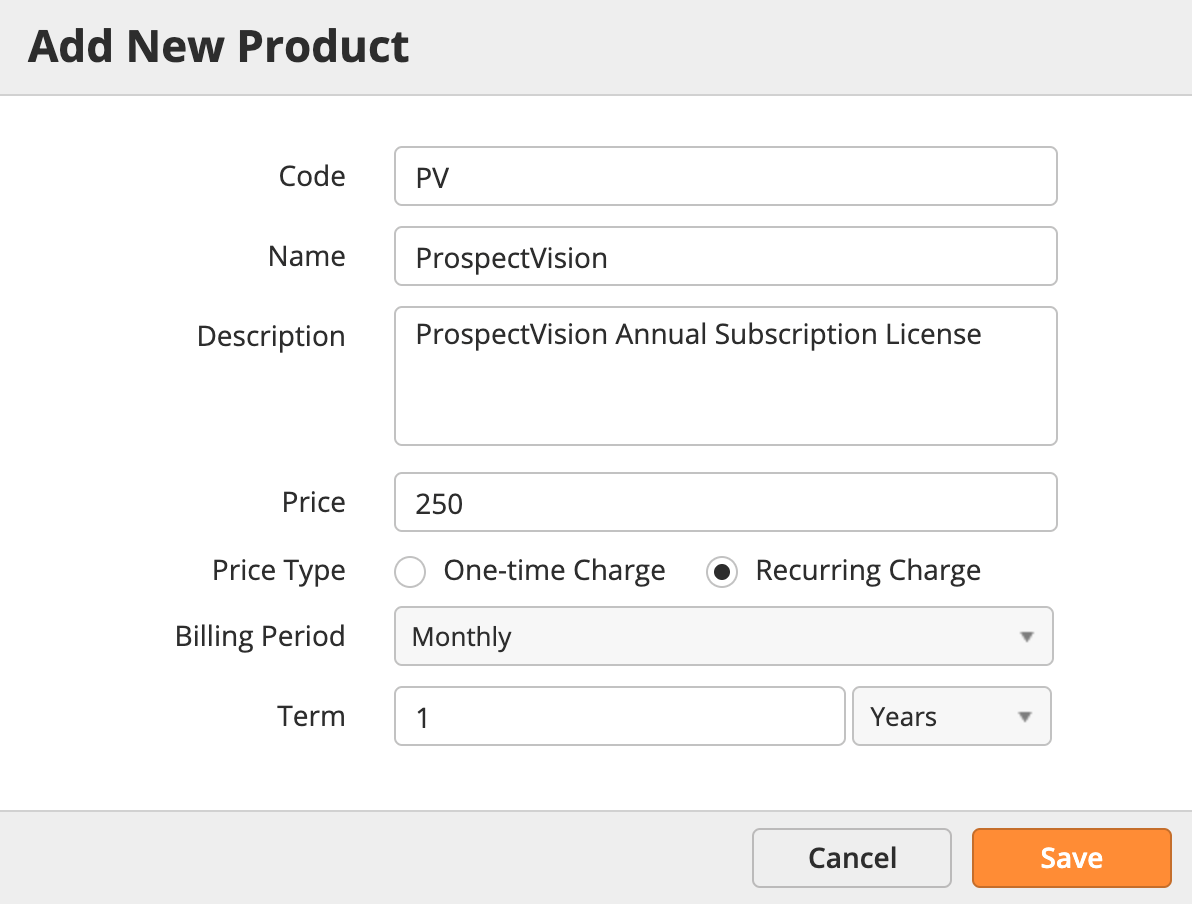
Once your Product is entered you’ll see it listed on the Product page as shown below.

Products are added to Deals. Open or create a Deal and click the Add Products button as shown below.
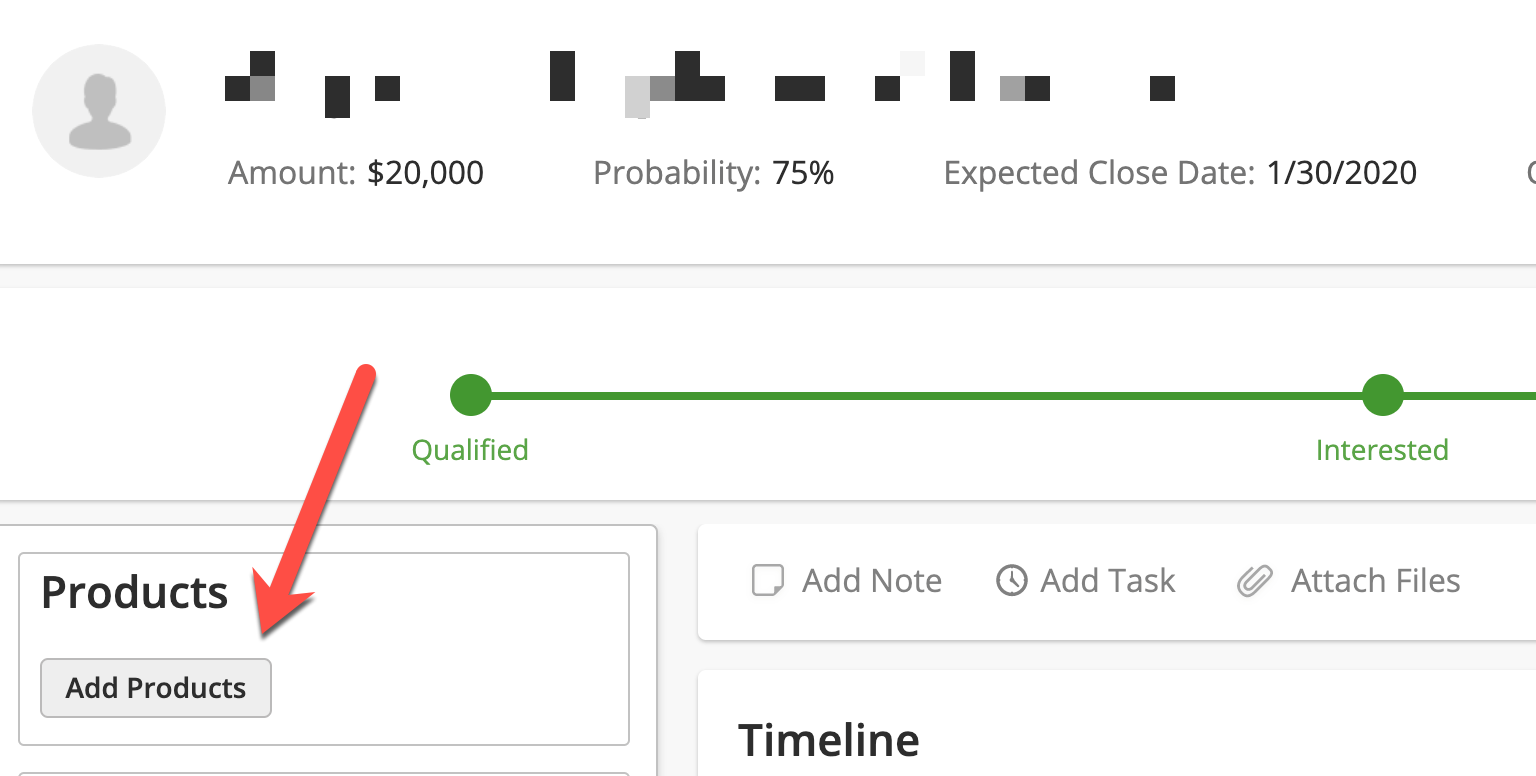
When adding Products to a Deal the system calculates the total of your Products on the bottom left of the Attach Products window (as shown below). If the Total does not match the Deal Amount then a notification icon appears.
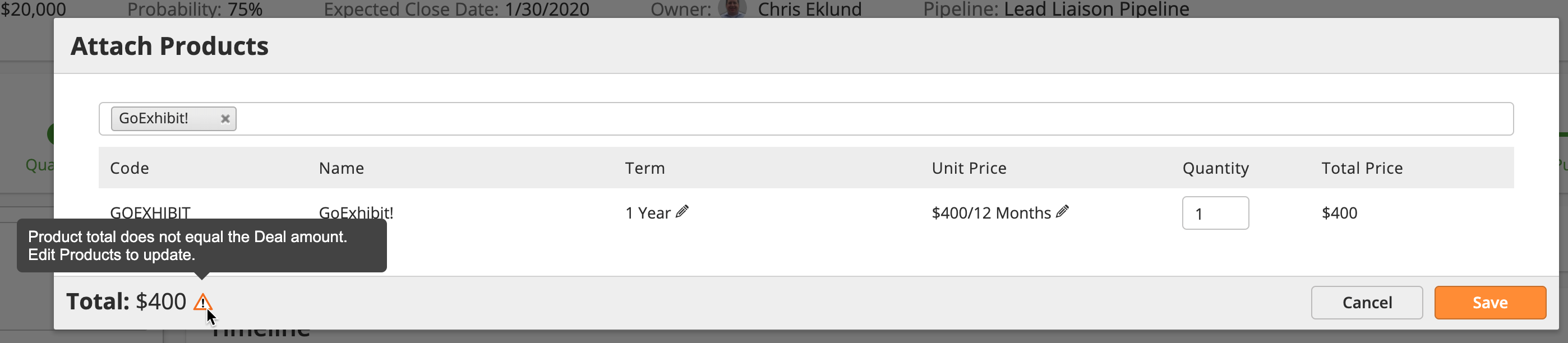
If the Product Total does not match the Deal Amount after attaching Products then the system will show another notification. Clicking Yes here will update your Deal Amount to match your Product Total.
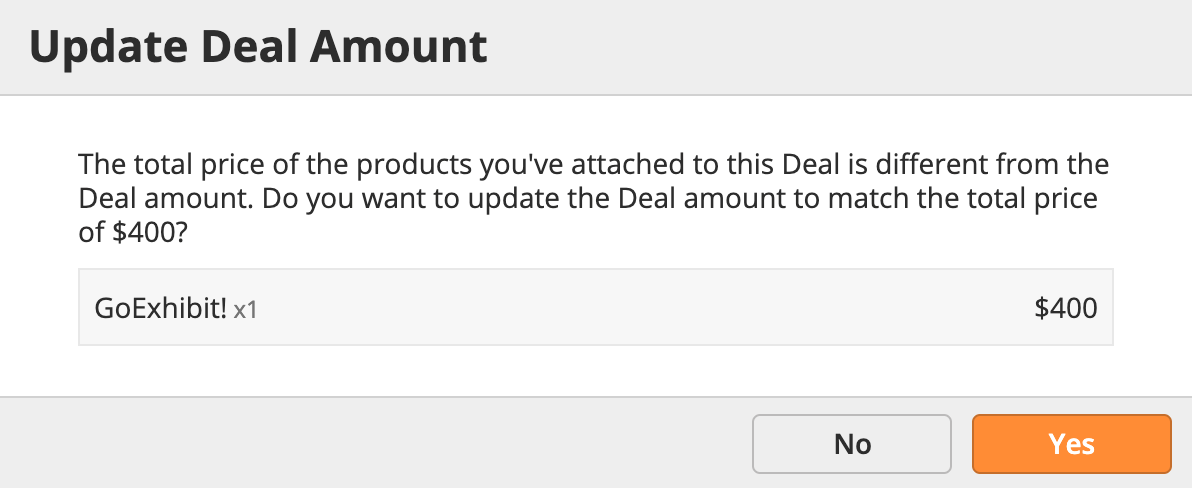
On each Organization Profile page a Products card (1) will be shown on the left side. Click and drag the Products card to rearrange your view. Any Product attached to any Closed-Won Deal will be listed within the Products card. Underneath each Product will be the name of the Deal where the Product is attached (2). Click the Deal to view the Deal profile page and edit Products as needed.
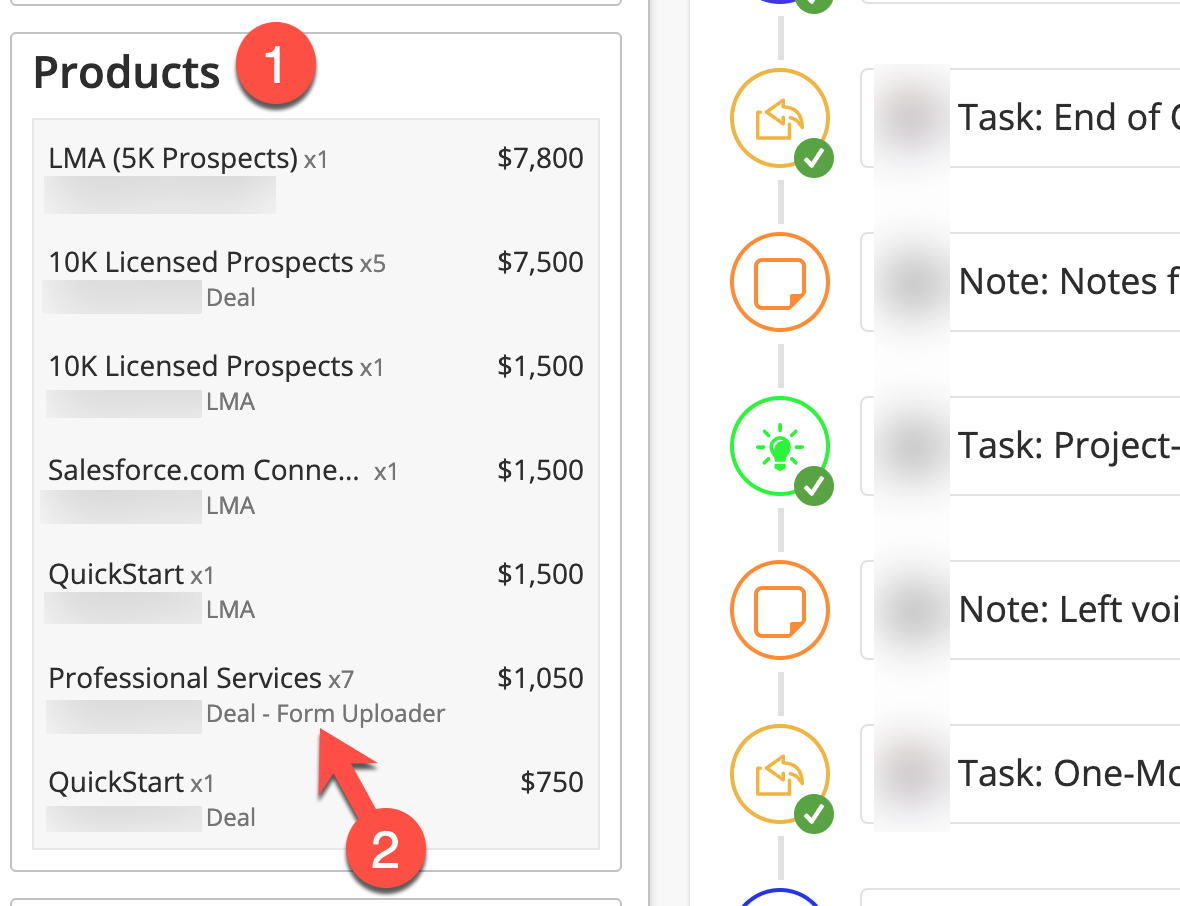
Two sets of criteria are provided to help you segment Prospects that have Products associate with them:
Product (Prospect) = Selects Prospects associated with a Deal that has Products attached to it with the specified criteria.
Product (Organization) = Selects all Prospects within an Organization that has Products associated with it using the specified criteria.
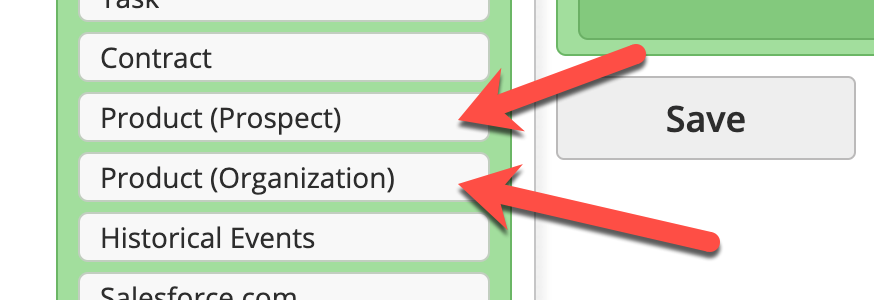
For example, a marketer could easily segment their database to target any Prospect using a Product with a code named PV (ProspectVision). This makes it a snap to run data or communication processes on your database using Product criteria.