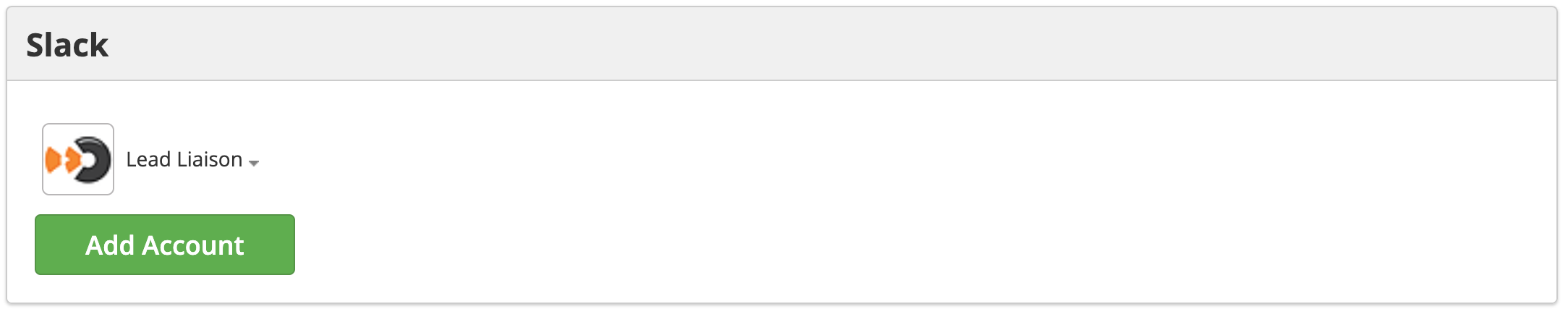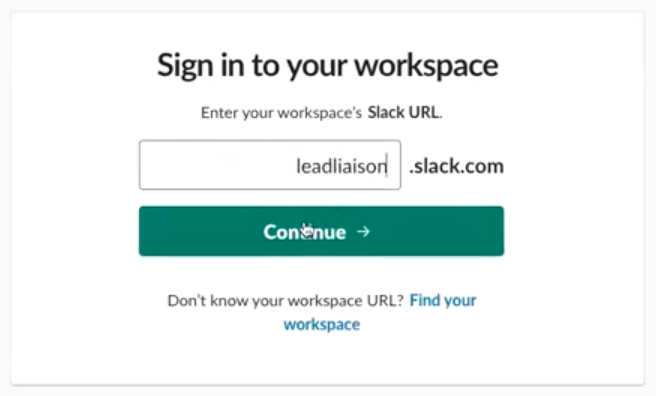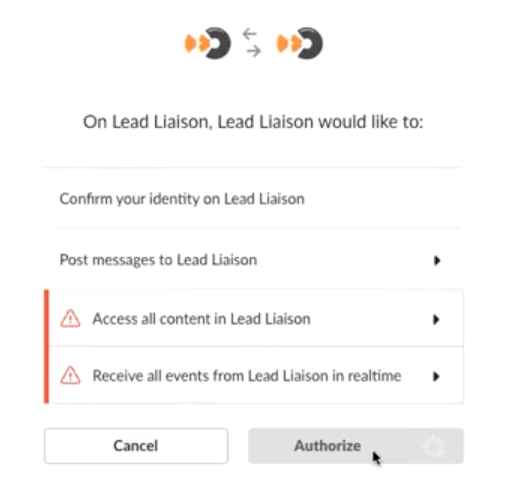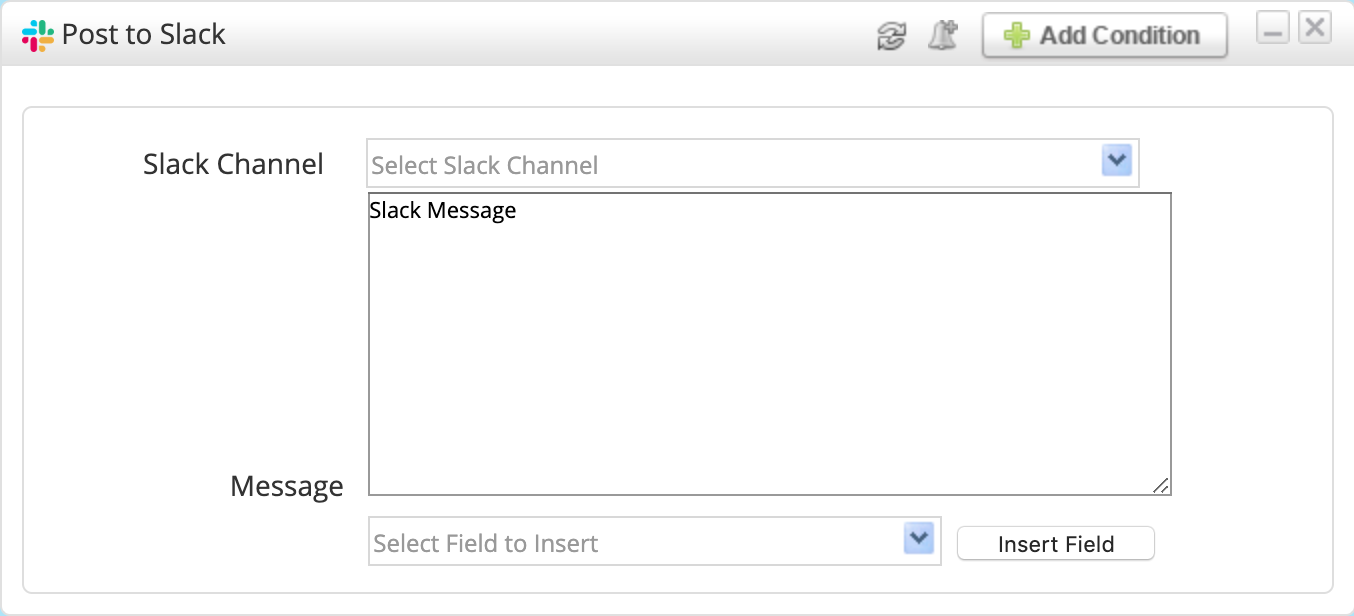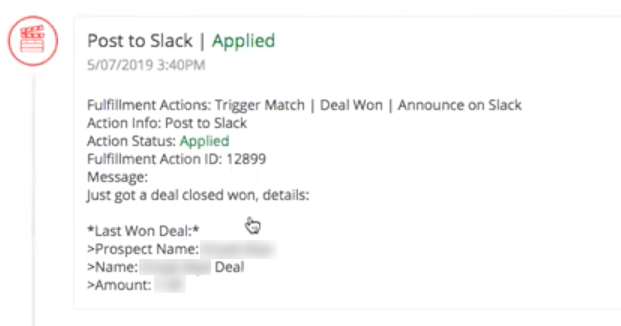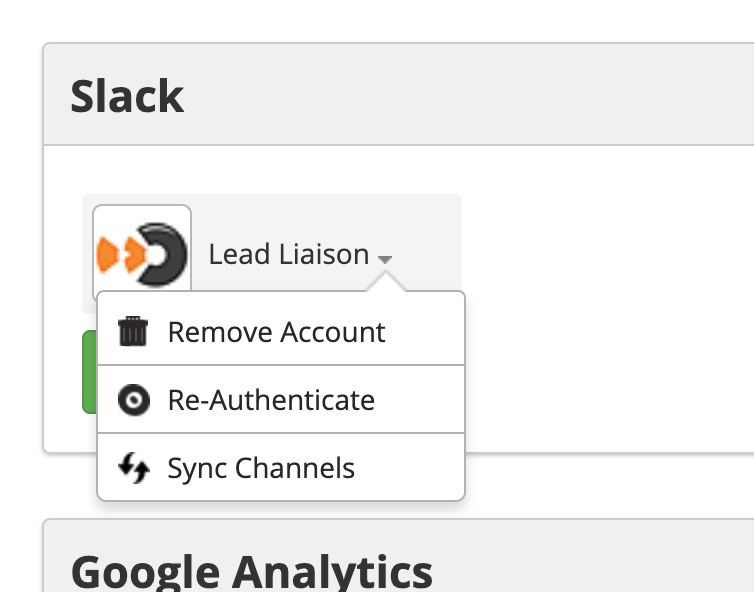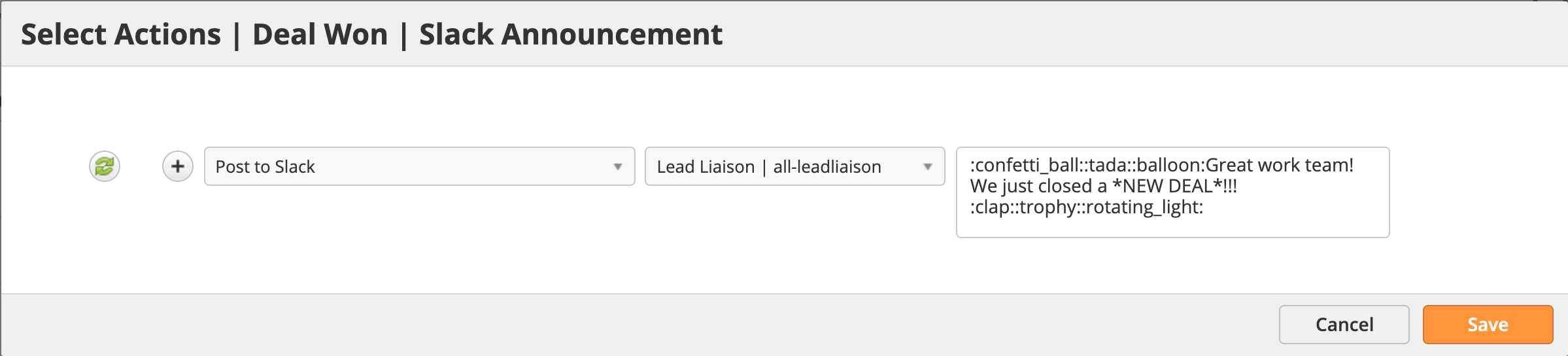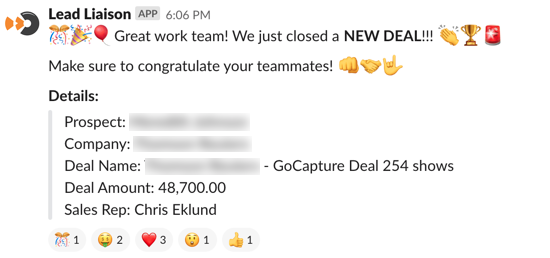Overview
Slack integration allows customers to connect one or more Slack accounts to Lead Liaison. The integration can post notifications for any number of reasons using automation actions or Fulfillment Actions. For example, whenever the sales team closes a big deal, let everyone know! Or, whenever a contract is about to expire, remind your contracts team via the contracts channel. The Lead Liaison and Slack integration fosters more communication across your organization.
Installation
- Navigate to Settings > Integrations > Connectors > Slack
- Click the Add Account button.
- Sign in to your Slack workspace:
- Authorize the two systems to talk to one another:
Automation Actions
An automation action and Fulfillment Action may be used in any automated process. Add the Post to Slack action. When setting up the action, enter the Slack Channel, message, and any merge fields.
Timeline Updates
Automation actions are posted to the Prospect's timeline. To see the post, navigate to the Audit section on a Prospect Profile and click the Post to Slack action to expand it.
Updating Channels
Once Slack is integrated, Lead Liaison pulls in all channels and users. After initial integration, an update is required to sync new channels and users. To run an update do the following:
- Navigate to Settings > Integrations > Connectors > Slack
- Click the Sync Channels option as shown below.
Example
In the example below we set up a Slack Notification that posts a message to Slack every time the team closes a new deal.
- Navigate to Settings > App Setup > CRM > Triggers
- Select Deal Won from the Activity drop down as shown below:
- In the next screen, select the Post to Slack action, choose the Slack Channel to post to, then enter the message you want to use.
- The full text we are using is below.
Pro Tip
Post a message to the Slackbot that includes all the emojis you want to use. Copy and paste the message into the text box. Doing so will enter the text codes for the emojis so you don't have to look them up.
:confetti_ball::tada::balloon:Great work team! We just closed a *NEW DEAL*!!! :clap::trophy::rotating_light: Make sure to congratulate your teammates! :facepunch::handshake::i_love_you_hand_sign: *Details:* >Prospect: %%FirstName%% %%LastName%% >Company: %%organization.Name%% >Deal Name: %%deal.last.won.Name%% >Deal Amount: %%deal.last.won.Amount%% >Sales Rep: %%leadowner%%
- Alright! Look at the team rejoice!!!