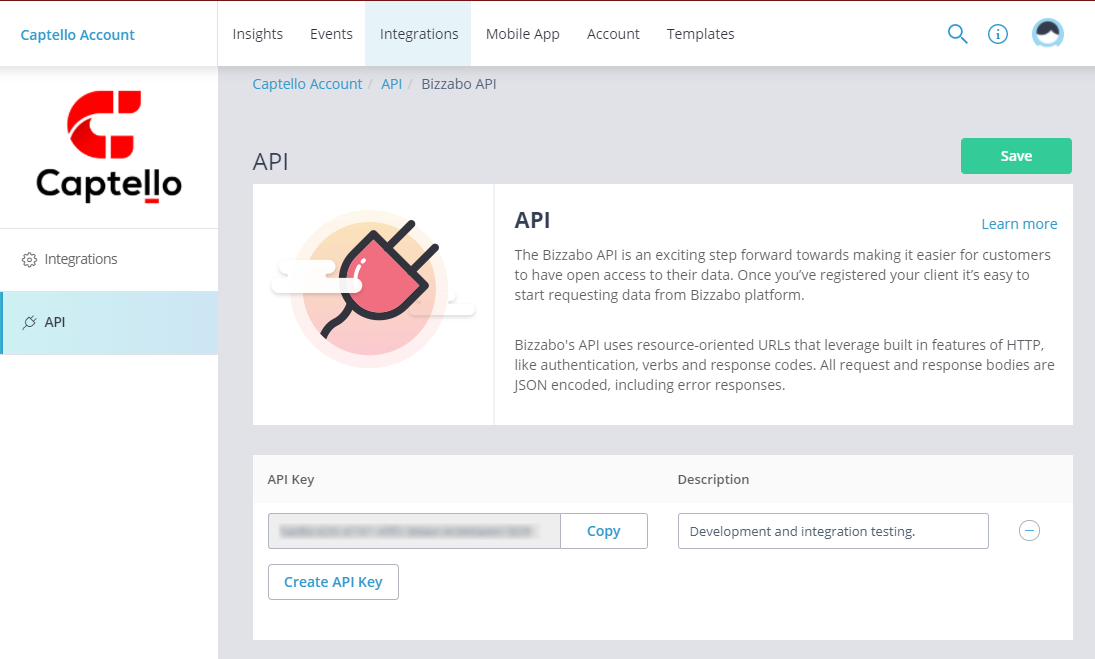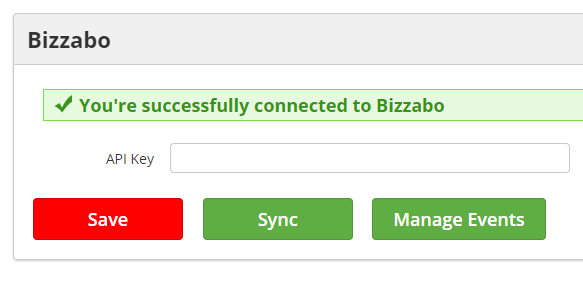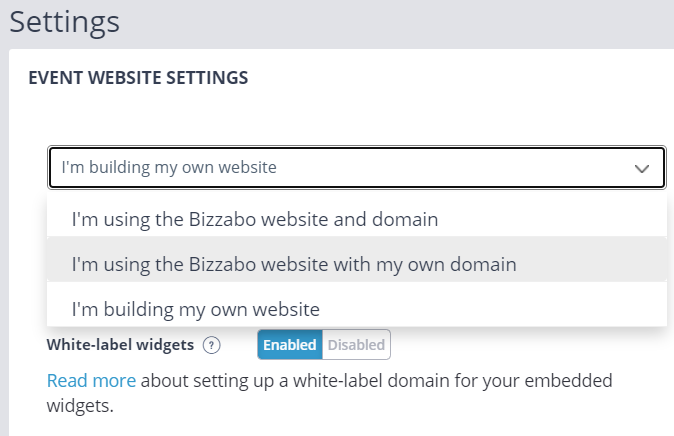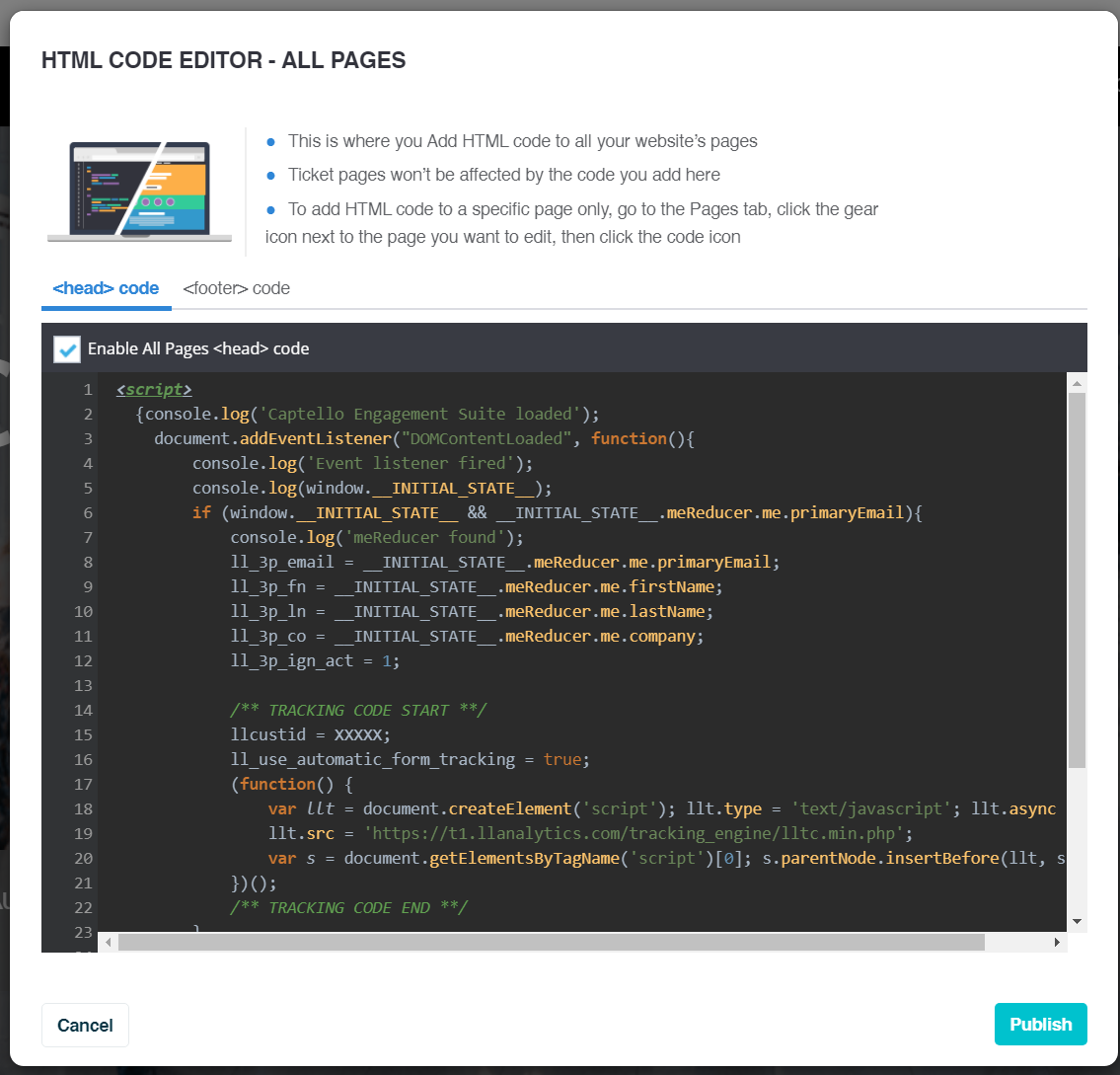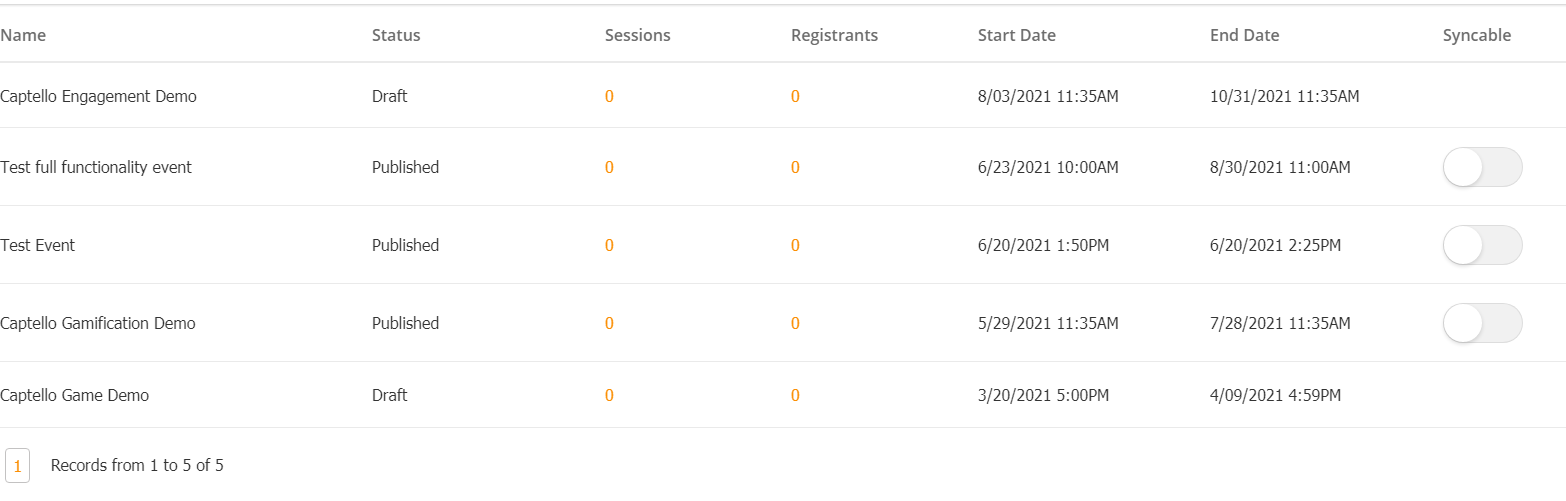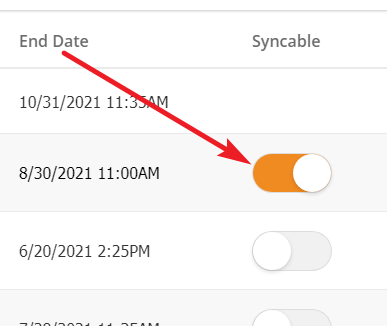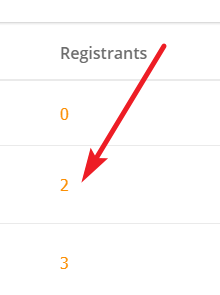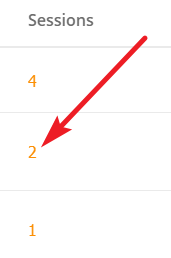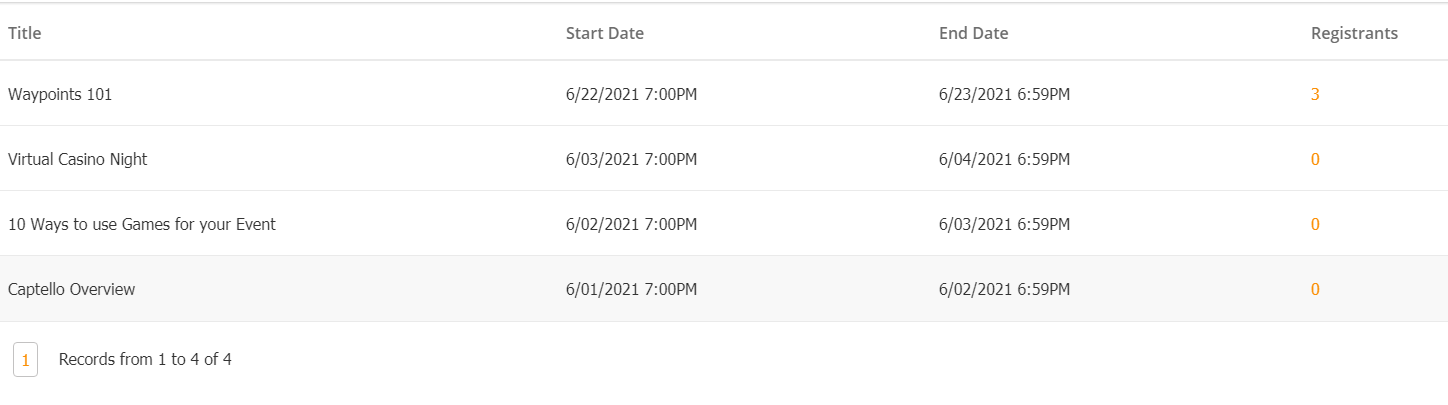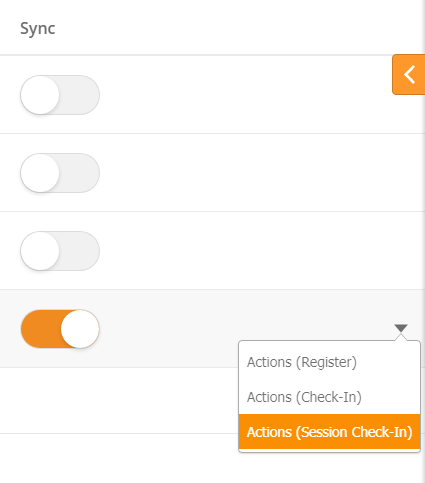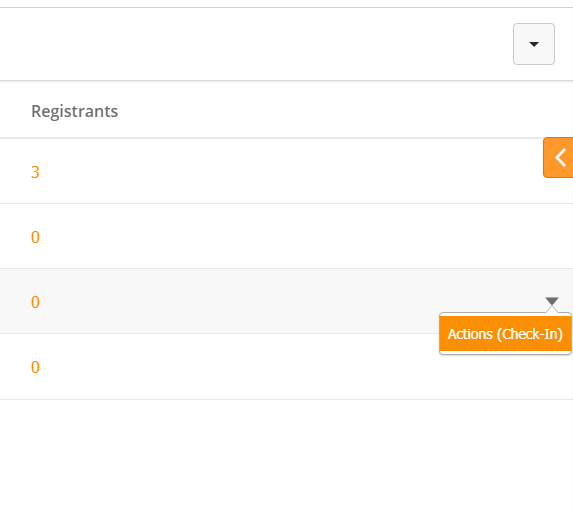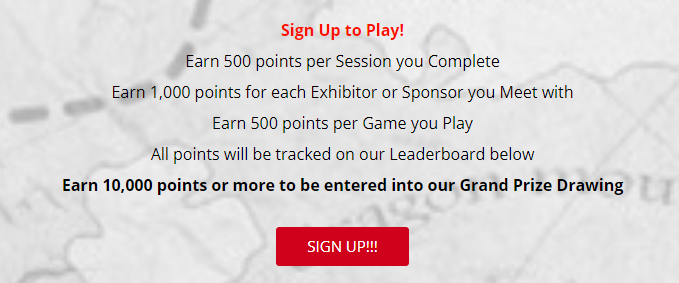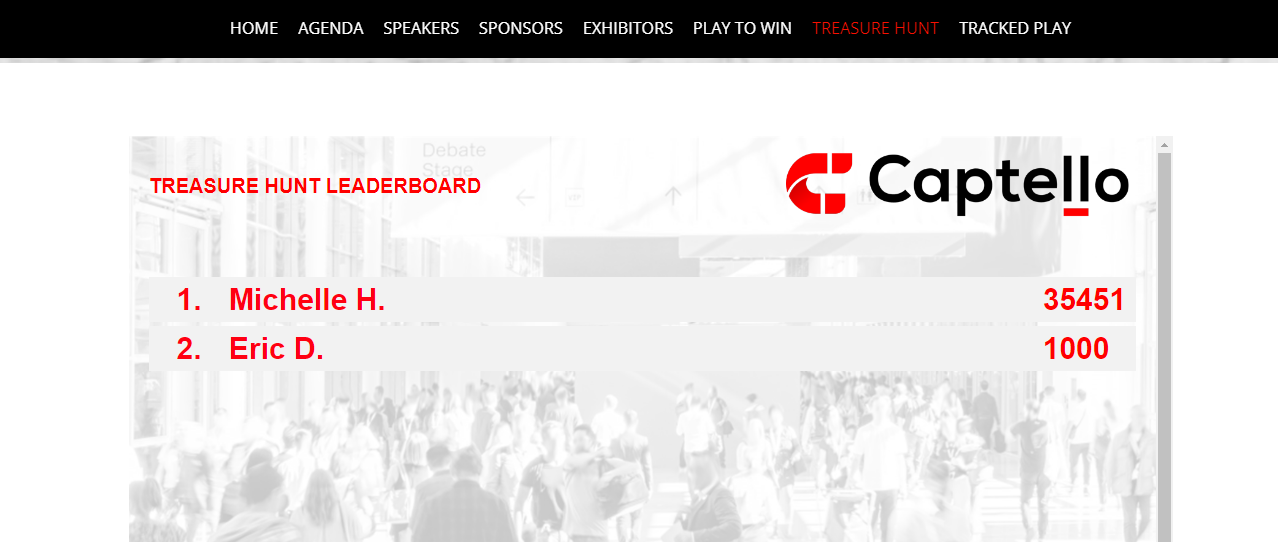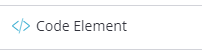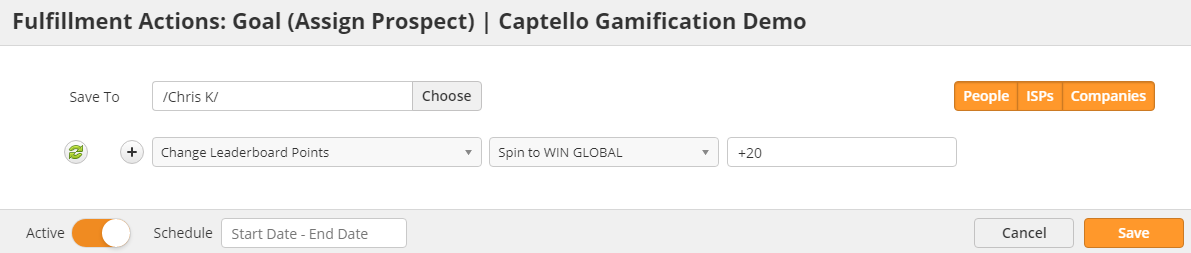Bizzabo (Archived)
Overview
Bizzabo is a leading all-in-one event management platform that powers in-person, virtual, and hybrid events. Captello integrates with Bizzabo to track registration, event check in, and session attendance. Because Captello identifies attendees automatically when they log in to Bizzabo, there's no need for lead capture forms when combined with Activations, SiteEngage, and Event Automation. You can award points to Leaderboards for engagement, tag Prospects based on their interests, and send targeted follow up based on attendance.
Setup
To connect Bizzabo and Captello,
- Add your Bizzabo API key to Captello.
- Install the Captello tracking code into Bizzabo.
Some organizations may choose not to use the Captello tracking code. For example, if you are in a region that requires visitors to consent to website tracking, you may wish to forgo tracking all together. Without tracking, Bizzabo and Captello can still connect. However, users will need to fill out a Captello Event Lead Capture Form to begin earning points toward Leaderboards.
Adding a Bizzabo API Key
To begin the setup process, you will need your Bizzabo API key. You can access your key after adding the Integrations Module to your Bizzabo license. If you do not have the module, you will need to contact your Bizzabo rep.
To retrieve your API key,
- Login to your Bizzabo account.
- Click Integrations in the main navigation bar.
- Select API.
- Click Create API Key.
OR
- Copy your existing API Key.
Once you have an API key, you can connect Bizzabo to Captello. To connect your accounts,
- Login to Captello.
- Navigate to Setup > Integrations > Connectors.
- Scroll down to Bizzabo.
- Past in the API key.
- Click Save.
If you entered your API key correctly, you will see a green success message.
Click the Sync button to pull in the list of your events and begin tracking activities.
Installing the Captello Tracking Code
Requires an additonal license for Event Tracking (EventVision)
With the tracking code, you can track all activities inside Bizzabo (sessions, page views, game plays, downloads, etc.) without the use of Waypoints or Capture Forms. Once attendees logs in to your event, Captello will immediately identify track them. However, the Advanced Installation is not available for all events. Check the table below for requirements.
| Requirements | Notes |
|---|---|
| Bizzabo installed on your domain | Your Bizzabo instance must be installed on your own website or a white-labeled domain. You cannot use the Advanced Installation with the Bizzabo domain. |
| Captello Tracking Code | Obtain the tracking code from your Captello representative. You will use the same code across all events. The code will use the following format: <script> document.addEventListener("DOMContentLoaded", function(){ llcustid = XXXXX; } </script> |
| Bizzabo's Detect Page Change Code | By default, Bizzabo front loads every page on their platform. The following code will force it to reload pages so our tracking engine can see individual pages. <script>
/* ---Modification to History to Detect Page Change--- */
history.pushState = ( f => function pushState(){
var ret = f.apply(this, arguments);
window.dispatchEvent(new Event('pushstate'));
window.dispatchEvent(new Event('locationchange'));
return ret;
})(history.pushState);
history.replaceState = ( f => function replaceState(){
var ret = f.apply(this, arguments);
window.dispatchEvent(new Event('replacestate'));
window.dispatchEvent(new Event('locationchange'));
return ret;
})(history.replaceState);
window.addEventListener('popstate',()=>{
window.dispatchEvent(new Event('locationchange'))
});
/* ---Run when Nested Page Changes--- */
window.addEventListener('load', onLoaded, false);
</script> |
To install the Captello tracking code,
- Login to Bizzabo.
- Select your Event.
- Select Website & Mobile in the top navigation bar.
- Click Edit Website.
- Select HTML Code at the bottom of the left navigation bar.
- Add the Captello tracking code to the Head of your website.
The tracking code must be the first code listed or it may not fire properly. For more questions about adding custom code to your Bizzabo site, please contact Bizzabo support.
Tracking Events
Captello will automatically pull in Events, Sessions, and Registrants from Bizzabo. To view Bizzabo data,
- Navigate to Setup > Integrations > Connectors
- Scroll down to the Bizzabo connector.
- Click Manage Events.
On the Manage Events page, Captello lists all Events from your Bizzabo account. You can control which Events sync registration and session data to Captello. To enable syncing, switch on the toggle labeled Syncable to the right of the event.
Once the Event is syncing, Captello will update Registrants every 10 minutes. To view Registrants, click on the number in the Registrations column.
Sessions
To view an Event's Sessions, click on the number in the Sessions column.
Fulfillment Actions
Captello can trigger several Fulfillment Actions based on Bizzabo engagement. You can set actions at both the Event and Session Level. For Fulfillment Actions to work, the Event must be Syncable.
Events
- Actions (Register) – attendee registers for the Event.
- Actions (Check-In) – attendee logs into the Event.
- Actions (Session Check-In) – attendee checks in to any session.
Sessions
- Actions (Check-In) – attendee checks in to the specific session.
Deploying Activations and Leaderboards
Once you have setup your Bizzabo account, you can create your Activations inside of Captello. Once created, attendees can engage your Activation in one of three ways:
- Clicking on a link taking them to the Activation's dedicated URL.
- Playing the game embedded on your Bizzabo site.
- Scanning a QR code in a session.
Using Links
When linking to an Activation, simply add the Activation URL as a link anywhere on your Bizzabo site. For example, you could have a button that letting users sign up.
In the example above, the "SIGN UP" button leads to a Waypoint with a capture form. The Waypoint awards points toward the event's Global Leaderboard.
Embedding
You can embed Activations and Leaderboards into Bizzabo using their Code Element. In the example below, we have embedded a Leaderboard for attendees to track their point.
First, you will need to create an iframe. In Captello,
- Navigate to Events > Capture.
- Use the drop-down menu to the right of the Activation/Leaderboard and select Launch.
- Copy the URL.
- Insert the URL into the iframe template below.
<iframe width="100%" height="800" src="INSERT URL HERE" frameborder="0" allowfullscreen=""></iframe>
Next, you need to embed the iframe into your Bizzabo page. In Bizzabo,
- Open the appropriate page.
- Drag over a code element.
- Click the Edit button.
- Set your desired Section Height and Width.
- Insert the iframe into the code block.
- Click Save.
If a vertical scroll bar appears next to your Activation/Leaderboard, adjust the height attribute of your iframe. If there is excessive white space below, adjust your section height in the Bizzabo code element.
QR Codes
Presenters can add QR codes to their presentations to allow users to earn points/play a game. By making it part of the presentation, you ensure the attendees only award points if they were in attendance and paying attention!
Learn more about QR codes here.
Use Case: Awarding Points to Leaderboards for Engaging
You can award points to attendees for attending sessions and engage at your event. For example, we may want to award +20pts for each unique session visit. To do this,
- Create a Global Leaderboard for your Event.
- Navigate to Setup > Integrations > Connectors.
- Scroll down to Bizzabo.
- Click Manage Events.
- Set your Event to Syncable.
- Use the drop-down menu to the far right to select Actions (Session Check-In).
- Select Change Leaderboard Points as your action.
- Select your Event's Leaderboard.
- Specify the points to add/subtract.
In the example below, we are adding 20 points to a Spin to WIN global leaderboard any time a Prospect checks into a Session.
If you wish to give individual sessions unique scores, you can click into the Event's Sessions (see above) and assign a session-level Fulfillment Action. For example, I may have one session that should be worth 50pts while others are only 20pts. To award extra points, we would click into the Sessions and assign an extra Fulfillment Action for +30 points to that session.
Depending on your license, you can also add points for Tracking URLs and Trackable Content clicked on your Bizzabo site. Because the attendee is automatically identified when they log in to Bizzabo, no email gates are required.
© 2021 Lead Liaison, LLC. All rights reserved.
13101 Preston Road Ste 110 – 159 Dallas, TX 75240 | T 888.895.3237 | F 630.566.8107 www.leadliaison.com | Privacy Policy