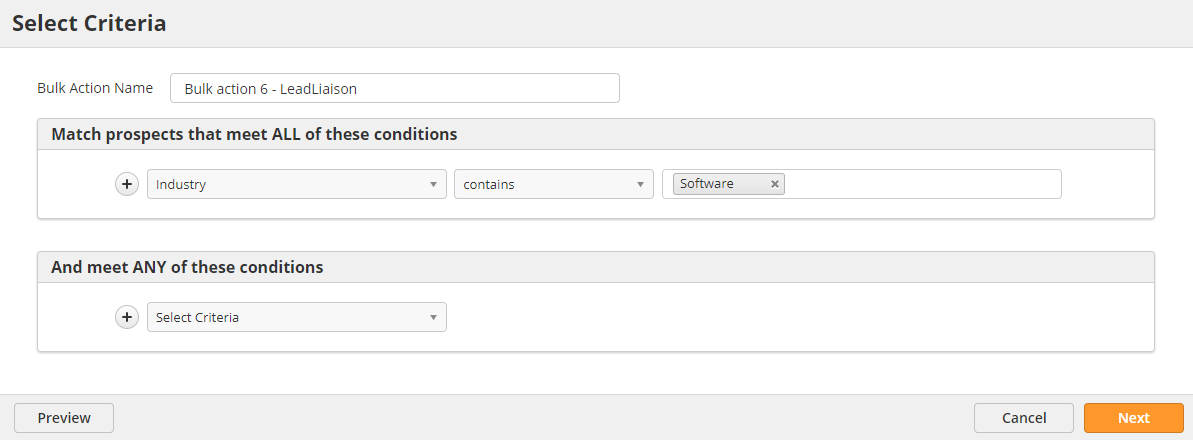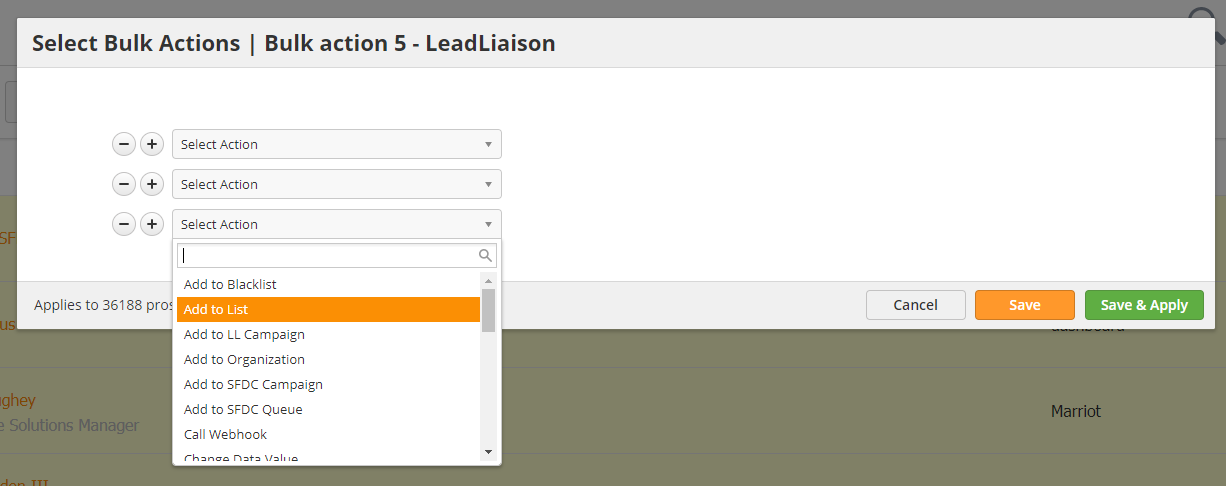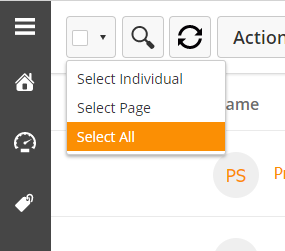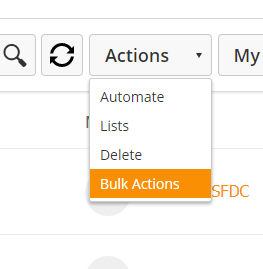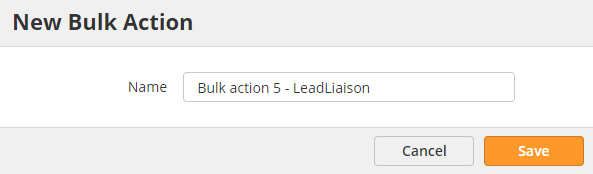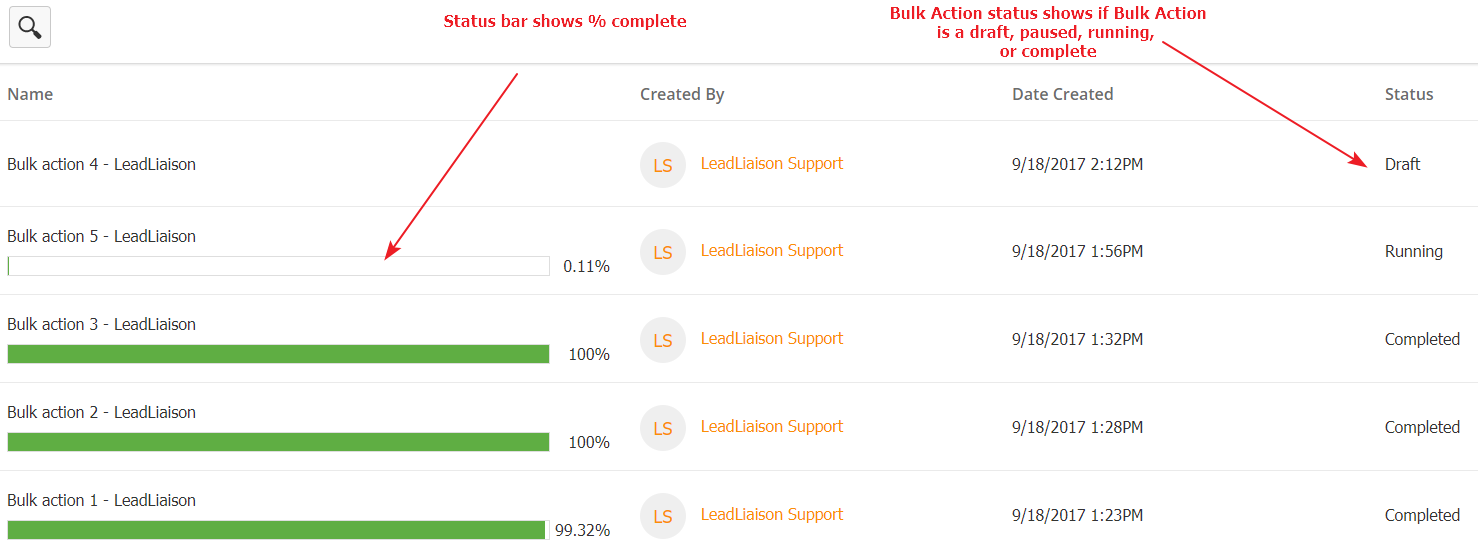Overview
Like Fulfillment Actions, Bulk Actions are simple, single-step automated actions. However, instead of being triggered by the Prospect engaging with your content, you can manually apply Bulk Actions to the Prospects of your choice.
Creating a Bulk Action
You can create a Bulk Action from the Bulk Actions page or from the All Prospects/List Membership pages.
Bulk Actions Page
To create a new Bulk Action,
- Navigate to Prospects > Bulk Actions
- Click the green New button
- Give your Bulk Action a name
- Select your filter criteria
- Click the Preview button in the lower-left corner to get a preview of the affected Prospects
- Click Next when ready
Now, choose your actions.
- Use the Select Action menu to choose your action
- Use the (+) and (-) buttons to add or remove actions
- Click the Save button to save the Bulk Action as a draft to run later, or click Save & Apply to run it immediately
All Prospects/List Memberships Pages
To create a new Bulk Action,
- Navigate to Prospects > All Prospects
Or - Click on the list you would like to use
- Use the checkbox in the top-left corner of the screen to select an entire page of Prospects; use the drop-down menu to the right of the checkbox to select individuals or all Prospects
If you select all Prospects, you will not have a checkbox to deselect individuals. If you would like to narrow down which Prospects are selected, you can add a filter using the filter icon in the top-right corner of the screen.
Once you have selected your Prospects,
- Use the Actions drop-down menu and select Bulk Actions.
- Give your Bulk Action a name, or use the system default
- Click Save
Now, choose your actions.
- Use the Select Action menu to choose your action
- Use the (+) and (-) buttons to add or remove actions
- Click the Save button to save the Bulk Action as a draft to run later, or click Save & Apply to run it immediately.
Managing Bulk Actions
You can manage Bulk Actions by navigating to Prospects > Bulk Actions. From this page, you can check on a Bulk Action's status, its percentage to completion, and run Bulk Action drafts.
The completion bar to the left shows how far the action is from completing. In that case of actions applying to thousands of Prospects, it might take some time to complete.
The Status column shows the Bulk Action's status.
- Draft – Bulk Action is saved but never run
- Pending – Bulk Action will run once other actions have completed
- Running – Bulk Action is in progress
- Paused – Bulk Action paused by User
- Completed – Bulk Action complete
Before a Bulk Action runs, you can edit it by using the action menu to the far right.
Click Actions to edit the Bulk Action. Click Apply to run the Bulk Action. Click Delete to delete it without running.
While a Bulk Action is running, you can use the action menu to pause it. Likewise, you can use it to resume a paused Bulk Action.