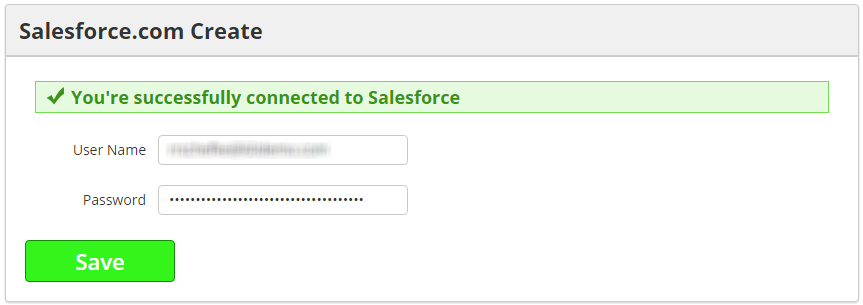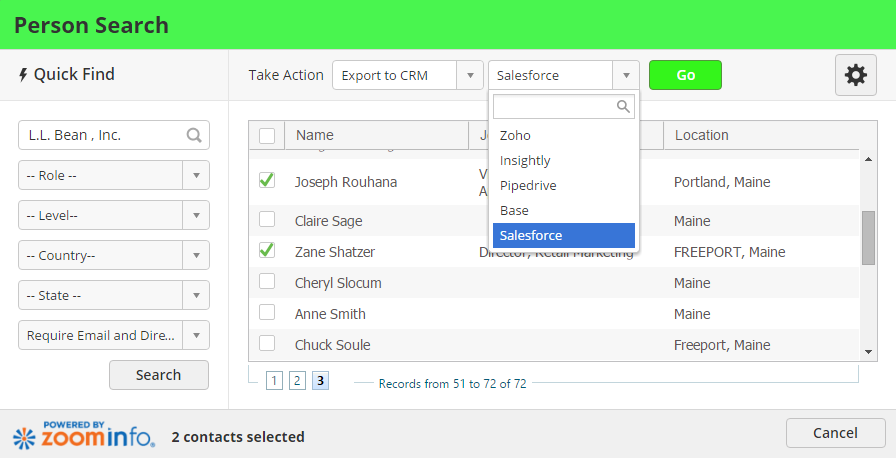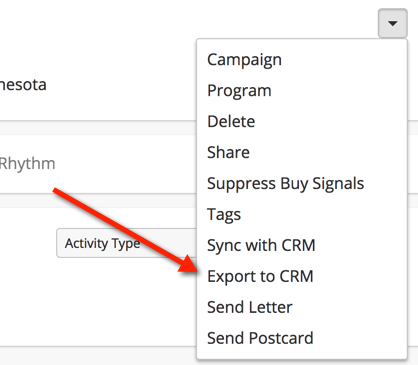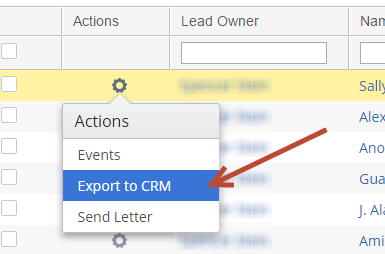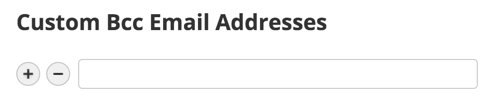Overview
Salesforce.com Create enables you to export records from Lead Liaison into Salesforce.com. Person and company data is exported from the system into your CRM. This seamless integration allows salespeople to easily create new lead records in Salesforce.com from multiple areas in Lead Liaison, such as the visitor tracking page or Prospect Profile.
Enterprise Connector
For the Enterprise version of the Salesforce.com Connector see this page.
Adding the Connector
Once this feature has been added to your account you'll see the application in the Lead Liaison App Cloud. Go to Settings > Integrations > App Cloud and install the app. Next, head to Settings > Integrations > Connectors and enter your credentials into the Salesforce.com Create Connector. Once you've successfully connected you'll see a prompt similar to the one below.
Exporting Contacts
Export from People Search
Export person and company data into Salesforce.com. Export one or more records simultaneously with a single button click.
Export from Prospect Profile Page
From the Prospect Profile page, click the Export to CRM link as shown below to push the record into your CRM.
Export from the Prospects Page
From the Prospects page, click the gear and choose Export to CRM as shown below to push the record into your CRM.
Email Integration
Lead Liaison's Send & Track for Google Chrome is an email plugin that offers two integration points with Salesforce:
- Optionally saves a copy of the email to Salesforce using Salesforce's email to Bcc address with the Log in CRM setting.
- Optionally creates a new lead in Salesforce (if it doesn't already exist) when the Log in CRM setting is enabled.
To add email to Bcc addresses for use with the Log in CRM setting, navigate to Admin > App Setup > Email > Send & Track > Custom Bcc Email Addresses section.
Field Mappings
Required Fields
Fields in red font are required
Salesforce Field | Lead Liaison Field |
Full Name | Full Name |
First Name | First Name |
Title | Job Title |
Last Name | Last Name |
Company | Company |
Lead Source | Original Lead Source |
Industry | Industry |
Annual Revenue | Annual Revenue |
Work Phone | Work Phone |
Fax | Fax |
Website | Website |
No of Employees | Number of Employees |
Street | Street Address |
City | City |
State | State/Province |
Zip Code | Zipcode |
Country | Country |
Description | Description |
Salutation | Salutation |
Mobile | Mobile Phone |
Do not Call | Do Not Call |