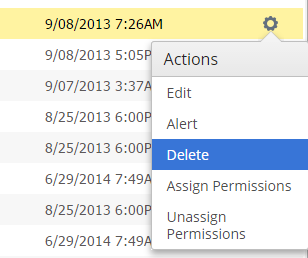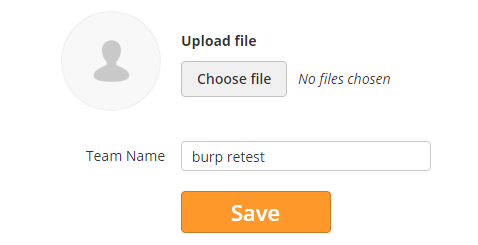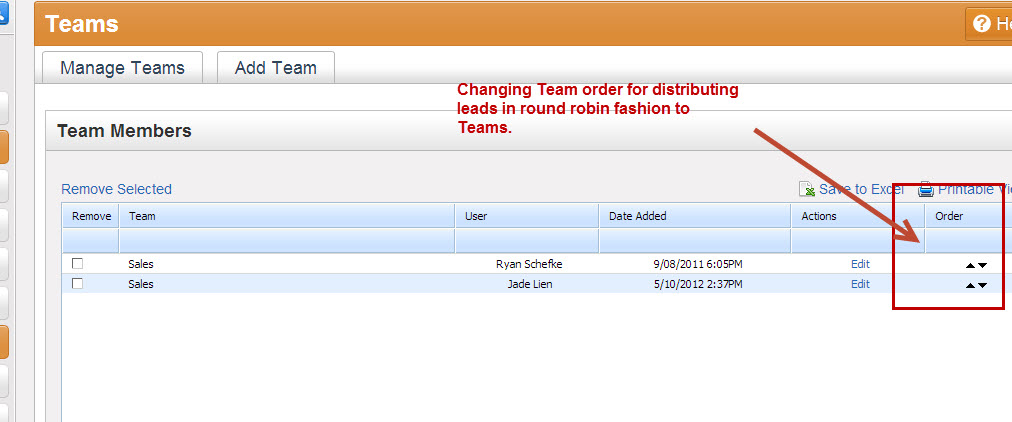Overview
Lead Liaison allows Admins to sset upTeams across their organization. Each user can be part of multiple teams. If a user is part of multiple Teams then the rights/permissions for each Team is inherited. For example, if permissions for feature X is off in Team A but on in Team B and the user is part of both Team A and Team B then the user will have access to feature X since it was on in Team B.
Managing Teams
This section covers adding, deleting and editing Teams.
Adding Teams
To add a Team do the following:
- Go to Settings > Users > Teams
- Click on the Add Team button
- Enter the name of the new team.
- The new team is now visible.
Deleting Teams
To delete a Team do the following:
- Go to Settings > Users > Teams
- Click the gear and select Delete next to the Team you want to remove
Editing Teams
To edit a Team name do the following:
- Go to Settings > Users > Teams
- Under the gear click Edit
- Enter the new name of the Team and add/change a photo for the Team. See the screen shot below:
Distributing Leads to Teams
Lead Liaison allows users to distribute leads to Teams in round robin fashion. Higher priority Teams will receive leads first. To change the order of a Teams priority click the up and down arrows under the "Order" column.