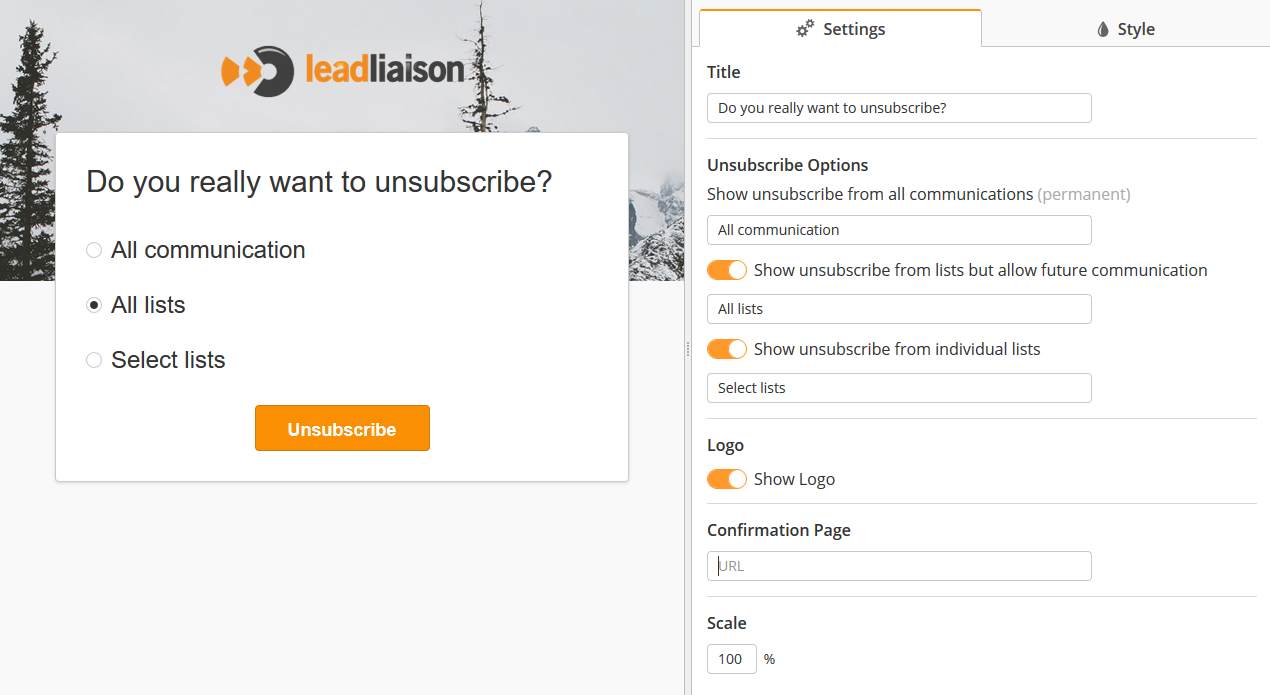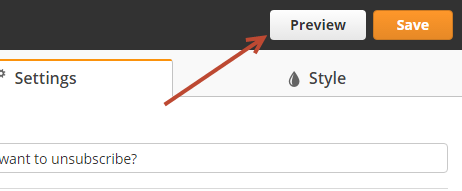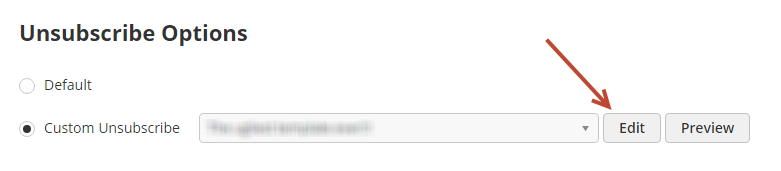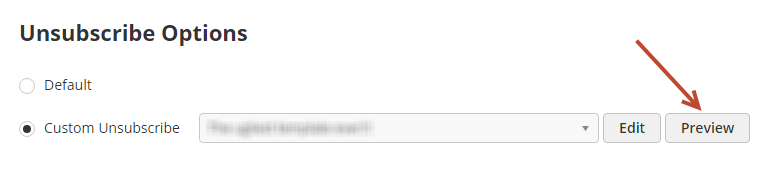Overview
Build different unsubscribe templates and easily switch between them to match your branding, different times of the year, and frankly - whatever you're in the mood for! Creating a custom unsubscribe page is easy. Here's how:
Creating a Custom Unsubscribe Page
- Navigate to Admin > App Setup > Email > Unsubscribe Options.
- Make sure the Preference Center setting is Use default unsubscribe page
- Choose Custom Unsubscribe and click the Create New button.
- Use the designer to build you custom unsubscribe page. On the left hand side is your unsubscribe, on the right pane you'll see settings and style to change all aspects of the page.
- Click the Preview button on the top right to see a mobile responsive version of your unsubscribe page.
Editing a Custom Unsubscribe Page
- Navigate to Admin > App Setup > Email > Unsubscribe Options.
- Select your template from the dropdown, click Edit.
Naming/Renaming a Custom Unsubscribe Page
- While inside the template, single click on the template name in the top left corner of the screen.
Previewing a Custom Unsubscribe Page
- Navigate to Admin > App Setup > Email > Unsubscribe Options.
- Select your template from the dropdown, click Preview.
Switching Custom Unsubscribe Templates
When switching to a new template the changes are made live, right away.
- Navigate to Admin > App Setup > Email > Unsubscribe Options.
- Select your new template from the dropdown.
- Click the Save button.