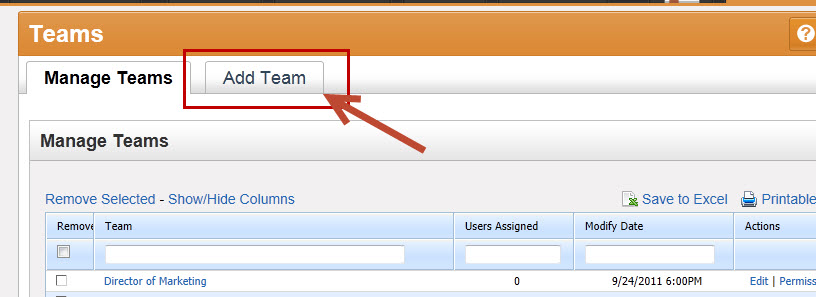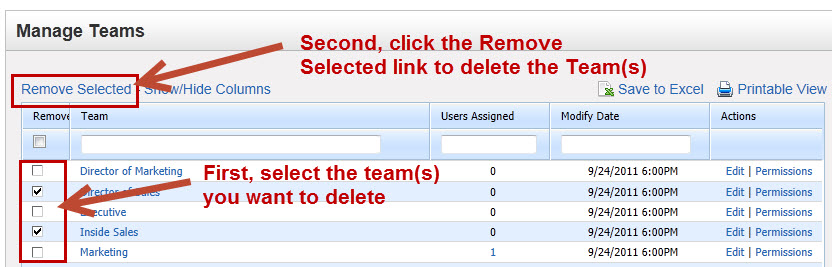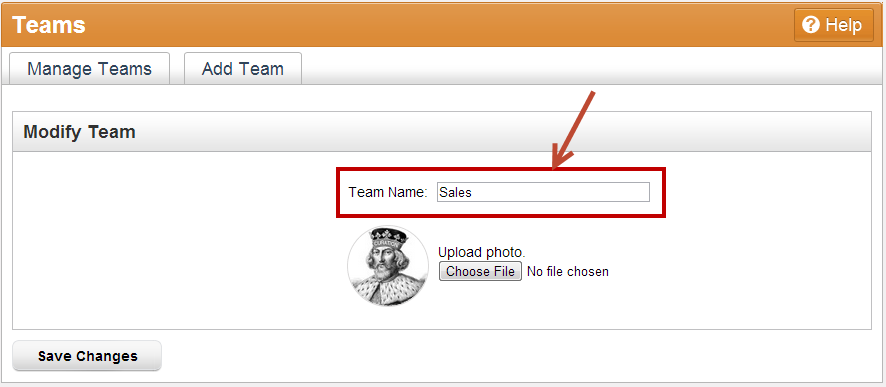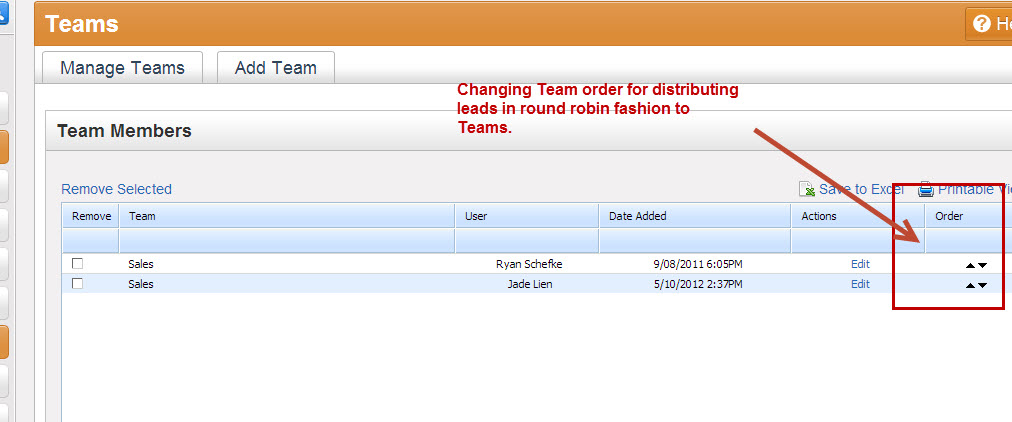Overview
Lead Liaison allows Admins to setup Teams across their organization. Each user can be part of multiple teams. If a user is part of multiple Teams then the rights/permissions for each Team is inherited. For example, if permissions for feature X is off in Team A but on in Team B and the user is part of both Team A and Team B then the user will have access to feature X since it was on in Team B.
Team Permissions
Setup Team permissions to provider Team members with select access rights. Learn more about Team permissions here.
Managing Teams
This section covers adding, deleting and editing Teams.
Adding Teams
To add a Team do the following:
- Go to Settings > Administration > Teams
- Click on the 'Add Team' tab toward the top of the page
- Enter the name of the new team.
- The new team is now visible under the 'Manage Teams' tab.
Deleting Teams
To delete a Team do the following:
- Go to Settings > Administration > Teams
- Check the box under the 'Remove' column for each Team you want to delete
- Click the 'Remove Selected' link above the table to remove the selected Teams
Editing Teams
To edit a Team name do the following:
- Go to Settings > Administration > Teams
- Under the Actions column click on 'Edit' next to the name of the Team you want to change the name of
- Enter the new name of the Team and add/change a photo for the Team. See the screen shot below:
Distributing Leads to Teams
Lead Liaison allows users to distribute leads to Teams in round robin fashion. Higher priority Teams will receive leads first. To change the order of a Teams priority click the up and down arrows under the "Order" column.