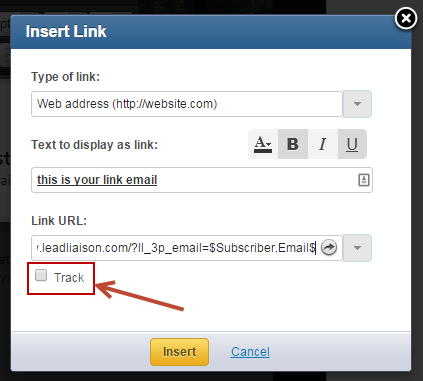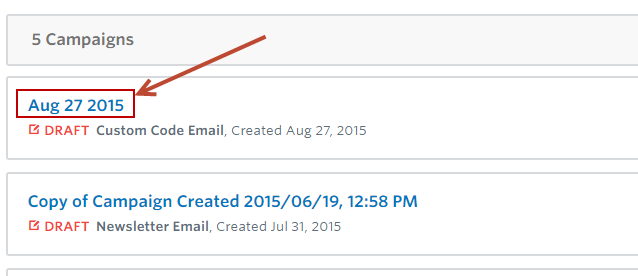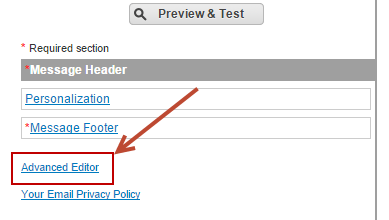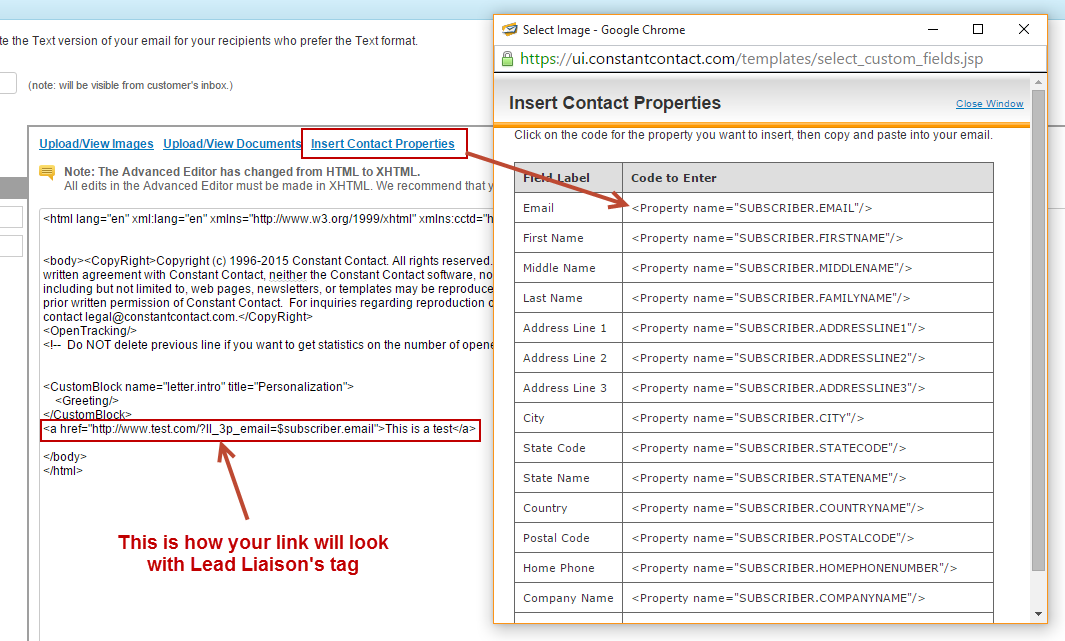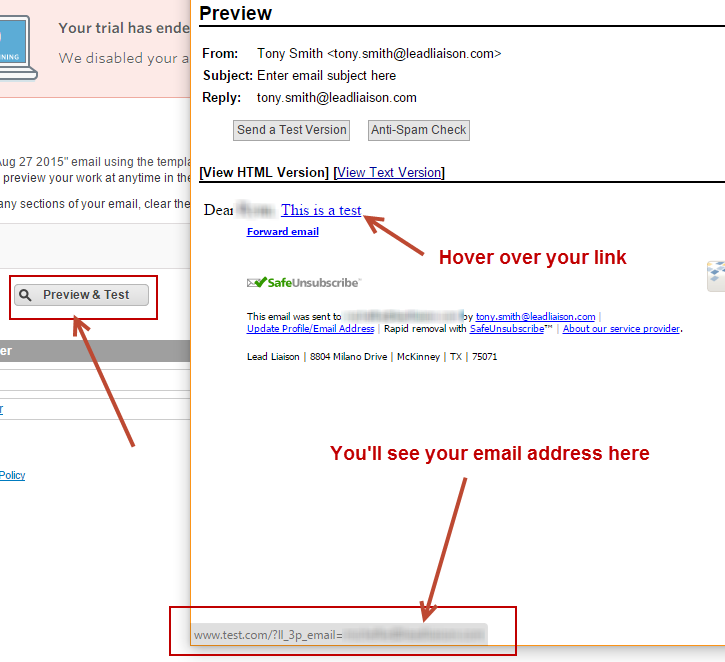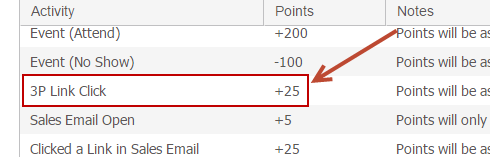Sending Mail through 3rd Party Email Systems
Overview
Lead Liaison can track and convert Prospects that come to your website from emails you send via a 3rd party system such as Mailchimp, Constant Contact, Emma, iContact, Vertical Response, ExactTarget, marketing automation systems, from referring URLs, and more. If the Prospect clicks on one of the tracked links then a new Prospect record is created in Lead Liaison. You will see a 3P Link Click and page views in their activities on their Prospect Profile. Also, link click activity is automatically scored using the 3P Link Click baseline score.
Benefits
This feature provides the following benefits:
- Track Prospects on the visitor tracking page with their email address, company name, first name, and last name.
- Create a Prospect Profile (and append social information and all behaviors). All past, current and future activity will be tracked.
- Add an Activity History record indicating they clicked a link in a 3rd party email system.
- Score the Prospect and their activity.
- Assign a unique lead source, great if 3rd parties send out email campaigns on your behalf.
Implementation
The following variables are supported. Use one or all of the variables in your link tag as needed.
- Email: ll_3p_email
- Company Name: ll_3p_co
- First Name: ll_3p_fn
- Last Name: ll_3p_ln
- Tags: ll_3p_tag
- Lead Source: ll_3p_ls
- Campaign: llacmpid
Campaign Value
Campaign value is the Lead Liaison Campaign ID, not any arbitrary value. To find the Campaign ID navigate to Marketing > Campaigns. Click the name of the Campaign. The Campaign ID is the number at the end of the URL. In this example, the Campaign ID is 270: https://demo.leadliaison.com/ll-memberships.php?ll_abstract_campaign_id=270
If your link is:
http://www.domain.com/example
then change it to:
http://www.domain.com/example?ll_3p_email=[email]
where [email] is the email marketing solution’s mail merge code for the recipient's email address.
For example, if you were sending an email to bjones@domain.com your link would look like this:
http://www.domain.com/example?ll_3p_email=bjones%40domain.com
The Prospect's email address will be dynamically inserted into the link by your 3rd party email system. In the examples above, [email] could be replaced with %%email_address%% or {email}, depending on how your 3rd party email provider implements mail merge fields. Check your email solution’s documentation to be certain.
To use all variables in your tracking token structure your link as follows:
If your link is:
http://www.domain.com/example
then change it to:
http://www.domain.com/example?ll_3p_email=[email]&ll_3p_co=[company]&ll_3p_fn=[firstname]&ll_3p_ln=[lastname]&ll_3p_ls=yourleadsource&ll_3p_tag=truck;car
Sending with Mailchimp
In this example we use Mailchimp as the email service provider. Mailchimp uses these mail merge tags. For inserting an email address, *|URL:EMAIL|* is used as the mail merge token. Inserting ?ll_3p_email=*|URL:EMAIL|* at the end of the links in your Mailchimp campaign will enable tracking individuals.
Your URL would look something like this: http://www.yourdomain.com/?ll_3p_email=*|URL:EMAIL|*
If you want to include the recipients name in your tracking your URL will look something like this: http://www.yourdomain.com/example?ll_3p_email=*|URL:EMAIL|*&ll_3p_fn=*|FNAME|*&ll_3p_ln=*|LNAME|*
Resources for Mailchimp URL encoding:
Sending with Emma
In this example, we use Emma as the email service provider. Emma uses these Personalization Tags. For example, for inserting an email address, [% member:email default="email" %] is used as mail merge token.
If you want to include the recipients email, first name and last name in your tracking then your URL will look something like this:
https://www.yourdomain.com/?ll_3p_email=[% member:email %]&ll_3p_fn=[% member:name_first %]&ll_3p_ln=[% member:name_last %]
Also, if you want something like company, make sure to strip out the default. So for example, [% member:company_name default="company name" %] should be added as % member:company_name %
Sending with Constant Contact
Sending Using a Template from Constant Contact
Does Not Work with Latest Template Editor
As of February 2016, Constant Contact removed the ability to insert what they call "dynamic links" into an email template with the latest version of their email builder. If you'd like to integrate Lead Liaison with Constant Contact's templates please ask Constant Contact to revert your account back to the prior version of the builder, which supports dynamic links in templates. If you're using Custom Emails from Constant Contact, nothing has changed and integration works well. See the section below for integrating with Custom Emails.
In this example we use Constant Contact as the email service provider. Constant Contact uses these mail merge tags. For inserting an email address, $Subscriber.Email$ is used as the mail merge token. Inserting ?ll_3p_email=$Subscriber.Email$ at the end of the links in your Constant Contact campaign will enable tracking individuals.
Your URL would look something like this: http://www.yourdomain.com/?ll_3p_email=$Subscriber.Email$
Make Sure to Uncheck the "Track" Checkbox on the Link
When inserting your links with the tracking token, uncheck the "Track" option as shown below. Constant Contact's dynamic links won't function properly if tracking is enabled for it.
Resources for Constant Contact URL encoding:
Sending Using a Custom Email from Constant Contact
- Click the name of your email campaign
- Click Advanced Editor
- Use "$subscriber.email" as the email mail merge tag, as shown below:
- Click the Preview & Test button to verify your email mail merge
Test Your Links
Test Your Links!
Make sure to test your links carefully. Here's an example of a link that worked and didn't work:
- Doesn't work: http://www.yourdomain.com/happy-holidays-2014-lead-liaison?ll_3p_email=mary@leadliaison.com
- Works: http://www.yourdomain.com/happy-holidays-2014-lead-liaison/?ll_3p_email=mary@leadliaison.com
When we tested these scenarios, the browser loaded the first link as http://www.yourdomain.com/happy-holidays-2014-lead-liaison/?ll_3p_email=maryleadliaison.com in the URL. Notice the "@" symbol in the email address was stripped as the first URL did not have a forward slash ("/") in front of the "?". Because of this issue, Lead Liaison did not track the individual. Test each link carefully by sending the email to yourself and clicking each link before sending out your campaign.
Follow the steps below to test links on your own before including them in your 3rd party email campaign:
- Open a new private browsing window, such as a new incognito window in Google Chrome.
- Enter the URL with a dummy email for the token value. For example, http://www.yourdomain.com/page.html?ll_3p_email=dummy@dummy.com. You could also use a URL with all tracking variables, such as: http://www.yourdomain.com/page.html?ll_3p_email=dummy@dummy.com&ll_3p_fn=Jeff&ll_3p_ln=Fisher&ll_3p_ls=yourleadsource&ll_3p_tag=tag1;tag2. Replace the items in red with your data.
- Visit the page in your private browsing window.
- If the URL with the dummy token works then you'll see your visitor in Lead Liaison's tracking.
- Click the Prospect's name (or anonymous in this case).
- Permanently delete the Prospect to keep your system clean.
Features
The following areas will be updated when Lead Liaison tracks and converts visitors from 3rd party email programs.
Prospect Profile
A Responded to 3P Email activity type will be recorded in the Prospect's Prospect Profile.
Visitor Tracking & Original Lead Source
The Original Lead Source value will be updated to Email Marketing:
Lead Score
The Prospect's lead score will be increased by the value set in the Lead Scoring Baseline. The default lead score is +25, which can be manually updated. To update the default lead score do the following:
- Go to Settings > App Setup > Lead Qualification > Lead Scoring
Tagging
Tags may be added to your links. Multiple tags may be added to the same URL. For example, you can use a URL like this:
http://www.yourdomain.com/some-page.html?ll_3p_tag=football;basketball;handball
This will add three tags to the Prospect "football", "basketball", and "handball".
Adding tags to a Prospect is beneficial for the following reasons:
- It makes it easy to find Prospects with specific tags
- It puts Prospects into "specific" buckets for organization and re-targeting purposes
- Tags can be used as criteria in an automation
Tracking from a Referring URL
Lead Liaison tracking parameters can be retrieved from the referring URL if not present in the page URL. This feature is helpful if 3rd parties send out email campaigns on your behalf. Many 3rd parties will use outside sources or their own tracking system for email links. The links could redirect to a 3rd party server, then redirect back to the destination URL, on your domain. In this case, the referring URL (from the 3rd party server) will contain the tracking parameters; however, the tracking parameters will be dropped when redirected to the destination URL. Since Lead Liaison tracks referring URLs, we can collect the tracking parameters from the referring URL as well.
For example, support you have a half dozen 3rd parties sending emails out on your behalf, but not providing you end results. Now you can take control and measure which 3rd party campaigns perform the best. With the tracking tokens, you'll be able to assign a unique lead source to each 3rd party and connect email activity to web activity (pageviews, document downloads, video watches, and ultimately purchases).
Here's a mixture of examples using your domain or 3rd party domains, along with multiple lead sources.
http://www.yourdomain.com/page.html?ll_3p_email=[emailmerge]&ll_3p_fn=[firstnamemerge]&ll_3p_ln=[lastnamemerge]&ll_3p_ls=LeadSourceA&ll_3p_tag=tag1;tag2
http://www.3p-redirect-to-your-domain.com/page.html?ll_3p_email=[emailmerge]&ll_3p_fn=[firstnamemerge]&ll_3p_ln=[lastnamemerge]&ll_3p_ls=LeadSourceB&ll_3p_tag=tag1;tag2
http://www.yourdomain.com/page.html?ll_3p_email=[emailmerge]&ll_3p_fn=[firstnamemerge]&ll_3p_ln=[lastnamemerge]&ll_3p_ls=LeadSourceC&ll_3p_tag=tag1;tag2
Notes
- The link you are pointing to must contain your Lead Liaison tracking code.
- You'll need to use your 3rd parties unsubscribe and open/link click stats as Lead Liaison will not track these.
© 2021 Lead Liaison, LLC. All rights reserved.
13101 Preston Road Ste 110 – 159 Dallas, TX 75240 | T 888.895.3237 | F 630.566.8107 www.leadliaison.com | Privacy Policy