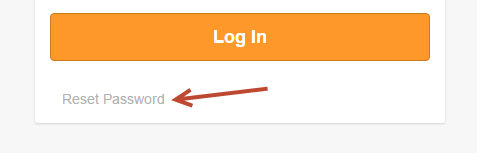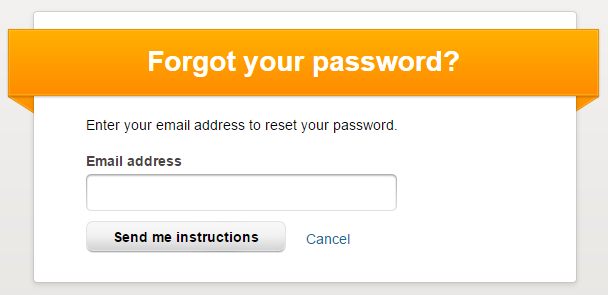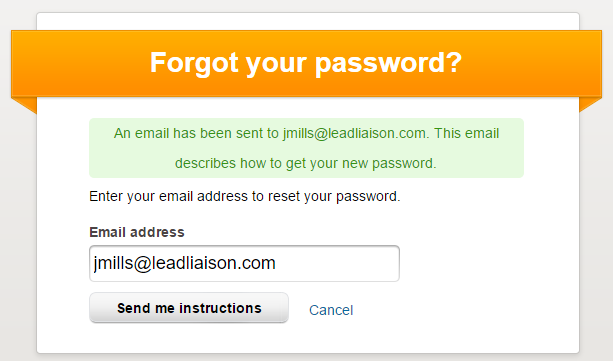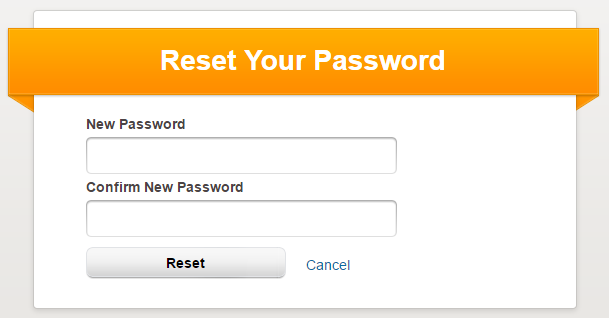Managing Passwords
Learn how to change or reset your password and what password criteria must be met.
Changing your Password
If you forget your password to Lead Liaison you can reset it at any time. To reset your password follow the instructions below.
- Login to Lead Liaison.
- Visit the Change Password (https://app.leadliaison.com/change-password.php) page.
- You will be prompted to enter in your old password and your new password.
Forgot your Password
If you forget your password you can reset it at any time. To reset your password follow the instructions below.
- Click the 'Reset Password' link on the login screen.
- You will be taken to a new page to enter in your email address
- The system will send new password instructions to you via email.
- Click the password reset link.
Jamie, You recently requested a new password. Reset your password by following this link: https://staging.leadliaison.com/reset-password.php?token=SjRxSFBzV0FYWGl6RDg2OFNQQ2NvUU9JaTBac1hY Note: This link will expire in 24 hours. Cancel this request by following this link: https://staging.leadliaison.com/reset-password.php?discard=1&token=SjRxSFBzV0FYWGl6RDg2OFNQQ2NvUU9JaTBac1hY Thanks, Lead Liaison
- Enter in a new password.
- Login to Lead Liaison using your new password.
Password Security Rules
Lead Liaison takes password security seriously. Your password must meet the following criteria to be a valid password:
Password Security Rules
- must be at least 8 characters/digits long.
- must contain at least three of the following four criteria:
- numbers
- lower case letters
- upper case letters or
- special characters
- must not be one of your last 8 passwords.
Managing Salesforce.com Credentials
Lead Liaison users are able to enter their Salesforce.com credentials into Lead Liaison to directly interface with their CRM data from within Lead Liaison. By entering in your Salesforce.com credentials users can synchronize leads from Lead Liaison directly with their Salesforce.com account and have the lead owner show up as the user. Any changes made to records inside Lead Liaison that are synced with Salesforce.com will be tagged with the lead owner who made the changes. Accessing integration features between Lead Liaison and Salesforce.com is not possible unless Salesforce.com credentials are entered. To add your Salesforce.com credentials to your Lead Liaison account do the following:
- Go to Settings > Integrations > Connectors
- Find the CRM section
- Enter your CRM User Name, which is typically your email address.
- Enter your CRM Password. Important: Your CRM password is your CRM password followed by your security token. Your security token is emailed to you after changing your password in Salesforce.com.
You will see a success prompt similar to the one below once you have successfully connected your Lead Liaison account to your Salesforce.com account:
Important Items to Note on Salesforce.com Passwords:
Your CRM Password = your CRM password and your CRM security token combined. The CRM security token is placed AFTER your CRM password.
For security purposes, Salesforce.com requires all users to change their Salesforce.com password every 90 days. Because of this security policy, it is necessary to also enter the new password into your Lead Liaison account.
RELATED TOPICS
N/A
© 2021 Lead Liaison, LLC. All rights reserved.
13101 Preston Road Ste 110 – 159 Dallas, TX 75240 | T 888.895.3237 | F 630.566.8107 www.leadliaison.com | Privacy Policy