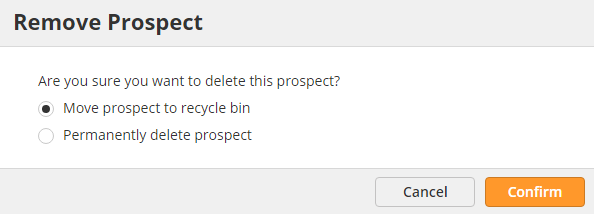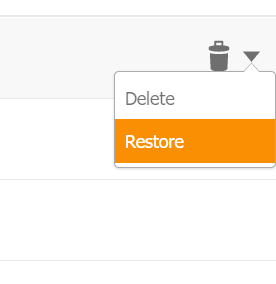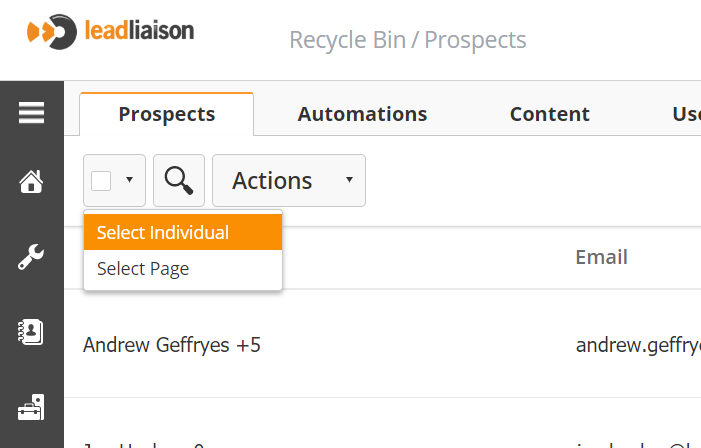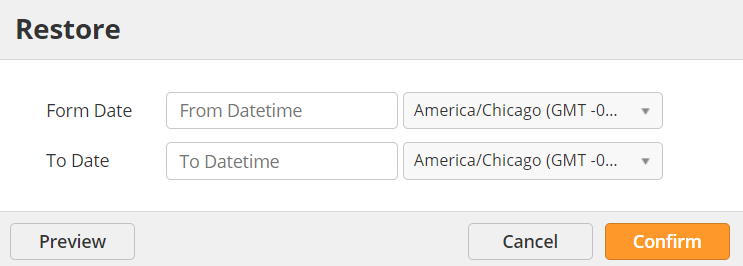Recycle Bin
Overview
Lead Liaison uses a concept of a Recycle Bin to delete Prospects and Assets (automations, etc.). Prospects and Assets can be either permanently deleted or moved to the Recycle Bin.
Permanent Deletion from Recycle Bin
All assets that remain in the Recycle Bin for more than 60 days will be automatically deleted.
Deletion Options
When removing Prospects/Assets from Lead Liaison the system displays a prompt with two options:
- Move to recycle bin
- Permanent deletion
Moving an Prospect/Asset to the Recycle Bin keeps them in a central repository where the content is removed from all aspects of the system and can be restored at a later point. For example, if a Prospect is moved to the Recycle Bin (or permanently deleted) they are removed from all running Automations, the Prospects table, etc.
What Can be Deleted?
Prospects, Automations and Trackable Content can be deleted and moved to the Recycle Bin. Automations and Trackable Content will appear under the Content tab in the Recycle Bin.
Deleting Prospects
When Prospects are deleted they will be:
- No longer mailable.
- Removed from all Lists that they were part of prior to getting added to the Recycle Bin.
- Removed from all Automations that they were part of prior to getting added to the Recycle Bin.
When a Prospect is permanently deleted, Lead Liaison is unable to restore the record. You can add the Prospect back into the system, but all tracked data will be lost. This includes Prospects that were deleted after sitting in the Recycle Bin 60+ days.
Viewing the Recycle Bin
To view the Recycle Bin:
- Go to Settings > Recycle Bin
Lead Liaison displays Prospects and Automations in the Recycle Bin. More assets will be moved to the Recycle Bin in the future.
Restoring
Prospects/Assets can be restored from the Recycle Bin using the Action Menu to the far right of the Prospect record.
Note the following behavior when Prospects are restored:
- If a new Prospect is created with the same email address as a Prospect in the recycle bin then the Prospect in the Recycle Bin cannot be restored. Lead Liaison will see this restore attempt as a duplicate Prospect. Since duplicates (based on email) are not allowed, the attempt will fail.
- Prospects will get added back into the lists they were in prior to getting added to the Recycle Bin.
- Prospects will be mailable again.
- Automation actions that were scheduled on Prospects prior to getting added to the Recycle Bin will resume and get applied.
Restoring in Bulk
To restore assets or Prospects from the Recycle Bin in bulk:
- Check the box in the top-left corner of the Recycle Bin table or select one or more items individually.
- Choose Actions > Restore.
If you need to restore a large number of Prospects, use the Bulk Restore option. Bulk Restore lets you restore Prospects based on a set date range. Use this option if a large number of Prospects were accidentally deleted. To Bulk Restore:
- Click the Bulk Restore button in the top-right corner of the screen.
- Select a Date Range.
- Optionally Preview the Prospects that the system will restore.
- Click Confirm.
© 2021 Lead Liaison, LLC. All rights reserved.
13101 Preston Road Ste 110 – 159 Dallas, TX 75240 | T 888.895.3237 | F 630.566.8107 www.leadliaison.com | Privacy Policy