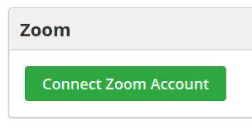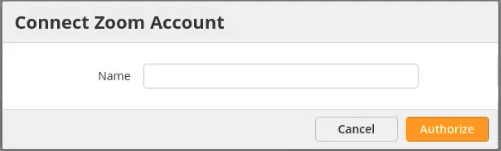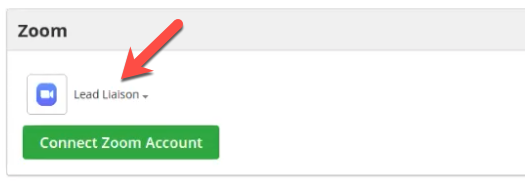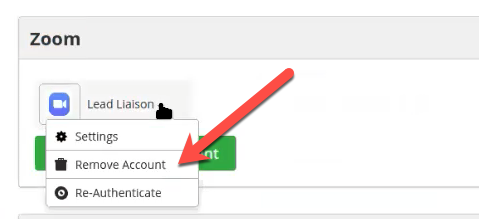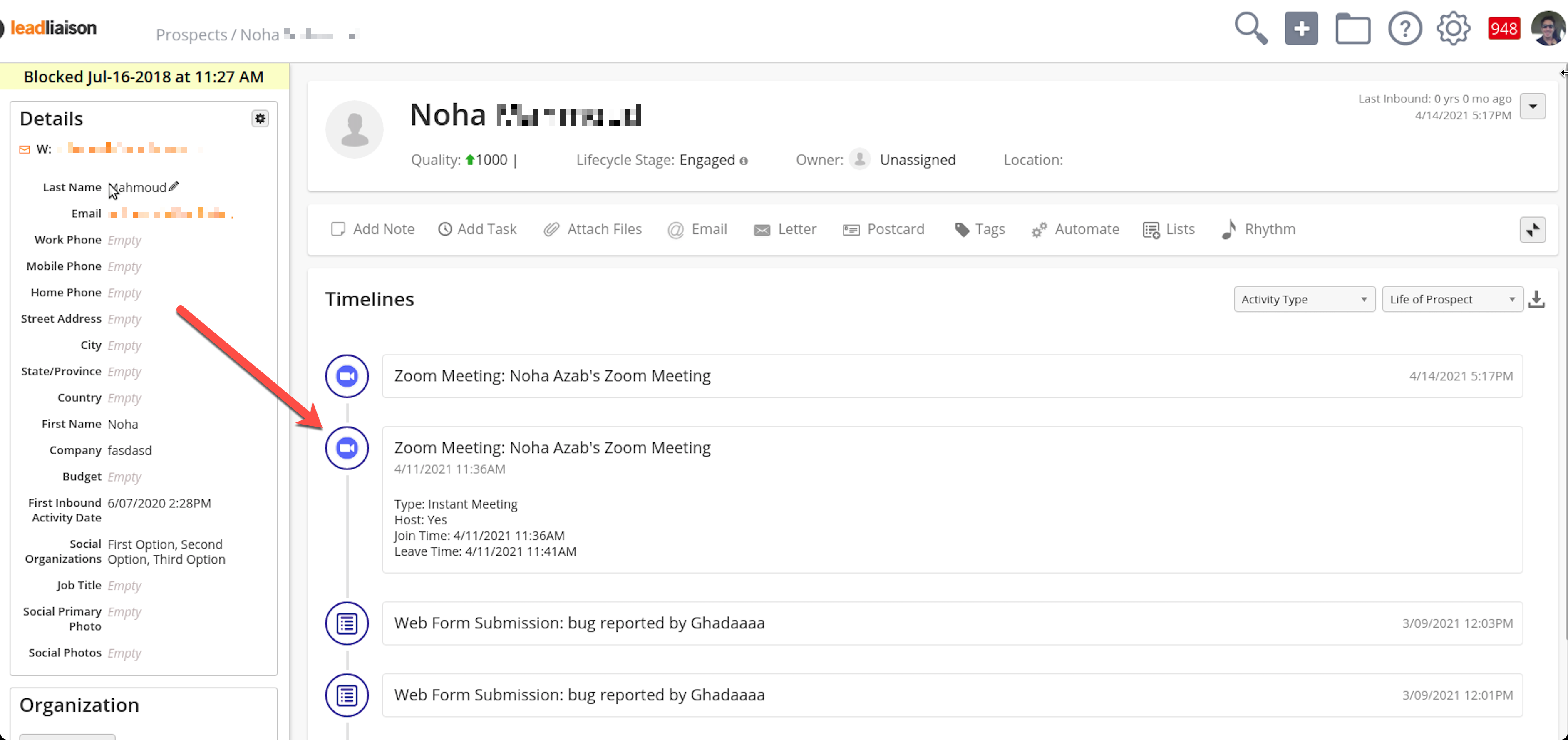Overview
Zoom integration allows users to connect one or more Zoom accounts with the platform. Connecting an account will enable the following functionality:
Prospects are created from attendees.
Timeline activity is logged on the Prospect’s record for meeting or webinar participation.
Installing the Zoom Connector
To install the Zoom Connector:
Navigate to Setup > Integrations > Connectors > Zoom. Click the Connect Zoom Account button.
Enter a name for the Zoom Account. Note, this name is only for internal purposes to help differentiate Zoom Accounts since multiple Zoom Accounts may be connected at once.
Click Authorize on the next screen to allow the platform to connect with your Zoom Account.
Once your account is connected it will appear within the Zoom Connector as shown below:
Uninstalling the Zoom Connector
To uninstall the Zoom Connector:
Navigate to Setup > Integrations > Connectors > Zoom.
Click the down arrow next to the Zoom Account you want to uninstall.
Click Remove Account.
Prospect Creation
If the Prospect does not currently exist (based on email address) then the system will create a new Prospect based on the attendee’s information and a timeline entry will appear in the new Prospect’s profile.
Timeline Logs
When a Prospect joins a meeting or webinar a timeline entry will be created with the following information:
Type: Instant Meeting or Webinar.
Host: Was the Prospect the meeting/webinar host?
Join Time: The date and time the Prospect joined the meeting/webinar
Leave Time: The date and time the Prospect left the meeting/webinar