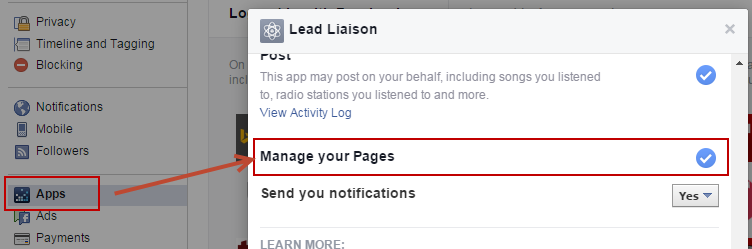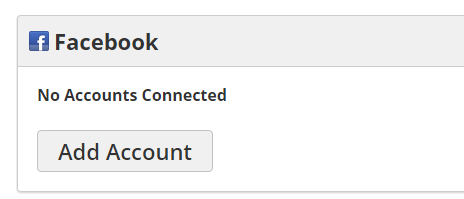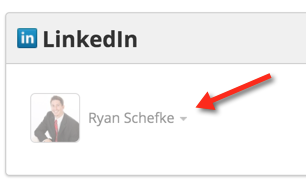...
Adding Facebook Fan Pages
| Note |
|---|
Due to the nature of Facebook's API, we cannot post to personal Facebook accounts. However, you will still need to connect your personal account for our system to access the Fan Page. |
When adding a Facebook account to Lead Liaison there is a step that asks if you want to allow Lead Liaison to manage your Facebook pages. If that step is overlooked, this will prevent Lead Liaison from reading the pages. Fortunately, you can change this setting in your Facebook account at a later time by doing the following:
- Go to the "Apps" section in your Facebook account, https://www.facebook.com/settings?tab=applications, and search for the Lead Liaison app.
- The setting is called "Manage your Pages" and should be turned ON to allow Lead Liaison to manage your Fan pages.
User-Added Accounts
Each user can add their own personal account. This is helpful since account credentials do not need to be exchanged and provided to the Admin. To add an individual social network account do the following:
- Click your Profile Picture on the top right, then click the small gear on the bottom left to see your personal settings
- Click the 3rd Party tab
- Click the "Add an account" button for the respective social network and follow the prompts
...
| title | User Accounts Need Verification |
|---|
Social accounts added by users will need verification from a user with admin privileges. The social account will be in light grey (as shown below) and unusable until it is verified. Admins can verify a social account by doing the following:
- Navigate to Settings > Integrations > Connectors
- Click the social account and select Enable Account
...
...
Configuring Social Network Accounts
...