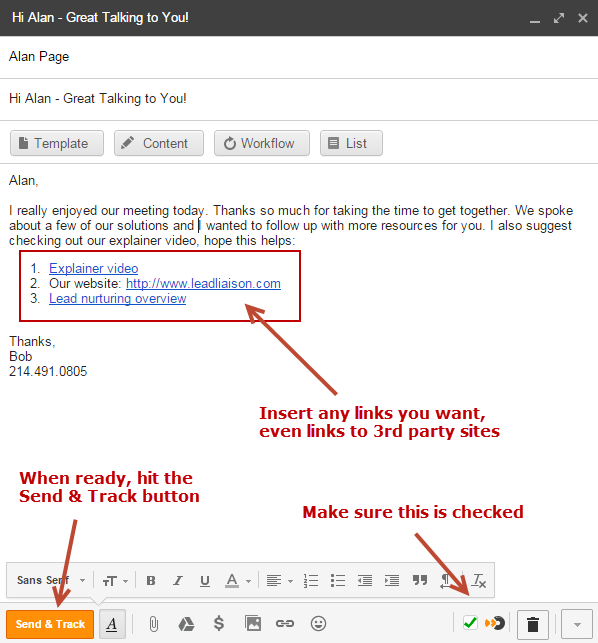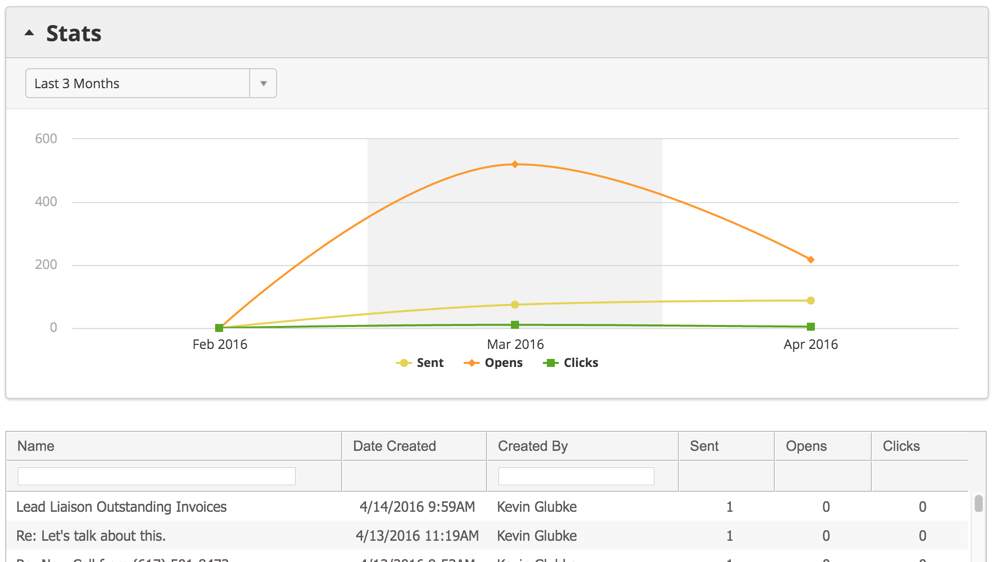...
| Info | ||
|---|---|---|
| ||
Even with the Send & Track checkbox checked you can still send an untracked email using the normal send process. To circumvent link encoding and send with the normal send, use the keyboard shortcuts for Google Mail. On a PC the default shortcuts are Ctrl+Enter and on a Mac they are ?+Enter. |
What Happens Next?
- A new Prospect is created in Lead Liaison
- When the recipient clicks a link in your message that sends them to your website they'll show up on visitor tracking and in the daily lead report.
- This is helpful as sales can now see when the recipient takes action and what they're doing while on your company's website.
...
Navigate to your Dashboard and add the Sales Emails widget from the library to see a high-level view of your top performing sales people and sales emails:
Sales Email Report
Navigate to Sales > Sales Emails to see stats and a log of all your sales emails.
- Name – the subject line of the email
- Date Created – the first time this email was sent
- Created by – the user that sent the email
- Sent – the number of times this email has been sent to Prospects
- Opens – the numebr of times this email has been opened across all sends
- Clicks – the number of times this email has had links clicked across all sends
| Info |
|---|
When two sales emails have the same subject line, they are merged into the same record on this page. To view the performance of a sales email to a specific Prospect, check in the Timeline on the Prospect's Profile. |
Navigation Tips
- In table view, click any column header to sort by that column.
...
- Emails sent from Google are classified as "Sales Emails" in Lead Liaison.
- Templates:
- Sent = When the template is sent. A send will still be recorded even if the template is altered after inserting it into the compose window.
- Opened = When the template has been opened. An open will still be recorded even if the template is altered after inserting it into the compose window.
- Converted = A conversion happens when a Prospect clicks a link in an email template and no previous conversion occurred. A conversion could happen from a web form submission, email link click, etc., anything that tracks a Known Prospect. For example, if the Prospect visited your company's website anonymously, then clicked the Send & Track link, the link click will count as a conversion.
- Workflows:
- Members = Number of Prospects added to the Workflow.
- Converted = A conversion happens when a Prospect clicks a link in an email send from your Workflow and no previous conversion occurred. A conversion could happen from a web form submission, email link click, etc., anything that tracks a Known Prospect. For example, if the Prospect visited your company's website anonymously, then clicked a link from your Workflow email, the link click will count as a conversion.
- Content:
- Downloads = Number of times the content has been downloaded.
- Converted = A conversion is when the content initiates the conversion from anonymous/unknown to Known. More specifically, a conversion is recorded when a Prospect provides their email address in the content conversion window and no previous conversion occurred. A conversion could happen from a web form submission, email link click, etc., anything that tracks a Known Prospect. For example, if the Prospect visited your company's website anonymously, then provided their email in the content gate, this will count as a conversion. To learn more about using content to convert Prospects see these instructions.
- Lists:
- Members = Number of Prospects in the List.
- Every tracked Prospect sent with Send & Track will be added as a new Prospect in your Lead Liaison instance.
- Multiple Google Accounts are supported. Enable/disable your Google Accounts from within your preference center in Lead Liaison.