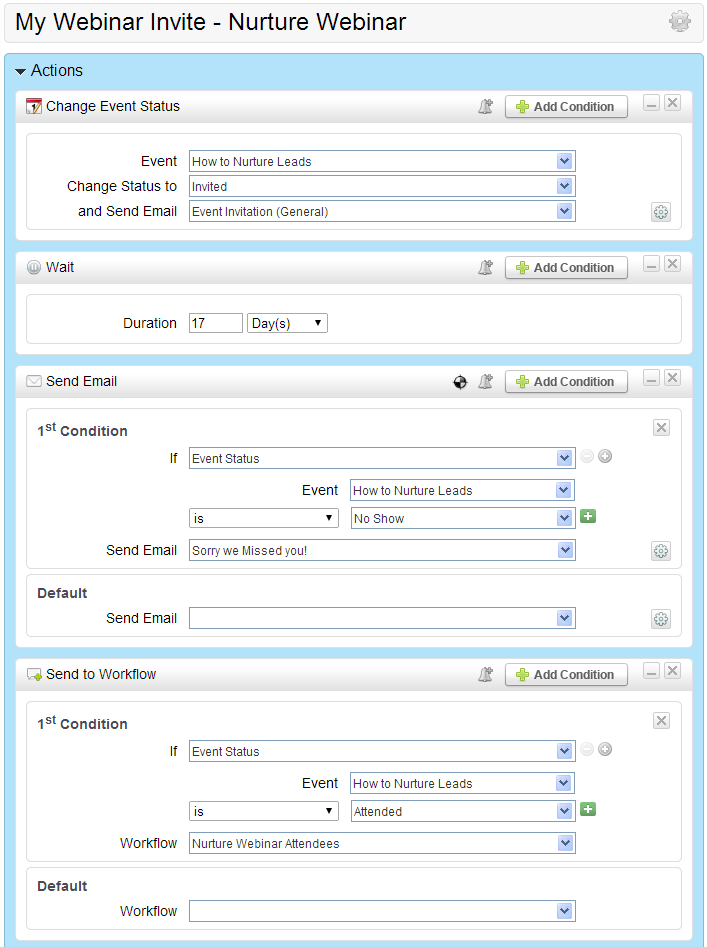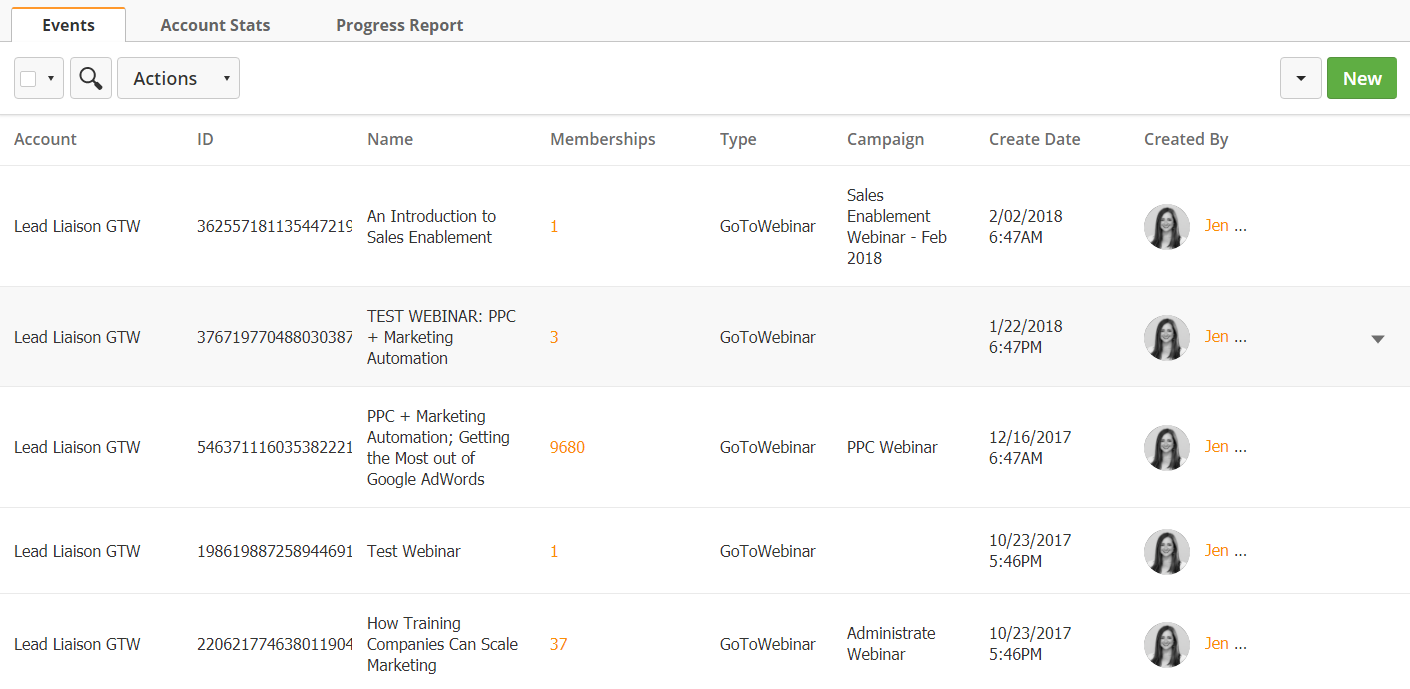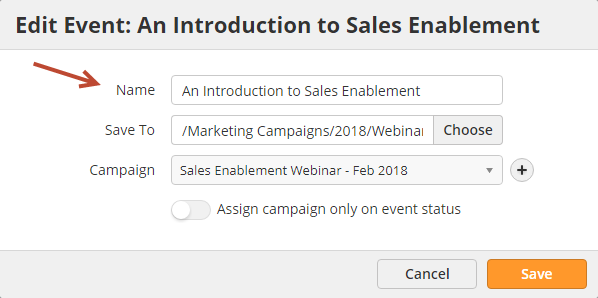...
- In Step 3, you can activate your Workflow immediately or schedule to run it in the future. In other words, you might want to plan the day and time in which your webinar invitation will go out.
- The screenshot below shows another way to follow up with your audience. Instead of creating independent No Show and Attended Workflow you could combine these steps with your invitation email. In the example below, we schedule the invite Workflow to go out two weeks before the event and check the status of the people we invited three days after the end of the event (hence the Wait 17 days action).
Managing Your Events
Viewing Events
To view your events in one area do the following:
- Go to Content > Events
- Under the Type column select GoToWebinar
- Columns are explained below
- Account = The GoToWebinar Account used for the Event
- Name = Name of the Event
- Memberships = Prospects currently in the Event in any status
- Type = Event type
- Campaign = Default Lead Liaison Campaign assigned to new Prospects imported into Lead Liaison from your webinar Event, or by event status (i.e. registered).
- Create Date = Date and time the Event was created
- Created By = Person who created the Event
- Actions = Tag the Event or view the Event Schedule
Renaming Events
- To change the name of your Lead Liaison Event, click the pencil icon next to the Event as shown in the screenshot above. If you do not see the pencil icon then the you'll need to create a Lead Liaison Event and associate it with your GoToWebinar event. In the popup, change the name of your event using the Name field as shown below.
| Info | ||
|---|---|---|
| ||
When changing the name of an event inside GoToWebinar, the new name will only show in Lead Liaison if the event is not linked to a Lead Liaison Event. If the event is linked to a Lead Liaison Event (from the Add Event popup), then the name provided in the popup will be used. The Lead Liaison Event name can also be changed by editing the event as shown above. |
Manually Changing a Prospect's Event Status
...