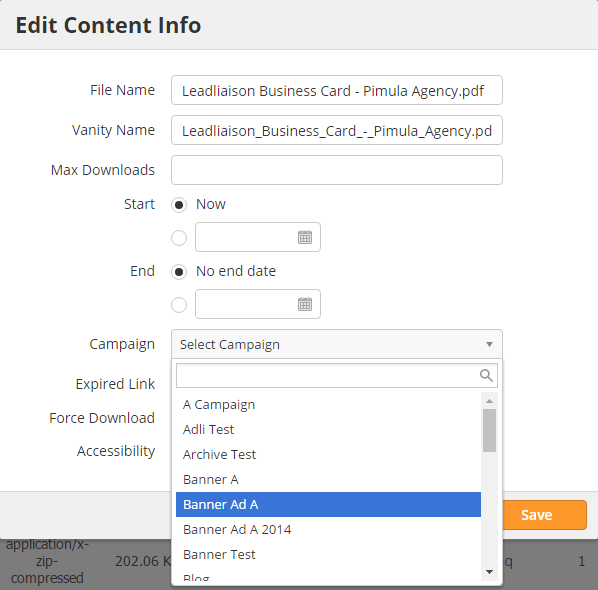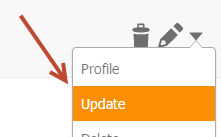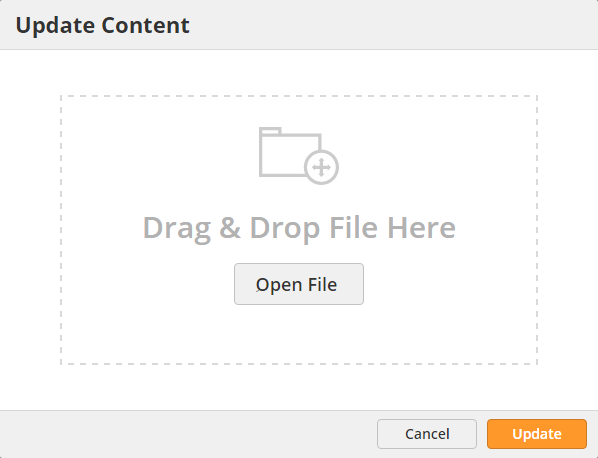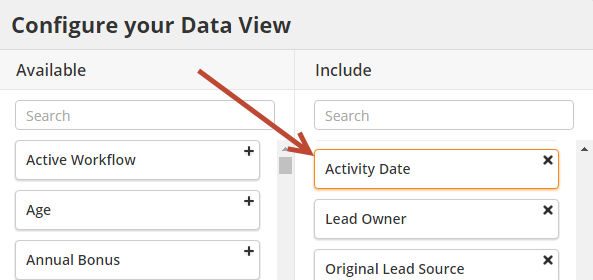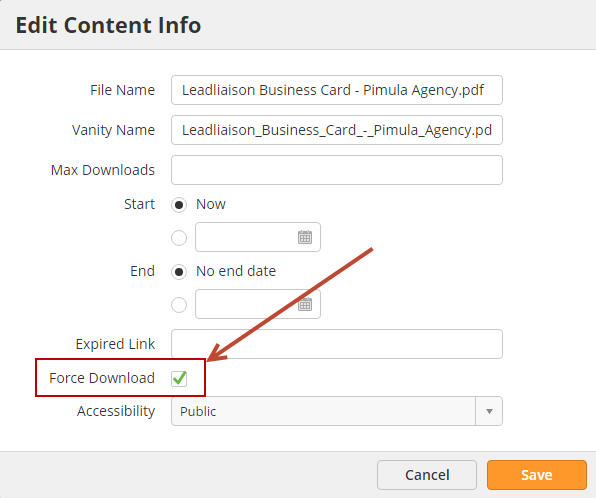...
- In the screenshot below the user is assigning the Trackable Content to a Lead Liaison Campaign. In this case, if the Trackable Content link is included in an email (behind a link or a button) and the Prospect clicks the link then they'll be added to this Campaign. Since the Trackable Content link was in an email, the First Touch Campaign would be the Campaign of the email and a subsequent Campaign Touch would be recorded for the Campaign of the Trackable Content.
Upload Progress
The below screenshot explains how to gage upload progress:
...
Updating Media with New Versions
Suppose you added a datasheet brochure as your media six months ago and your marketing team just produced a new, updated version of the datasheetbrochure. Deleting the original version would erase all your download stats and controls on the media. To replace existing media with a new version do the following:you have two options:
Option 1: Use the Interface
- Click Update in the actions menu next to your content
- Drag and drop your updated file into the popup and click the Update button
Option 2: Upload a Document with the Same Name
- Upload the same file again and make sure to use the same file name/vanity URL, this will update/override the existing file.
...
- Include the Activity Date parameter then click Export.
Media Statistics
Overall Stats
...
- Go to Settings > App Setup > Trackable Content
- Fill in the values for the landing page
- Go to Settings > Account > Settings > Look and Feel
- Edit the Look and Feel section to add your company logo .The company logo will appear on the upper left side of the landing page. We suggest a small sized logo (240 x 52) with a transparent background (png).
- To test, open an incognito window in your browser and load the content.
Inserting Media into Email Messages
...
However, if you are using a less common file extension or your content does not render properly in a browser, which can happen with advanced/intricate content, you can bypass our content header and force the file to be downloaded instead of rendered in the browser. In the case of a PDF, instead of using application/pdf we'll use application/file for the content header. Enable the Force Download feature when uploading new content or edit existing content to force the content to be directly downloaded to the user's computer.