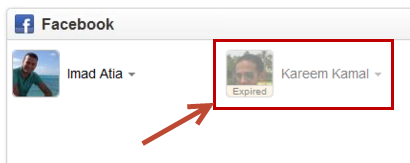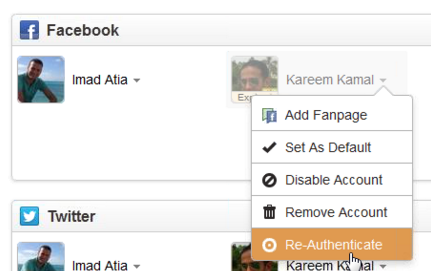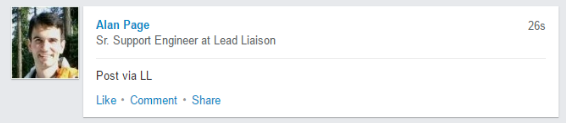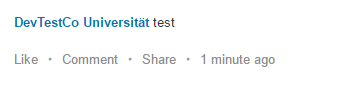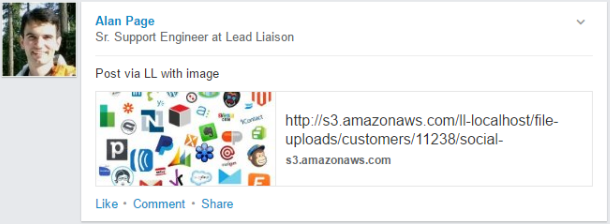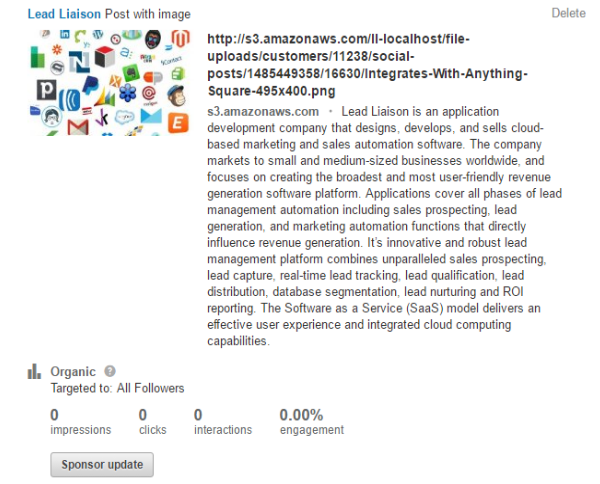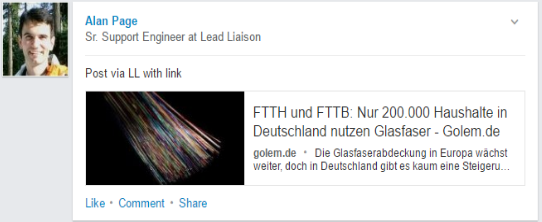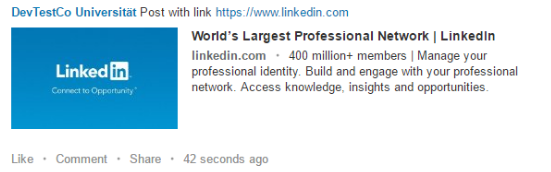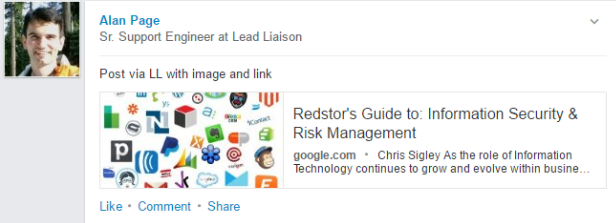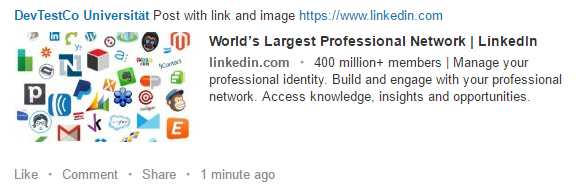...
- For Facebook Accounts Added by Users:
- Go to Home > 3rd Party
- Find the Expired account
- Click the account and select Re-Authenticate
LinkedIn Posting
This section describes the experience when posting on LinkedIn to both personal and company accounts.
Posting Plain Text Messages
In this case, the user posts a plain text message with no links or attachments.
Personal Accounts:
- Posts will show up with plain text, in this case "Post via LL".
Company Accounts:
- Posts will show up with plain text, in this case "test".
Posting Plain Text with Image Attachments
In this case, the user posts a text message and attaches an image to the post.
Personal Accounts:
- Posts will show up with plain text, in this case "Post via LL with image".
- The image will be shown in the image preview box.
- The image URL and image domain will be shown to the right.
Company Accounts:
- Posts will show up with plain text, in this case "Post with image".
- The image will be shown in the image preview box.
- The image URL and image domain will be shown to the right.
- A description of the company will be shown to the right at the bottom.
Posting Text with a Link
In this case, the user types some text and links part of the text.
Personal Accounts:
- LinkedIn removes the link and uses the image preview from the link URL.
Company Accounts:
- LinkedIn keeps the link and uses the image preview from the link URL.
Posting with an Image Attachment and a Link
In this case, the user links text in their message and attaches an image to the post.
Personal Accounts:
- LinkedIn removes the link, uses the attached image in the preview, and the text from the link.
Company Accounts:
- LinkedIn removes the link, uses the attached image in the preview, and the text from the link.