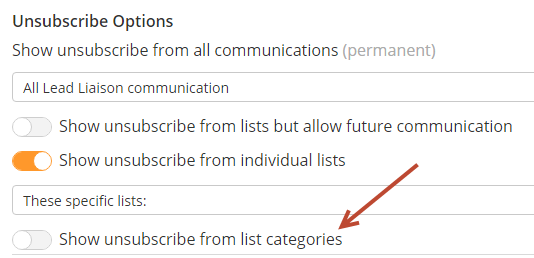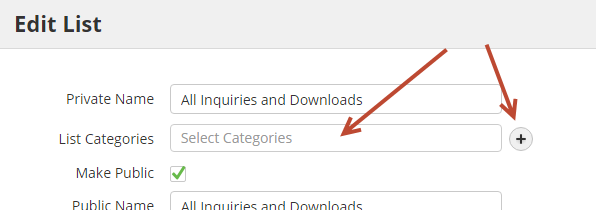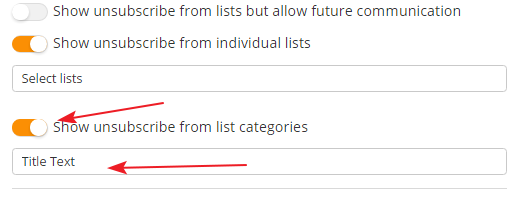...
Categories provide an easy way to group lists into a "bucket". If you don't want your recipients seeing the details of your public lists, create categories and place your lists into the categories. For example, you might have five different lists that relate to tips or tricks for your product/service. You could assign each of the five lists to a new category, called "Tips & Tricks". Now , when a recipient wants to unsubscribe, they could choose to unsubscribe from only the Tips & Tricks category, which would unsubscribe them from all five lists in the category.
To enable categories on your unsubscribe page, flip the switch on your unsubscribe template, as shown in the screenshot below. Use the text box below the switch to create a custom title.
...
- To add a list into a category navigate to Prospects > Lists.
- Edit the desired list.
- Choose the list category or create a new category.
| Info |
|---|
All categories containing lists will appear in the unsubscribe email. We recommend you keep your categories broad and easy to understand for your recipients. Save the specifics for lists. |
Editing a Custom Unsubscribe Page
- Navigate to Admin > App Setup > Email > Unsubscribe Options.
- Select your template from the dropdown, click Edit.
...
- Navigate to Admin > App Setup > Email > Unsubscribe Options.
- Select your new template from the dropdown.
- Click the Save button.