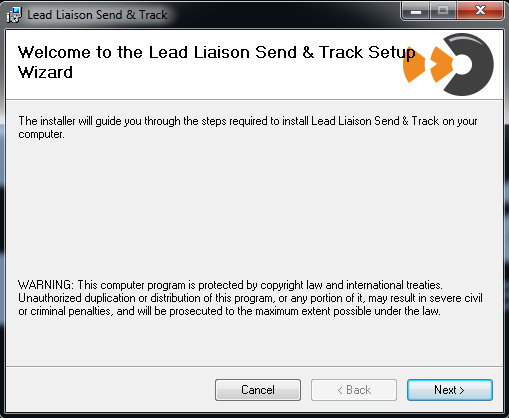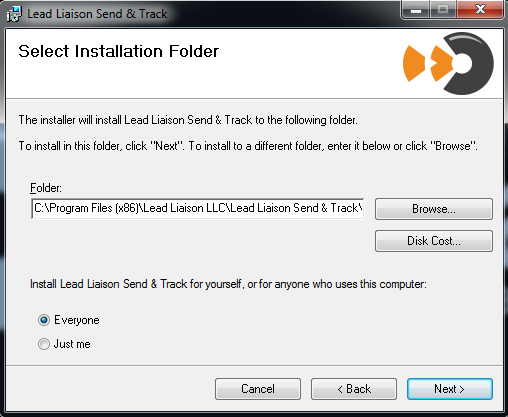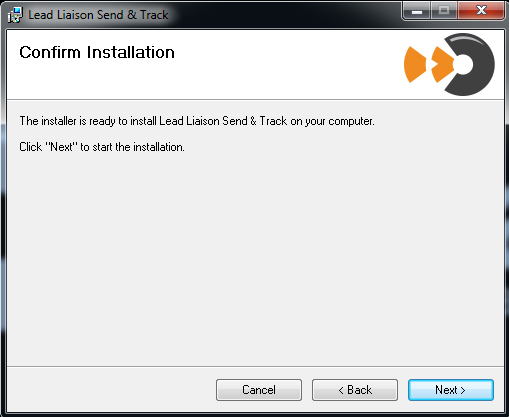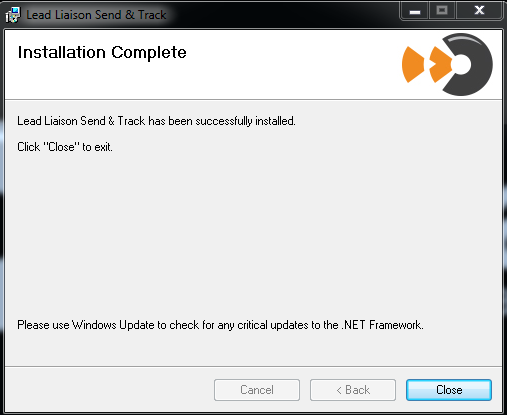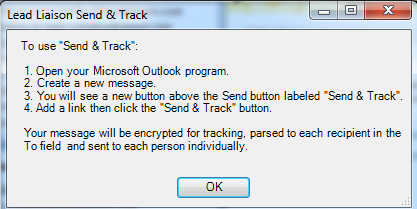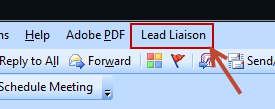...
- Double click the file unzipped from Step 2
- Click "Next" on the welcome screen
- Enter in your full name and company name, Leave the default installation folder and settings then click "Next"Choose a destination folder to install the application and click
- Click "Next" .
Info It's recommended you keep the default installation folder for Send & Track
- Enter in your Lead Liaison username and password. This is the same username and password you use to login to Lead Liaison's web application located at https://app.leadliaison.com/login.php
- Click "Next" to begin installing Send & Track
- Click "Finish"on the Confirm Installation screen
- Once the installation completes, click "Close"
Step 4: Open Microsoft Outlook
- When you first open Outlook a Lead Liaison Send & Track box will popup. This box contains instructions on how to use Send & Track. Read the instructions then hit "OK". Also,
...
- notice the "Lead Liaison
...
- " menu item added to Outlook, as shown in the second screenshot below.
| Tip |
|---|
Congratulations, Send & Track has been successfully installed! |