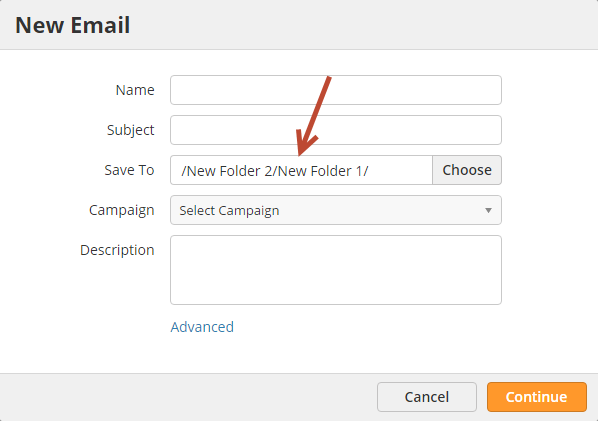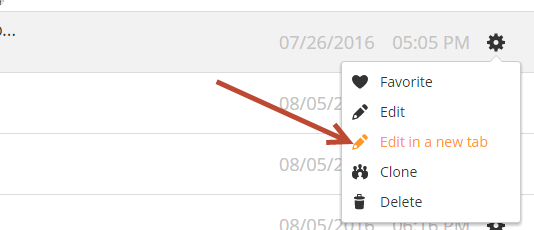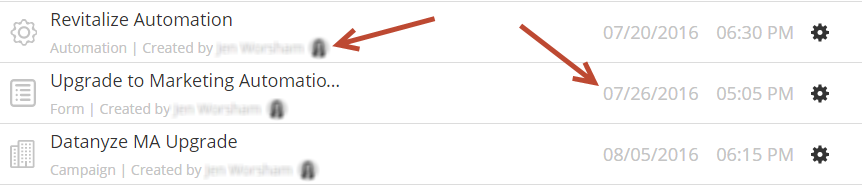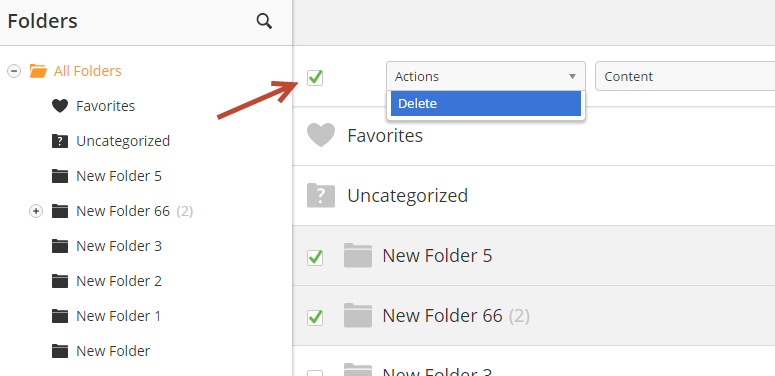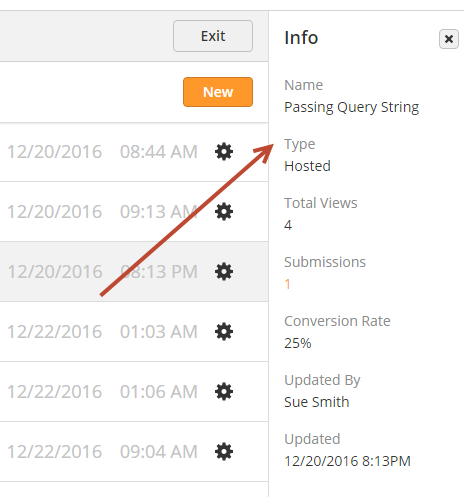...
- The new folder path will be shown in the Save To field as shown below:
The following items can be saved to, or move to, a folder:
...
Programs
Campaigns
Layout Templates
Existing and Hosted Webforms
Landing Pages
Tracking URLs
Email CampaignsEmails
Forms
Engagements (Personalizations and Dialogs)
Trackable Content
Social Posts
Webhooks
Handwritten Letters
Target Lists (Segmentations)
Automations:
Property Based Automations
Behavior Automations
Date Automations
Actions Only Automations
Lead Scoring Automations
Lead Grading Automations
Lead Distribution Automations
- Folders with all contents (sub folders and supported assets)
...
- click the gear on the right hand side next to the folder you want to delete
- select delete
Editing Content in Folders
For easy editing without losing your place, open your content in a new tab using the shortcut option as shown below:
Folder Metadata
Content type, creator, and date the folder/content was created can be seen from the right panel, as shown below:
Bulk Folder Operations
Moving Folders in Bulk
...
| Info | ||
|---|---|---|
| ||
Only folders can be deleted, assets cannot be deleted from the folder management console. If an asset resides in a folder that's being deleted, then the asset will automatically move to the Uncategorized folder. |
Information Panel
Clicking on an asset in a folder reveals an information panel to the right. The panel displays key metadata on the asset. Different information might be displayed based on the asset. The info panel can display important information such as name, engagement, ownership, update dates, and more.
Searching
To search for folders or assets in the folder management console click the search icon as shown below. Filter by type of asset and/or sort from ascending/descending or name (A to Z and Z to A) using the dropdowns below the search field.
...