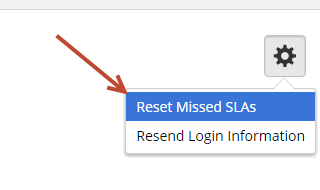...
Service Level Agreements (SLAs) allow organizations to ensure leads are followed up with in reasonable time. To define a SLA setup a new Automation action by doing the following:
- Go to Workflow New > Automation
- In Step 2 (Define Actions) search for "Wait" to add a wait-state
- Then add a "Distribute Lead" action along with a Condition
...
SLA tracking (counts and views) are enabled per Distribution Rule. Check the "Track Missed SLAs" checkbox within each Distribution Rule to enable tracking. Do the following to see your Distribution Rules:
- Go to Settings > Administration App Setup > Lead Distribution
- Click the Distribution Rules tab
- Create a new Distribution Rule or edit an existing one
...
To view missed SLAs, go to Settings > Administration > App Setup > Lead Distribution and click the "SLAs" tab.
...
To view missed SLAs by user go to Settings > Users > All Users and inspect the "Missed SLAs" column as shown in the screen shot below. To drill down into the specific missed SLAs per user click the number in this column which takes you to the SLAs tab of the Lead Distribution section and automatically filters the table by Original Owner.
...
To reset a user's number of Missed SLAs do the following:
- Click Settings > Users > All Users
- Click "Edit" under the Actions column on the User tableClick gear and click the "Reset Missed SLAs" button at the bottom of the page
...
- menu option
Removing Missed SLAs
To remove a user's Missed SLAs do the following:
- Click Settings > Administration > > App Setup > Lead Distribution
- Click the SLAs tab
- Click "Delete" under the Actions column next to the SLA you want to remove. To remove more than one SLA at a time check the box next to each SLA you want to remove then click the "Remove Selected" link at the top of the table.
...
Lead Liaison also provides an "SLA Enforcement Filter" for User/Team Filters. When used in combination with the "Distribute Lead" action the SLA Enforcement Filter can be used to skip lead distribution for users that violate your SLA enforcement policies. For example, the screen shot below shows a SLA Enforcement Filter which will not distribute leads to users (or users within a Team if the Filter is assigned to a Team) who have more than 30 missed SLAs in the past week. To setup a SLA Enforcement Filter do the following:
- Click Settings > Administration > > App Setup > Lead Distribution
- Click the User/Team Filters tab
- Edit an existing User/Team Filter or create a new one
...